Documentation
-
Introduction
-
Basics
-
Getting Started
-
Managing users
-
Academic activities
-
Exam management
-
Accounting
-
School’s back office
-
Ekattor settings
-
Parent’s Panel
-
Addons
-
Video tutorials
- How to install Ekattor
- How to admit student in Ekattor
- How to take attendance in Ekattor
- How to manage class routine and syllabus in Ekattor
- How to manage class and subject in Ekattor
- How to manage class room and department in Ekattor
- How to manage event calendar in Ekattor
- How to manage exam & marks in Ekattor
-
FAQ
Class
In this panel, only superadmin and admin can monitor and manage academic classes. Follow the steps to manage the class below:
- Log in to the user panel.
- Go to the "Academic" option from the left menu.
- Select the "Class" option from the sub-menu.
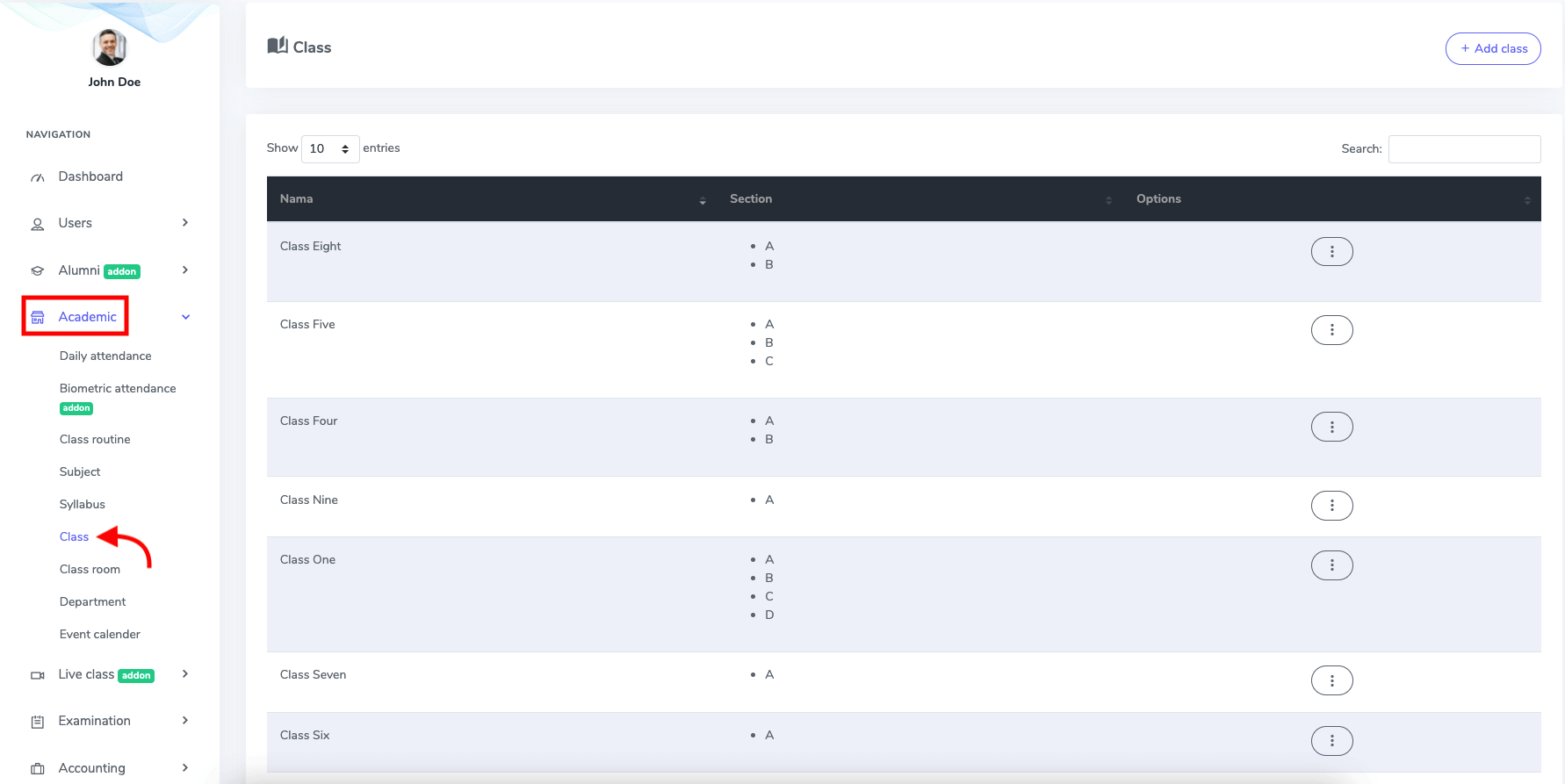
Figure 1. Ekattor ERP Class List
Select the "Add class" option to add a new class to the school.
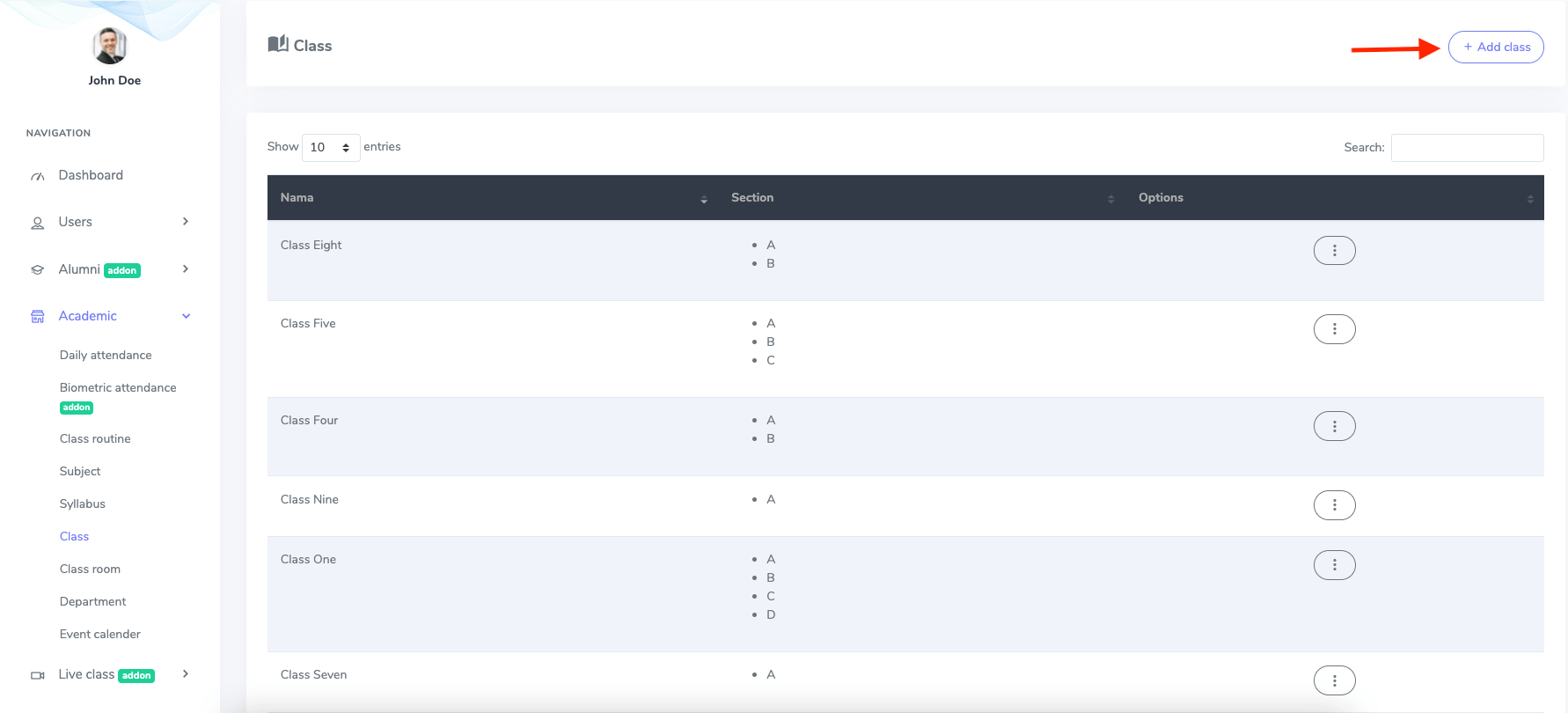
Figure 2. Ekattor ERP Adding New Class
After opening a new form, you have to provide the class name and select the "Create class" button to finalize.
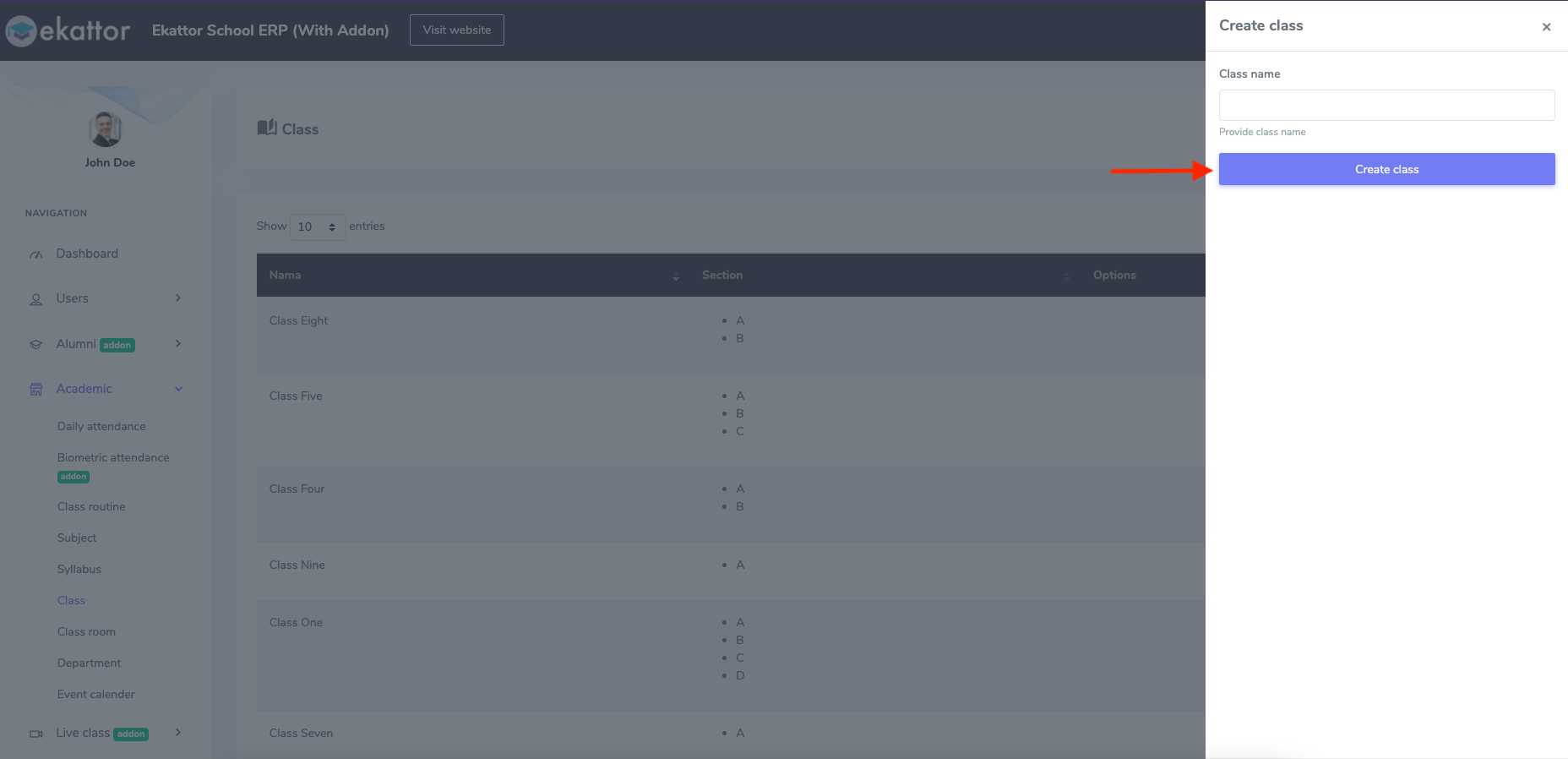
Figure 2. Ekattor ERP Saving New Class
To create or eliminate a section, you have to select the "Option" button. Then choose the "Section" button.
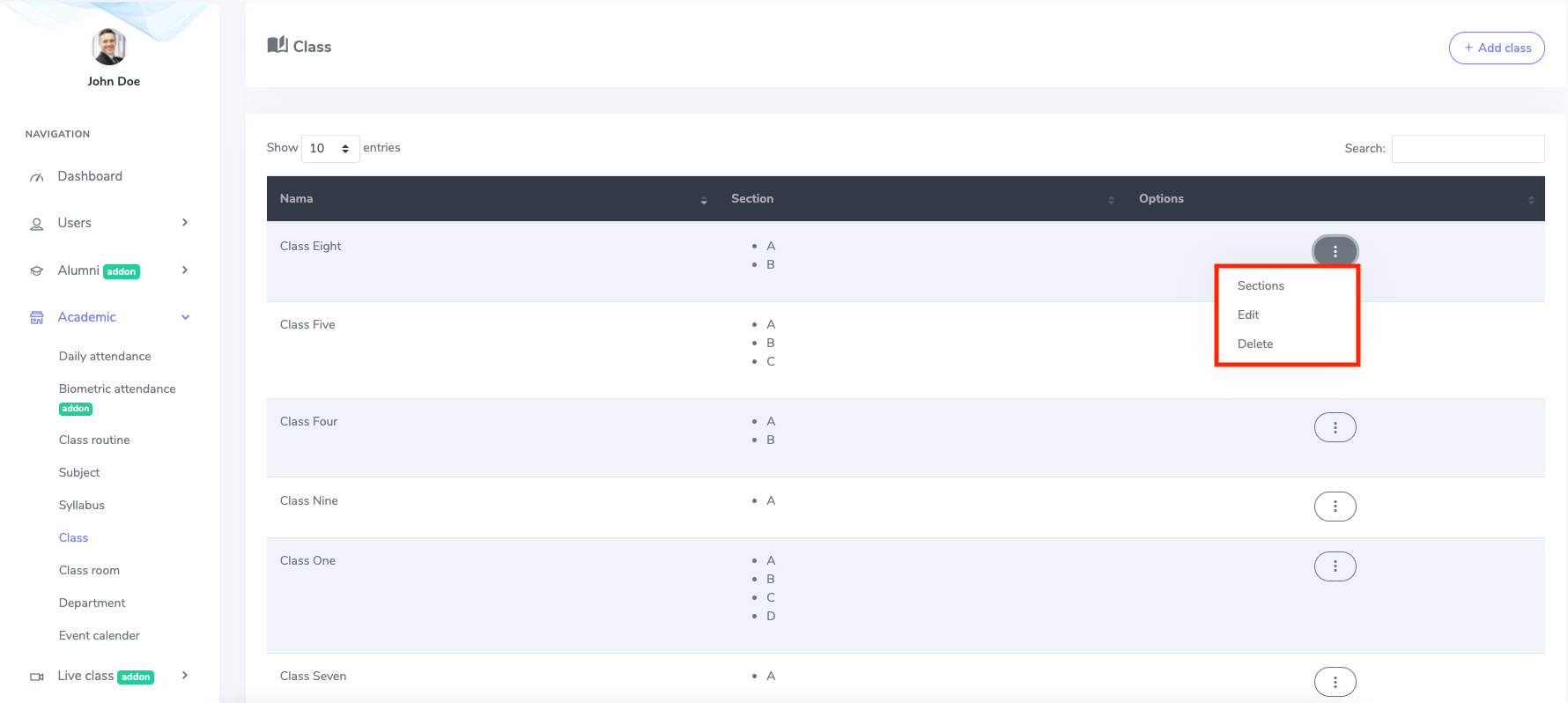
Figure 3. Ekattor ERP Managing The Class
In the section panel, you can add a section by clicking the "+" and remove the section by clicking "x." After that, select the "Update" button.
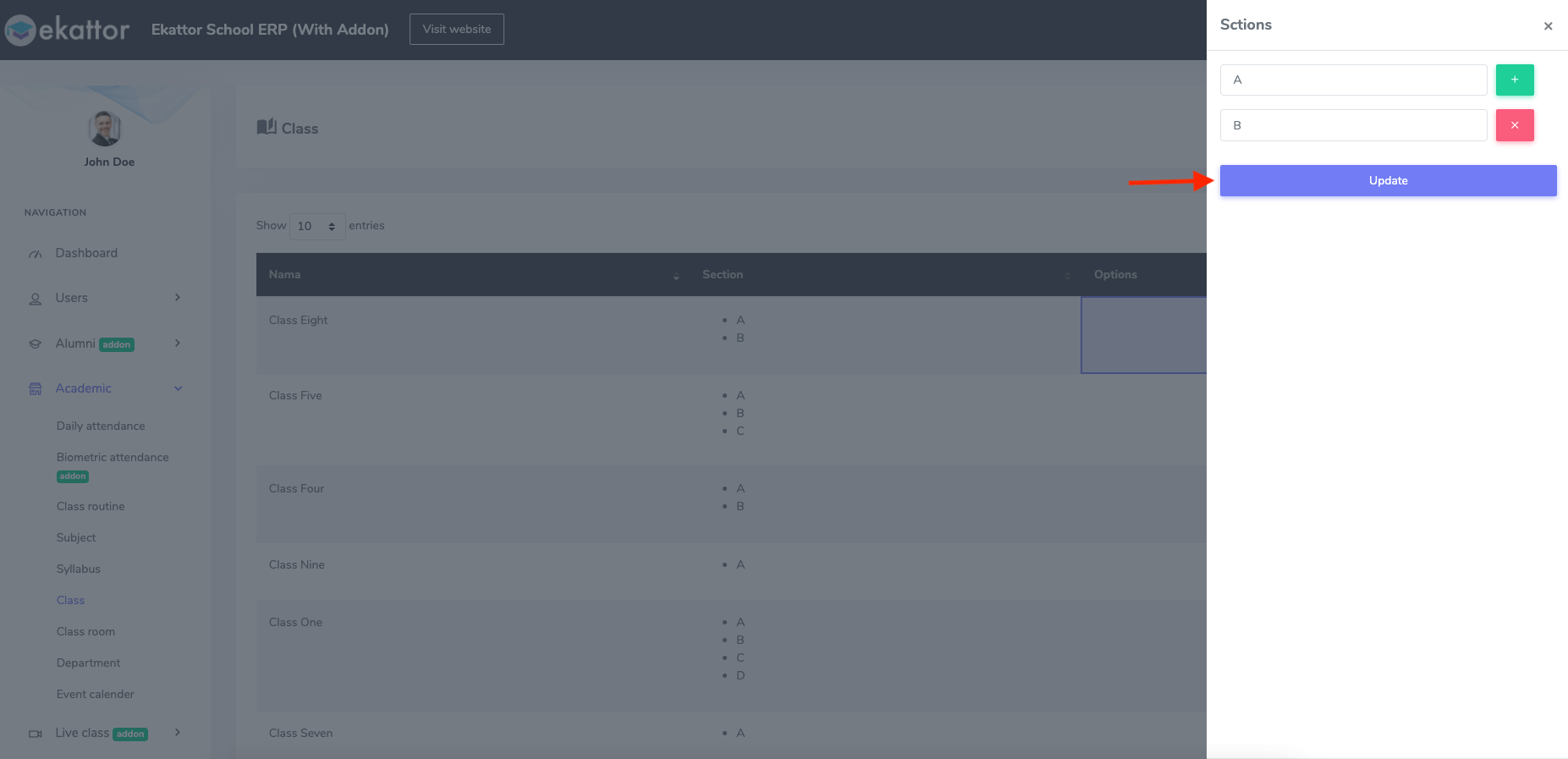
Figure 4. Ekattor ERP Updating The Section
You can also modify the class. For this, you have to:
- Select the "Edit" button from the "Option" button.
- Update the required information.
To save the change, you have to choose the "Update class" button.
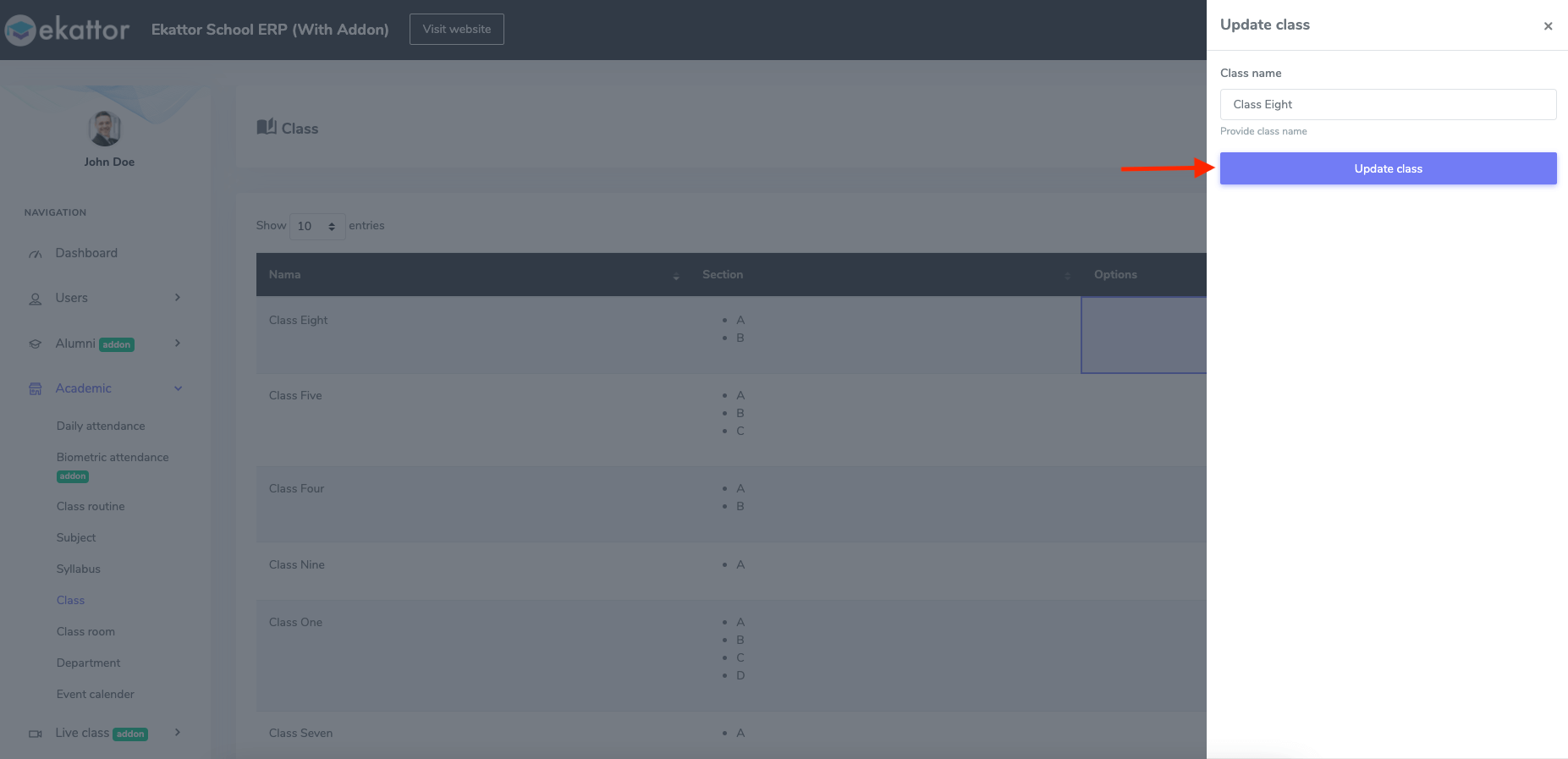
Figure 5. Ekattor ERP Updating Class
You have to select the "Delete" button from the "Option" to remove a class from the application. Then select the "Continue" button to complete your process.
Contact us and we'll get back to you as soon as possible
