Documentation
-
Introduction
-
Basics
-
Getting Started
-
Managing users
-
Academic activities
-
Exam management
-
Accounting
-
School’s back office
-
Ekattor settings
-
Parent’s Panel
-
Addons
-
Video tutorials
- How to install Ekattor
- How to admit student in Ekattor
- How to take attendance in Ekattor
- How to manage class routine and syllabus in Ekattor
- How to manage class and subject in Ekattor
- How to manage class room and department in Ekattor
- How to manage event calendar in Ekattor
- How to manage exam & marks in Ekattor
-
FAQ
Yearly session
A school operates according to the session, and this session will change according to the year. Every year is a different session. Only superadmin and admin can add, update, remove, and activate the session in this school management system. As a superadmin or admin, you have to navigate:
- Log in to the user panel.
- Select the "Back office" option from the left menu.
- Click the "Session" option from the sub-menu.
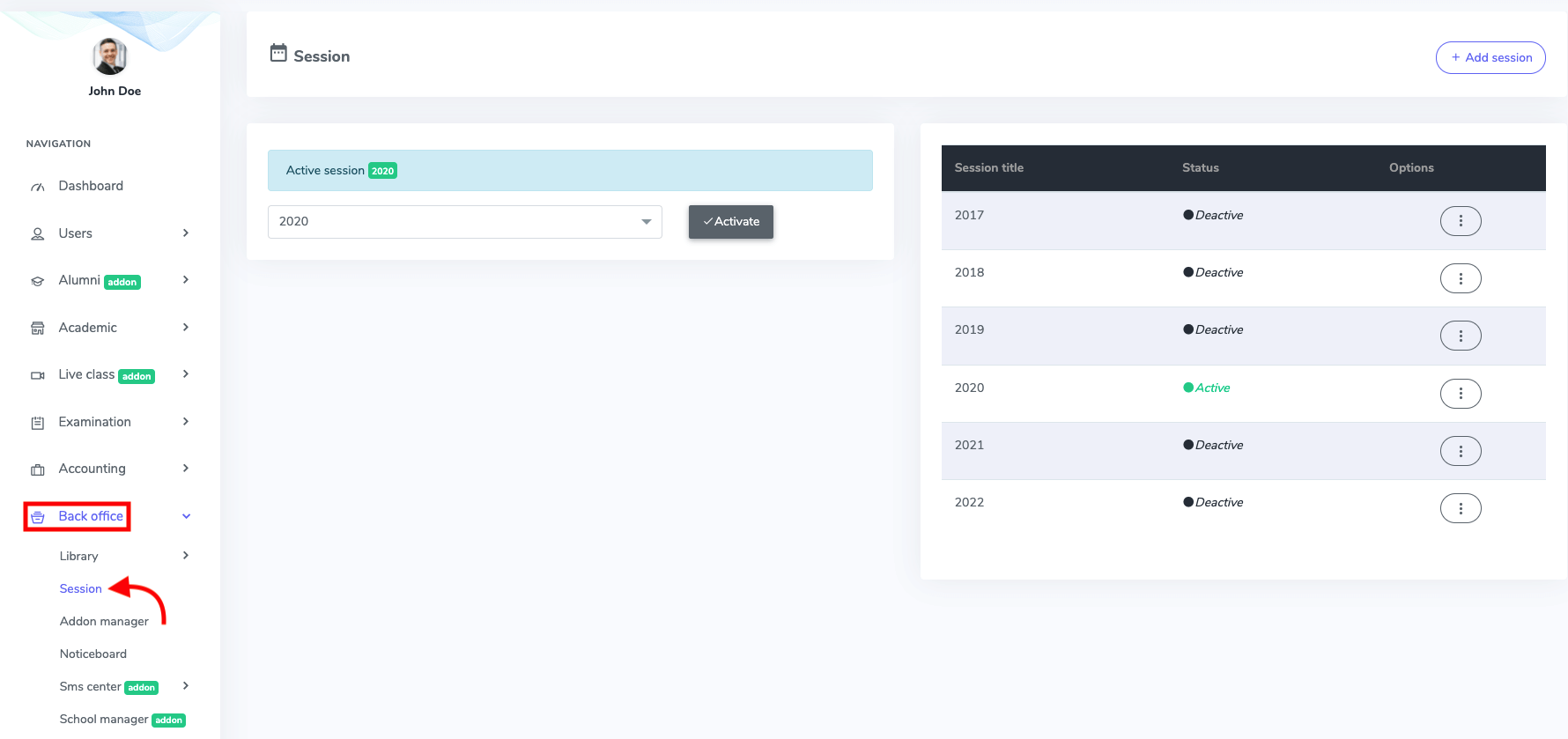
Figure 1. Ekattor ERP Academic Session
To add a new session to your school, you have to select the "Add session" button.
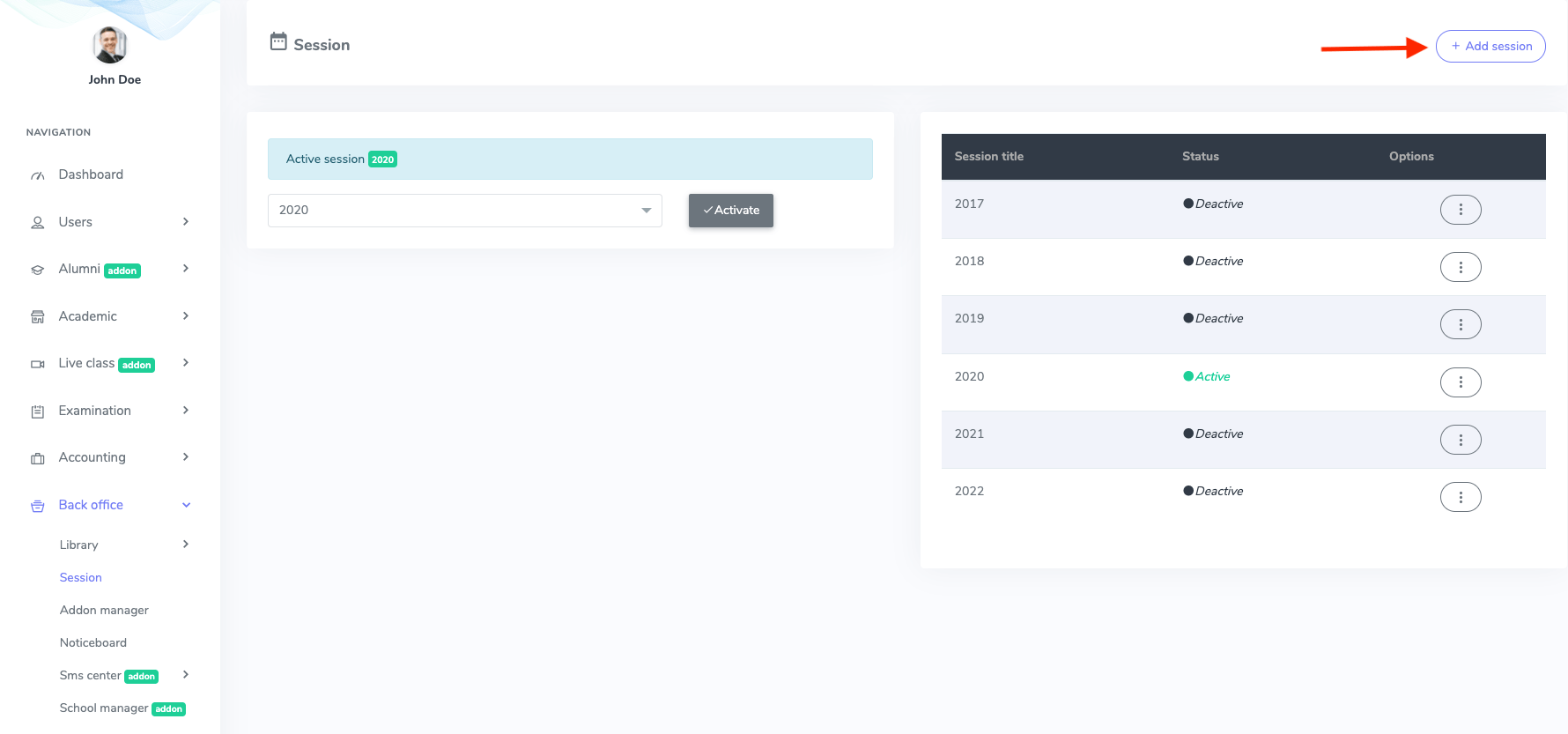
Figure 2. Ekattor ERP Adding New Session
Provide a new session title in the form and select the "Create session" option to confirm.
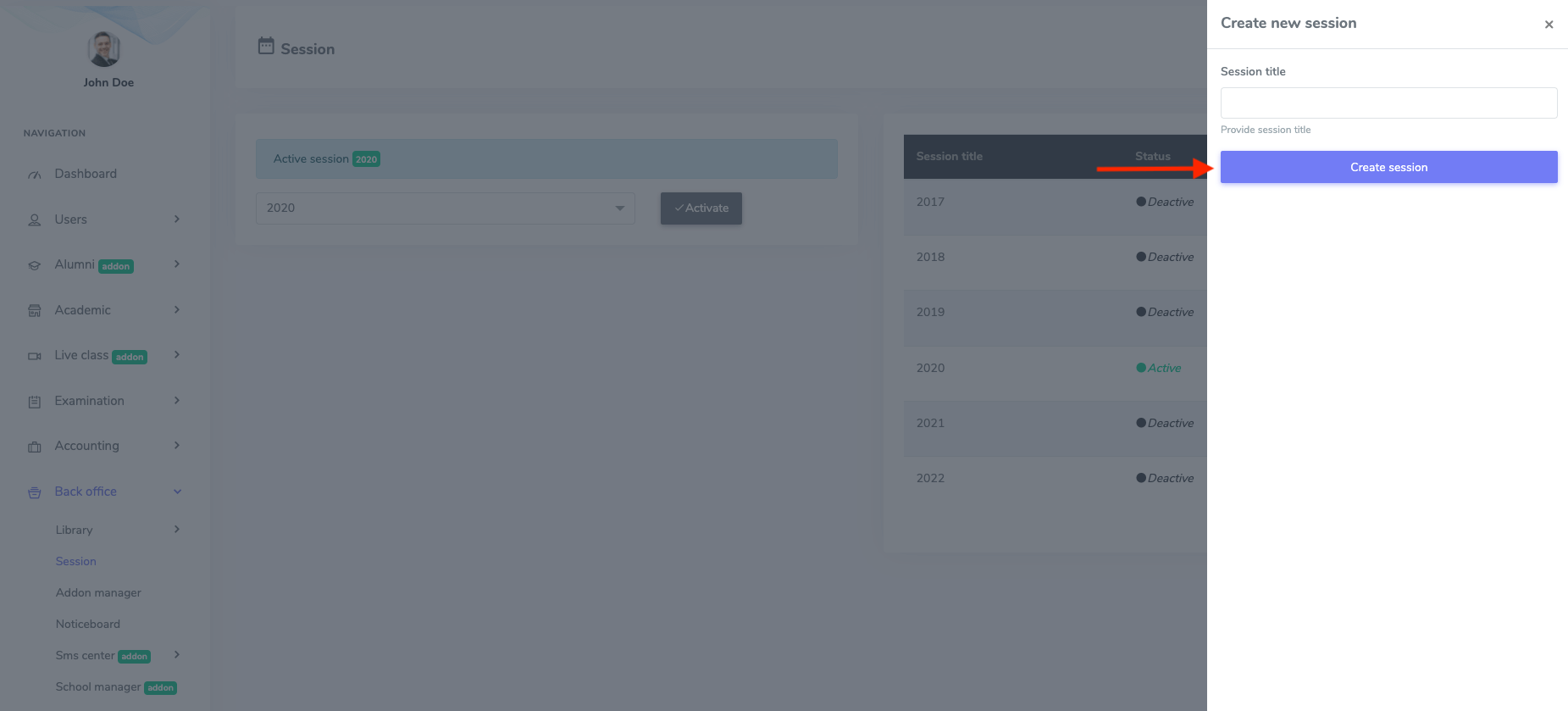
Figure 3. Ekattor ERP Saving New Session
To active a session, you have to select a year and click on the "Activate" button to operate a session.
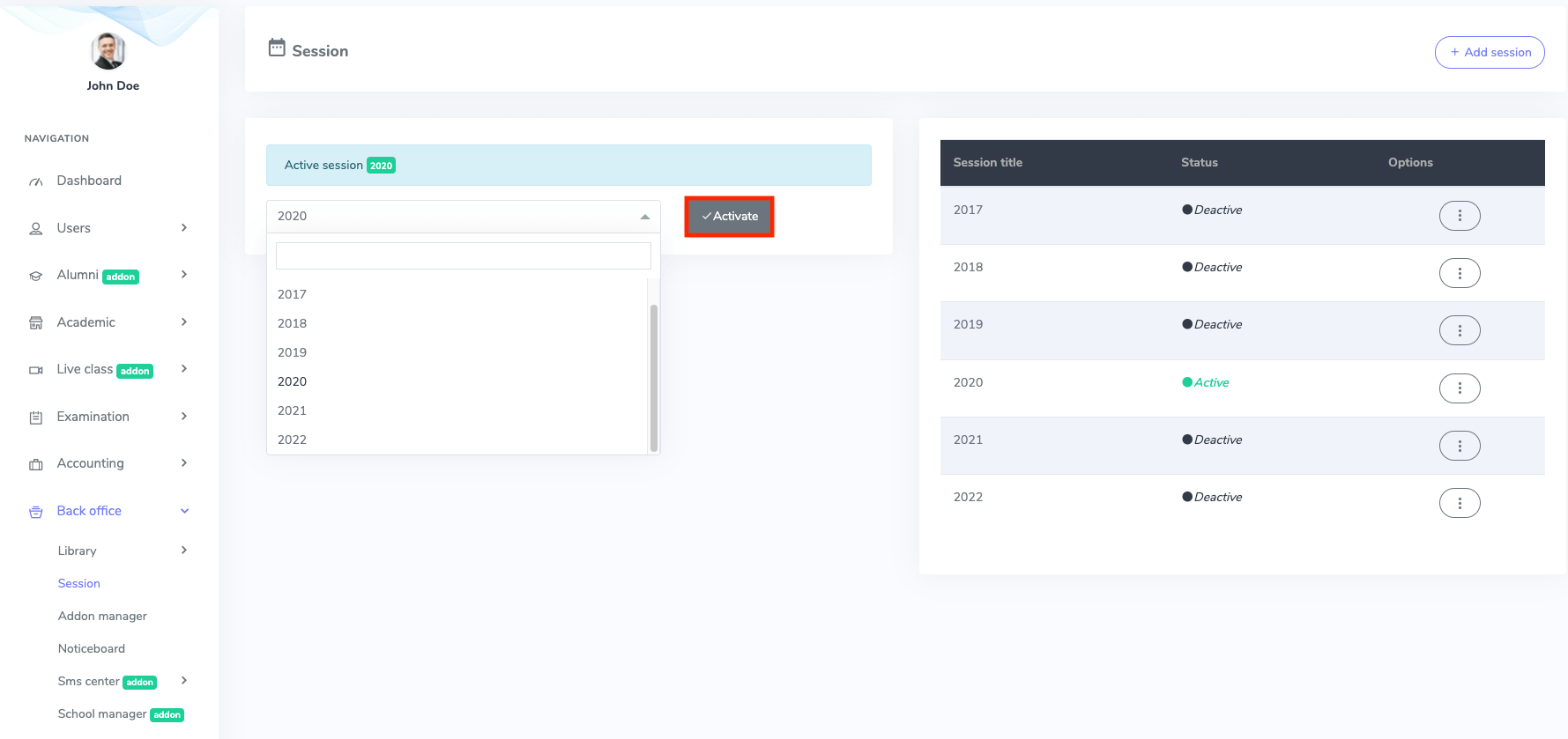
Figure 3. Ekattor ERP Activating a Session
You can also see the session title, status, and option bar in this panel. To update a session, you can follow the steps below:
- Choose the "Edit" button from the "Option."
- Update the information.
To finalize your information, click on the "Update session" option.
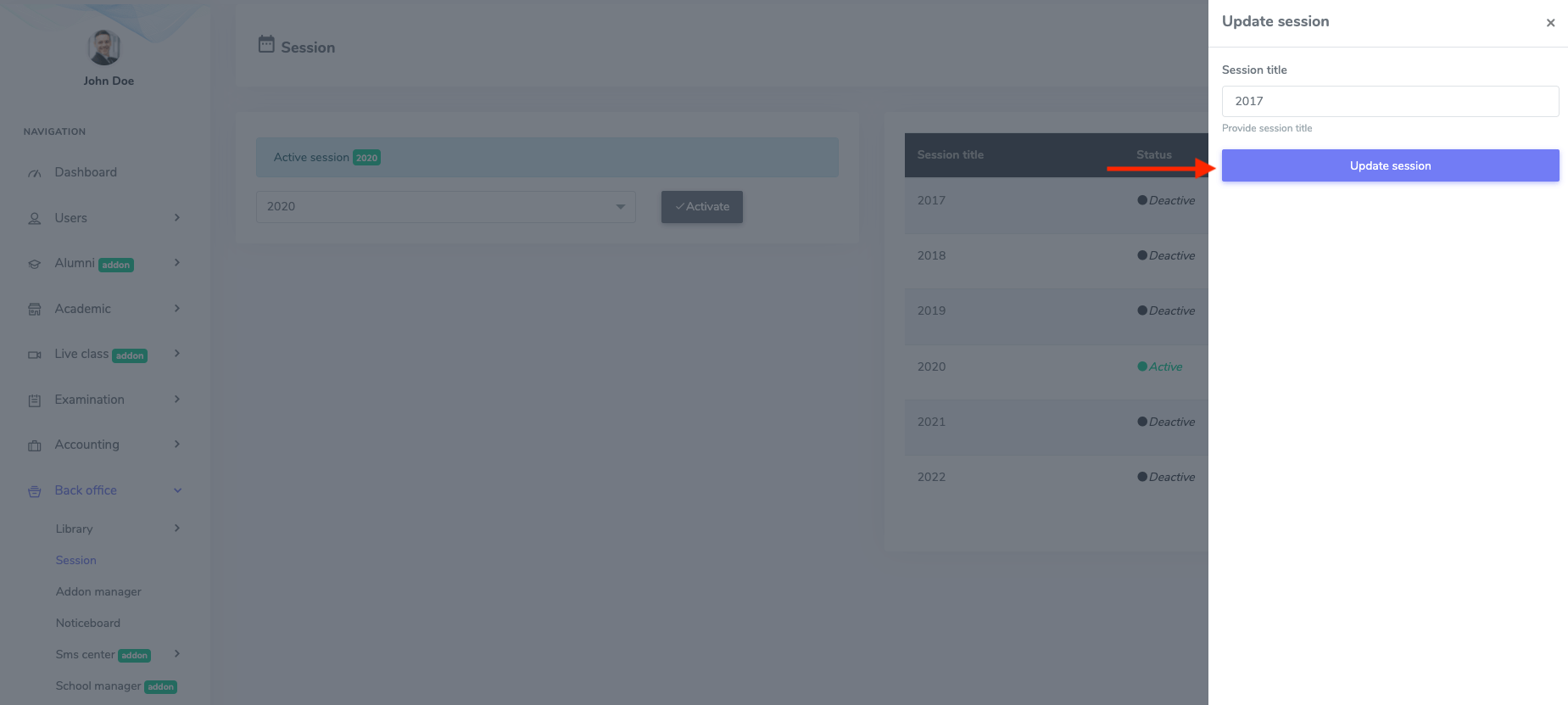
Figure 4. Ekattor ERP Updating Session
You can also remove the session. Select the "Delete" button from the "Option" and choose the "Continue" button for confirmation.
Contact us and we'll get back to you as soon as possible
