Documentation
-
Introduction
-
Basics
-
Getting Started
-
Managing users
-
Academic activities
-
Exam management
-
Accounting
-
School’s back office
-
Ekattor settings
-
Parent’s Panel
-
Addons
-
Video tutorials
- How to install Ekattor
- How to admit student in Ekattor
- How to take attendance in Ekattor
- How to manage class routine and syllabus in Ekattor
- How to manage class and subject in Ekattor
- How to manage class room and department in Ekattor
- How to manage event calendar in Ekattor
- How to manage exam & marks in Ekattor
-
FAQ
Grade
You can manage the grade of the school. Follow the steps below:
- Log in to the admin panel.
- Go to the "Examination" option from the left menu.
- Select the "Grade" option from the sub menu.
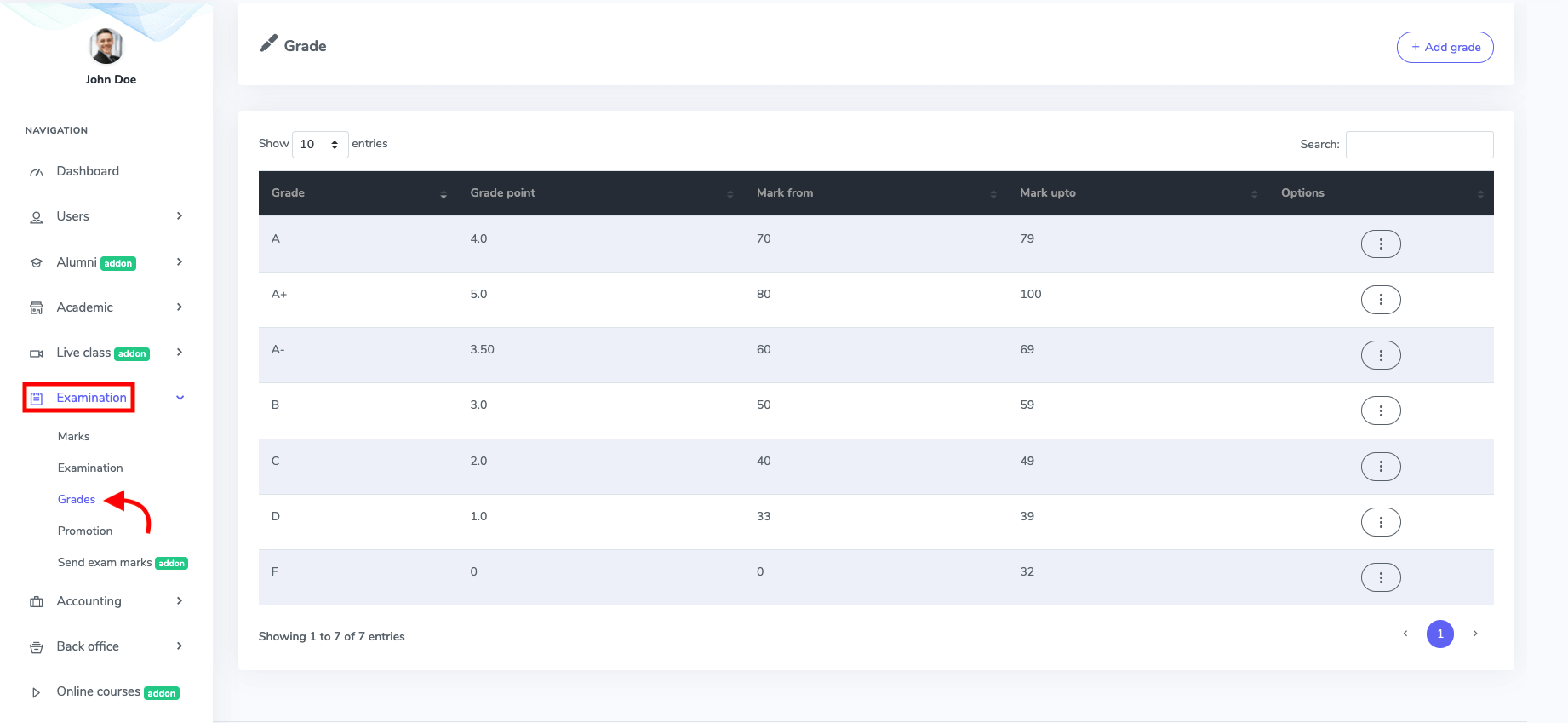
Figure 1. Ekattor ERP Grade List
- Click the "Add grade" button to create a new grade.
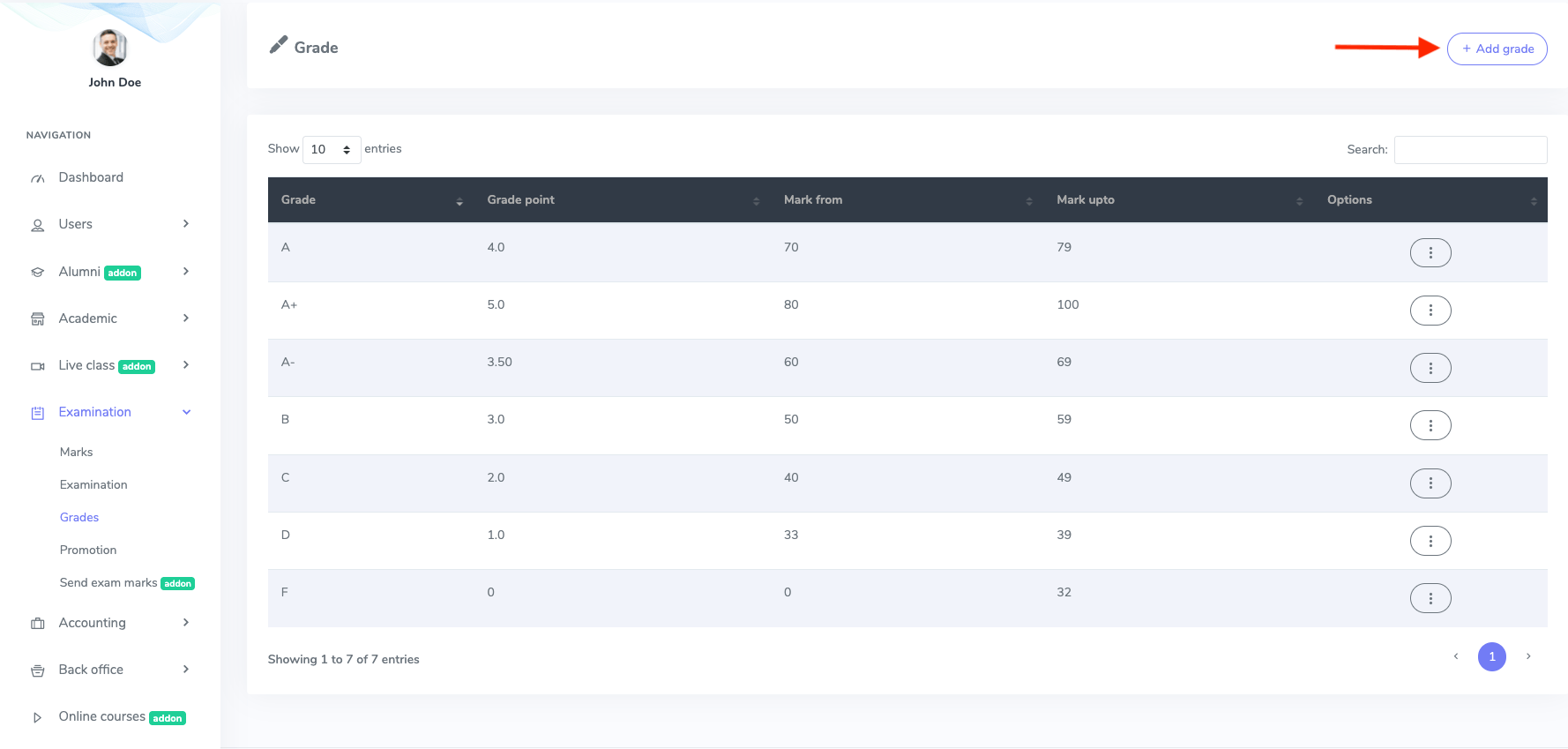
Figure 2. Ekattor ERP Adding New Grade
After opening the form, you have to provide:
- Add a new grade
- Points
- Marks range
Then, choose the "Create grade" option to save your data.
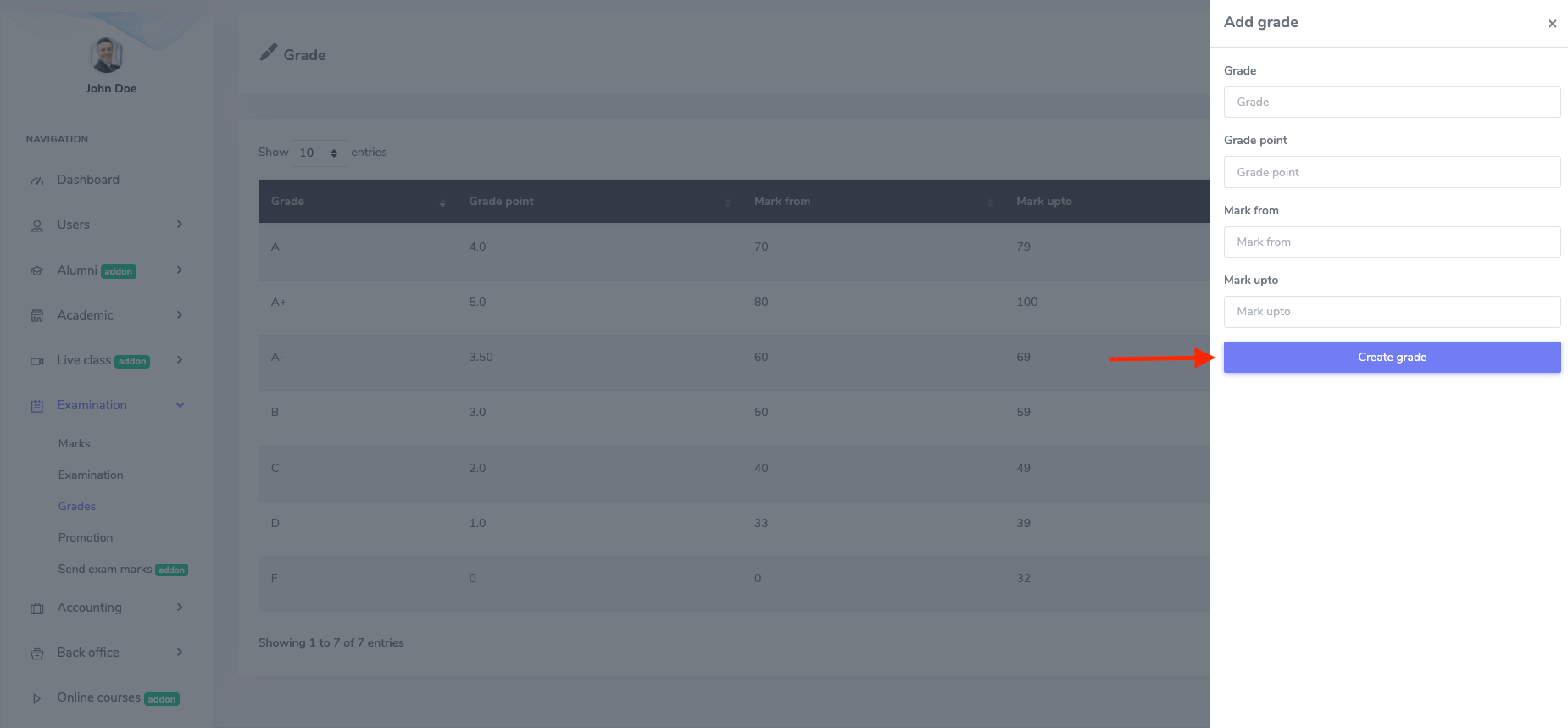
Figure 3. Ekattor ERP Saving New Grade's Information
After that, to modify the grade, you have to navigate:
- Select the "Edit" button from the "Option."
- Change the required information.
Then, select the "Update grade" button to save your data.
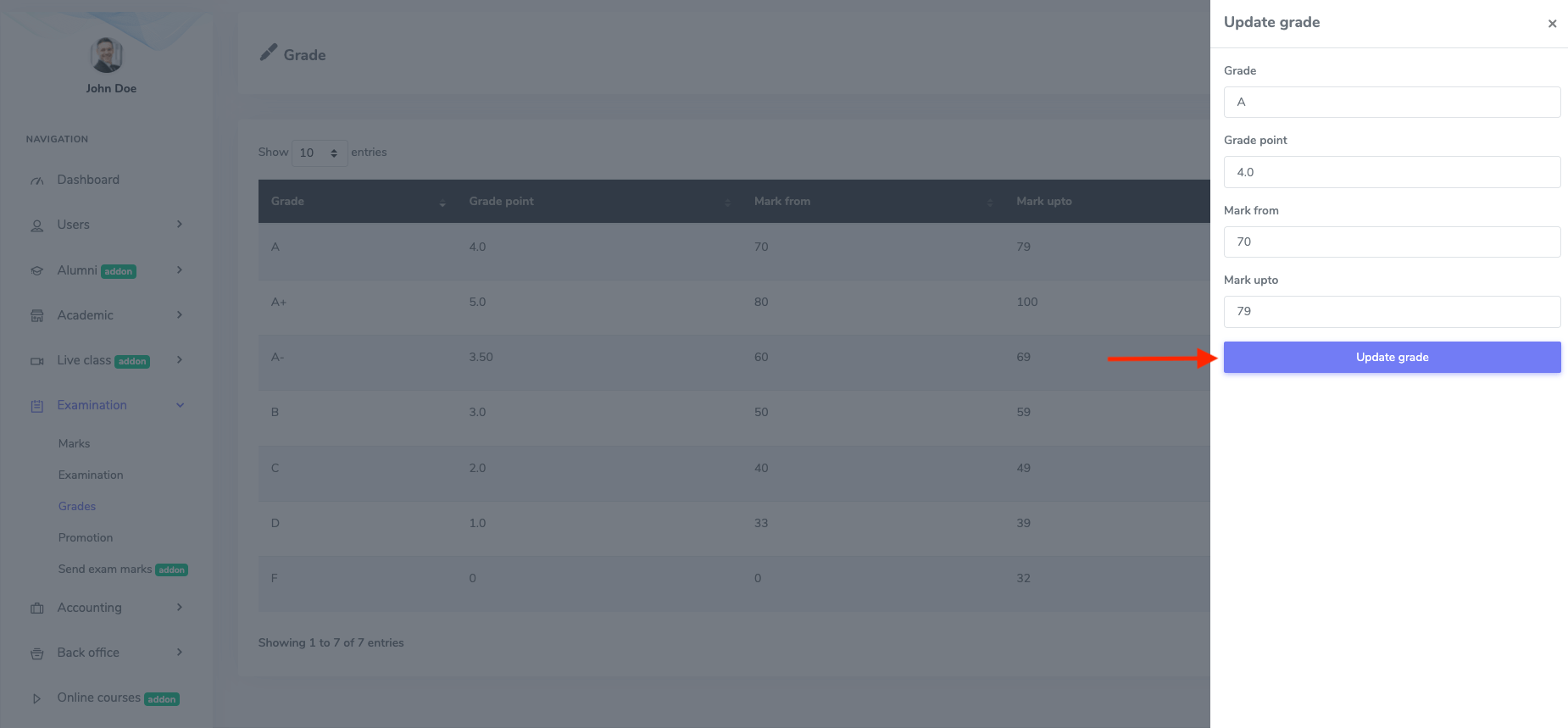
Figure 4. Ekattor ERP Upgrading Grade
You can also remove the grade. All you have to select the "Delete" button from the "Option." Then choose the "Continue" button for confirmation.
How can we help?
Contact us and we'll get back to you as soon as possible
