Documentation
-
Introduction
-
Basics
-
Getting Started
-
Managing users
-
Academic activities
-
Exam management
-
Accounting
-
School’s back office
-
Ekattor settings
-
Parent’s Panel
-
Addons
-
Video tutorials
- How to install Ekattor
- How to admit student in Ekattor
- How to take attendance in Ekattor
- How to manage class routine and syllabus in Ekattor
- How to manage class and subject in Ekattor
- How to manage class room and department in Ekattor
- How to manage event calendar in Ekattor
- How to manage exam & marks in Ekattor
-
FAQ
System settings
As a superadmin, you have full access to the settings option in Ekattor ERP. Here you can update your school management system, modify settings, change the logo. For this, you have to navigate:
- Log in to the superadmin panel.
- Select the "Settings" option from the left menu.
- Choose the "System settings" from the sub-menu.
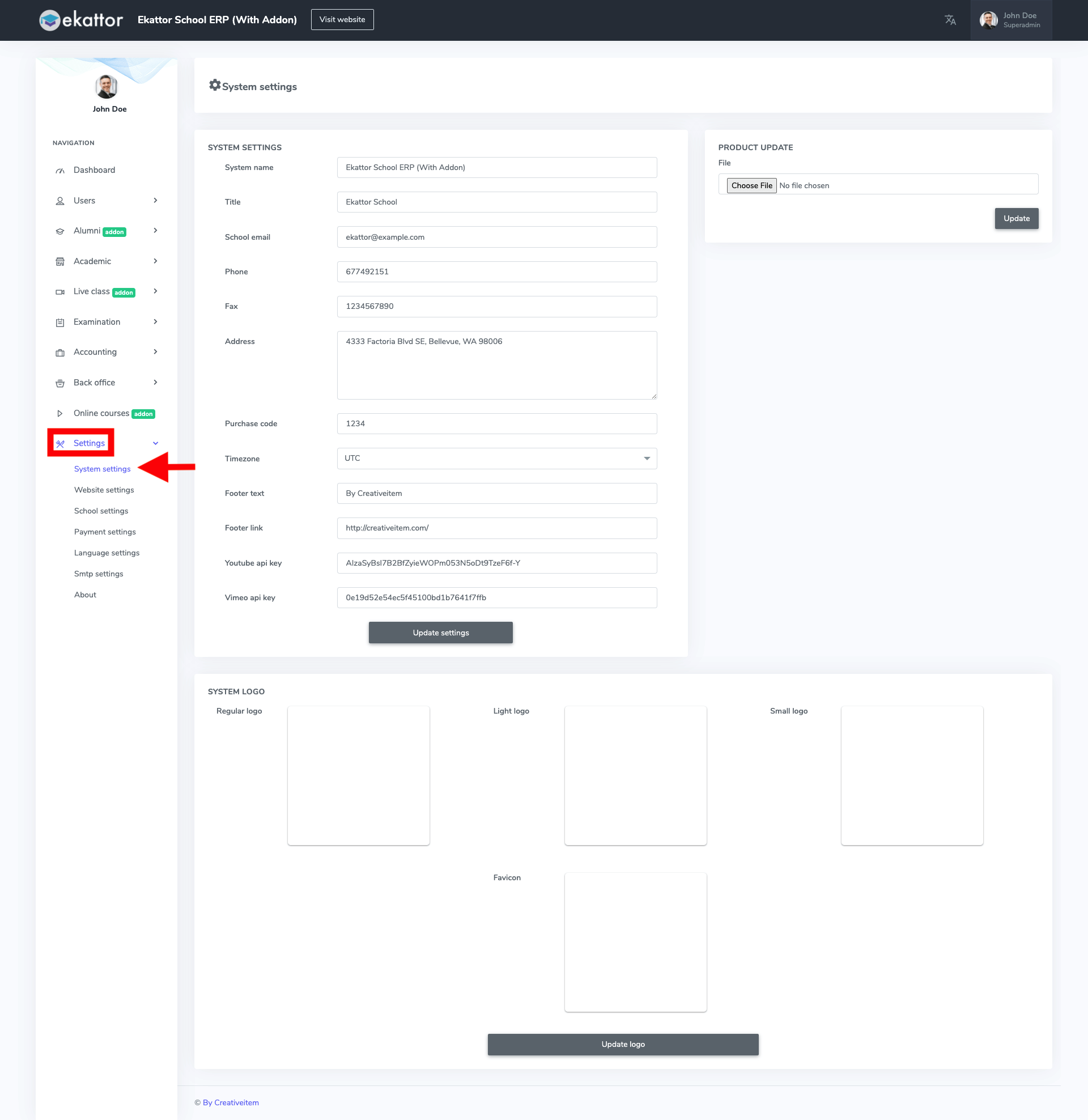
Figure 1. Ekattor ERP System Settings
Now, you have to provide:
- The system name
- The system title
- School email
- School phone number
- Fax
- Address
- Purchase code
- Time zone
- Footer text
- Footer link
- Youtube API key
- Vimeo API key
After providing all information, select the "Update system" button for confirmation.
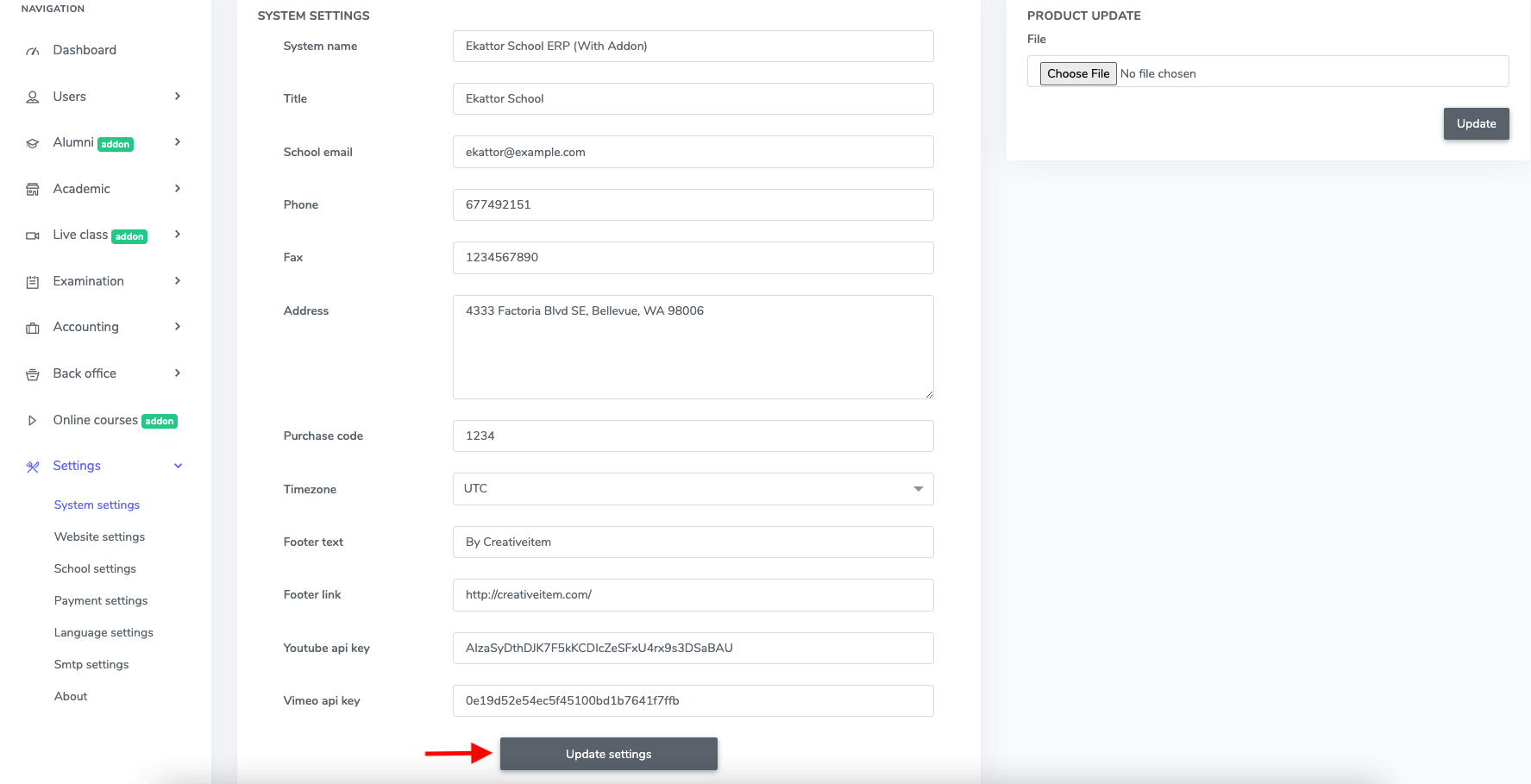
Figure 2. Ekattor ERP Update System Settings
You can also update Ekattor for a better user experience. For this, you have to select the update file from your device and click the "Update" option.
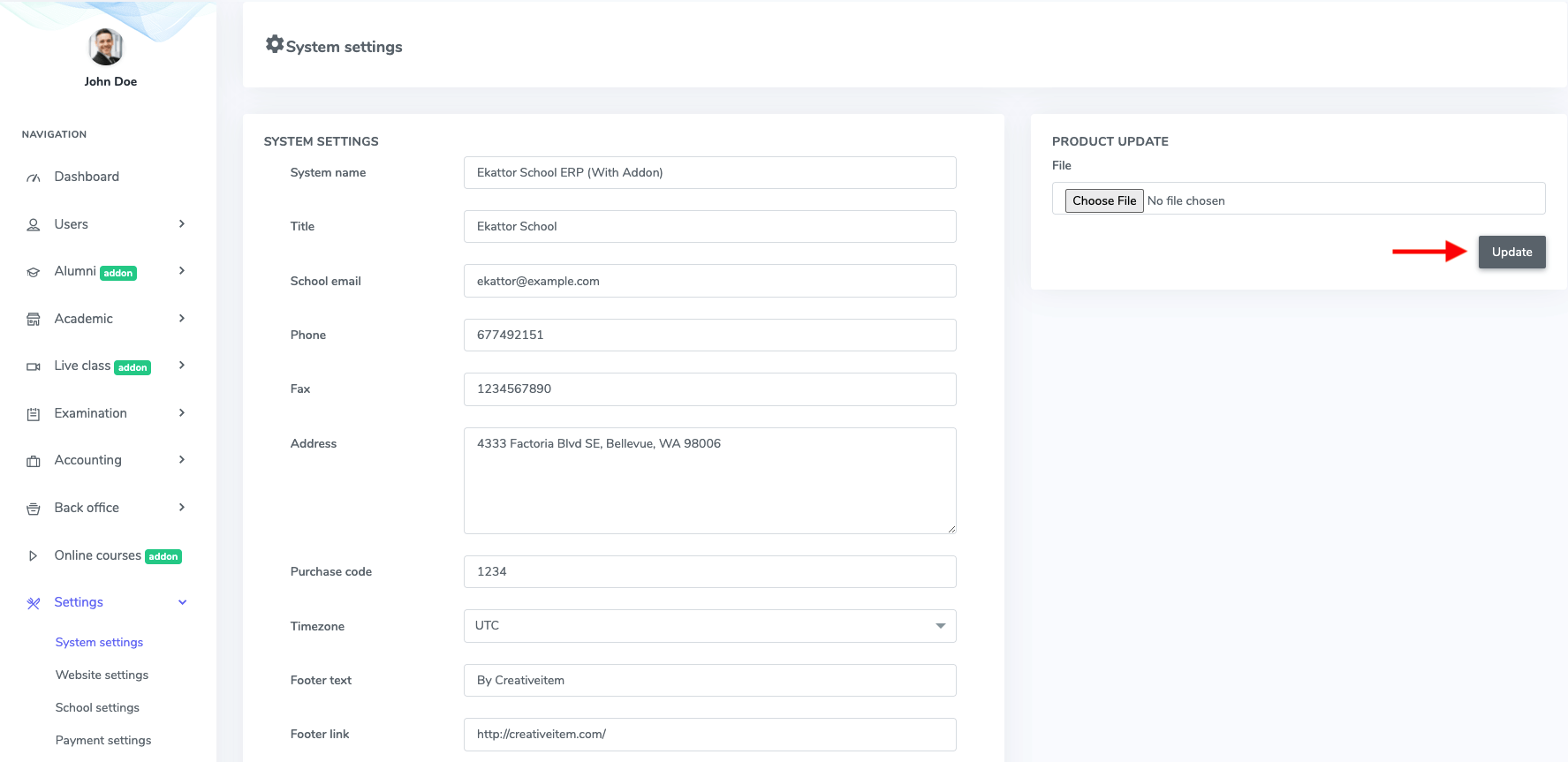
Figure 3. Ekattor ERP Updating Application
In this panel, you can change the system logo. You can upload the logo from your device and select the "Update logo" button.
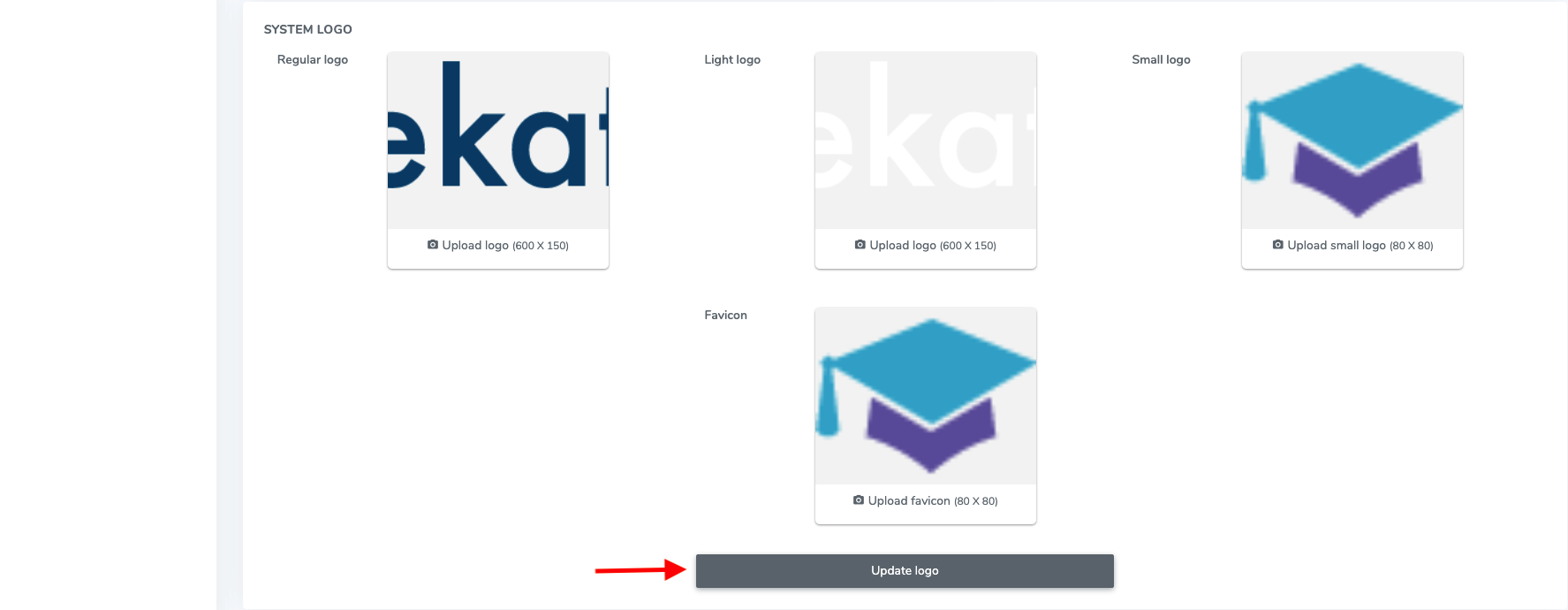
Figure 4. Ekattor ERP Updating Application Logo
Contact us and we'll get back to you as soon as possible
