Documentation
-
Introduction
-
Basics
-
Getting Started
-
Managing users
-
Academic activities
-
Exam management
-
Accounting
-
School’s back office
-
Ekattor settings
-
Parent’s Panel
-
Addons
-
Video tutorials
- How to install Ekattor
- How to admit student in Ekattor
- How to take attendance in Ekattor
- How to manage class routine and syllabus in Ekattor
- How to manage class and subject in Ekattor
- How to manage class room and department in Ekattor
- How to manage event calendar in Ekattor
- How to manage exam & marks in Ekattor
-
FAQ
Managing admin
You can add multiple admins for multiple schools as a superadmin. You can update, delete and assign school within a few clicks.
Adding a new admin:
To add a new Admin, you can follow the steps below:
- Log in to the application as superadmin.
- Select the "User" option from the left menu.
- Choose the "Admin" from the sub-menu.
- Click on the "Create admin" button.
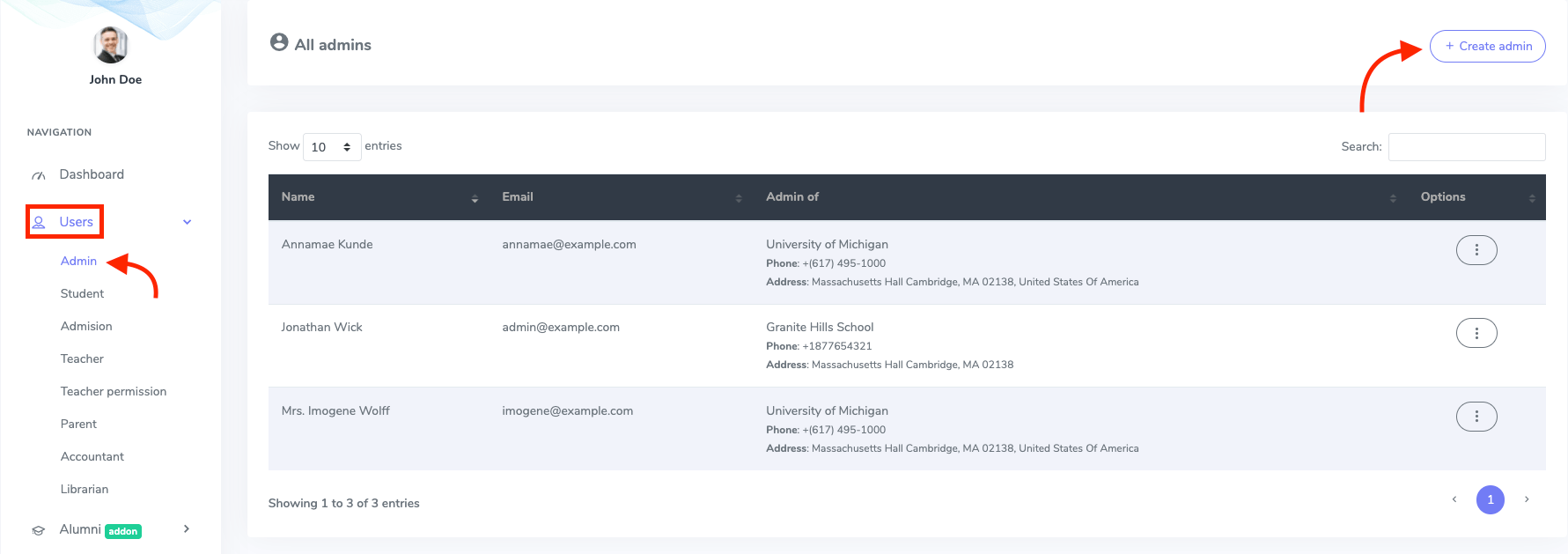
Figure 1. Ekattor ERP Creating New Admin
- Provide admin's name & Email.
- Add admin's password.
- Provide admin's phone number.
- Choose and assign a school.
- Choose the admin's gender & blood group.
- Add admin's address.
- Click on the "Create Admin" button.
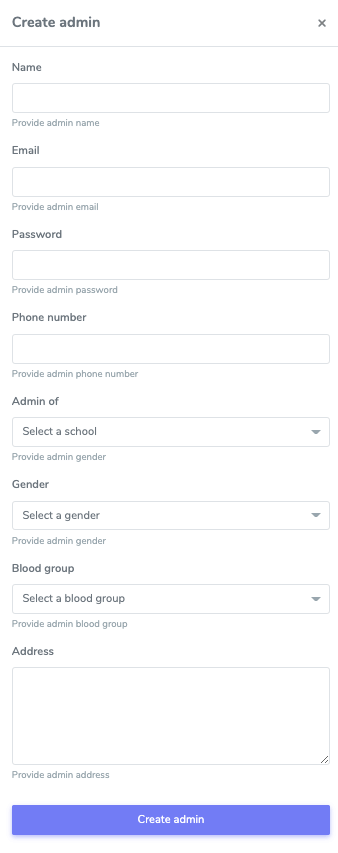
Figure 2. Ekattor ERP Saving New Admin
Updating an admin:
To update an admin's information, you can follow the steps below:
- Choose the "Admin" from the sub-menu.
- Select an admin from the list.
- Click on the "option" icon from the list.
- Select the "Edit" option.
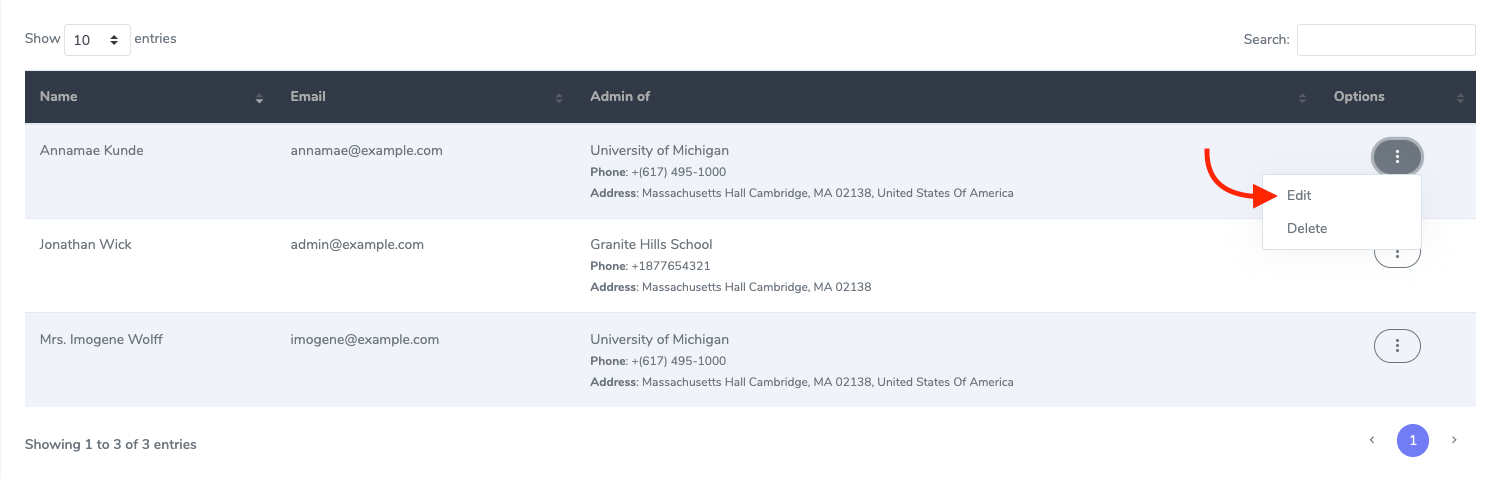
Figure 3. Ekattor ERP Editing Admin
- Update required information.
- Click on the "Update admin" button.
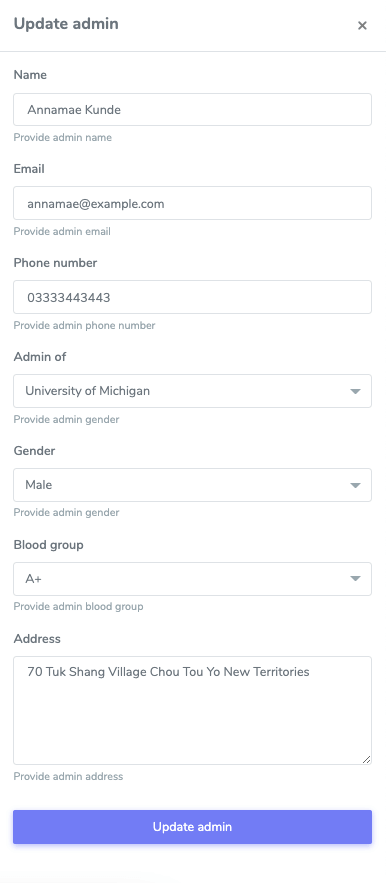
Figure 4. Ekattor ERP Saving Edited Info
Deleting an admin:
To delete an admin's information, you can follow the steps below:
- Choose the "Admin" from the sub-menu.
- Select an admin from the list.
- Click on the "option" icon from the list.
- Select the "Delete" option.
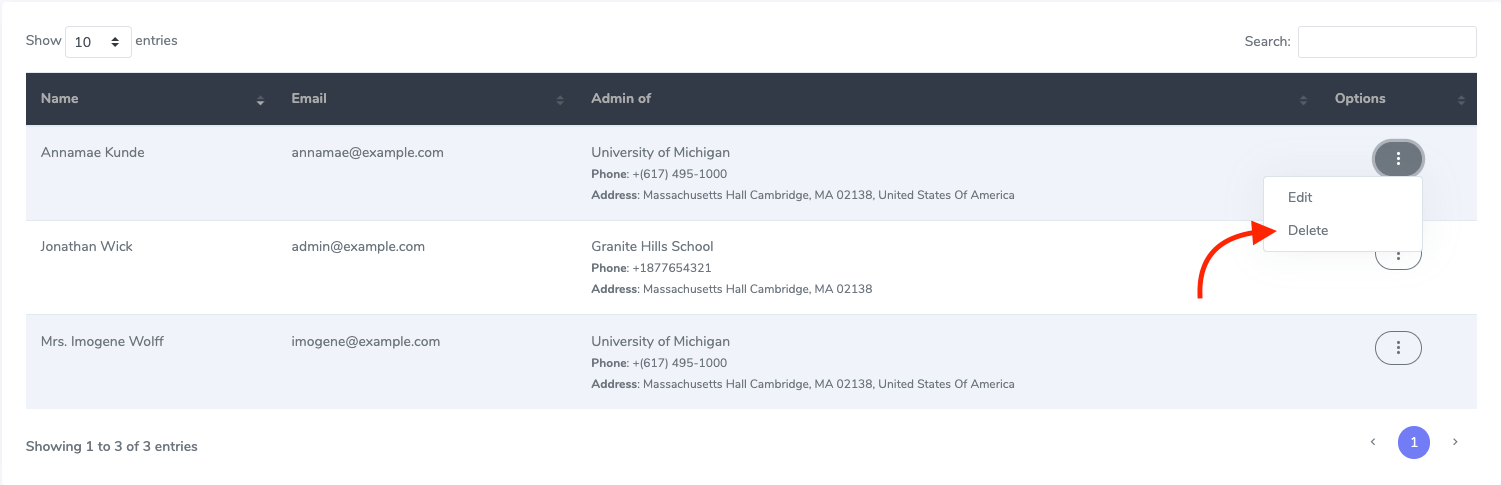
Figure 5. Ekattor ERP Deleting An Admin
- Click on the "Continue" button for confirmation.
How can we help?
Contact us and we'll get back to you as soon as possible
