Documentation
-
Introduction
-
Basics
-
Getting Started
-
Managing users
-
Academic activities
-
Exam management
-
Accounting
-
School’s back office
-
Ekattor settings
-
Parent’s Panel
-
Addons
-
Video tutorials
- How to install Ekattor
- How to admit student in Ekattor
- How to take attendance in Ekattor
- How to manage class routine and syllabus in Ekattor
- How to manage class and subject in Ekattor
- How to manage class room and department in Ekattor
- How to manage event calendar in Ekattor
- How to manage exam & marks in Ekattor
-
FAQ
Library management
In this school management system, you can monitor and control the school library as a superadmin, admin, and librarian. To monitor the school library books, you have to follow the steps below:
- Log in to the user panel.
- Select the "Back office" option from the left menu.
- Choose the "Library" option from the sub-menu.
- Click on the "Booklist manager."
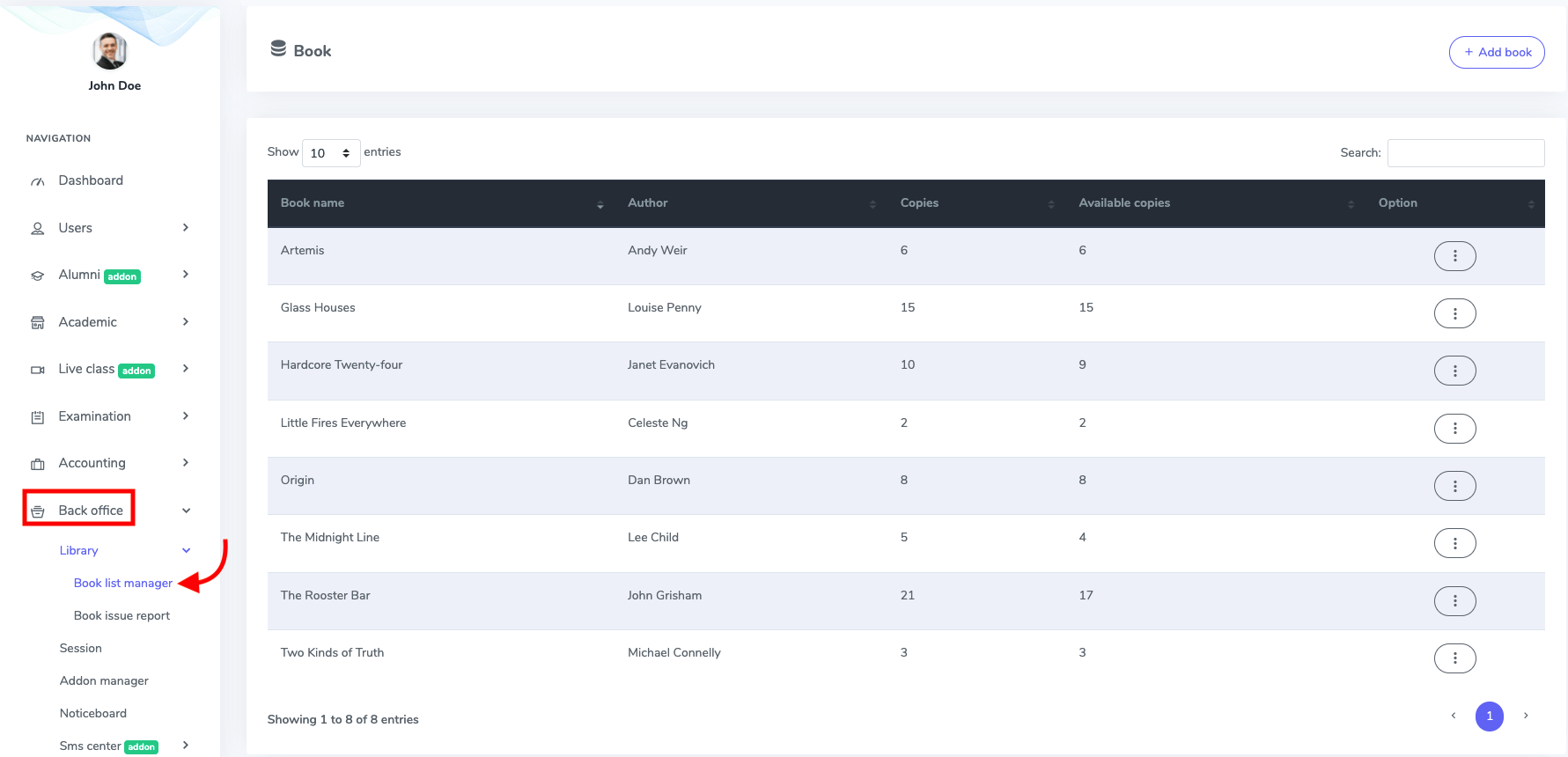
Figure 1. Ekattor ERP Academic Book List
To add a new book to the school library, click the "Add book" button.
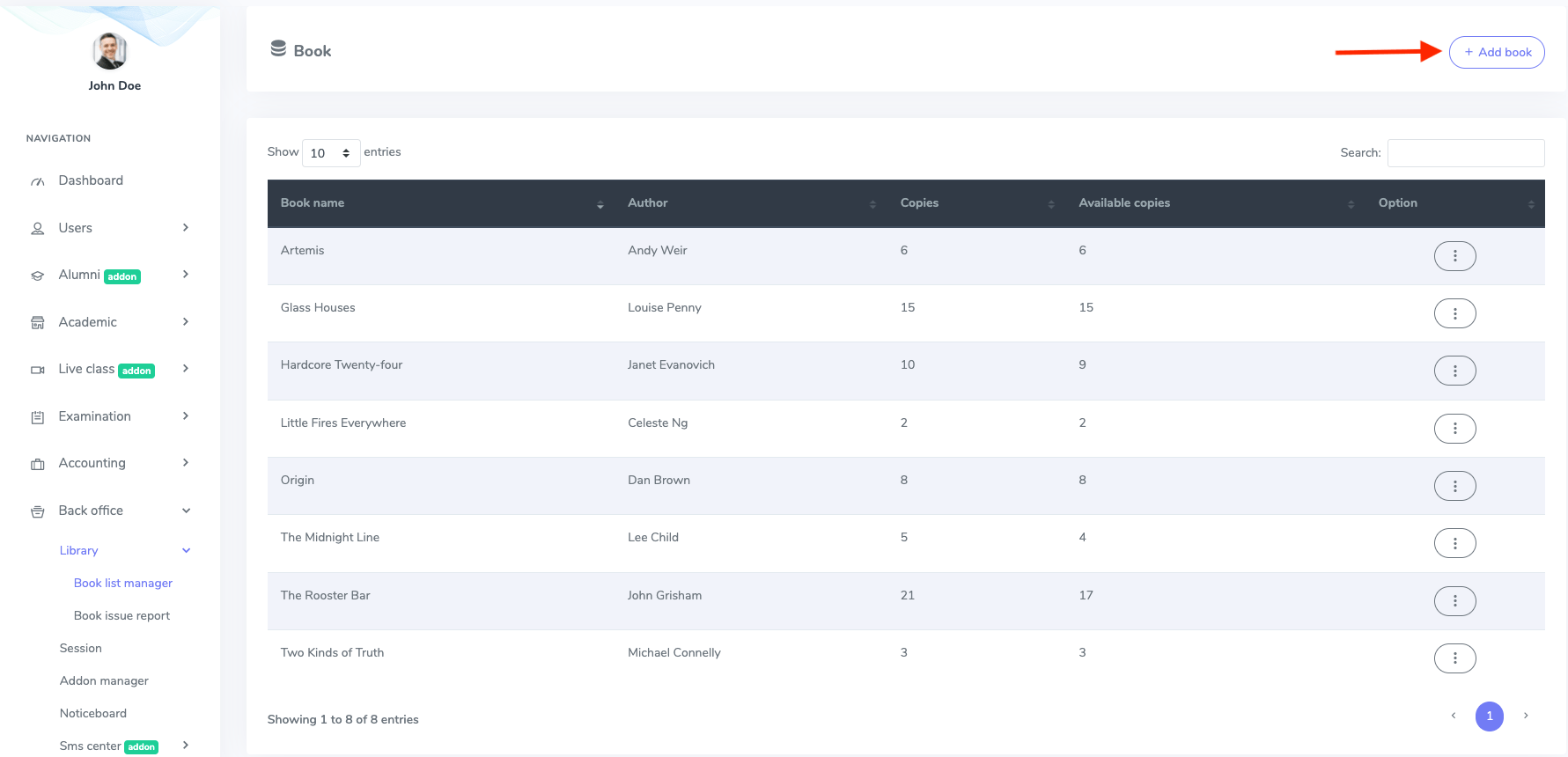
Figure 2. Ekattor ERP Adding New Academic Book
After opening the new form, you have to provide:
- The book name
- Author
- The number of books copies.
Now select the "Save book info" button for confirmation.
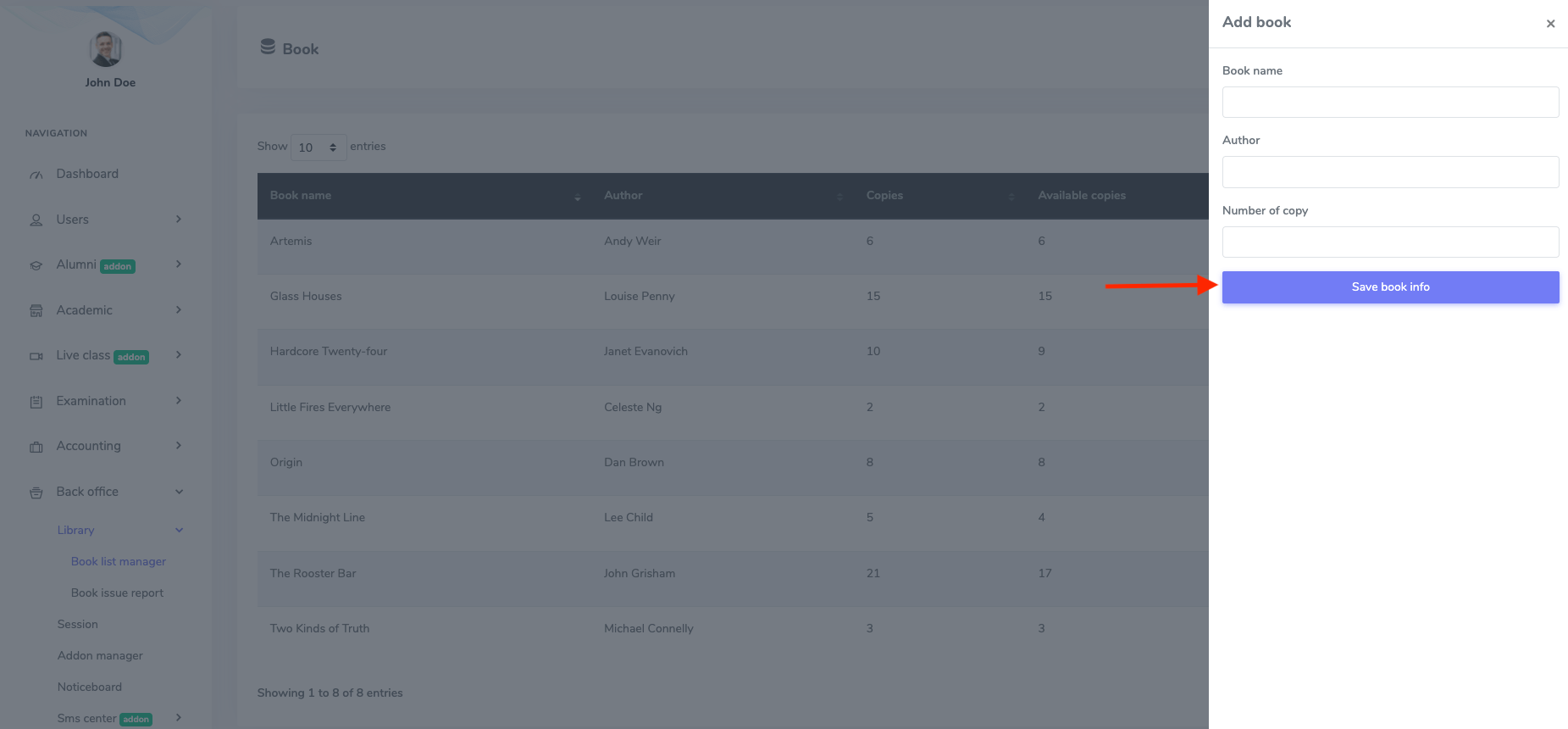
Figure 3. Ekattor ERP Saving New Academic Book
You can modify and update the book's information. For this, you have to select:
- The "Edit" button from the "Option."
- Change the required information.
After that, click the "Update book info" button to complete your action.
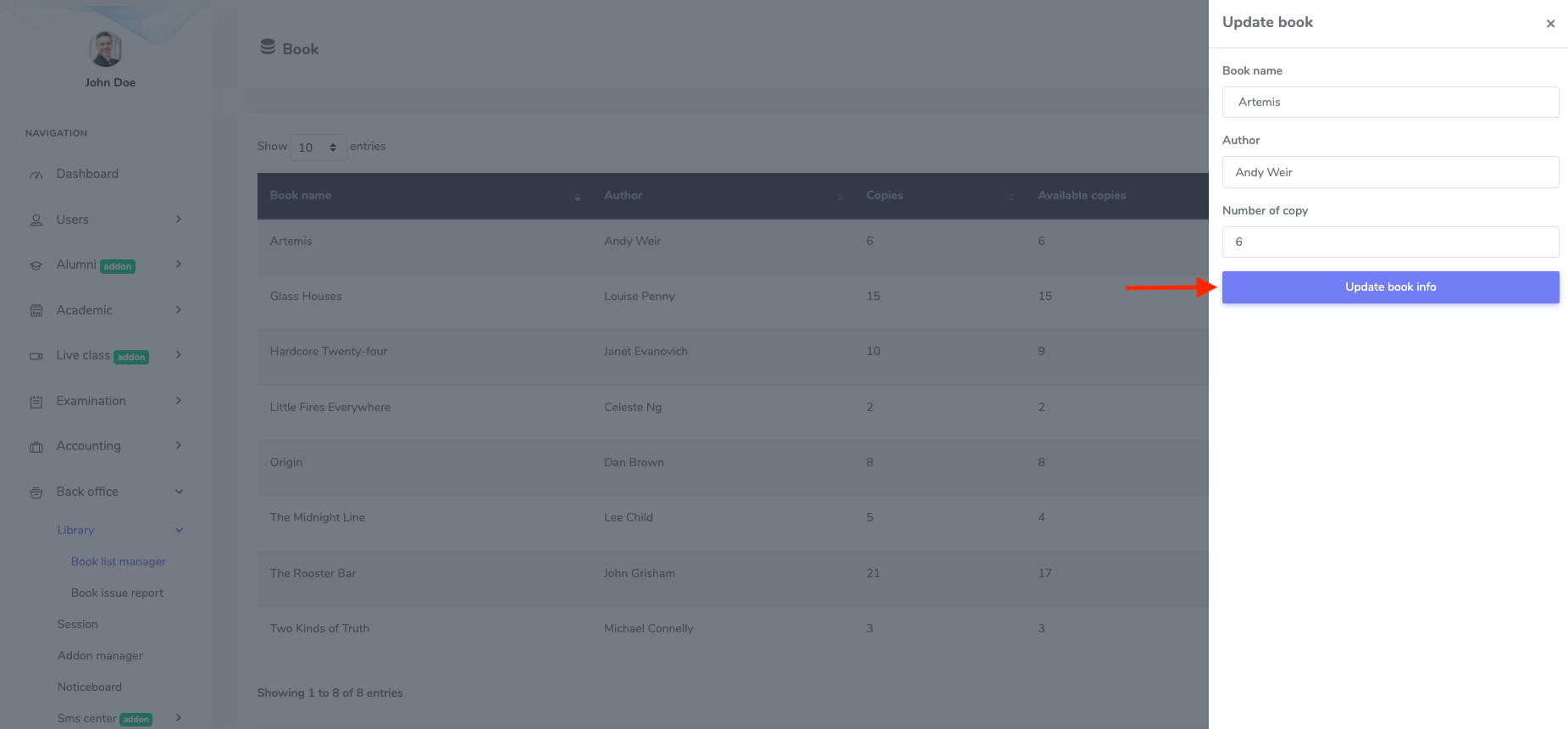
Figure 4. Ekattor ERP Upading Academic Book
To remove the book from the school library, select the "Delete" button from the "Option" and select the "Continue" button to confirm your action.
To manage the list of issued books, you have to navigate:
- Log in to the user panel.
- Select the "Back office" option from the left menu.
- Choose the "Library" option from the sub-menu.
- Click on the "Issue book report."
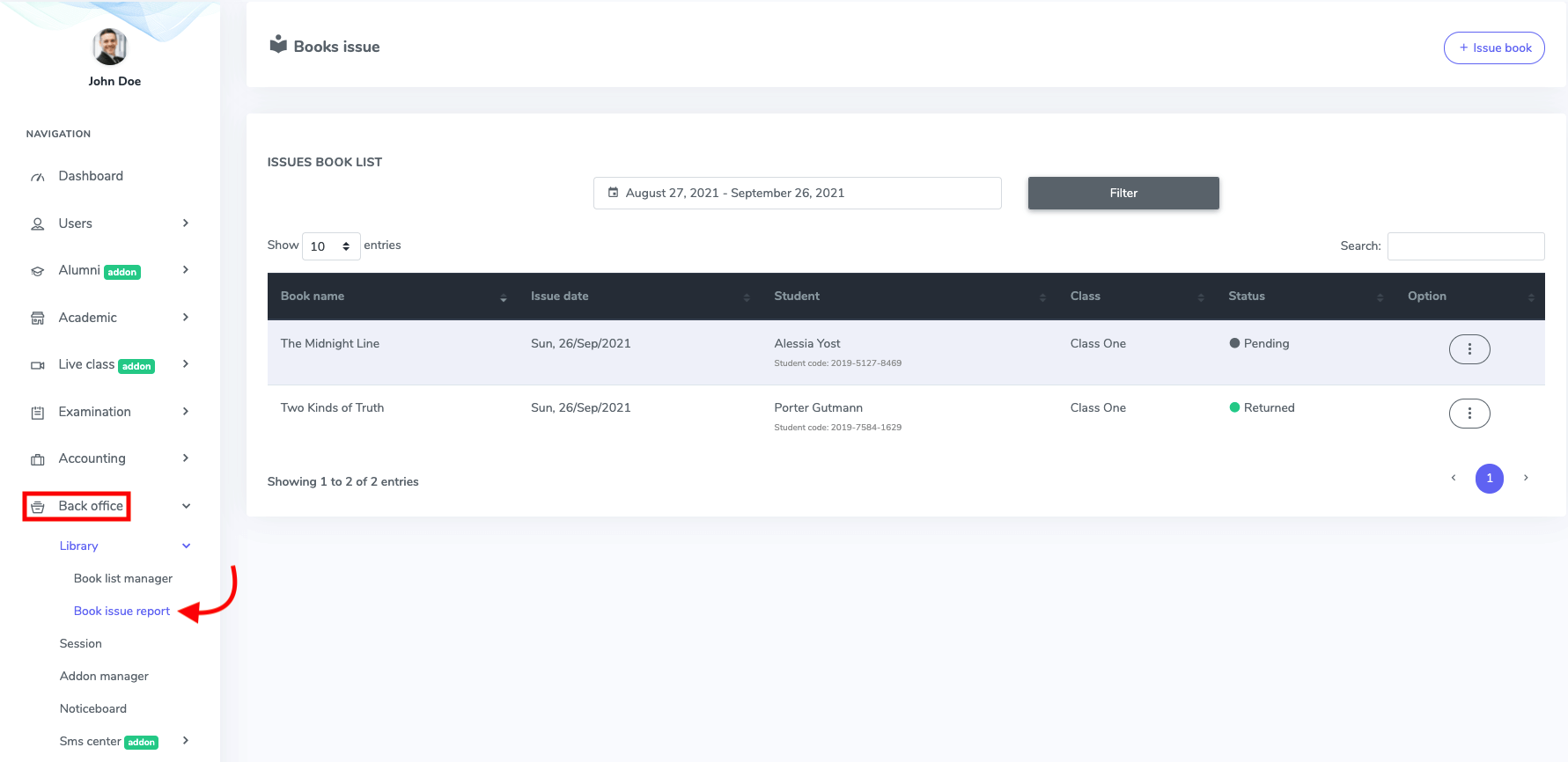
Figure 5. Ekattor ERP Academic Book Issue Report
You can make a new issue book in this panel. For this, you have to click the "Issue book" button.
Here, you have to select:
- The book issue date
- Class
- Student
- Book name.
To confirm your action, choose the "Save book issue info" button.
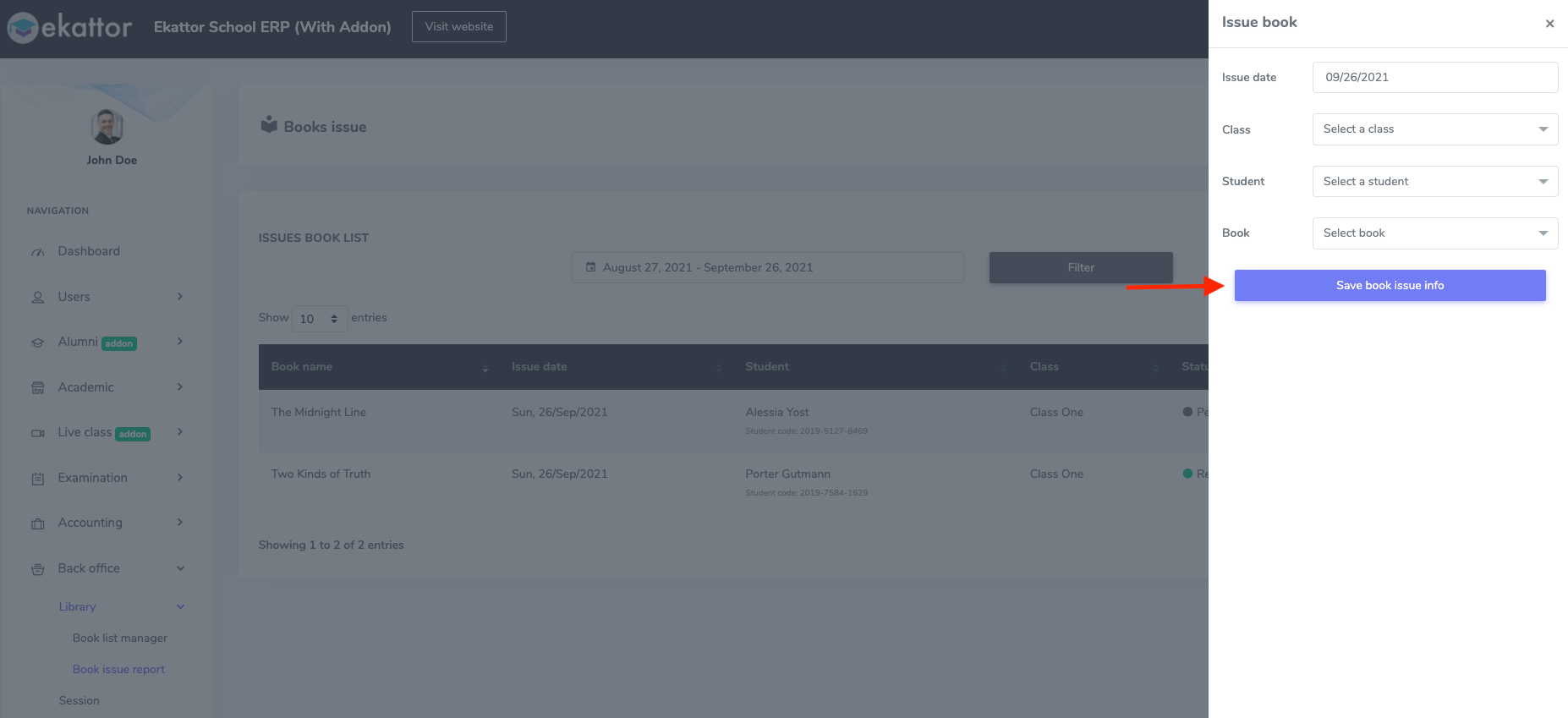
Figure 6. Ekattor ERP Saving Academic Book Issue Information
You can also filter your result by selecting a specific date.
To edit and update issue books information, You have to follow the instruction below:
- Click on the "Edit" button from the "Option."
- Update the required information.
To finalize your updated information, click on the "Update book issue info" option.
You can also change the issue book status by selecting the " Return this book" button from the "Option" button.
To delete the issue book information, select the "Delete" button from "Option." Then select the "Continue" button to confirm your action.
Contact us and we'll get back to you as soon as possible
