Documentation
-
Introduction
-
Getting started
-
Course management
-
Student’s learning process
-
Earning from course selling
-
Administrative controls
-
Academy LMS Mobile App
-
Installable addons
-
Installable themes
-
Video tutorial
-
FAQ
-
Student Flutter App
- Student mobile application
- Manage account with mobile app
- Purchasing course with mobile app
- Managing wishlist in mobile app
- Course play with mobile app
- Join live class with mobile app
- Offline course play for mobile app
- Join course forum with mobile app
- Purchasing course bundle with mobile app
- Course play from my bundles in mobile app
-
Academy LMS Affiliate addon
-
Blogs
-
Video Subscription Service
- What is Video Subscription Service in Academy LMS
- How to purchase a package from Video Subscription Service
- Configuring the video subscription service with your application
- Adding videos to the subscription service
- Managing my videos on the Video Subscription Service
- Managing my subscription packages on the Video Subscription Service
- Managing domain in the Video Subscription Service
- Managing my profile
-
Creativeitem
Course play with mobile app
Your students can start or continue learning with Academy mobile application from anytime, anywhere.
Students have to navigate to the "My course" option to start learning from the course. They can monitor their course progress from this option.
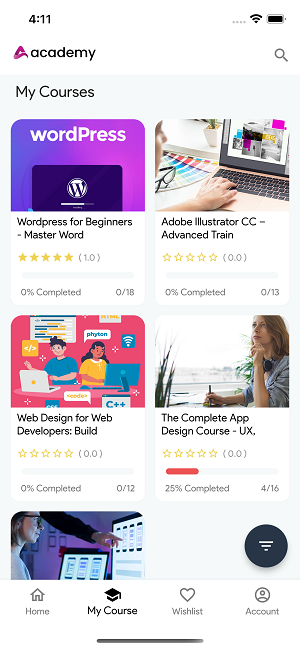
Figure 1. Academy LMS Student Flutter App My Course Page
Students have to click on a course to watch lessons, attachments, and quizzes. The live class will be visible if you install the live class addon.
Video type lesson
If your students click on the video type lessons, the video will play on the video player section. They can see the playing lesson title there.
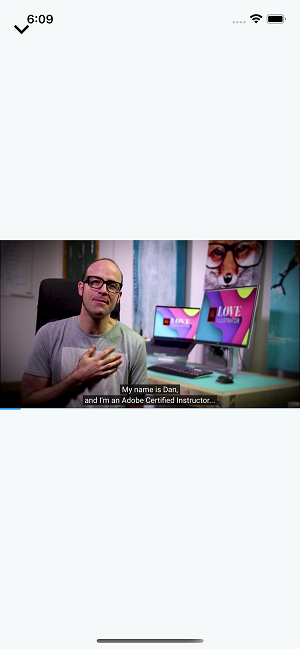
Figure 2 Academy LMS Student Flutter App Video Player Page
Attachment type lesson
Your students can watch and learn from the attachments in a course. You can add as an attachment:
- Video (Youtube, Vimeo, HTML5, Amazon S3)
- Document file
- Text
- Image file
- Iframe embed and so on.
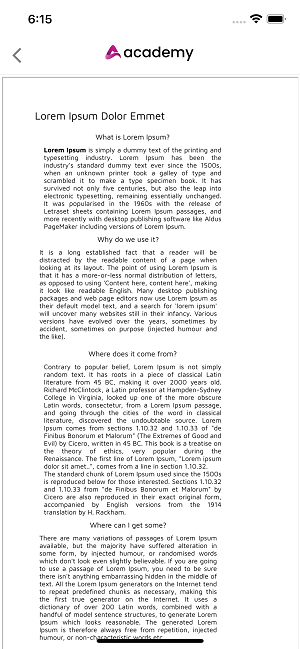
Figure 3. Academy LMS Student Flutter App Course Attachments
Quiz
To make the course more effective, your students can attend the quizzes from the Academy mobile application.
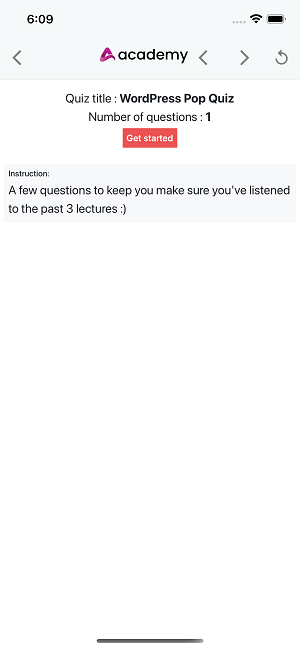
Figure 4. Academy LMS Student Flutter App Quiz
After completing each lesson, students can upgrade the course progress by clicking on the checkbox.
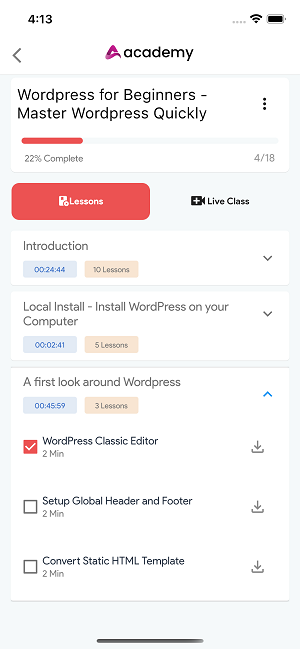
Figure 5. Academy LMS Student Flutter App Lesson Playing Page
Contact us and we'll get back to you as soon as possible
