Documentation
-
Introduction
-
Getting started
-
Course management
-
Student’s learning process
-
Earning from course selling
-
Administrative controls
-
Academy LMS Mobile App
-
Installable addons
-
Installable themes
-
Video tutorial
-
FAQ
-
Student Flutter App
- Student mobile application
- Manage account with mobile app
- Purchasing course with mobile app
- Managing wishlist in mobile app
- Course play with mobile app
- Join live class with mobile app
- Offline course play for mobile app
- Join course forum with mobile app
- Purchasing course bundle with mobile app
- Course play from my bundles in mobile app
-
Academy LMS Affiliate addon
-
Blogs
-
Video Subscription Service
- What is Video Subscription Service in Academy LMS
- How to purchase a package from Video Subscription Service
- Configuring the video subscription service with your application
- Adding videos to the subscription service
- Managing my videos on the Video Subscription Service
- Managing my subscription packages on the Video Subscription Service
- Managing domain in the Video Subscription Service
- Managing my profile
-
Creativeitem
Managing sales reports with the mobile app
Your instructor can overview their course selling history with a customized date filtering feature with Academy mobile application. To overview their course selling report, they have to navigate:
- Log in to the Academy instructor mobile app.
- Select the "Sale Report" option from the left menu.
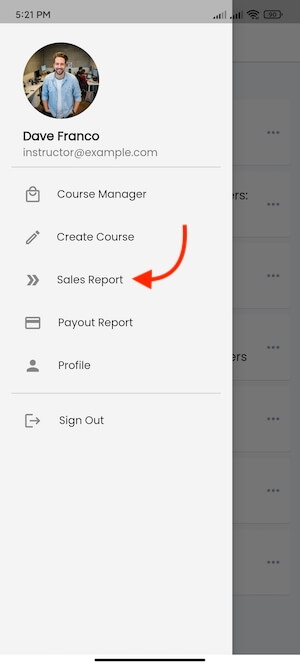
Figure 1. Academy LMS Instructor Flutter App Sale Report
Here, your instructors can:
- Search result through customized date.
- Total revenue of a course list.
- Instructor revenue of a course list.
- Payment gateway list.
- Click on the Details icon button (>) for more information.
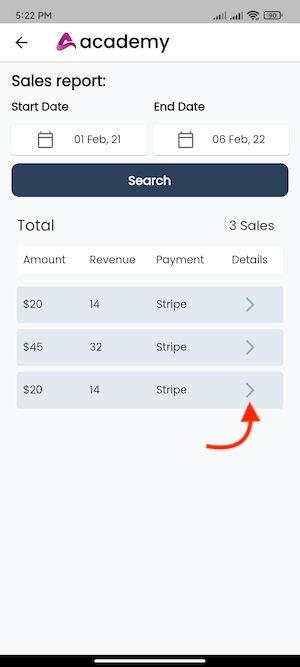
Figure 2. Academy LMS Instructor Flutter App More Details Option
After clicking on the details icon (>), your instructors can see:
- Course title.
- Students name. (Who has purchased the course)
- Course price.
- Course purchase date.
- Payment gateway.
- Instructor revenue.
- Admin revenue.
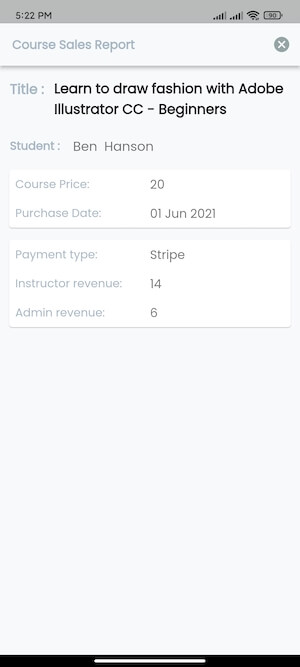
Figure 3. Academy LMS Instructor Flutter App More Details
How can we help?
Contact us and we'll get back to you as soon as possible
