Documentation
-
Introduction
-
Getting started
-
Course management
-
Student’s learning process
-
Earning from course selling
-
Administrative controls
-
Academy LMS Mobile App
-
Installable addons
-
Installable themes
-
Video tutorial
-
FAQ
-
Student Flutter App
- Student mobile application
- Manage account with mobile app
- Purchasing course with mobile app
- Managing wishlist in mobile app
- Course play with mobile app
- Join live class with mobile app
- Offline course play for mobile app
- Join course forum with mobile app
- Purchasing course bundle with mobile app
- Course play from my bundles in mobile app
-
Academy LMS Affiliate addon
-
Blogs
-
Video Subscription Service
- What is Video Subscription Service in Academy LMS
- How to purchase a package from Video Subscription Service
- Configuring the video subscription service with your application
- Adding videos to the subscription service
- Managing my videos on the Video Subscription Service
- Managing my subscription packages on the Video Subscription Service
- Managing domain in the Video Subscription Service
- Managing my profile
-
Creativeitem
Language settings
You will get 14 languages different from Academy LMS. You can change the system language of our application at any time. You can add any language and phrases to the application. Also, you can import or export languages as JSON files from the application.
How to add a language:
You can follow the steps below to add a new language to your application.
- Log in to the admin panel.
- Select the "Settings" option from the left menu.
- Click on the "Language settings" option from the sub-menu.
- Select the "Add language" tab.

- Provide your language name.
- Click on the "Save" button.

How to delete language:
You can follow the steps below to delete language from your application.
- Log in to the admin panel.
- Select the "Settings" option from the left menu.
- Click on the "Language settings" option from the sub-menu.
- Select the "Language List" tab.

- Select a language.
- Click on the "Delete language" button.

- Click on the "Continue" button for confirmation.
How to add phrases:
You can follow the steps below to add phrases to your application.
- Log in to the admin panel.
- Select the "Settings" option from the left menu.
- Click on the "Language settings" option from the sub-menu.
- Select the "Language List" tab.

- Choose a language.
- Select the "Edit Phrase" button.

- Click on the "Blue ticked mark" after updating the phrase.

How to import language files:
You can upload your language's JSON file into your application. For this, you follow the steps below.
- Log in to the admin panel.
- Select the "Settings" option from the left menu.
- Click on the "Language settings" option from the sub-menu.
- Select the "Import language" tab.

- Upload your language's JSON file from your device.
- Click on the "Import" button.

How to export language files:
You can also export your language as a JSON file from Academy LMS. For this, you can follow the steps below:
- Log in to the admin panel.
- Select the "Settings" option from the left menu.
- Click on the "Language settings" option from the sub-menu.
- Select the "Language List" tab.
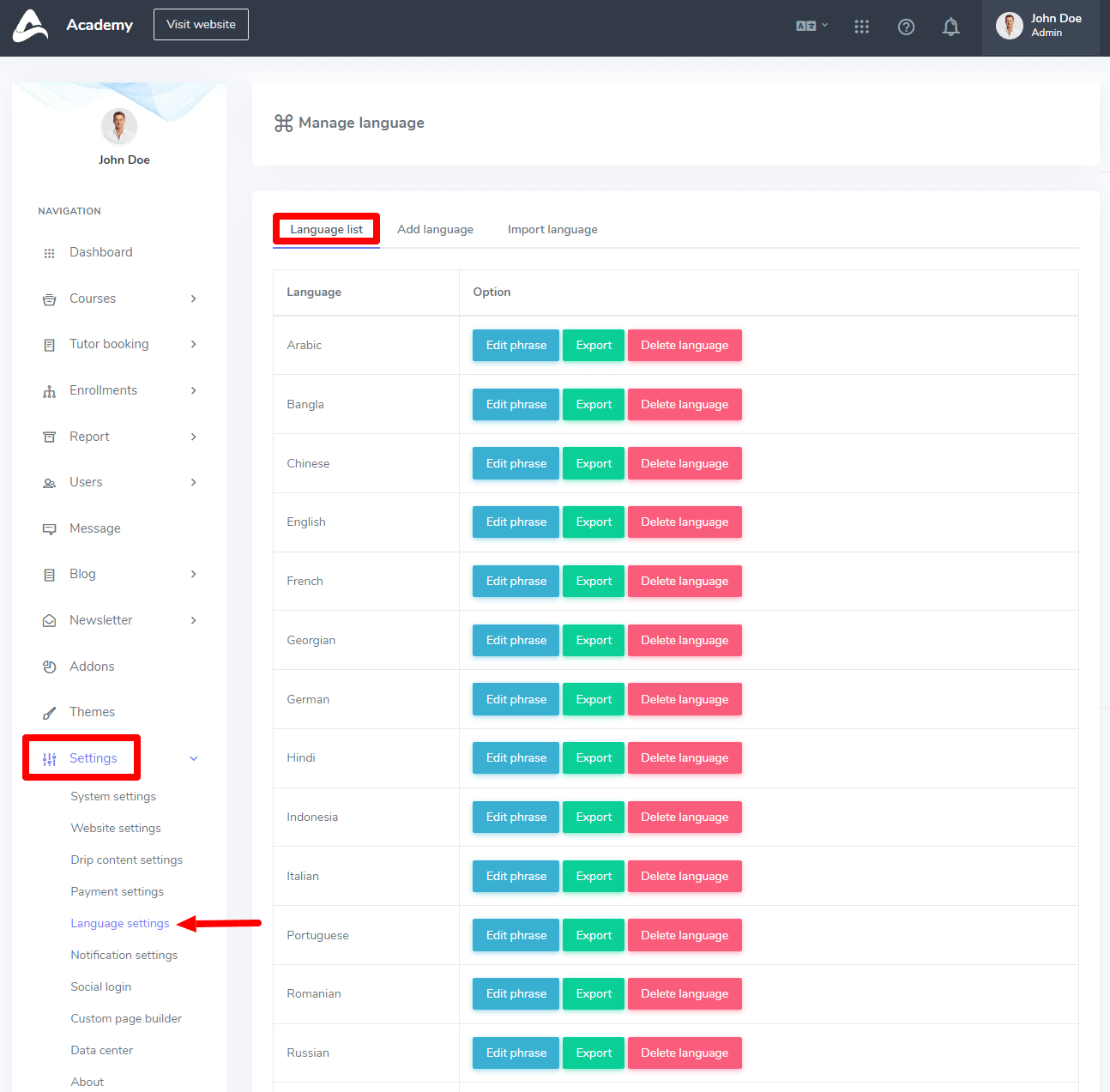
- Choose a language
- Select the "Export" button.

Your file will start downloading within a few moments automatically.
How to change language:
To change the website language, you can follow the steps below:
- Log in to the admin panel.
- Select the "Settings" option from the left menu.
- Click on the "Language settings" option from the sub-menu.
- Tap on the language logo from the header section.
- Select and click on the native language you want to use.

Contact us and we'll get back to you as soon as possible
