Documentation
-
Introduction
-
Getting started
-
Course management
-
Student’s learning process
-
Earning from course selling
-
Administrative controls
-
Academy LMS Mobile App
-
Installable addons
-
Installable themes
-
Video tutorial
-
FAQ
-
Student Flutter App
- Student mobile application
- Manage account with mobile app
- Purchasing course with mobile app
- Managing wishlist in mobile app
- Course play with mobile app
- Join live class with mobile app
- Offline course play for mobile app
- Join course forum with mobile app
- Purchasing course bundle with mobile app
- Course play from my bundles in mobile app
-
Academy LMS Affiliate addon
-
Blogs
-
Video Subscription Service
- What is Video Subscription Service in Academy LMS
- How to purchase a package from Video Subscription Service
- Configuring the video subscription service with your application
- Adding videos to the subscription service
- Managing my videos on the Video Subscription Service
- Managing my subscription packages on the Video Subscription Service
- Managing domain in the Video Subscription Service
- Managing my profile
-
Creativeitem
Data center
You can easily restore or make the backup data on Academy within a few clicks as an Admin. You can also create multiple backups, import demos, and export or remove your backup data file from your devices.
To make a backup or import your data, you can follow the steps below as an admin:
- Log in to the application as an admin.
- Select the "Settings" option from the left menu.
- Click on the "Data center" option from the sub-menu.

- To import your previous backup data or demo, select the "Import" button from the "IMPORT YOUR DATA" section.
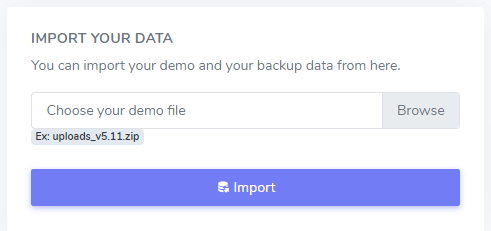
- Click on the "Keep a backup" button to create a new backup.
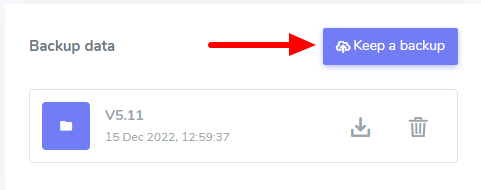
- To download the backup data, select the import icon from the "Backup Data" section.
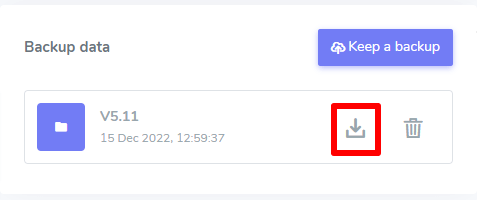
- To remove the backup data, select the import icon from the "Backup Data" section.
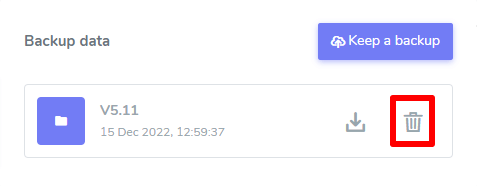
How can we help?
Contact us and we'll get back to you as soon as possible
