Documentation
-
Introduction
-
Getting started
-
Course management
-
Student’s learning process
-
Earning from course selling
-
Administrative controls
-
Academy LMS Mobile App
-
Installable addons
-
Installable themes
-
Video tutorial
-
FAQ
-
Student Flutter App
- Student mobile application
- Manage account with mobile app
- Purchasing course with mobile app
- Managing wishlist in mobile app
- Course play with mobile app
- Join live class with mobile app
- Offline course play for mobile app
- Join course forum with mobile app
- Purchasing course bundle with mobile app
- Course play from my bundles in mobile app
-
Academy LMS Affiliate addon
-
Blogs
-
Video Subscription Service
- What is Video Subscription Service in Academy LMS
- How to purchase a package from Video Subscription Service
- Configuring the video subscription service with your application
- Adding videos to the subscription service
- Managing my videos on the Video Subscription Service
- Managing my subscription packages on the Video Subscription Service
- Managing domain in the Video Subscription Service
- Managing my profile
-
Creativeitem
How to Publish a Blog (Instructor)
Your instructors can request to publish their blogs on your application if you allow them from the "Blog settings" option. After getting the permission, your instructors can see the "Blog" option from their panel. Your instructor can not publish their blogs without your approval. Only the site admin can review the instructor's blogs and publish them on the application site.
To publish a blog, your instructors can follow the steps below:
- Log in to the application as an instructor.
- Select the "Blog" option from the left menu.
- Click on the "All blog" option from the sub-menu.
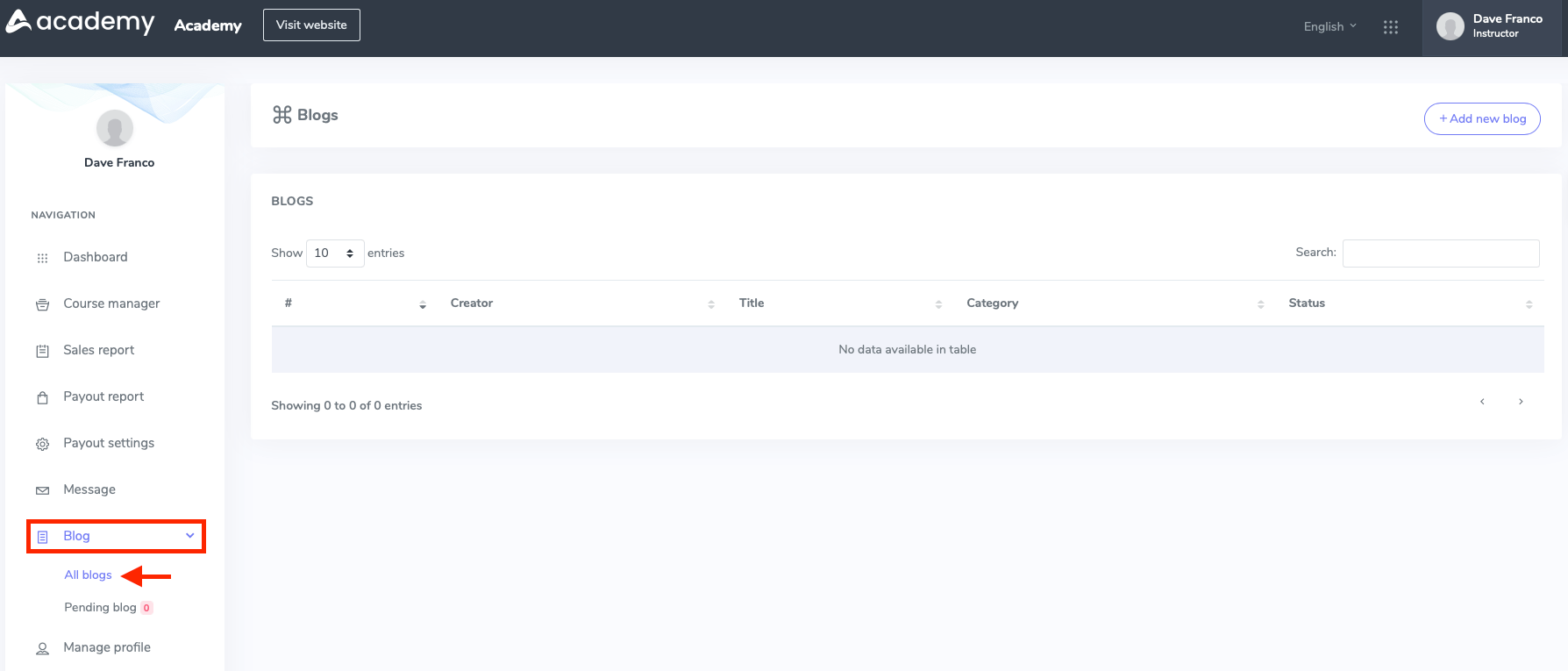
Figure 1. Academy LMS All Blogs (Instructor)
- Select the "Add new blog" button from the "All blog" option.
- Add blog title.
- Choose a category.
- Add some keywords.
- Write down the description.
- Upload blog banner and thumbnail. (Your instructors can upload the banner and thumbnail from their device)
- Click on the "Mark as popular" button if they want to publish their blog as popular.
- Click on the "Add blog" button to save their data.
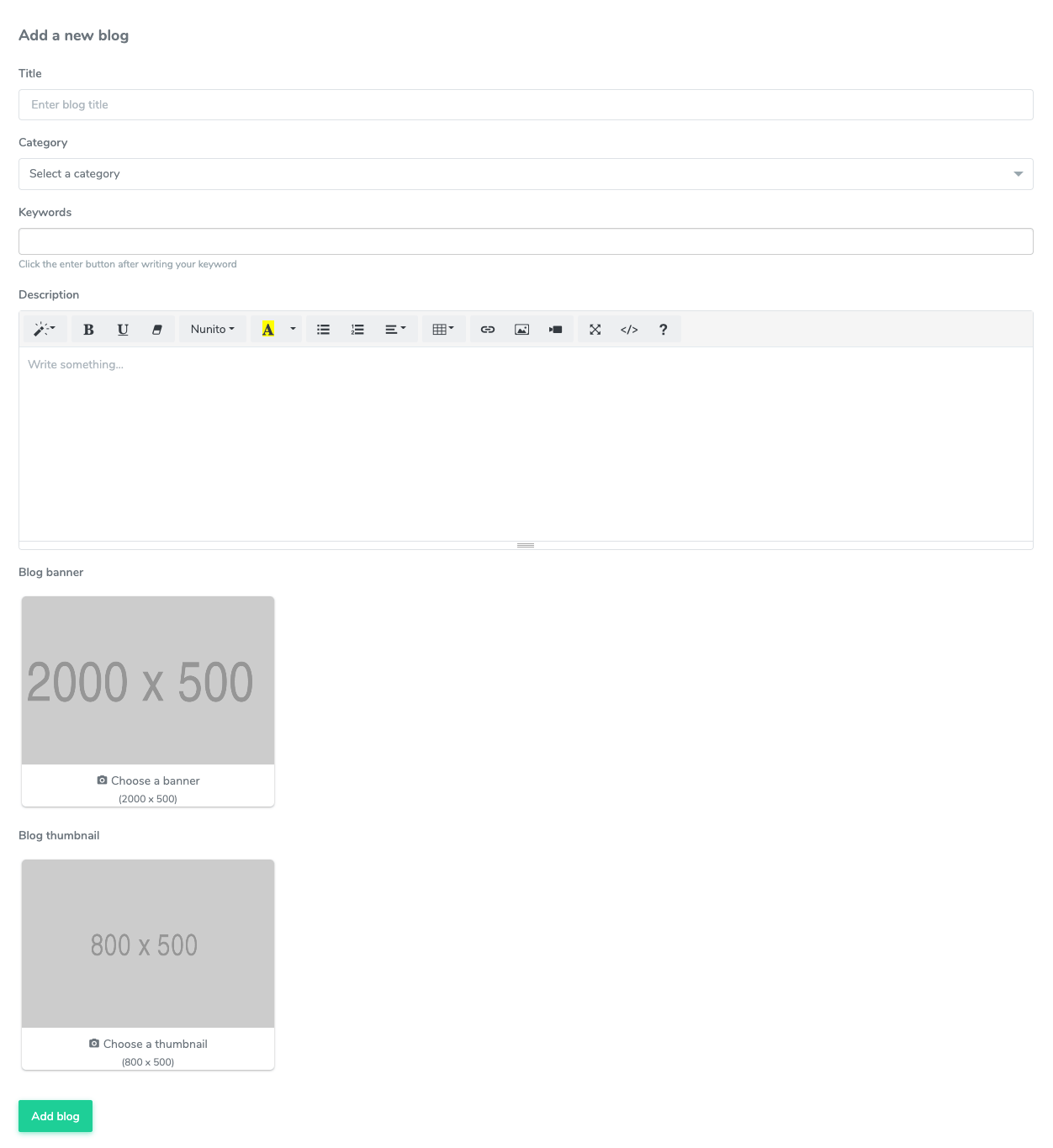
Figure 2. Academy LMS Saving New Blogs Data (Instructor)
After creating a blog, it will be reviewed by the site admin. If the site admin accepts and approves the blog, the blog will be published on the site. The site admin can approve/delete the pending blog requests from the "Pending blog" option.
Contact us and we'll get back to you as soon as possible
