Documentation
-
Introduction
-
Getting Started
-
Login credentials
-
Addons
-
Sociopro Timeline
-
Sociopro Profile
-
Sociopro Group
-
Sociopro Page
-
Sociopro blogs
-
Sociopro Event
-
Sociopro videos and shorts
-
Sociopro Marketplace
-
Sociopro story
-
Messaging & Notifications
-
Admin panel
-
Settings
-
FAQ
Ads
You can run multiple ads and earn revenue from your application. You can add, update, or remove any ad from your application within a few clicks.
Adding new ads:
To add new ads to your application, you can follow the step below:
- Log in to the application as an admin.
- Select and click the user option from the top right of the application.
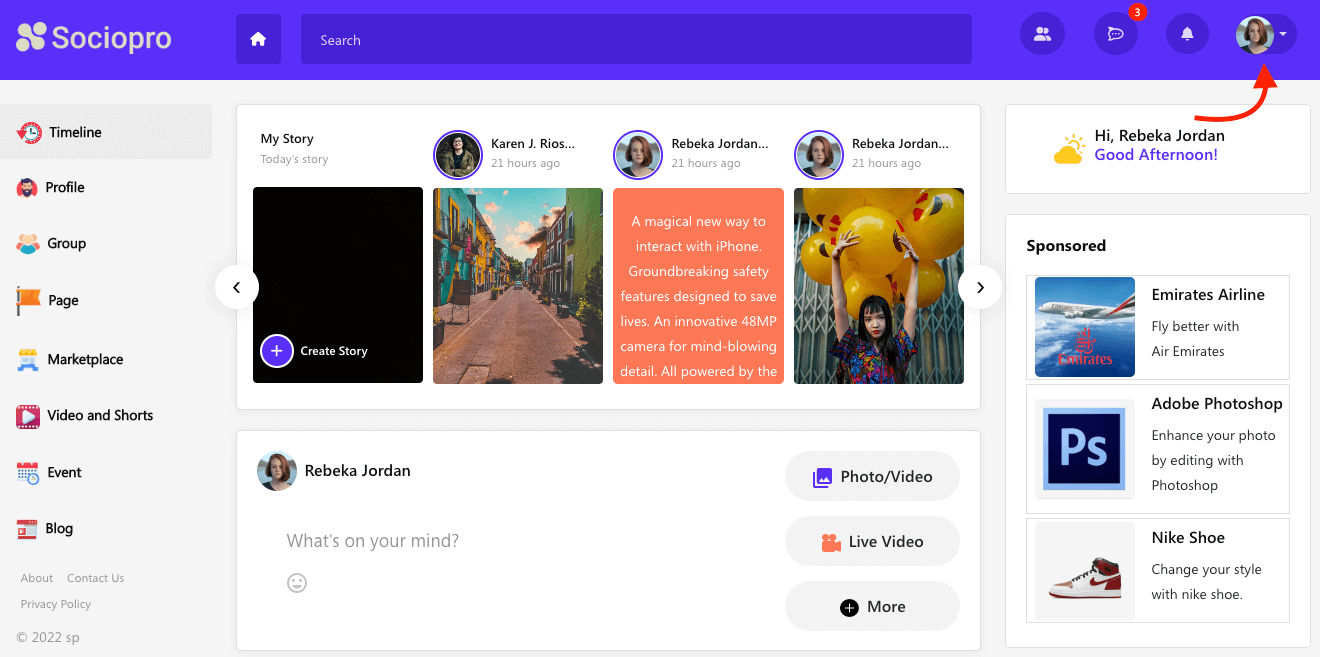
- Choose the "Go to admin panel" option.
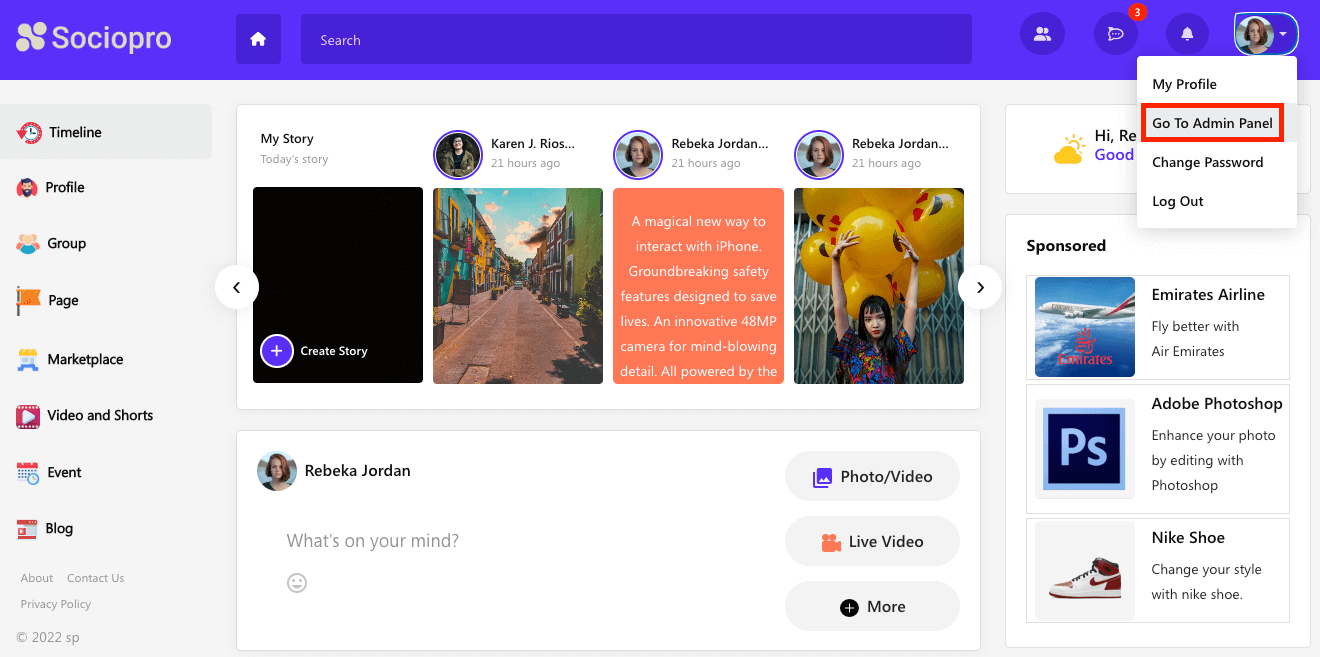
- Click on the "Sponsered post" option from the left menu.
- Select the "Create Ad" option from the sub-menu.
- Provide the ad's title and URL.
- Upload the ad's image. (You can upload images from your device)
- Provide the ad's description.
- Click on the "Submit" button.
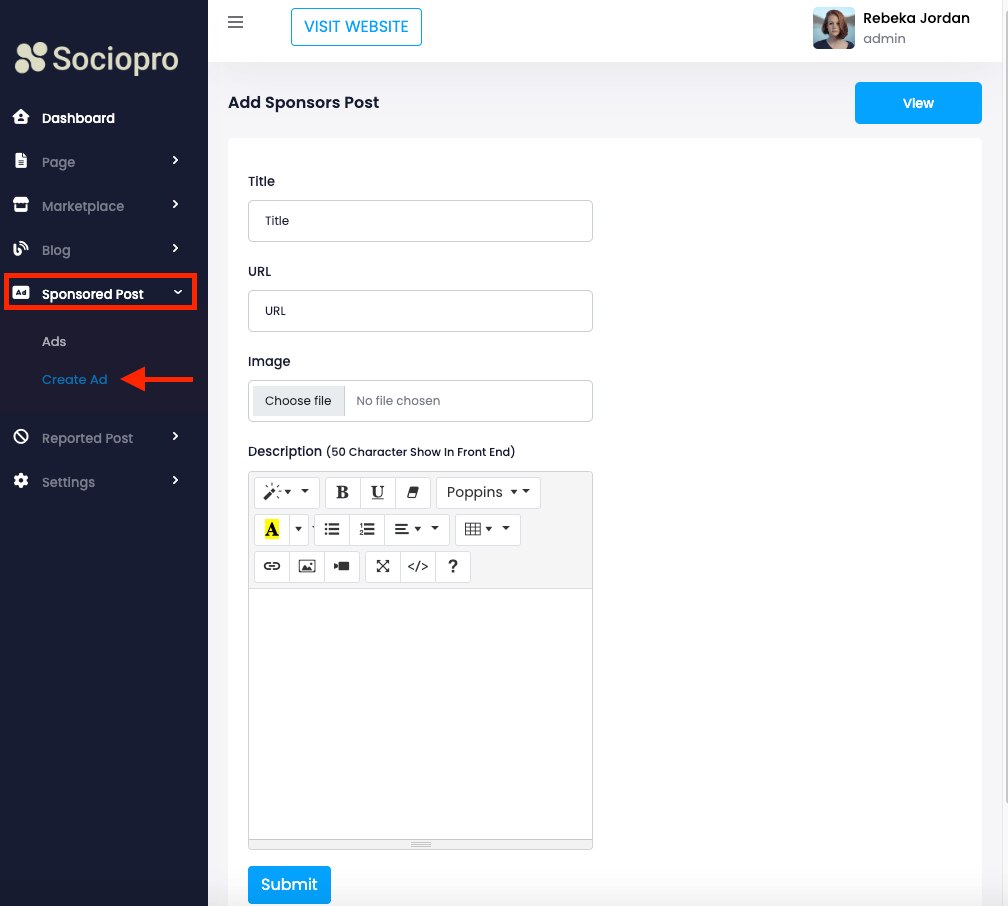
Updating ads information:
You can easily update your added ad information. For this, you can follow the steps below:
- Log in to the application as an admin.
- Select and click the user option from the top right of the application.
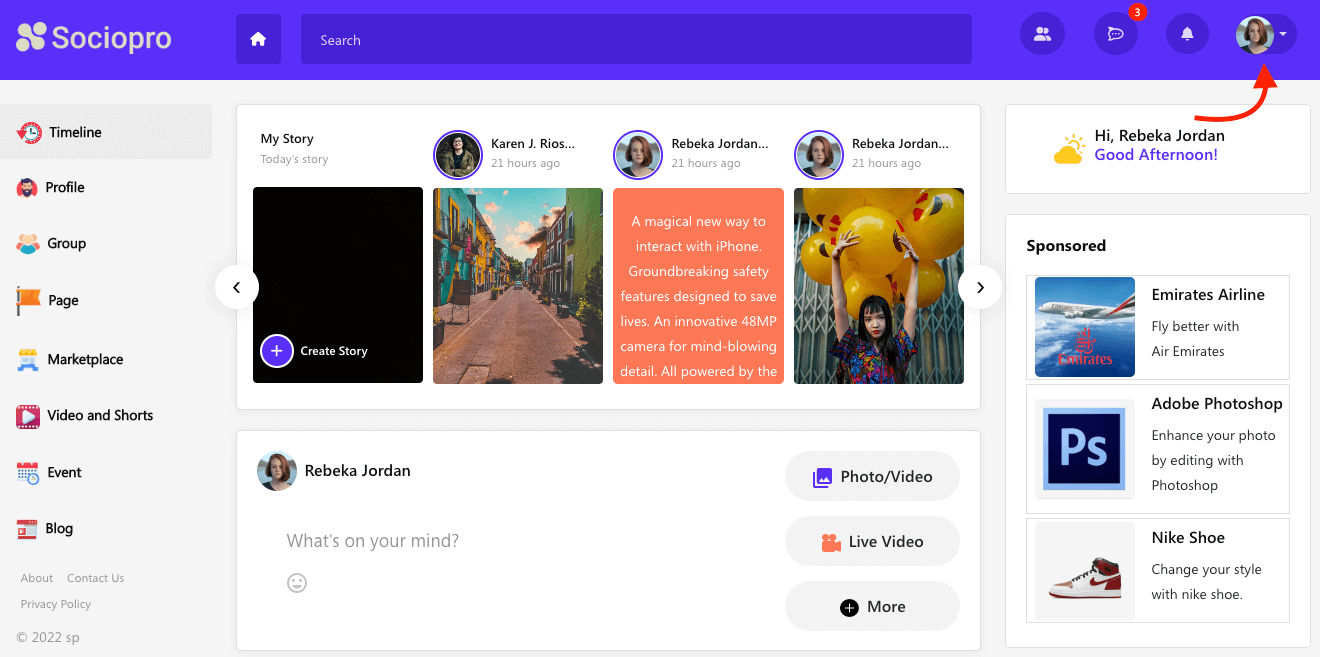
- Choose the "Go to admin panel" option.
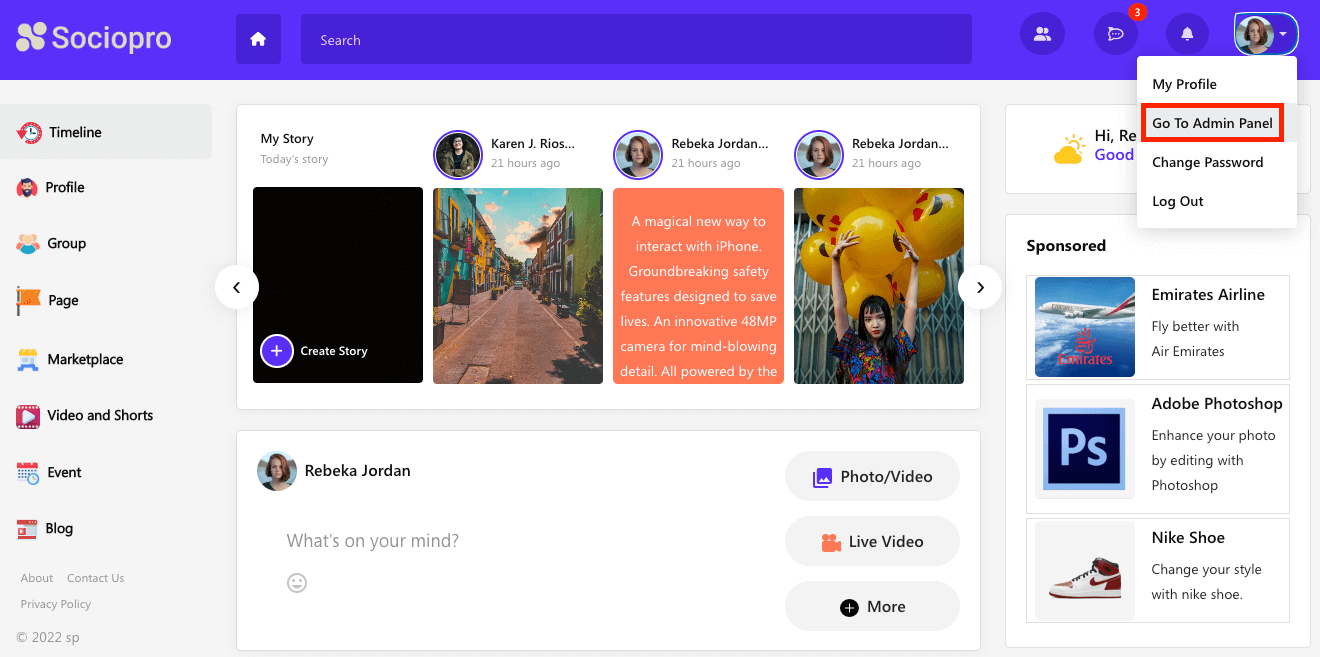
- Click on the "Sponsered post" option from the left menu.
- Select the "Add" option from the sub-menu.
- Choose an ad from the list.
- Select the "Edit" option.
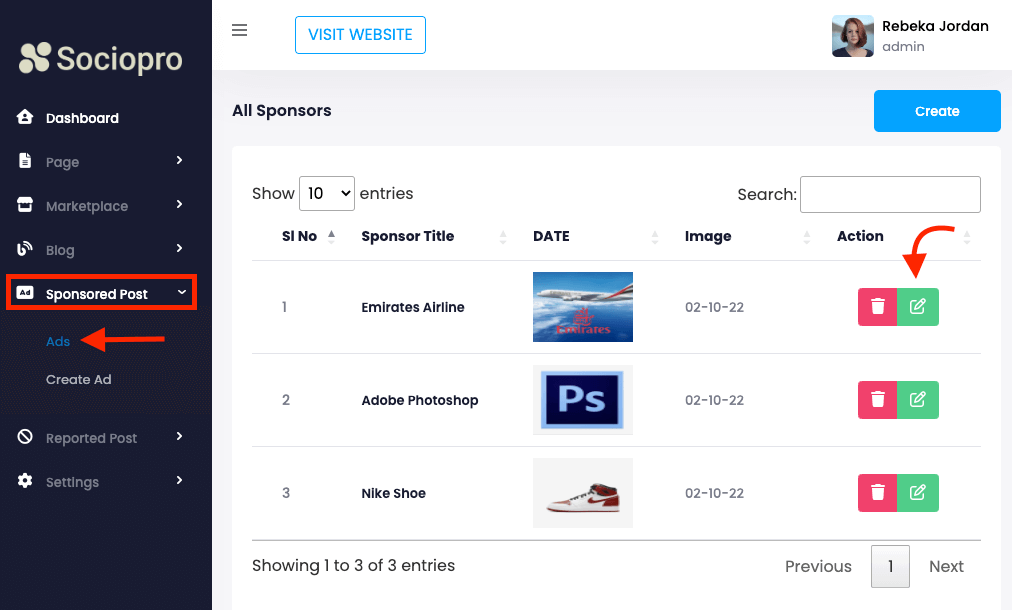
- Update required information.
- Click on the "Submit" button for confirmation.
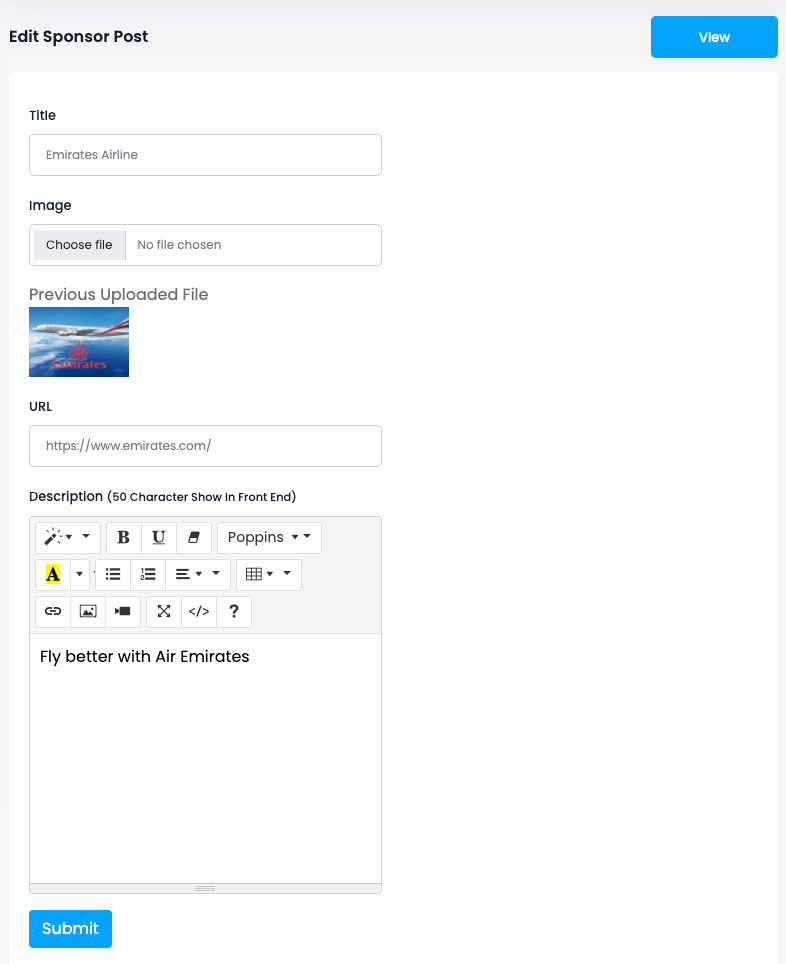
Removing an ad:
To remove an ad from your application, you can follow the steps below:
- Log in to the application as an admin.
- Select and click the user option from the top right of the application.
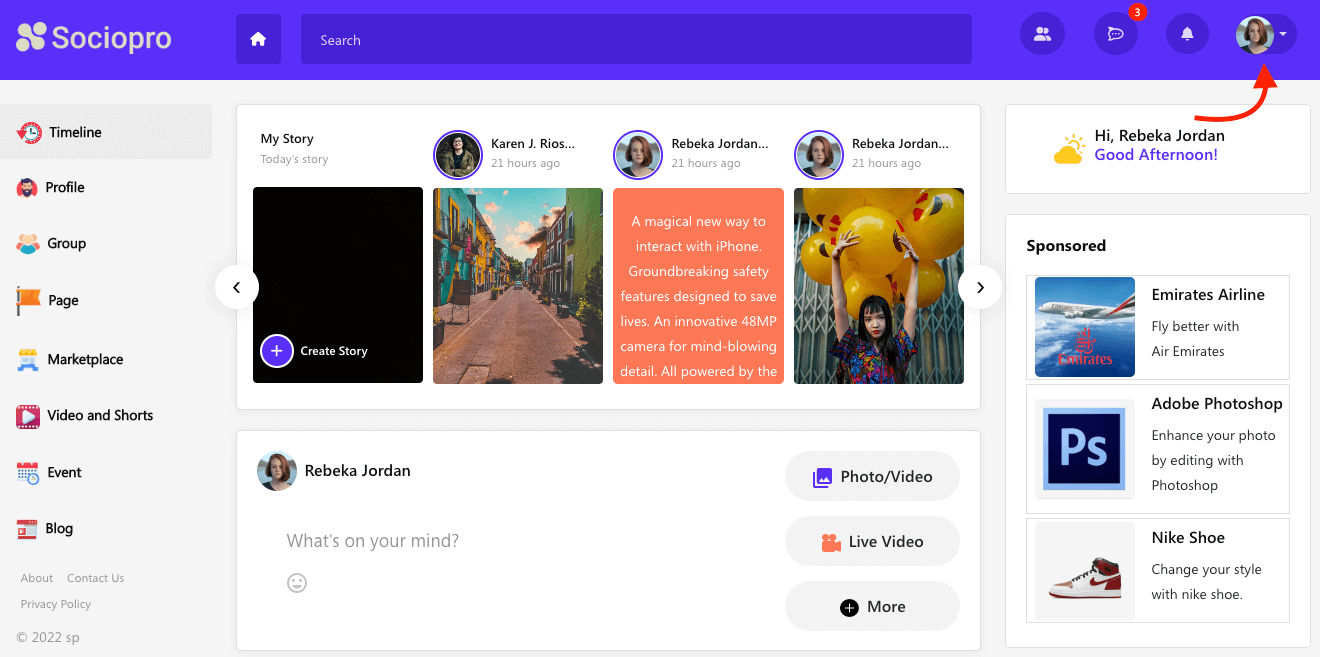
- Choose the "Go to admin panel" option.
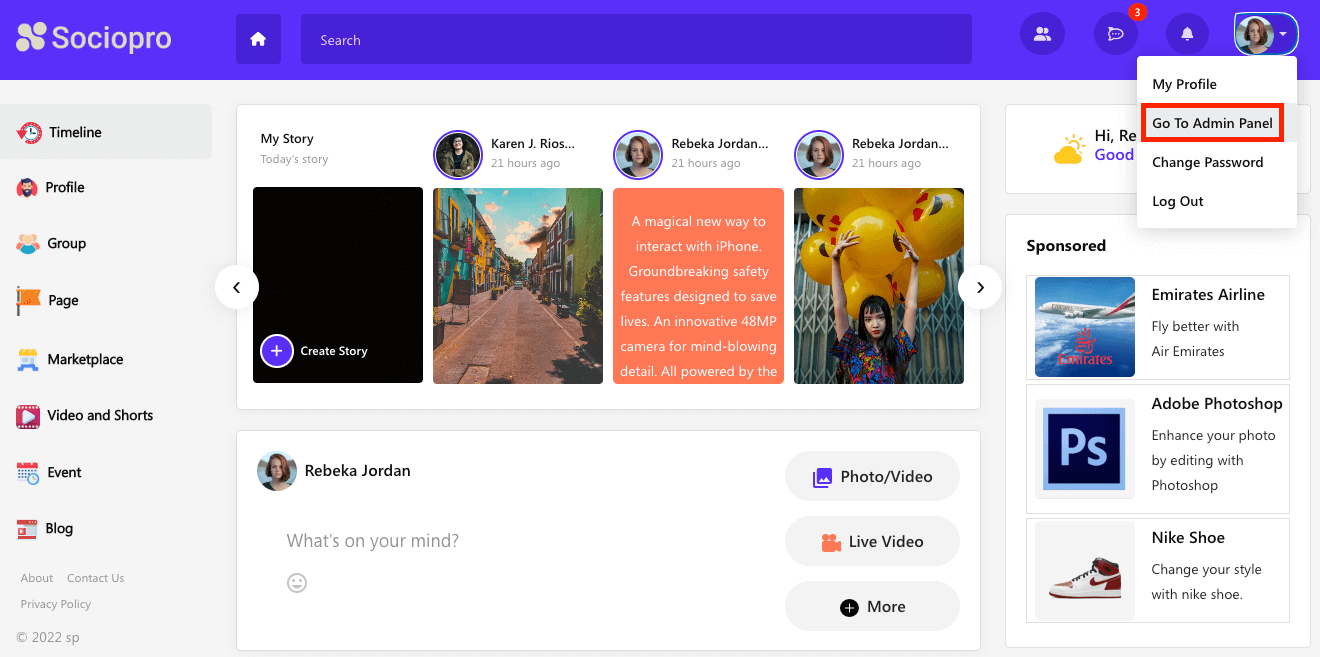
- Click on the "Sponsered post" option from the left menu.
- Select the "Ads" option from the sub-menu.
- Choose an ad from the list.
- Select the "Delete" option.
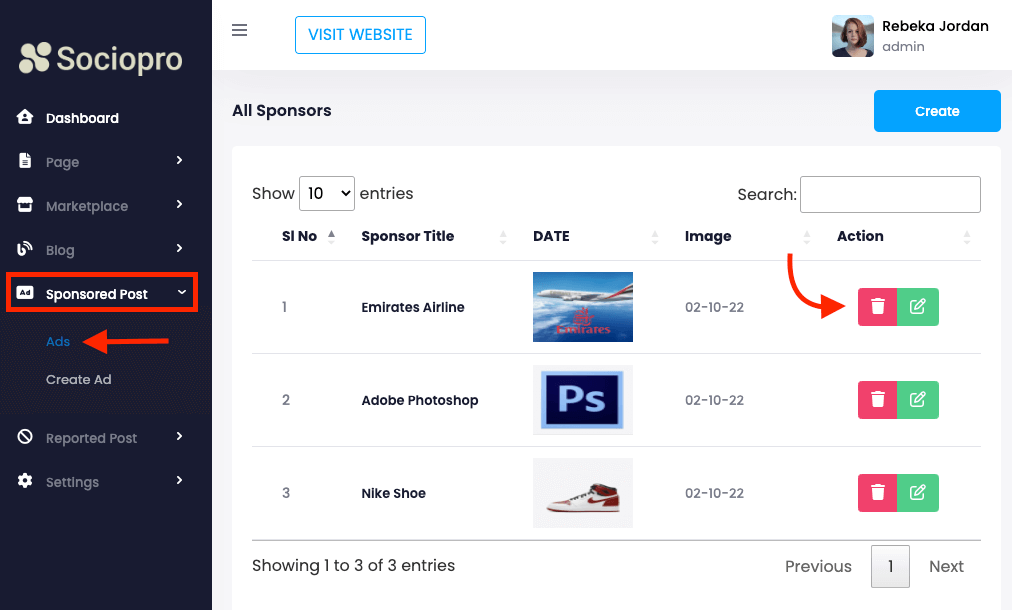
- Click on the "Yes" button for confirmation.
How can we help?
Contact us and we'll get back to you as soon as possible
