Photos and Albums
Users can add photos and albums from their accounts. Sociopro allows users to create and share their photo albums by uploading images from their devices.
How to create an album:
To add your uploaded photo to the albums, you have to create an album. For this, you can follow the steps below:
- Log in to the application.
- Go to the "Profile" option from the left menu.
- Clicks on the "Photos" option. (Users can find the "Photo" option at the bottom of the cover photo)
- Select the "Album" option.
- Click on the "Create album" option box to create a new album.
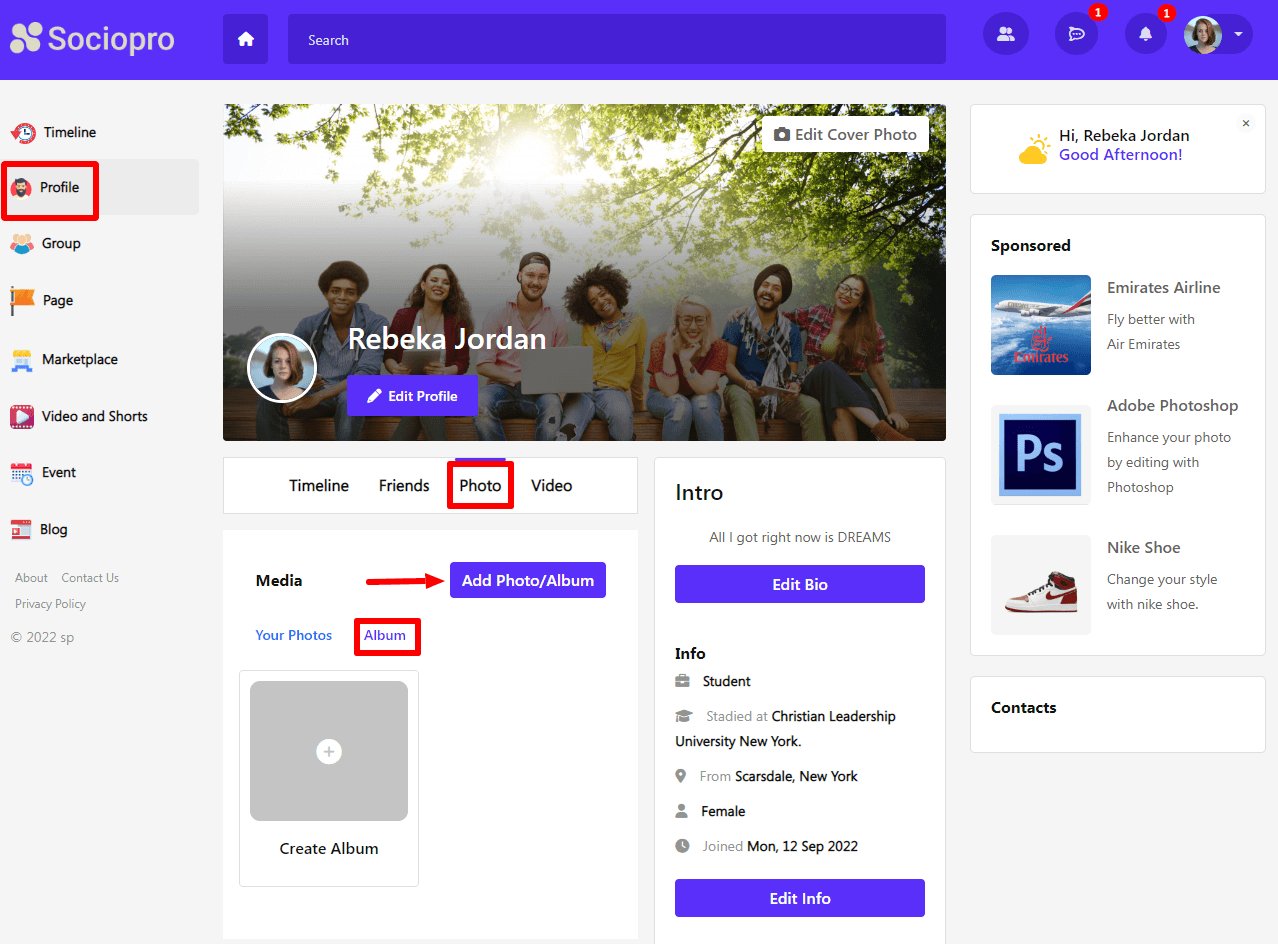
- Choose the privacy of the post (Users can make their posts public, friends, or only me)
- Add album title, sub-title, and thumbnail.
- Click on the "Create" button to save the album.
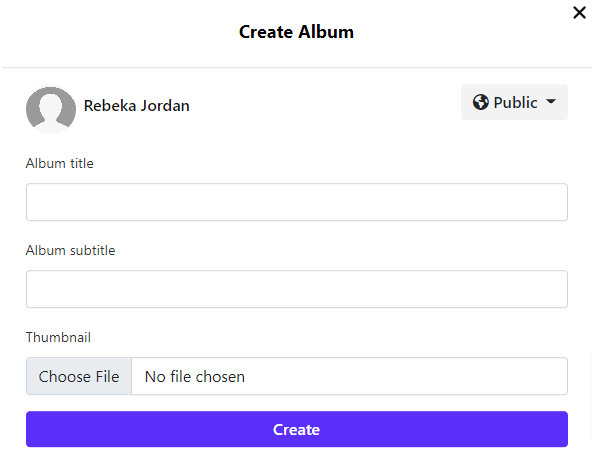
How to edit an album:
After creating an album, users can update their album's information from their accounts. For this, they can follow the steps below:
- Log in to the application.
- Go to the "Profile" option from the left menu.
- Clicks on the "photos" option. (Users can find the "Photo" option at the bottom of the cover photo)
- Select the "Album" option.
- Choose an album from the list.
- Click on the (•••) icon for more options.
- Select the "Edit Album" button.
- Update the required information.
- Click on the "Update" button for confirmation.
How to download an album:
Sociopro offers to download an album from their accounts to their devices. To download an album, users can follow the steps below:
- Log in to the application.
- Go to the "Profile" option from the left menu.
- Clicks on the "Photos" option. (Users can find the "Photo" option at the bottom of the cover photo)
- Select the "Album" option.
- Choose an album from the list.
- Click on the (•••) icon for more options.
- Select the "Download album" button.
The downloading process will be started within a few moments.
How to delete an album:
Users can also remove their albums from their accounts within a few clicks. For this, they can follow the steps below:
- Log in to the application.
- Go to the "Profile" option from the left menu.
- Clicks on the "Photos" option. (Users can find the "Photo" option at the bottom of the cover photo)
- Select the "Album" option.
- Choose an album from the list.
- Click on the (•••) icon for more options.
- Select the "Delete Album" button.
- Click on the "Yes" button for confirmation.
How to add an image to the album:
Users can add their images from their devices to the albums. For this, they can follow the steps below:
- Log in to the application.
- Go to the "Profile" option from the left menu.
- Clicks on the "Photos" option. (Users can find the "Photo" option at the bottom of the cover photo)
- Click on the "My photo" option.
- Select the "Add Photo/Album" option.
- Choose an album.
- Upload images.
- Click on the "Create" option.
How to manage uploaded images:
Users can manage their uploaded images from their "Profile." They can make their uploaded images profile or cover photo. They can also download or remove an image if they want. For these, they can follow the steps below:
- Log in to the application.
- Go to the "Profile" option from the left menu.
- Clicks on the "Photo" option. (Users can find the "Photo" option at the bottom of the cover photo)
- Click on the "My photo" option.
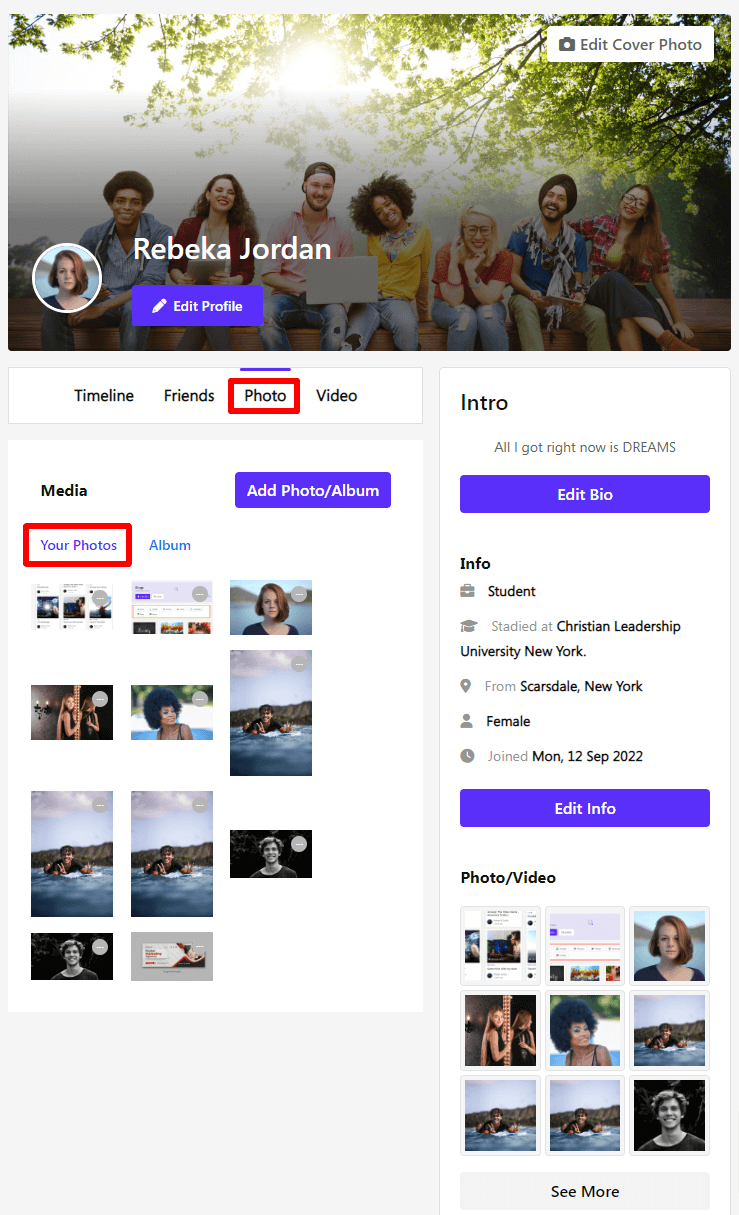
- Choose an image.
- Click on the (•••) icon for more options.
- Select the required option. (Users can select the make profile picture, cover photo, download, and delete options)
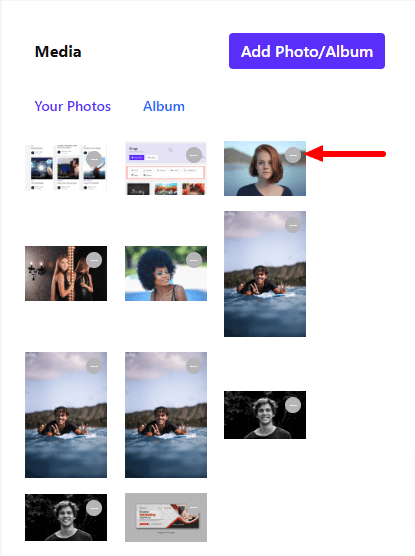
Contact us and we'll get back to you as soon as possible
