Documentation
-
Introduction
-
Getting Started
-
Login credentials
-
Addons
-
Sociopro Timeline
-
Sociopro Profile
-
Sociopro Group
-
Sociopro Page
-
Sociopro blogs
-
Sociopro Event
-
Sociopro videos and shorts
-
Sociopro Marketplace
-
Sociopro story
-
Messaging & Notifications
-
Admin panel
-
Settings
-
FAQ
Event managing
Users can see other public events in their accounts if they want. They can also mark themself as interested in going if they want. If the group is public, other users can see all activities about the event.
How to share a blog:
Users can share an event with other platforms within a few clicks. They can share any public event on their timeline, message, group, or other platforms. For this, they can follow the steps Below:
- Log in to the application.
- Go to the "Event" option from the left menu.
- Users can see the public event list at the bottom of the application.
- Select and click on any event that the user wants to go to or is interested in.
- Click on the (•••) icon for more options.
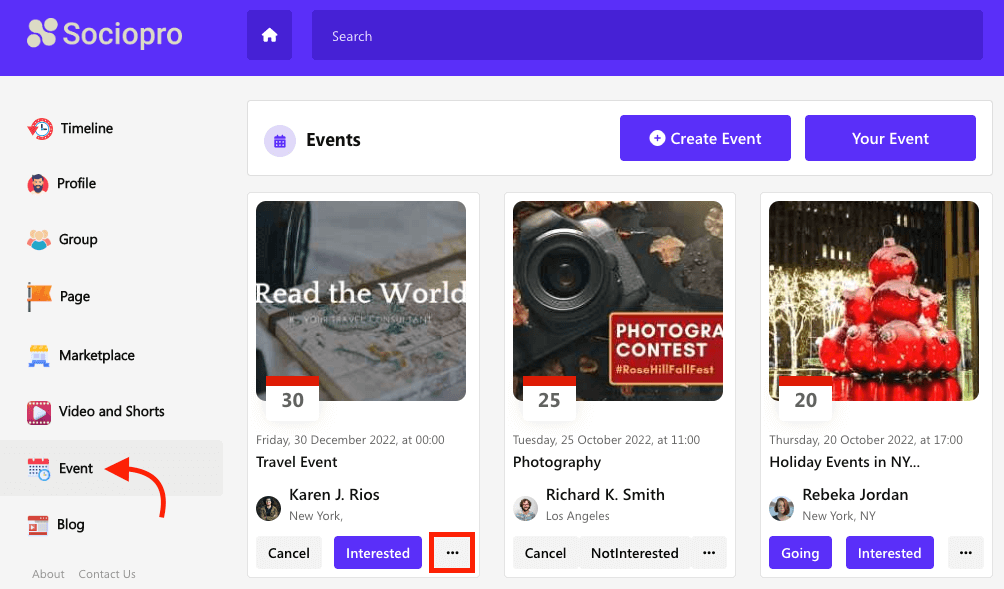
- Select the "Share event" option at the bottom of the event image.
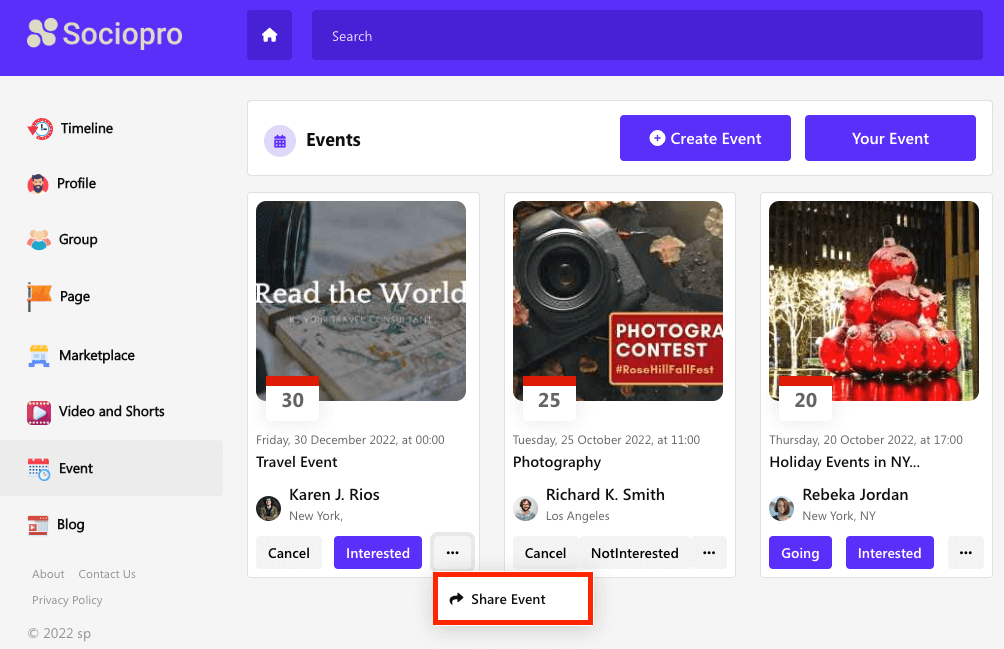
- Choose an option where the user wants to share the event.
- Click on the "Share" button.
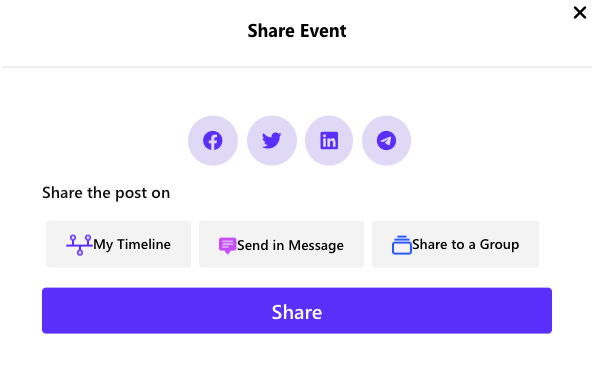
Interest or going to an event:
If the users want, they can participate in any public event. They can show their interest by clicking on the "Interested" or "Going" button. To show their interest in an event, users can follow the steps below:
- Log in to the application.
- Go to the "Event" option from the left menu.
- Users can see the public event list at the bottom of the application.
- Select and click on any event that the user wants to go to or is interested in.
- Click on the "Interested" or "Going" button.
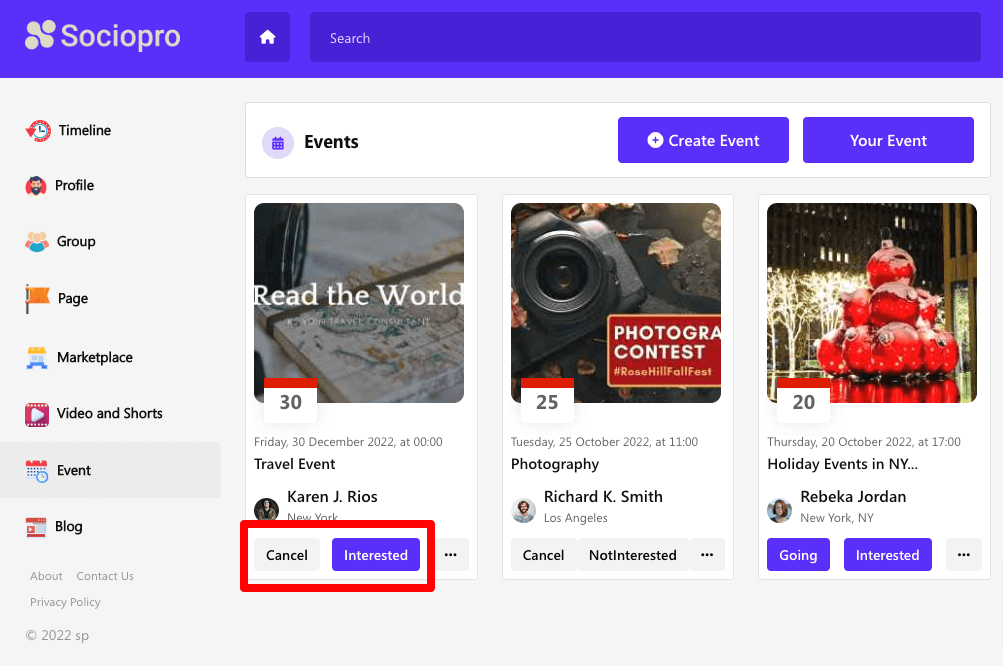
NB: The user's friends can see the event information from their
account.
Inviting to an event:
Users can also invite their friends to the events. For this, the users can follow the steps below:
- Log in to the application.
- Go to the "Event" option from the left menu.
- Users can see the public event list at the bottom of the application.
- Select and click on any event that the user wants to go to or is interested in.
- Click on the (•••) icon from the side of the "Interested" button.
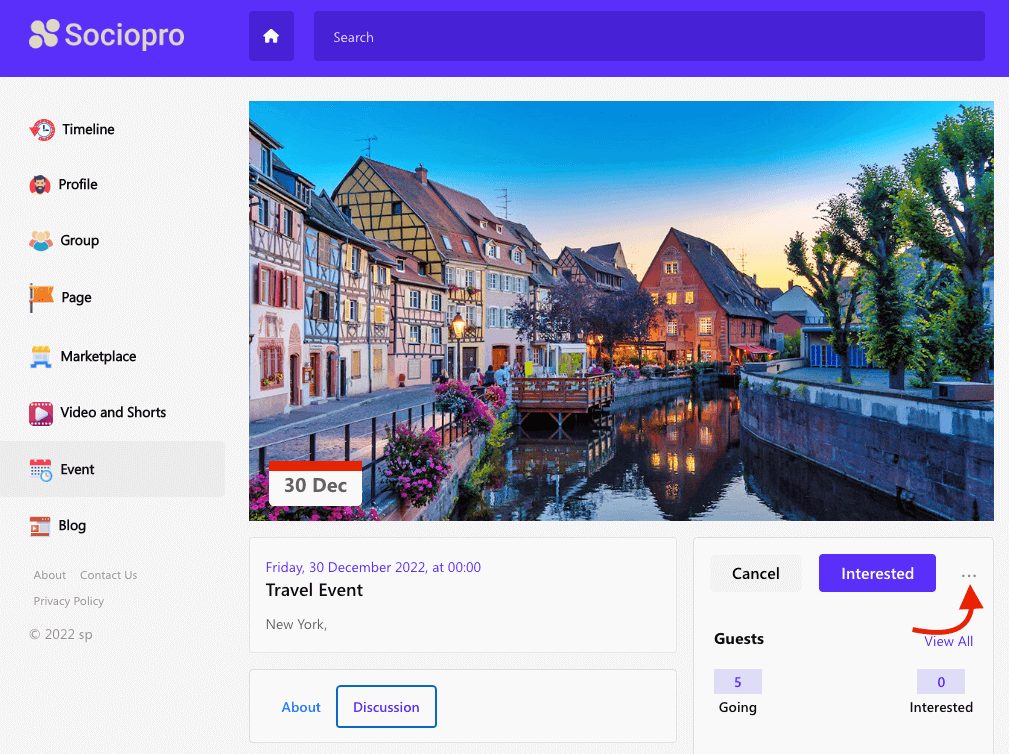
- Select the "Invite" option.
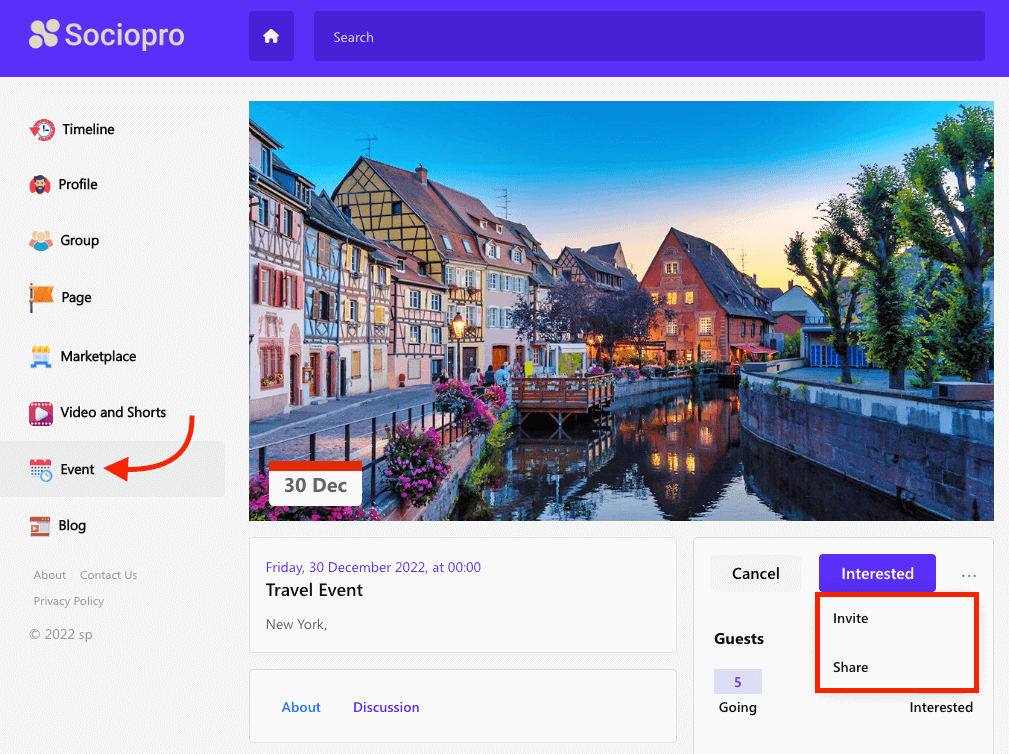
- Choose friends for the invitation. (Click on the "+" icon for invitation)
- Click on the "Invite" option to send the invitation.
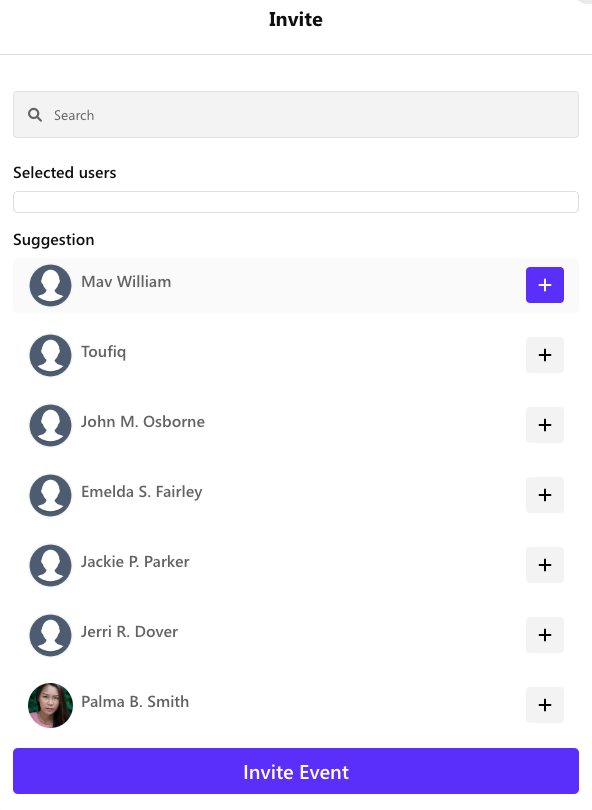
NB: The user's friends will get the notification if the user sends the event invitation.
Contact us and we'll get back to you as soon as possible
