Documentation
-
Introduction
-
Getting Started
-
Login credentials
-
Addons
-
Sociopro Timeline
-
Sociopro Profile
-
Sociopro Group
-
Sociopro Page
-
Sociopro blogs
-
Sociopro Event
-
Sociopro videos and shorts
-
Sociopro Marketplace
-
Sociopro story
-
Messaging & Notifications
-
Admin panel
-
Settings
-
FAQ
Managing shorts
To share shorts to the user's timeline, message, group, or other social media, users can follow the steps below:
- Log in to the application.
- Go to the "Videos and Shorts" option from the left menu.
- Click on the "Shorts" button.
- Select a Short.
- Click on the "Share" button from short.
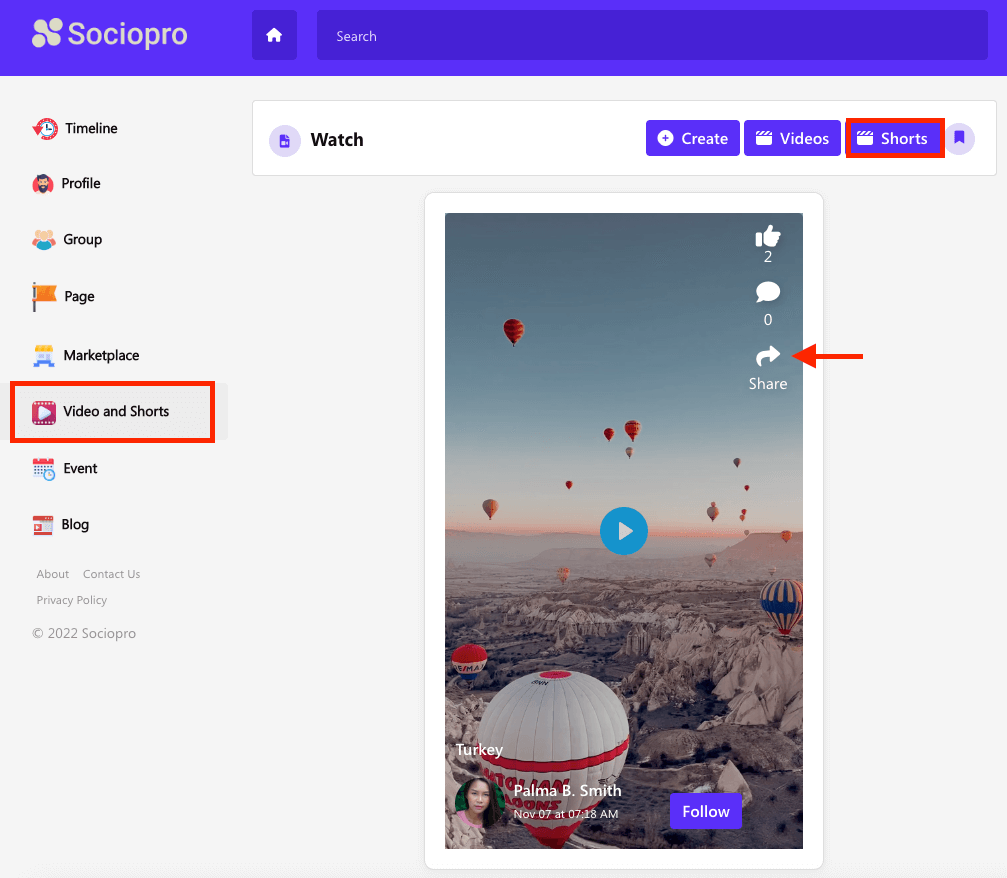
- Choose a platform to share. (User can share shorts to the timeline, message, group, and other social media)
- Click on the "Share" button.
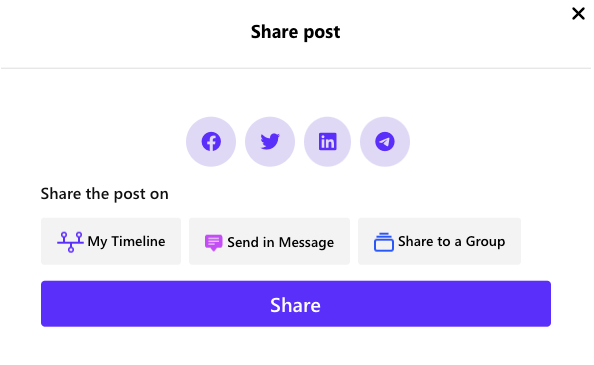
Comment and reactions:
Users can comment or react with different emojis to the shorts in Sociopro. Other users in the application can also reply to your comments if they want.
To comment on the short, users can follow the steps below:
- Log in to the application.
- Go to the "Videos and Shorts" option from the left menu.
- Click on the "Shorts" button.
- Select a short.
- Click on the "Comment" icon from the short.
- Write down a comment and click on the "Enter" button.
NB: Users can remove their comments from the short whenever they want.
To react to a video, users can follow the steps below:
- Log in to the application.
- Go to the "Videos and Shorts" option from the left menu.
- Click on the "Shorts" button.
- Select a short.
- Click on the like icon from the short.
- Users can hover over the like icon for more emojis.
NB: The users can remove emojis whenever they want.
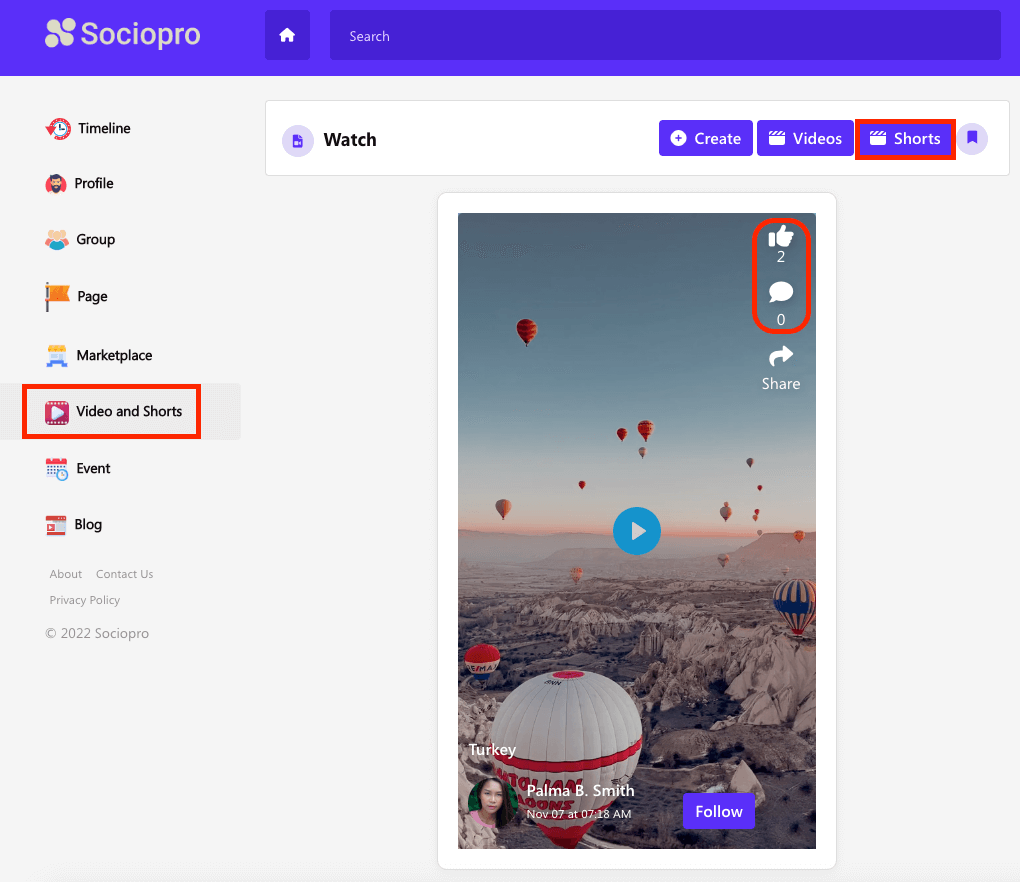
Contact us and we'll get back to you as soon as possible
