Fundraiser
The goal of the Sociopro Fundraiser Addon is to improve and streamline fundraising activities. With the help of this addon, you can collect and manage user contributions. The Fundraiser Addon streamlines the fundraising process, allowing you to focus on your cause while receiving and handling funds from your supporters.
How it works
Sociopro should be pre-installed on your server.
Purchase the Fundraiser Addon for Sociopro from codecanyon.
Download and install the addon to your Sociopro portal.
Create a Fundraising post for collecting funds.
Users can donate & invite their friends to donate
Request for withdrawal after fundraising is complete.
The site admin reviews and pays or rejects withdrawal requests.
Checking the latest version
Before Installing this process we would recommend you to check your application version. For this, you have to navigate to the "About" section from the "Settings" button.

If you're running the latest version, then you are ready to install this addon.
Installation Process
The Steps listed below can be followed for Installing Fundraiser Addon:
Download the addon from codecanyon.
Go back to the application and log in as admin.
Click on the "Go To Admin Panel" from the profile section

Select the "Settings" option from the left menu
"System Settings" from the sub-menu
Choose the addon file & click on the "Update" button from the right side

Your Addon will be installed.
Admin Panel
Admin has access to manage Fundraiser Addon. You can manage payout requests from the admin panel. The below steps can be followed for this:
Login as Admin
Select the"Go To Admin Panel" option after clicking on the profile section from the right side.

Select the "Fundraiser" option from the left menu

After clicking on the Fundraiser option three two-menus will be visible:
Success Payout
Pending Payout
Success Payout: In this section, you can view your payout list & their status along with payment methods & dates.

Pending Payout: Here in this section, you can view & manage the pending payment requests made by the users. You can pay them by clicking on the "Pay" button from the list.

You can delete the request anytime by clicking on the "Delete" button from the pending payout list.

How To Create A Fundraiser
Admin And User Panel
You can create and manage funds from your admin and user panel. The below steps might be helpful for creating a fundraiser in the admin and user panel:
Log in to your admin or user portal
Select the "Fundraiser" option from the left menu

Here you can view the list of fundraisers that have been created & still raising money. For creating a fundraiser click on the "Create Fundraise" button from the right side.

Here you need to provide:
A Title For Your Fundraiser
Description For Fundraising
Select Category For Your Fundraiser
Amount Of Your Fund
Fundraiser Expired Date
A Photo/Video For The Fundraiser
After providing the information click on the "Complete Fundraiser" button for creating a fundraiser.

How To Manage Fundraiser
You can manage Fundraise anytime from the "Your Activity" section. The below steps can be followed for managing Fundraiser:
Click on the "Your Activity" option from the left side

Here you can view all your created fundraiser lists. For editing your fundraiser click on the "Edit" button from the created funds.

After modifying the information click on the "Update Fundraiser" button to save your changes.

How To Delete A Fundraiser
You can delete your fundraiser anytime simply following some easy steps. The below steps can be followed for deleting a fundraiser:
Click on the "Delete" button from the created funds list
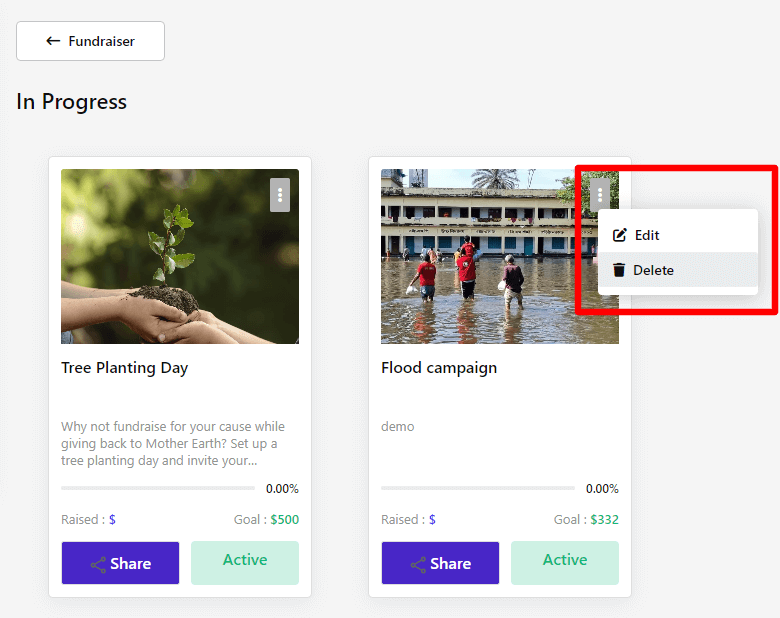
Tap on the "Continue" button for confirmation.

You can disable and activate your fundraiser anytime by clicking on the "Active" and "Disable" buttons from the created fundraiser list.
 |  |
You can also share your fundraiser anytime by clicking on the "Share" button from your created fund list.

Select the platform you want to share your fundraiser and tap on the "Share" button for sharing.

You can also share your Fundraiser to your profile timeline, send messages to your friends, and share to a group by selecting "My Timeline", "Send in Message", and "Share to a Group" buttons.
 |  |  |
How to Donate in Fundraiser Admin/User Panel
The below steps can be followed for donating to a fundraiser:
Click on the fundraiser post you want to donate

Then click on the "Donate" button from the left side

Provide the amount and click on the "Donate" button

Select the payment gateway and click on the "Pay by" button for further purposes.

Note: You can not donate to your own created fundraiser.
You can invite your friends to donate to the fundraiser by clicking on the "Invite" button on the right side. You can also message the fund post creator by clicking on the "Contact" button.

Requesting For Payout
After the fundraising is complete, you can request for withdrawal. The below steps might be helpful for this:
Select the "Payment History" option from the "Fundraiser Panel"

In this section, you can view your Available Balance, Payout Amount, Withdrawal Request, and Payout History list. For a withdrawal, you need to click on the "Request Withdrawal" button.

Then provide the withdrawal amount and tap on the "Request" button.

Your request will be marked as pending until the admin accepts the withdrawal & pays you. You can also cancel your request by clicking on the "Cancel Request" button from this section.

You can also download your invoice by clicking on the download icon from the payout history section.

Admin reviews your request and pays back to you.
Categories
You can explore different categories from the "Categories" section.

Contact us and we'll get back to you as soon as possible
