Documentation
-
Introduction
-
Getting Started
-
Listing Management
-
Configuring Atlas
-
Earning from Atlas
-
Customers account
-
Installable addons
-
FAQ
Admin's account management
You can manage your profile easily in Atlas. You can update/change your personal information and profile images. Also, you can update your account password.
To update the personal information and password, you can follow the steps below:
- Log in to the website as a customer.
- Click on the "Admin" option from the top right corner.
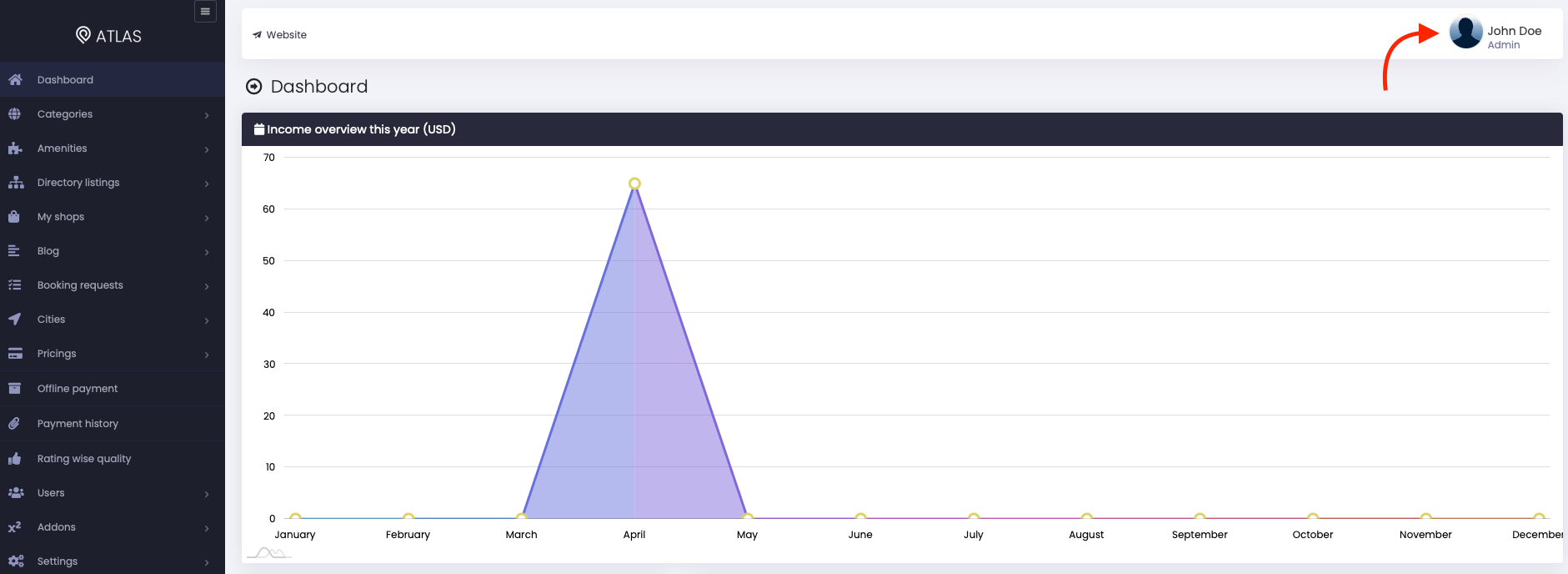
Figure 1. Atlas Managing Admin Account
- Select the "Edit profile" option.
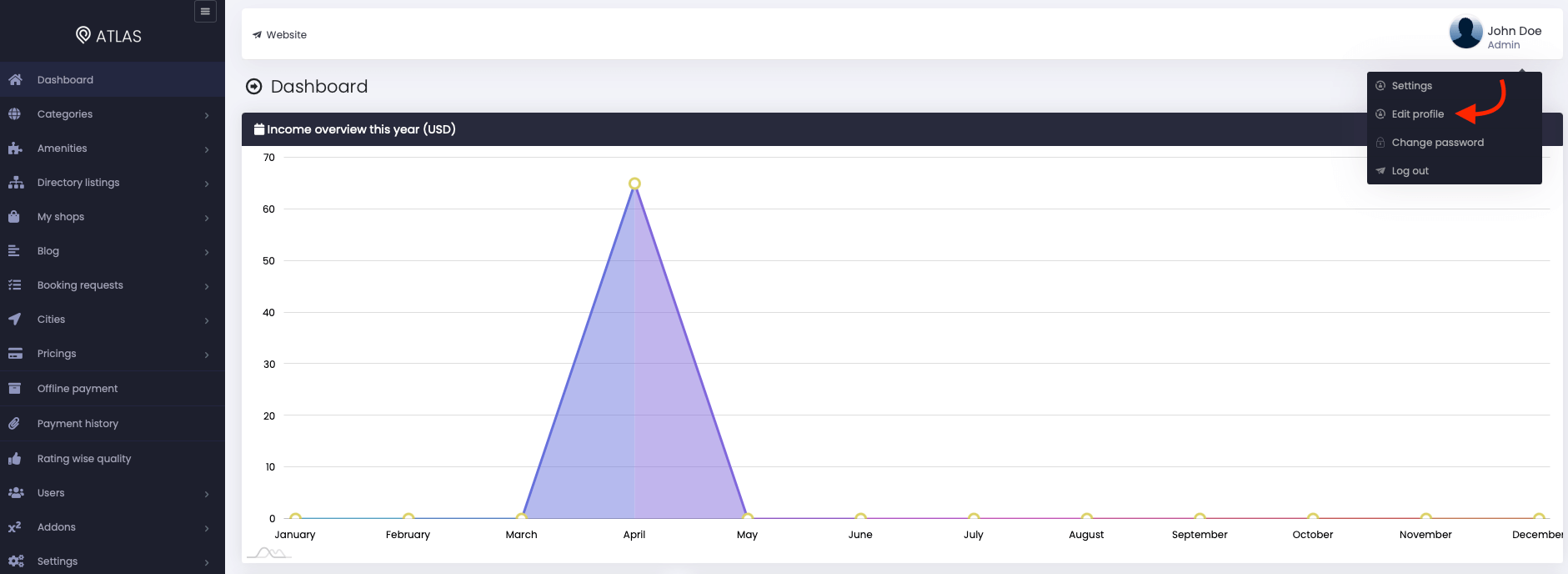
Figure 2. Atlas Editing A Profile
- Provide user name.
- Update user email.
- Provide phone number.
- Update social media URL (Your customer can upload their Facebook, Twitter, and Linkedin account)
- Provide the address.
- Add a description.
- Upload user profile image and background (Your customers can upload their images from their profile)
- Click on the "Update profile" button to save their personal information.
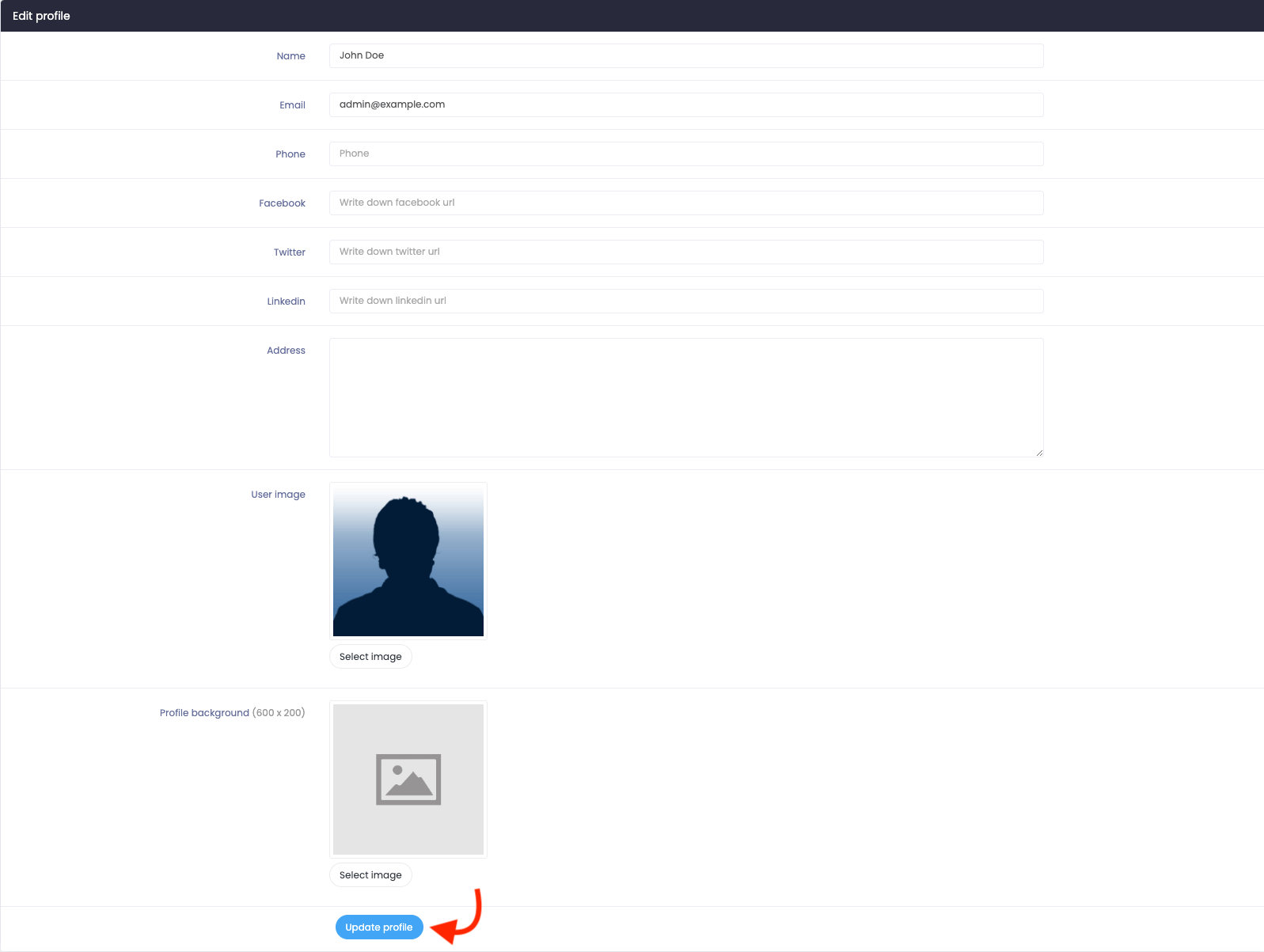
Figure 3. Atlas Saving Updated Profile
To update the application password, you have to provide the information below:
- Provide the current password.
- Add a new password.
- Again provide the new password for confirmation.
- Click on the "Update password" button to save your password.

Figure 4. Atlas Saving Password
How can we help?
Contact us and we'll get back to you as soon as possible
