Documentation
-
Introduction
-
Getting Started
-
Listing Management
-
Configuring Atlas
-
Earning from Atlas
-
Customers account
-
Installable addons
-
FAQ
How to add cities
You can add and manage multiple cities within a few clicks on your website. Your customers can search/filter directories through your added cities.
Adding a new city
To add a new city, you can follow the steps below:
- Login to the website as an admin.
- Select the "Cities" option from the left menu.
- Click on the "Add new city" option from the sub-menu.
- Provide city name.
- Choose and select the county name.
- Click on the "Add city" button to save your data.
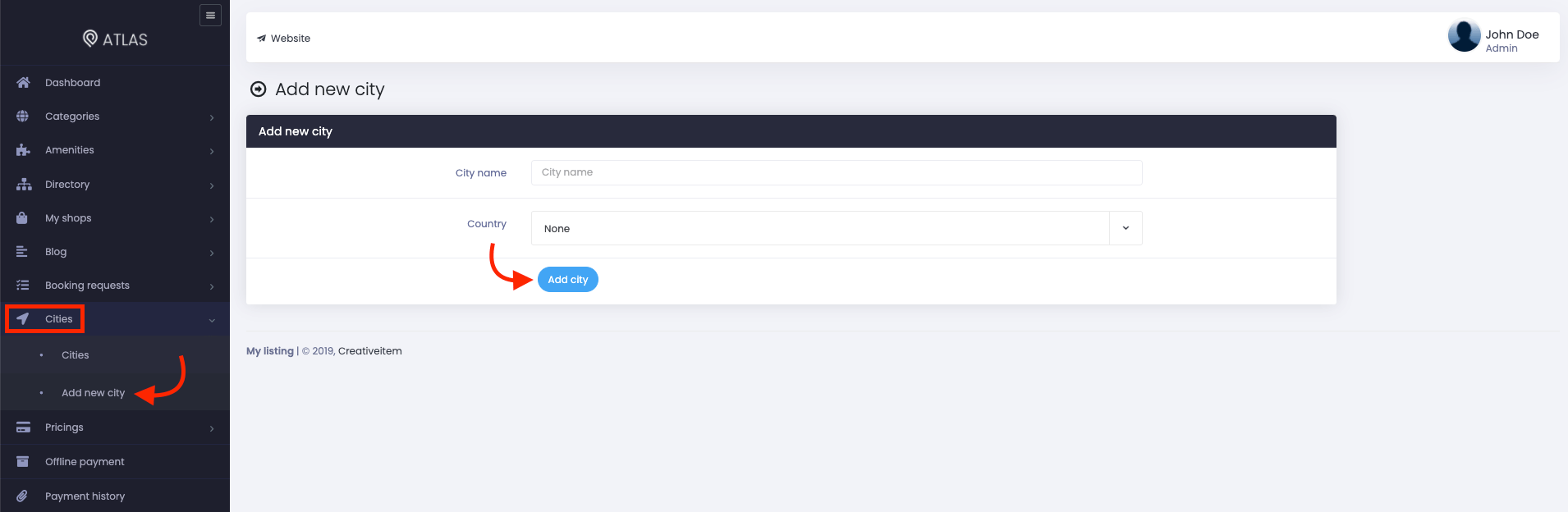
Figure 1. Atlas Adding A City
Updating a city
As an admin, only you can manage the cities on the website. To update a city, you can navigate:
- Select the "Cities" option from the left menu.
- Again click on the "Cities" option from the sub-menu.
- Select a city from the list.
- Click on the "Action" button from the selected city.
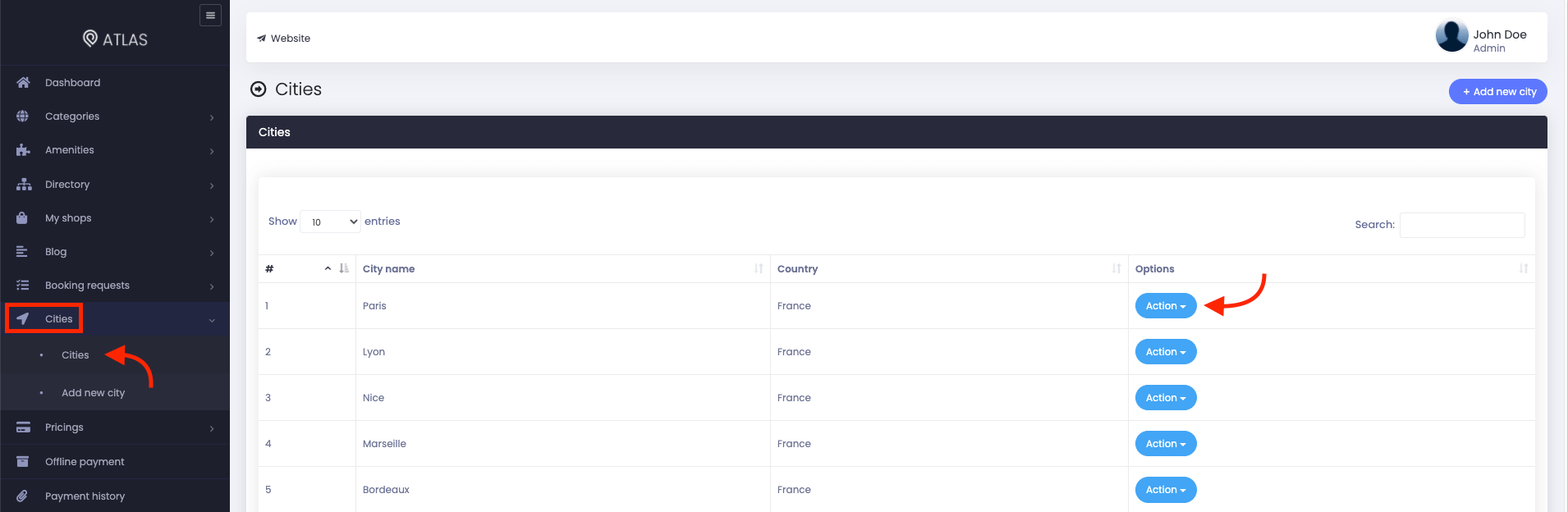
Figure 2. Atlas Managing Cities
- Click on the "Edit" button.
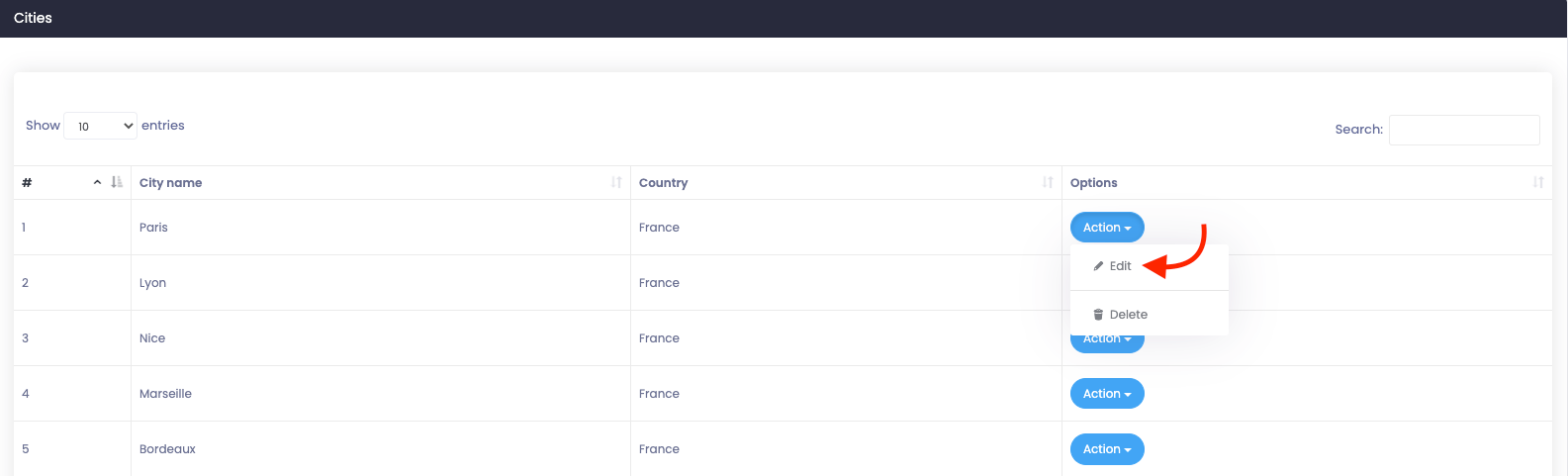
Figure 3. Atlas Editing A City
- Update required information.
- Select the "Update city" button to save your data.

Figure 4. Atlas Updating A City
Deleting a city
You can remove a city any time you want. For this, you can follow the steps below:
- Select the "Cities" option from the left menu.
- Again click on the "Cities" option from the sub-menu.
- Select a city from the list.
- Click on the "Action" button from the selected city.
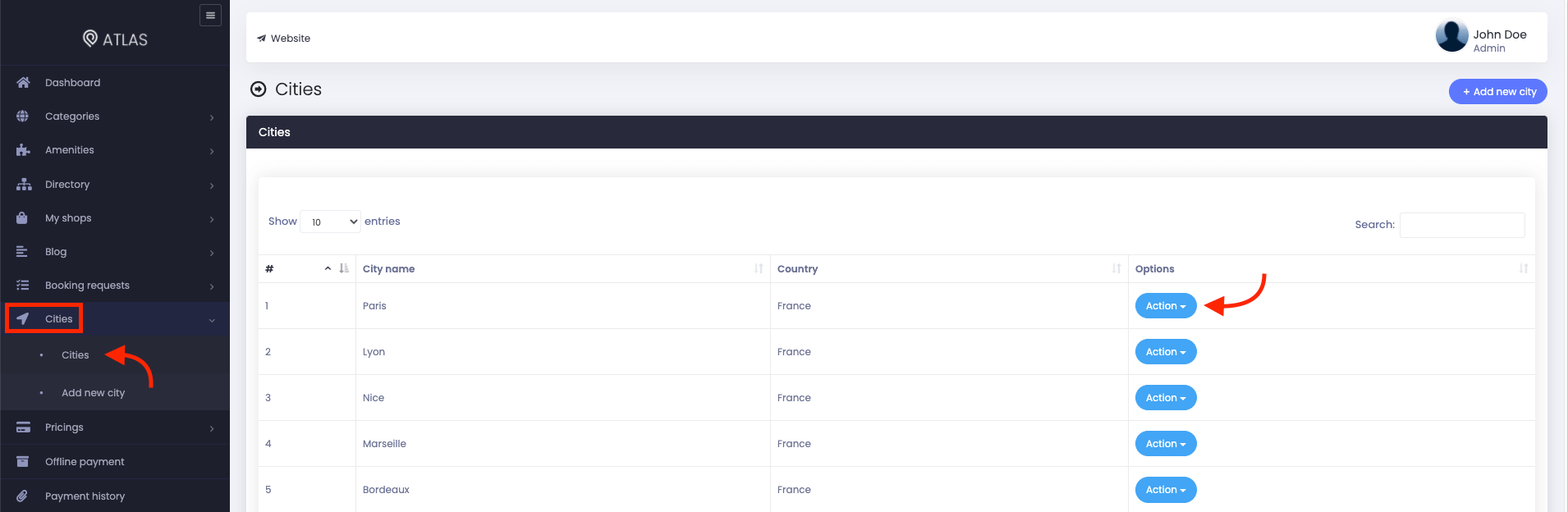
Figure 5. Atlas Managing A City
- Click on the "Delete" button.
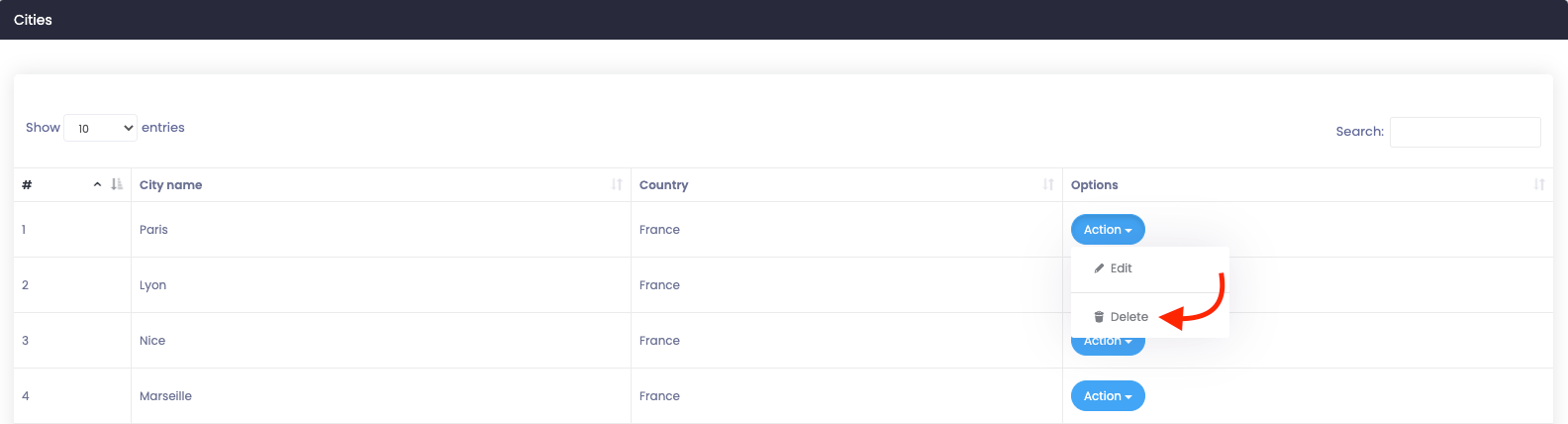
Figure 6. Atlas Deleting A City
- Again click on the "Delete" button for confirmation.
How can we help?
Contact us and we'll get back to you as soon as possible
