Payment settings
You can configure every payment-related setting in the "Payment settings" option. You can configure your website's gateways and system currency settings here.
System currency settings
To configure the system currency settings, you can follow the steps below:
- Login to the website as an admin.
- Select the "Settings" option from the left menu.
- Click on the "Payment settings" option from the sub-menu.
- Choose a system currency.
- Set the currency position.
- Click on the "Update system currency" button to save your data.
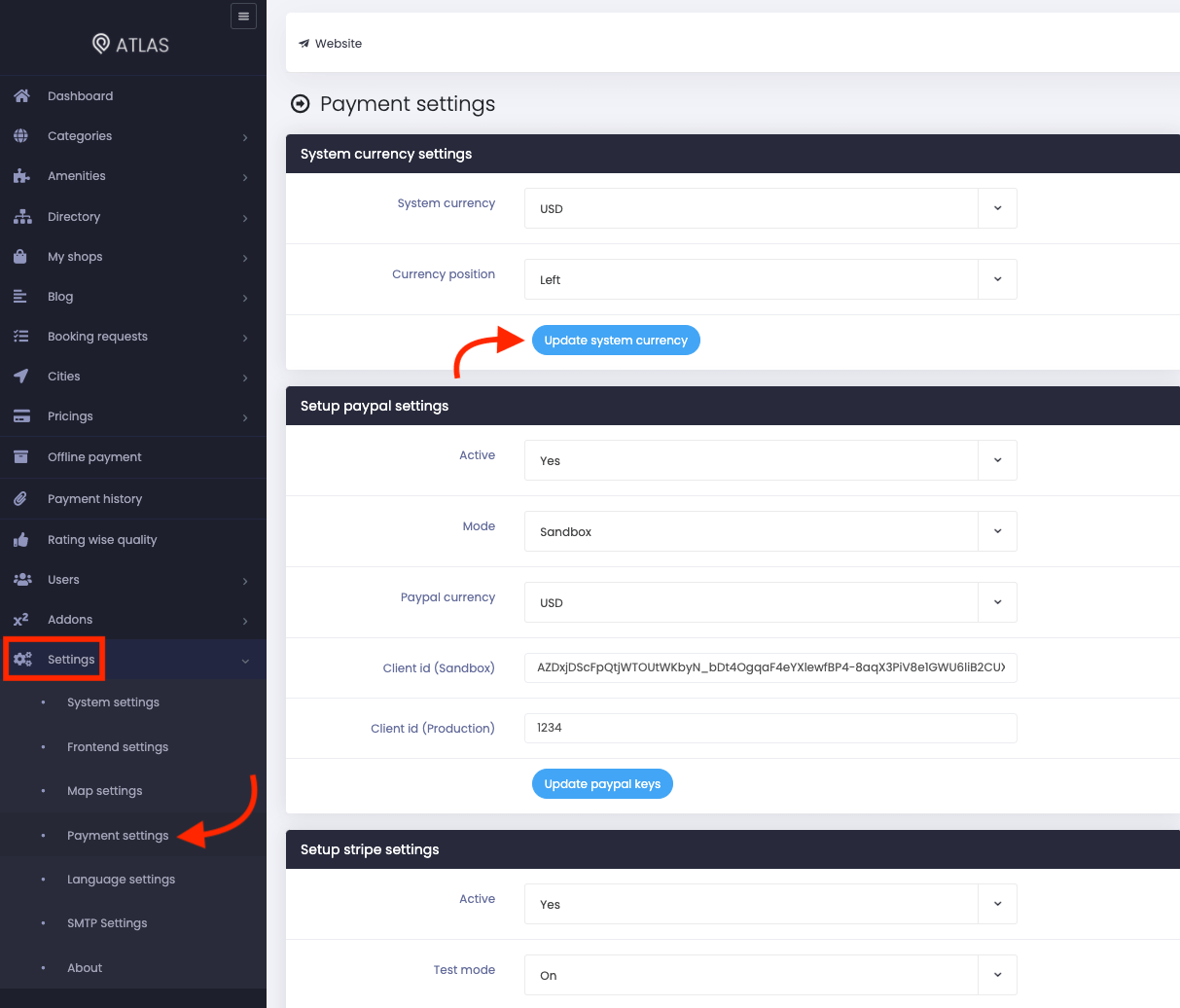
Figure 1. Atlas Updating Currency Settings
Note: Make sure that your "System currency" and other gateway currency are the same.
PayPal
To configure the PayPal settings, you can follow the steps below:
- Go to the "Setup paypal settings" from the "Payment settings" option.
- Choose the activation status.
- Set mode.
- Set the currency.
- Provide client ID. (Sandbox)
- Provide client ID. (Production)
- Click on the "Update paypal keys" to save your data.
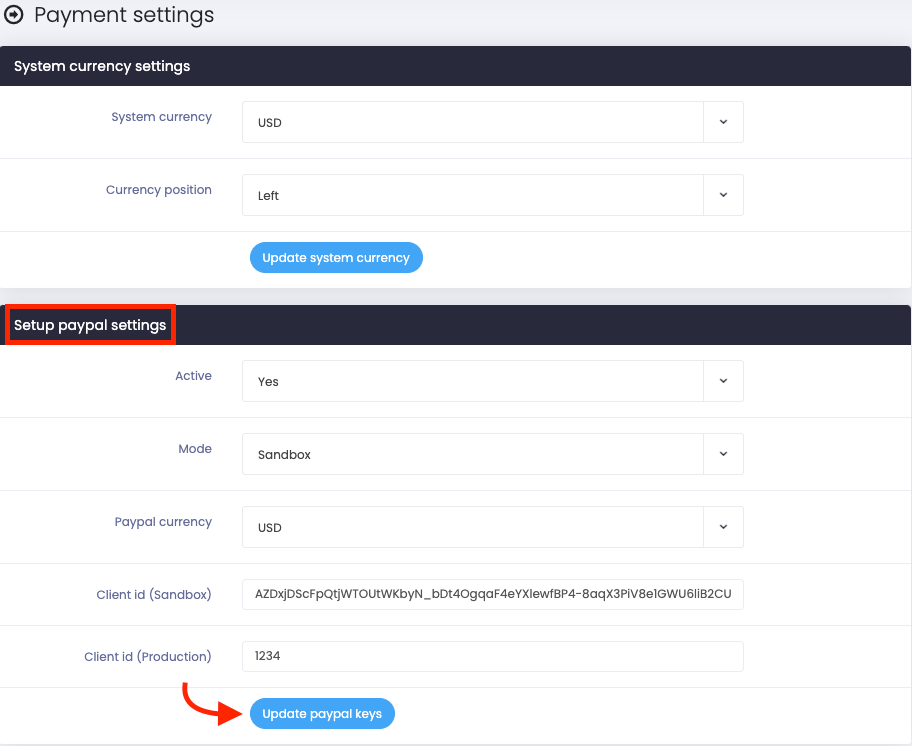
Figure 2. Atlas Updating PayPal Settings
To get the "Client ID" and "Secret key" for your PayPal account, you have to follow the steps below:
- Navigate to the "PayPal Developers Website" home page.
- Login to the dashboard.
- You can also log in with your mobile number using OTP.
- Set up the profile.
- Go to the "Your Name" option.
- Go to "Dashboard" in the top right corner.
- Click on the "Create App" to create a new app.
- Provide the details for the new app.
- Now you can see the PayPal Client Id and secret.
Stripe
To configure the Stripe settings, you can follow the steps below:
- Go to the "Setup stripe settings" from the "Payment settings" option.
- Set the activation status.
- Set the test mode.
- Choose the currency.
- Provide the test secret key.
- Provide the test public key.
- Provide the live secret key.
- Provide the live public key.
- Click on the "Update stripe keys" button to save your data.
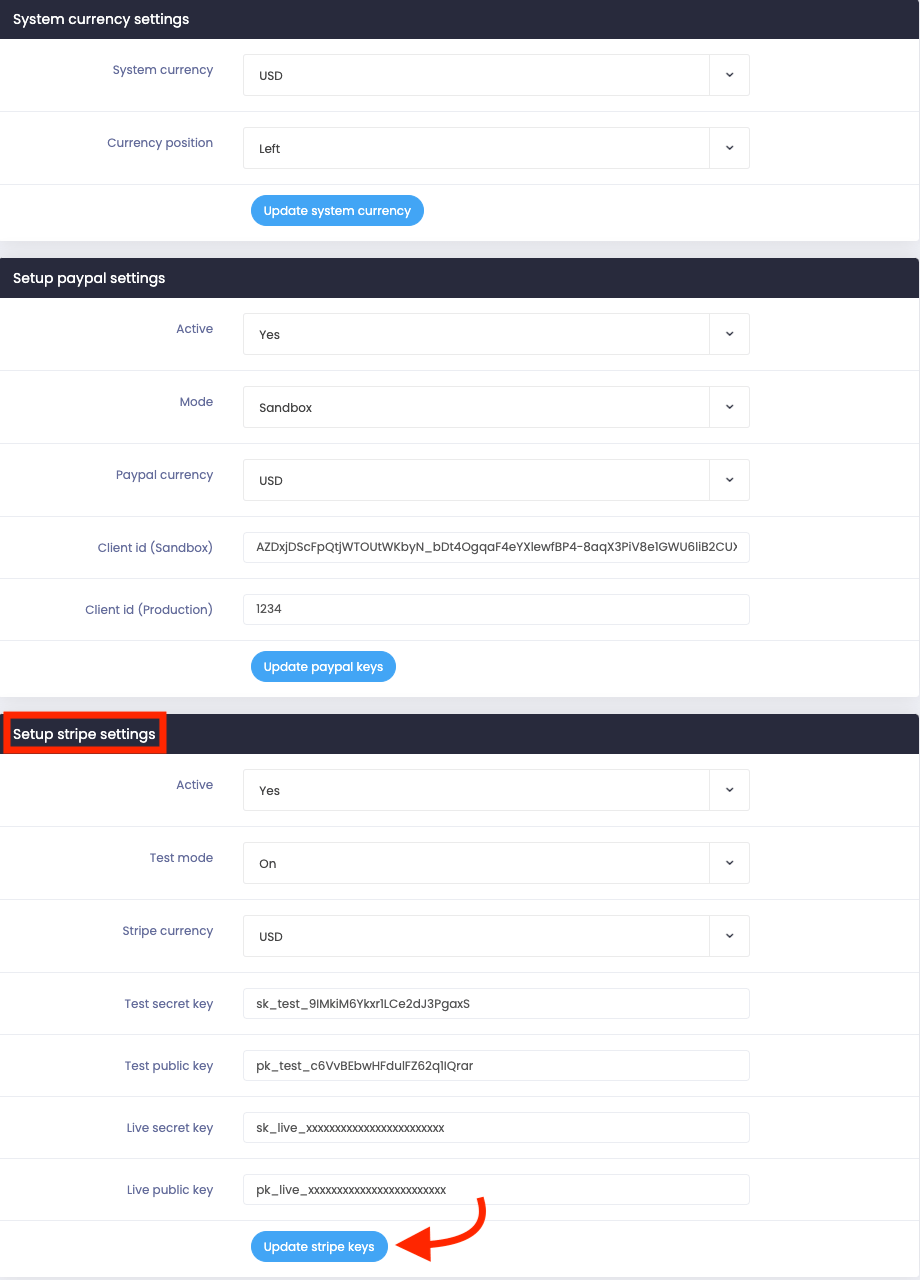
Figure 3. Atlas Updating Stripe Settings
To get the Stripe API Keys, please follow the steps below:
- Login to your Stripe dashboard.
- Navigate to the API option from the left menu.
- Toggle the option that says "Viewing test data."
- Click on the "Viewing live data."
- Select the "Reveal live key token" option.
- Now you can see the Stripe keys.
How can we help?
Contact us and we'll get back to you as soon as possible
