Facebook chat
Enhance the feature of Facebook live chat to the business owner with their customers in Atlas business directory listing. The business owners can directly communicate with the customers through this addon. With the Customer Live Chat Addon, the business owner can connect their directory listing page with their Facebook business page directly. It helps to increase sales and turns site visitors into potential customers.
To use this addon on your application, you have to install the Customer Live Chat Addon. For this, you can follow the steps below:
- Log in to the application as an admin.
- Before installing the process, we highly recommend you check your application version. For this, you have to navigate to the "About" section from the "Settings" button.
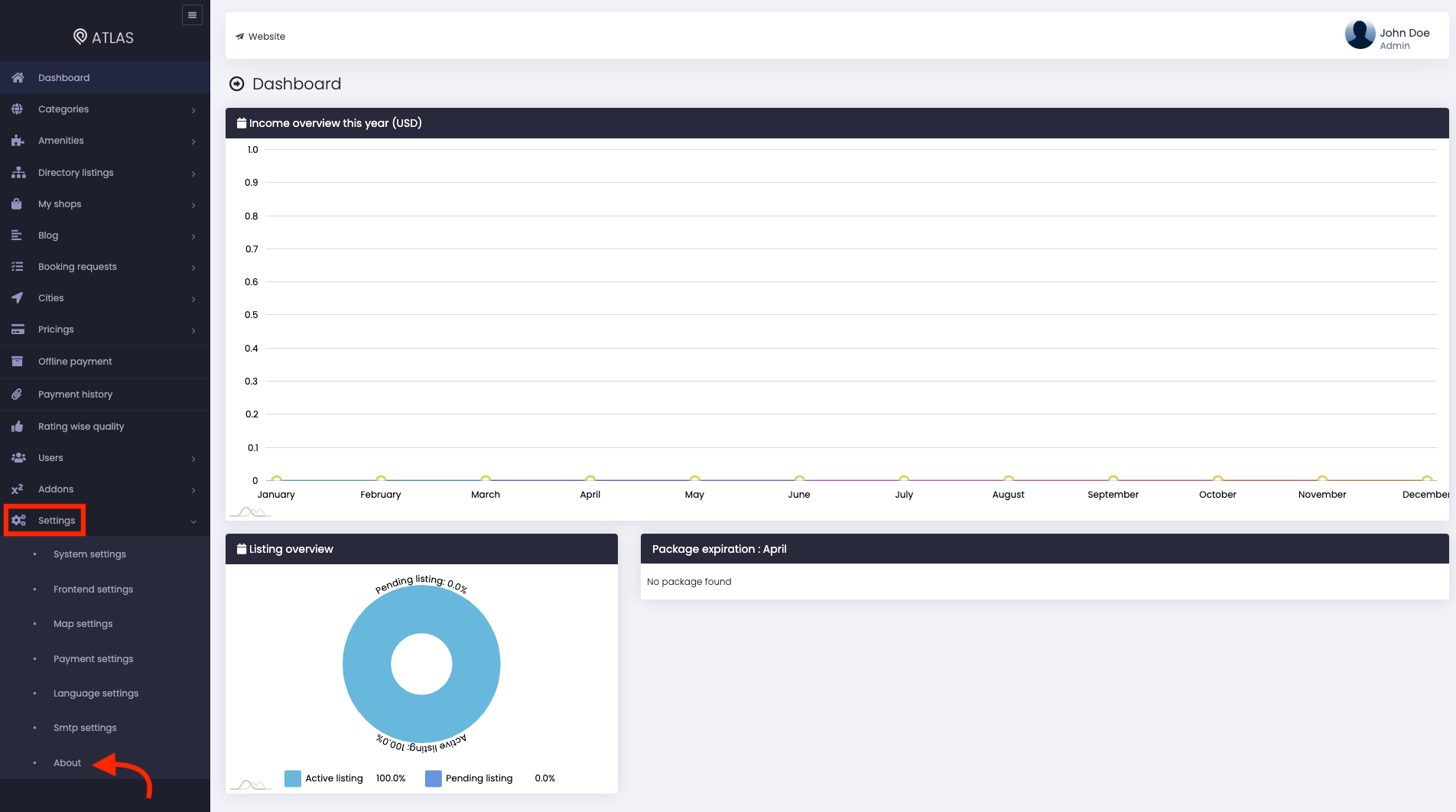
Figure 1. Atlas Checking For Application Version
- If you are running the mentioned version, then you are ready to install this addon.
- Download the addon you want to install on your application from Codecanyon.
- Unzip the downloaded file.
- You will get two folders inside the file. One for documentation and the other for the addon folder.
- Do not try to remove or rename any folder.
- Go back to the application and log in as an admin.
- Select the "Addons" option from the left menu.
- Click on the "Addon manager."
- Choose the "Add new addon" button.
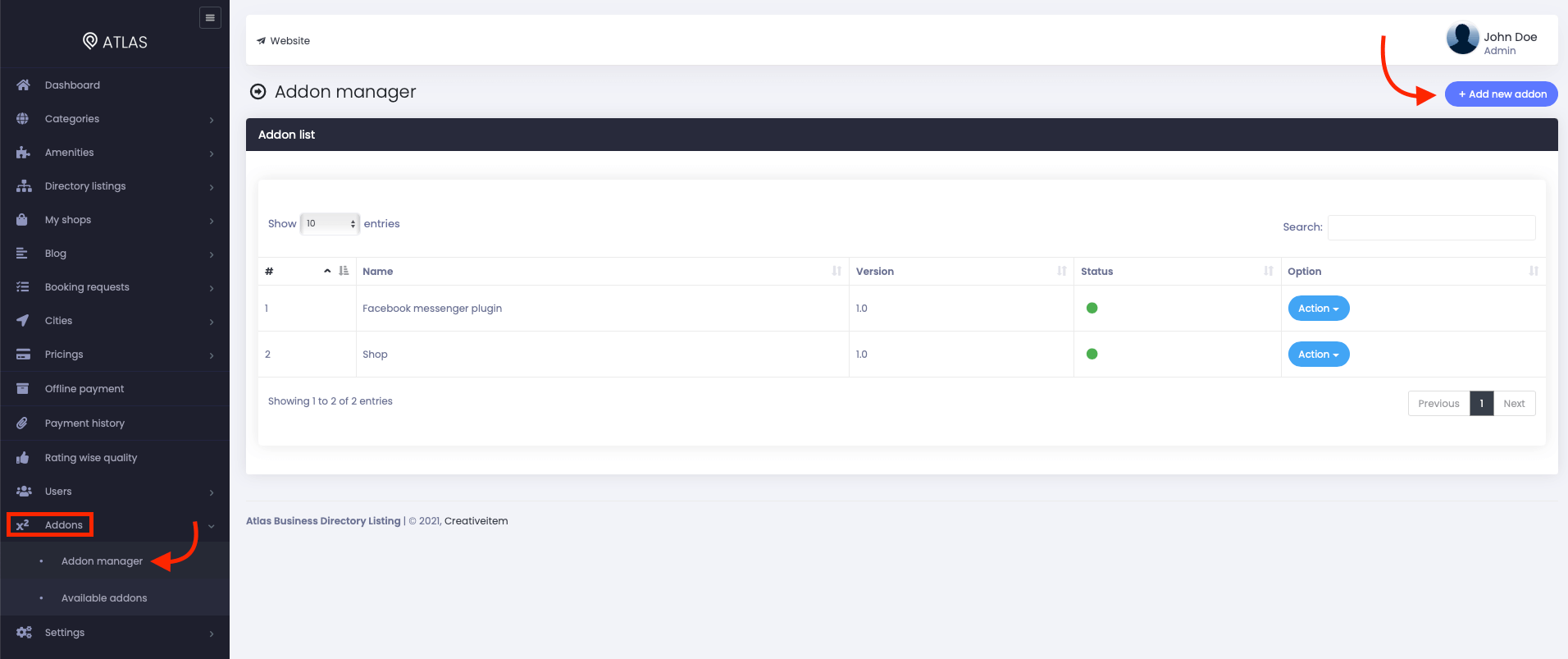
Figure 2. Atlas Adding New Addon
- Provide the purchase code.
- Upload the zip file from your device.
- Click on the "Install addon" button.
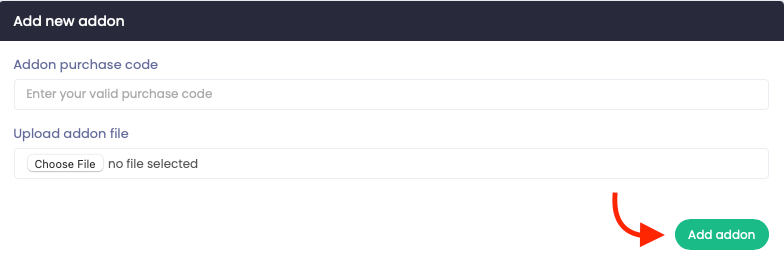
Figure 3. Atlas Uploading An Addon File & Providing Purchase code
- You will get a success message notification.
Now, you can use the Customer Live Chat Addon on your application.
To use the Customer Live Chat Addon, you have to configure this addon on your application. For this, you can follow the steps below:
- Log in to the application. (The site admin and customers both can configure this setting)
- Select the "Directory listings" option from the left menu.
- Click on the "All directories" option from the sub-menu.
- Choose a directory from the list.
- Select the "Action" button from that chosen directory.
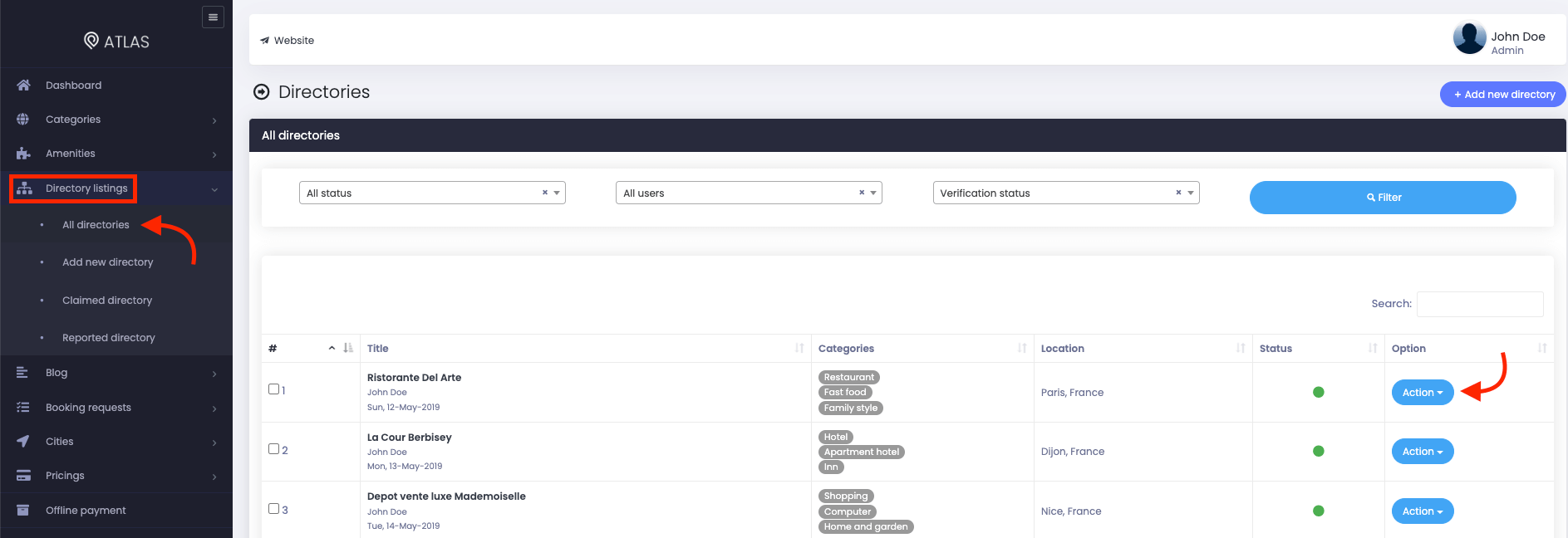
Figure 4. Atlas Managing A Directory
- Click on the "Facebook chat manager" option.
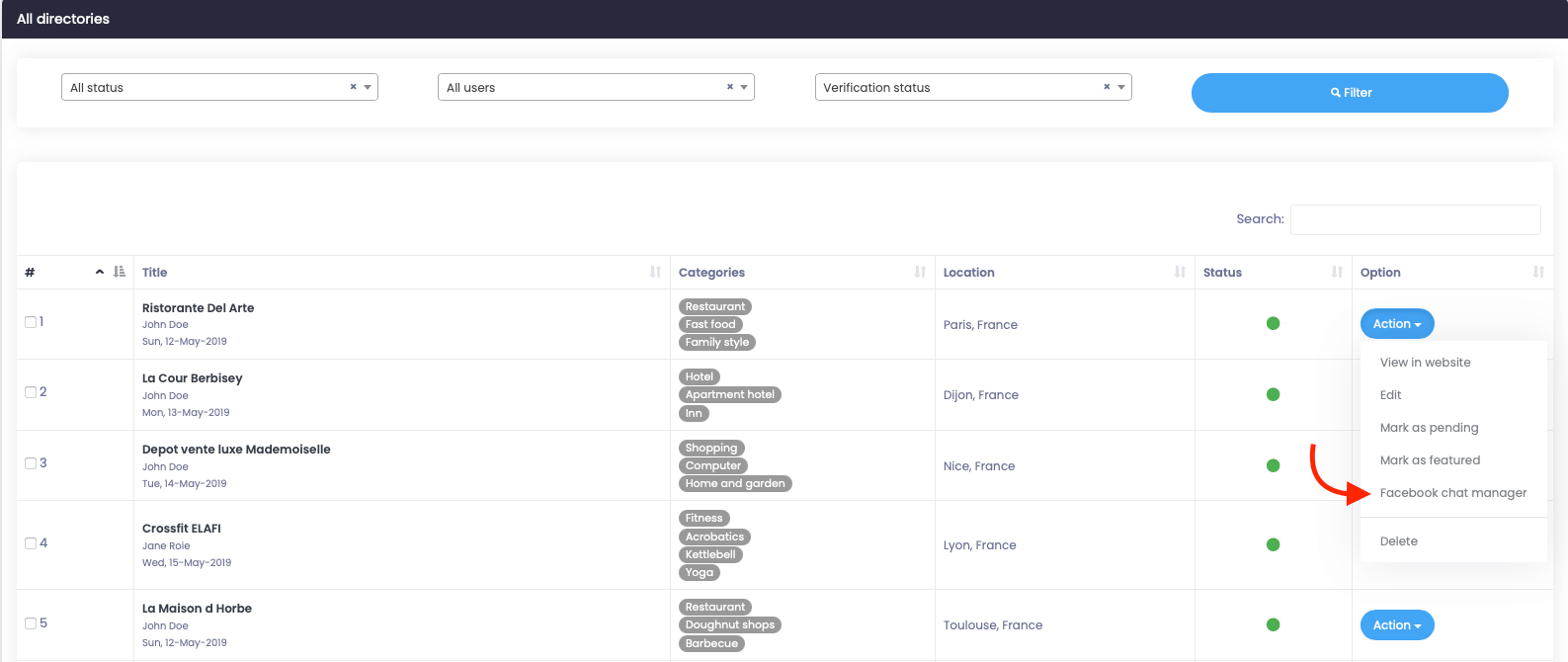
Figure 5. Atlas Configuring Facebook Chat Manager
- Provide the Facebook Page ID of the business.
- Write down a popup message for the business owner's customers.
- Select a theme/brand color for your business.
- Click on the "Update" button to save the data.
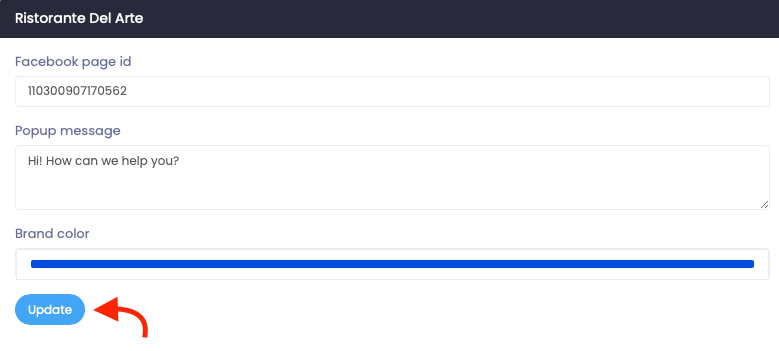
Figure 6. Atlas Updating Facebook Chat Manager
The business owner's visitors/customers can ask any questions or make a conversation by clicking on the "Messenger" icon on the business page.
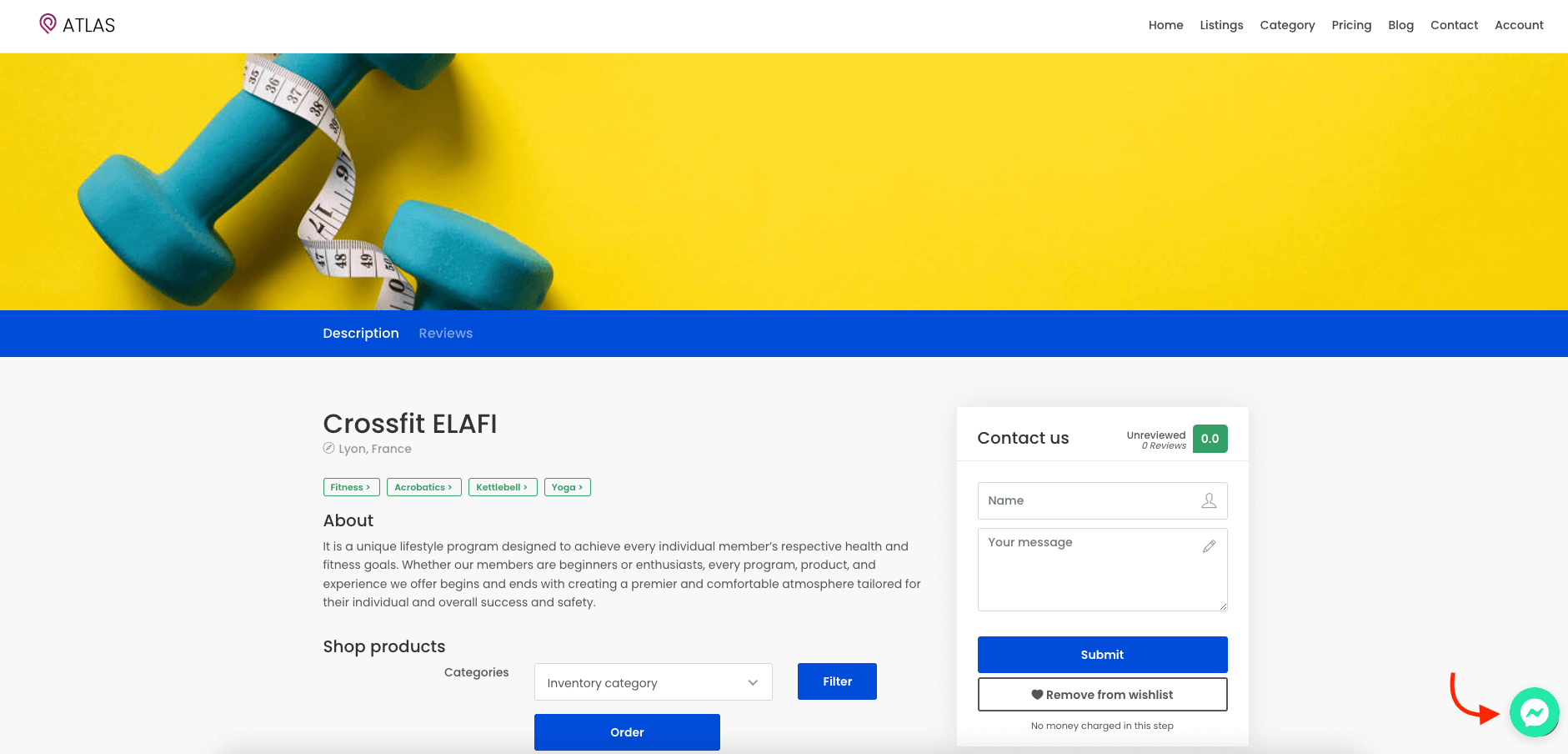
Figure 7. Atlas Facebook Live Chat - 1
The customers/visitors can log in to their messenger or continue the conversation as a guest. Business owners can reply to their customer's questions from their Facebook business page.
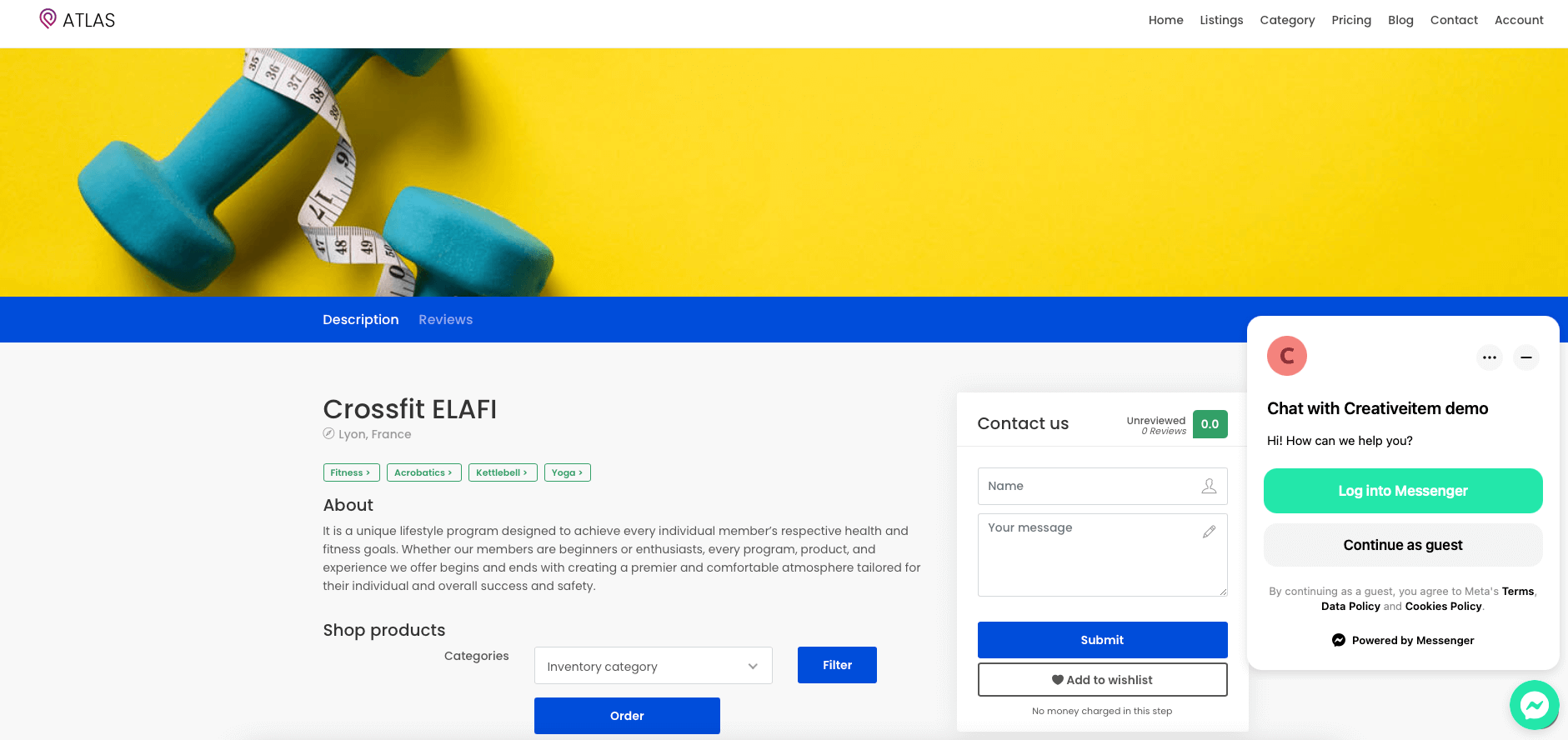
Figure 8. Atlas Facebook Live Chat - 2
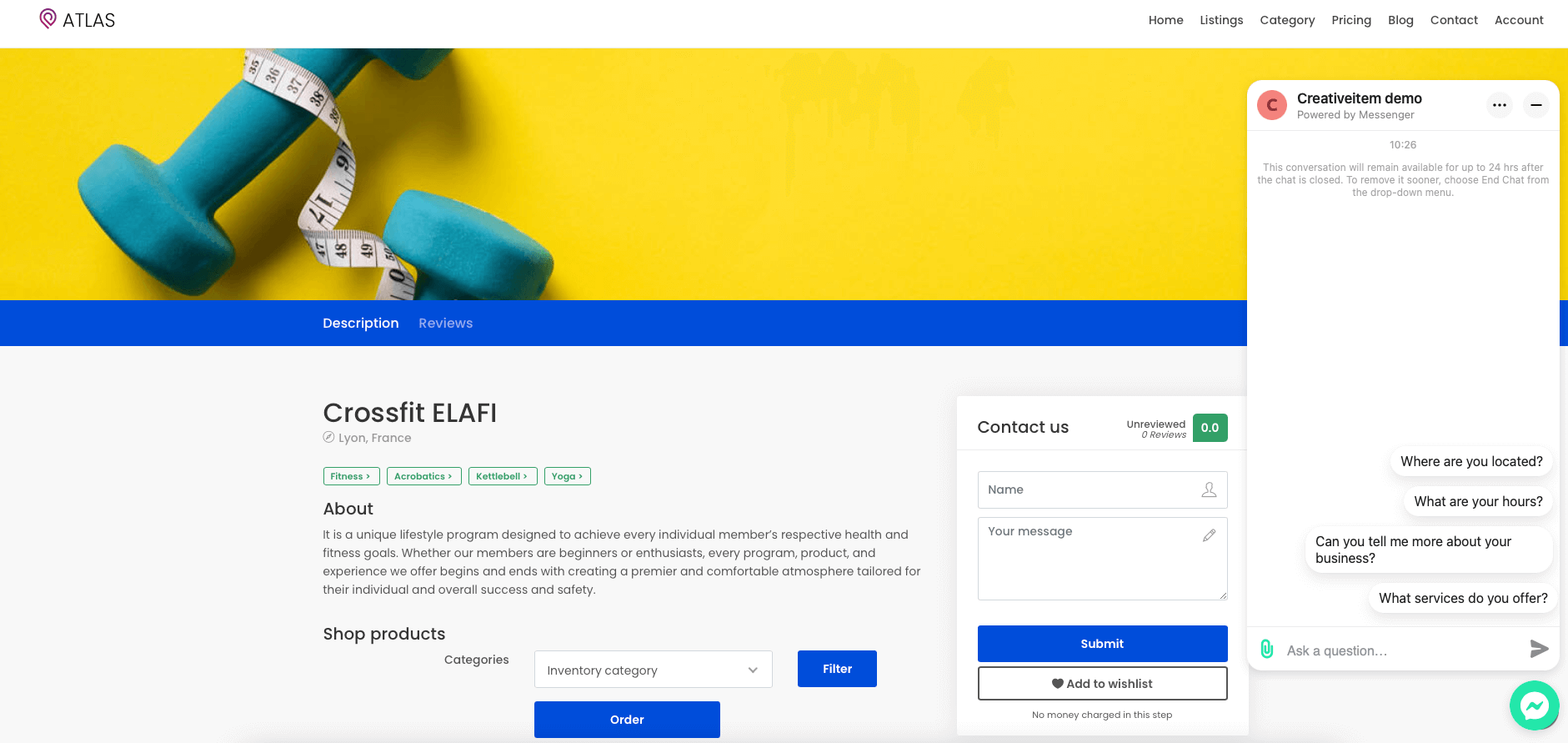
Figure 9. Atlas Facebook Live Chat - 3
Contact us and we'll get back to you as soon as possible
