How to add categories
You can create and manage new categories on your website as an admin. Your customers can add these categories to listing their directories.
Adding new category
To add a new category, you can follow the steps below:
- Login to the website as an admin.
- Select the "Categories" option from the left menu.
- Click on the "Add new category" option from the sub-menu.
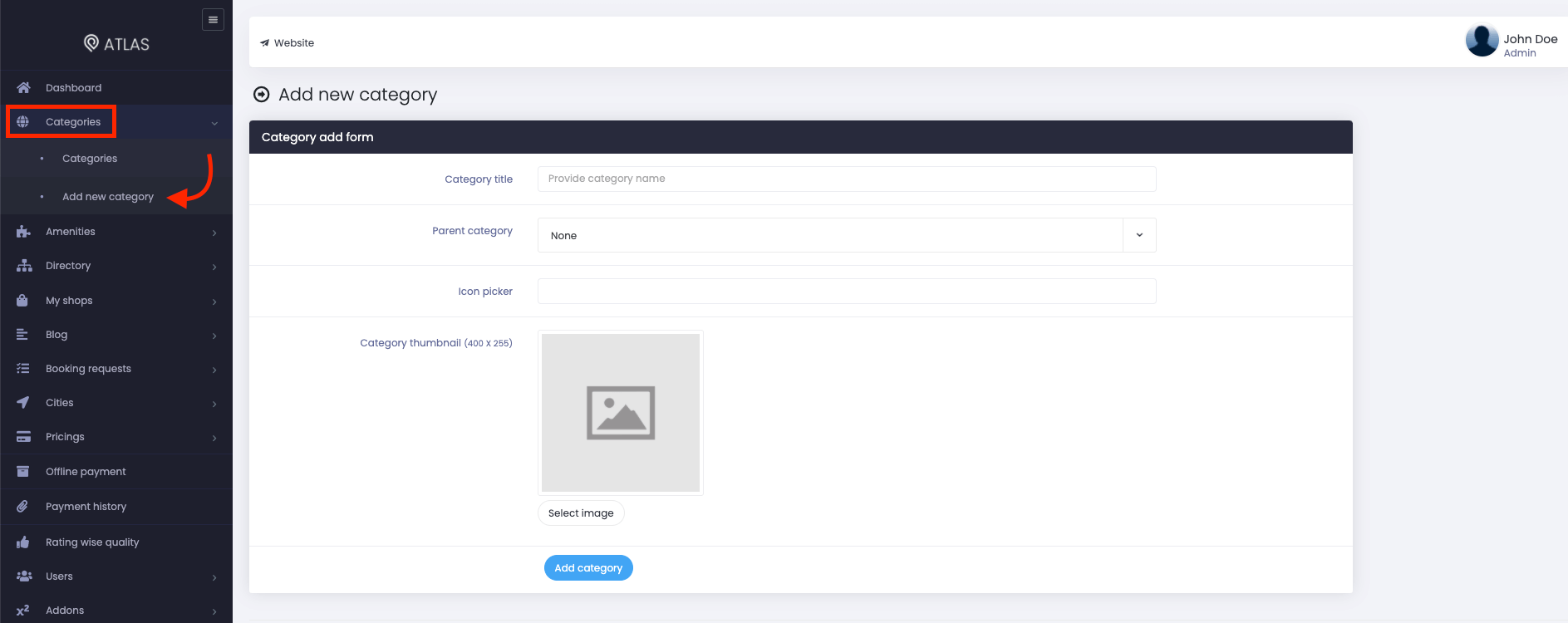
Figure 1. Atlas Adding New Category
You have to complete the "Category add form" with some basic information. Such as:
- Provide category name/title.
- Select parent category (If you select a parent category, your new category will become a sub-category. If you select the parent category as "None," your new category will become a parent category)
- Choose a suitable icon for your category.
- Update category thumbnail. (You can choose the thumbnail from your device.)
- Click on the "Add category" button.
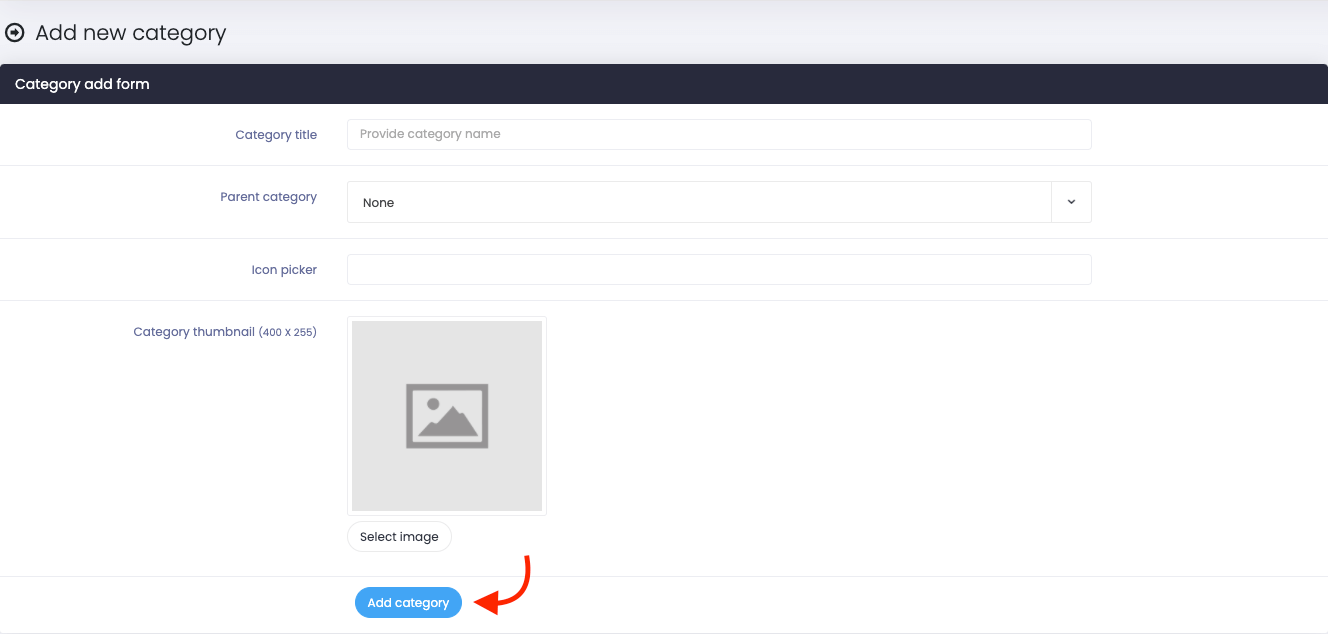
Figure 2. Atlas Saving New Category
Updating parent category
You can update your main/parent category anytime you want. For this, you can navigate:
- Select the "Categories" option from the left menu.
- Click on the "Categories" option from the sub-menu.
- Select a parent category and hover your mouse there.
- Click on the "Edit" button.
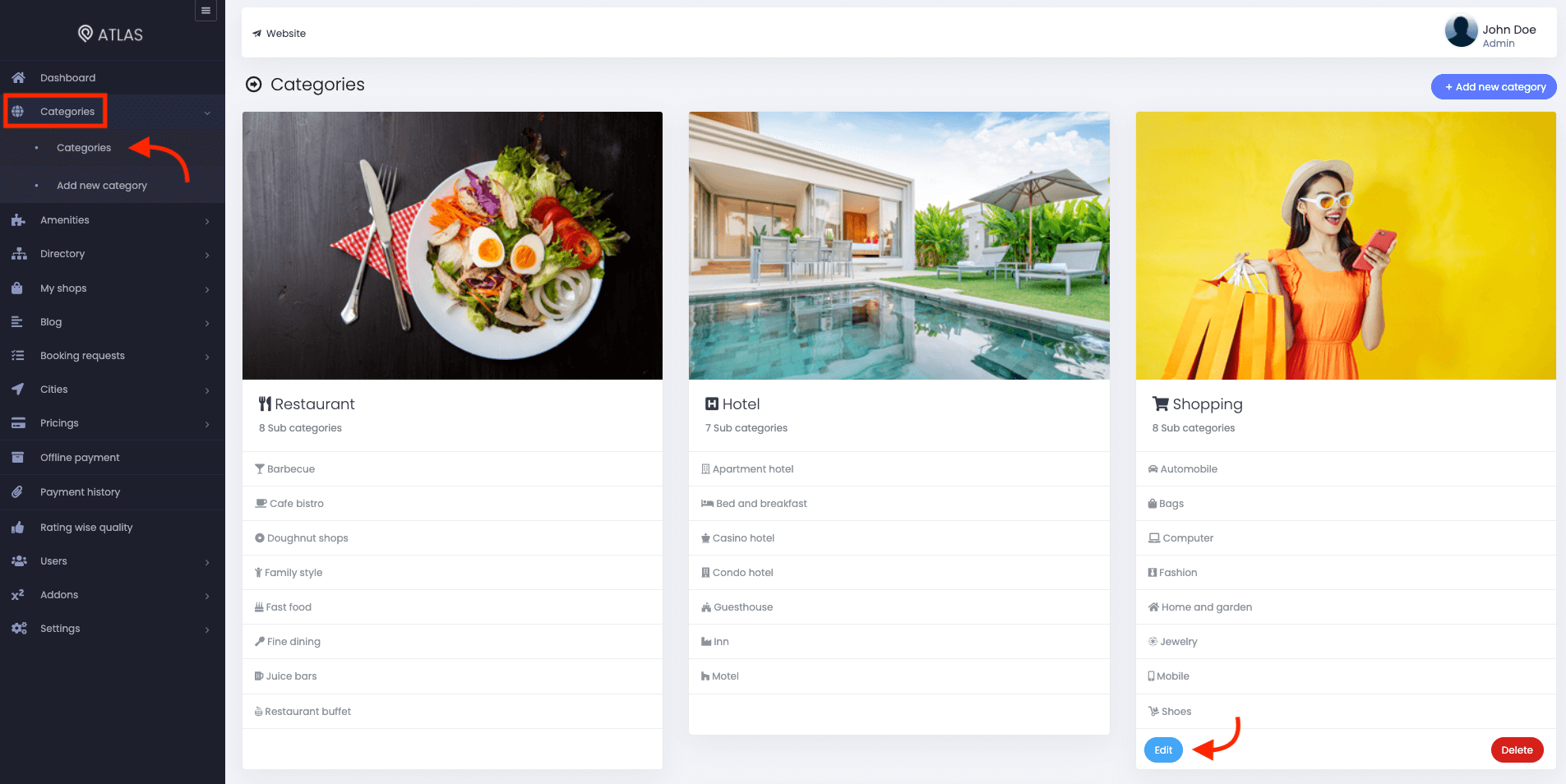
Figure 3. Atlas Editing A Category
- Update required information.
- Click on the "Update category" button.
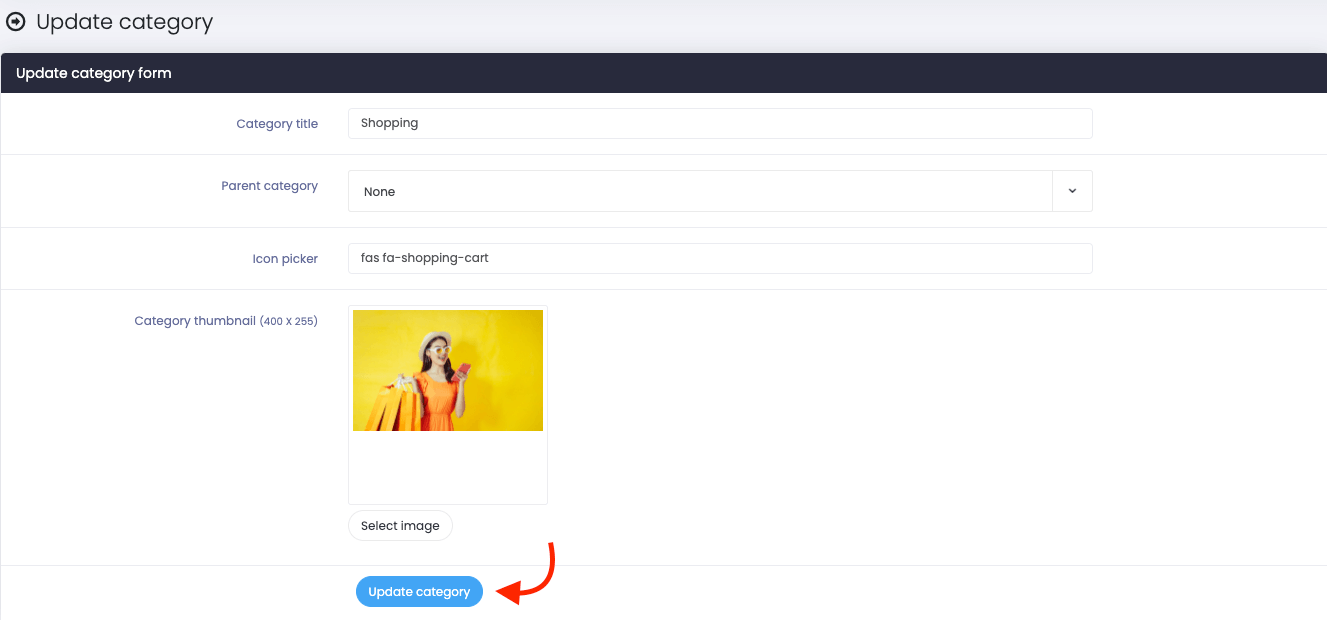
Figure 4. Atlas Editing A Category
Deleting parent category
You can also remove any parent category from your website. For this, you can follow the steps below:
- Select the "Categories" option from the left menu.
- Click on the "Categories" option from the sub-menu.
- Select a parent category and hover your mouse there.
- Click on the "Delete" button.
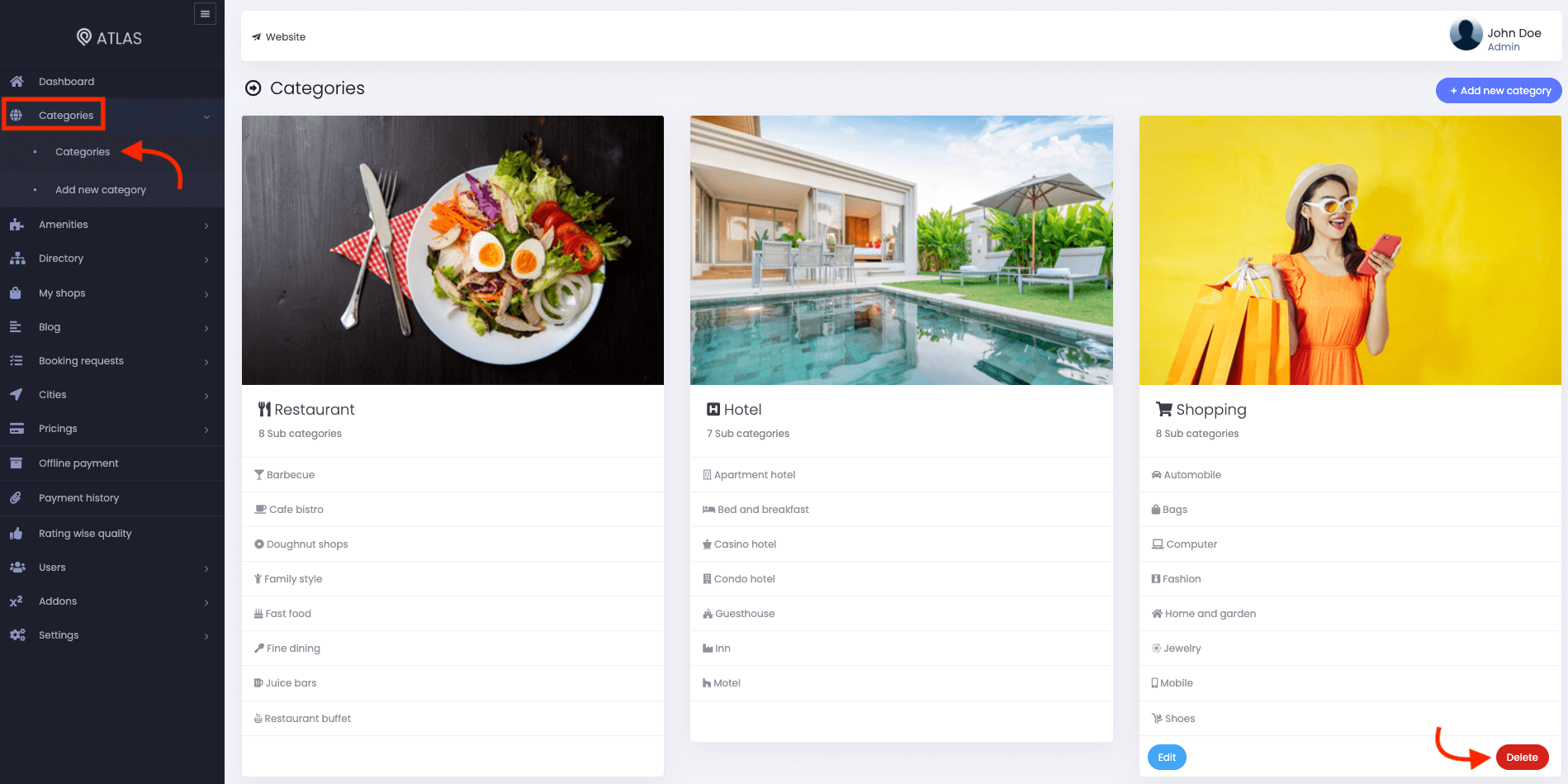
Figure 5. Atlas Editing A Category
Updating sub-category
You can also manage the sub-categories. To update the sub-categories on your website, You can navigate:
- Select the "Categories" option from the left menu.
- Click on the "Categories" option from the sub-menu.
- Select a parent category and Choose a sub-category from there.
- Hover your mouse on the selected sub-category.
- Select the "Settings" icon.
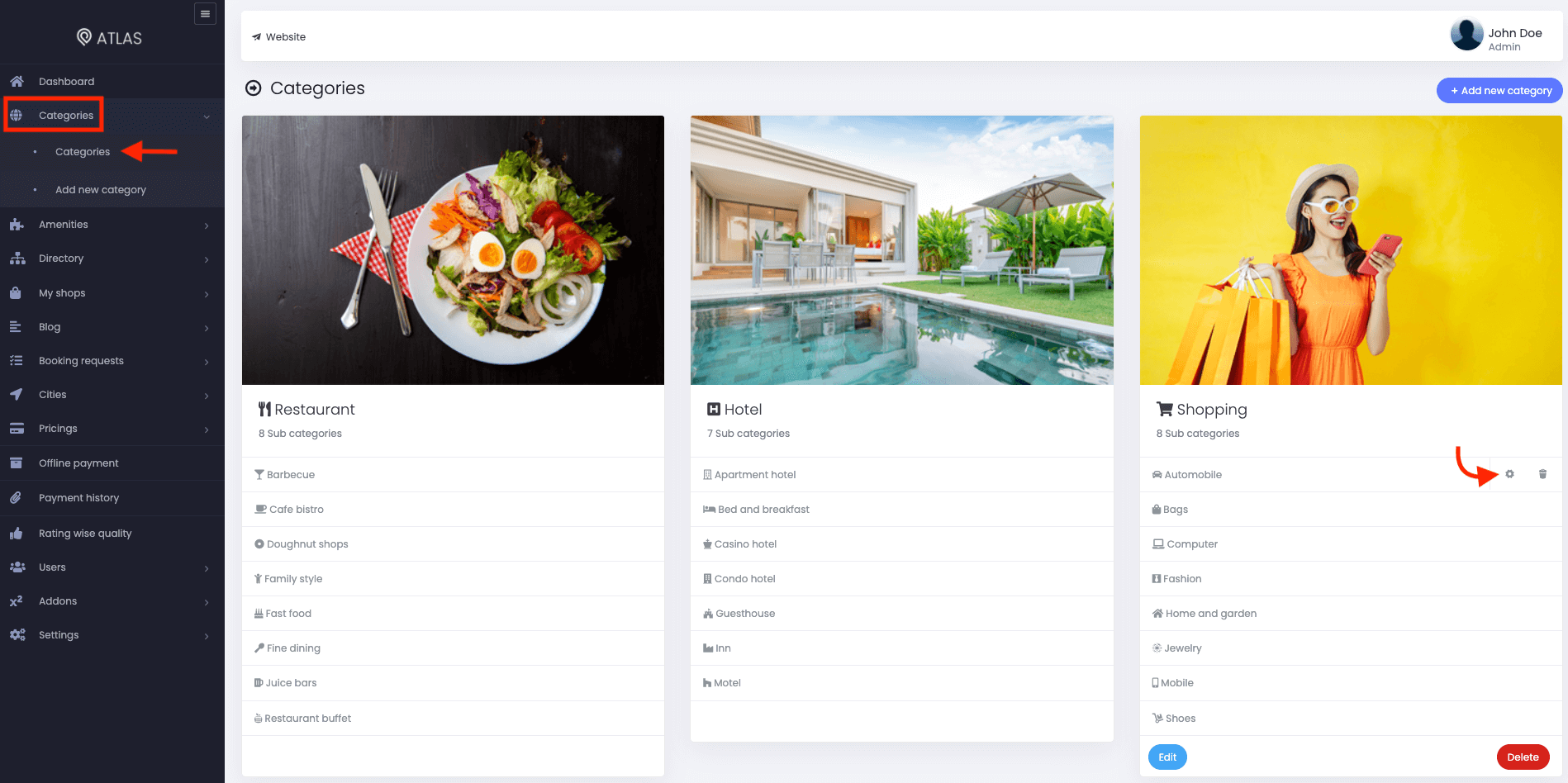
Figure 6. Atlas Updating A Sub-category
- Update required information.
- Click on the "Update category" button.
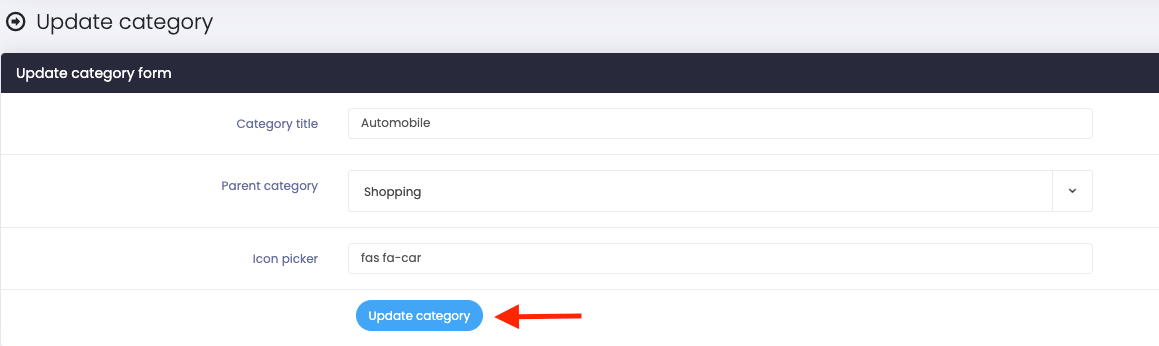
Figure 7. Atlas SAving Updated Sub-Category
Deleting sub-category
To remove any sub-category from your website, follow the steps below:
- Select the "Categories" option from the left menu.
- Click on the "Categories" option from the sub-menu.
- Select a parent category and Choose a sub-category from there.
- Hover your mouse on the selected sub-category.
- Select the "Delete" icon.
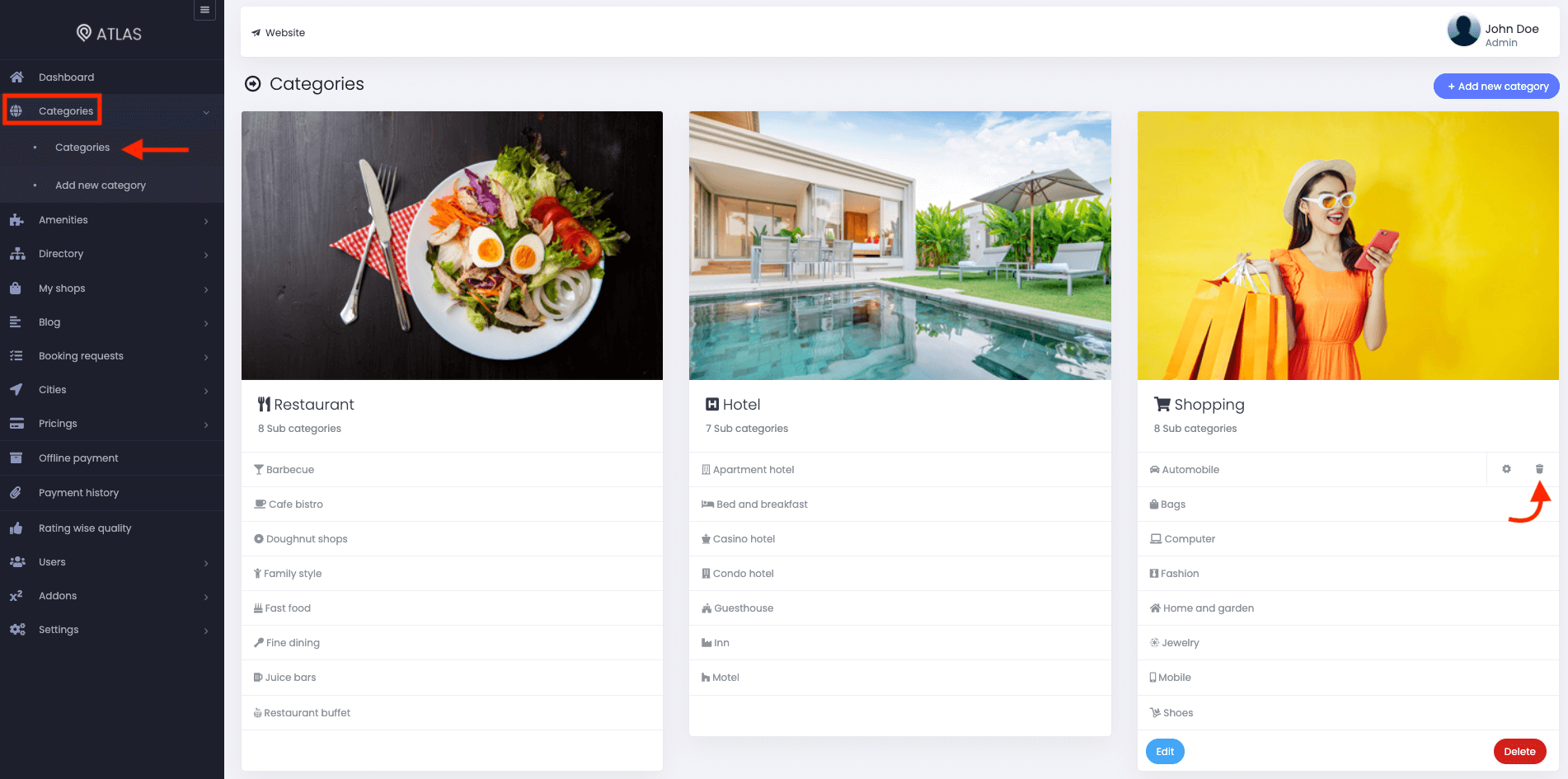
Figure 8. Atlas Deleting A Sub-category
How can we help?
Contact us and we'll get back to you as soon as possible
