Documentation
-
Introduction
-
Getting Started
-
Listing Management
-
Configuring Atlas
-
Earning from Atlas
-
Customers account
-
Installable addons
-
FAQ
How to add amenities
Create and manage multiple amenities on your site. Your customers can add these amenities to listing directories. They can also filter to get the best results by selecting different amenities.
Adding new amenity
To add a new amenity, follow the steps below:
- Login to the website as an admin.
- Select the "Amenities" option from the left menu.
- Click on the "Add new amenity" option from the sub-menu.
- Provide a new amenity name/title.
- Pick an icon for your amenity.
- Click on the "Add amenity" button.
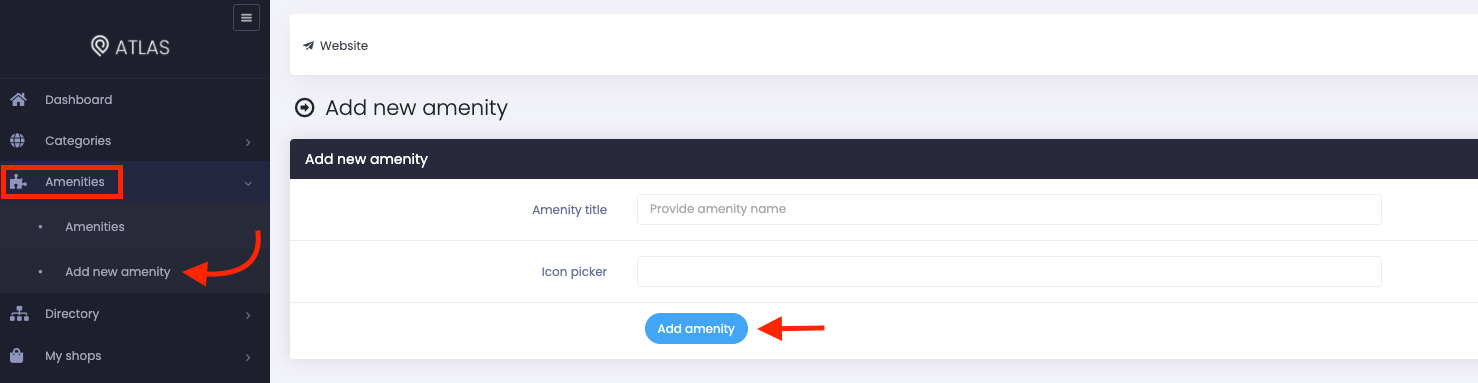
Figure 1. Atlas Adding New Amenity
Updating an amenity
To update an amenity, you can navigate:
- Select the "Amenities" option from the left menu.
- Again click on the "Amenities" option from the sub-menu.
- Choose an amenity from the list.
- Click on the "Action" button.
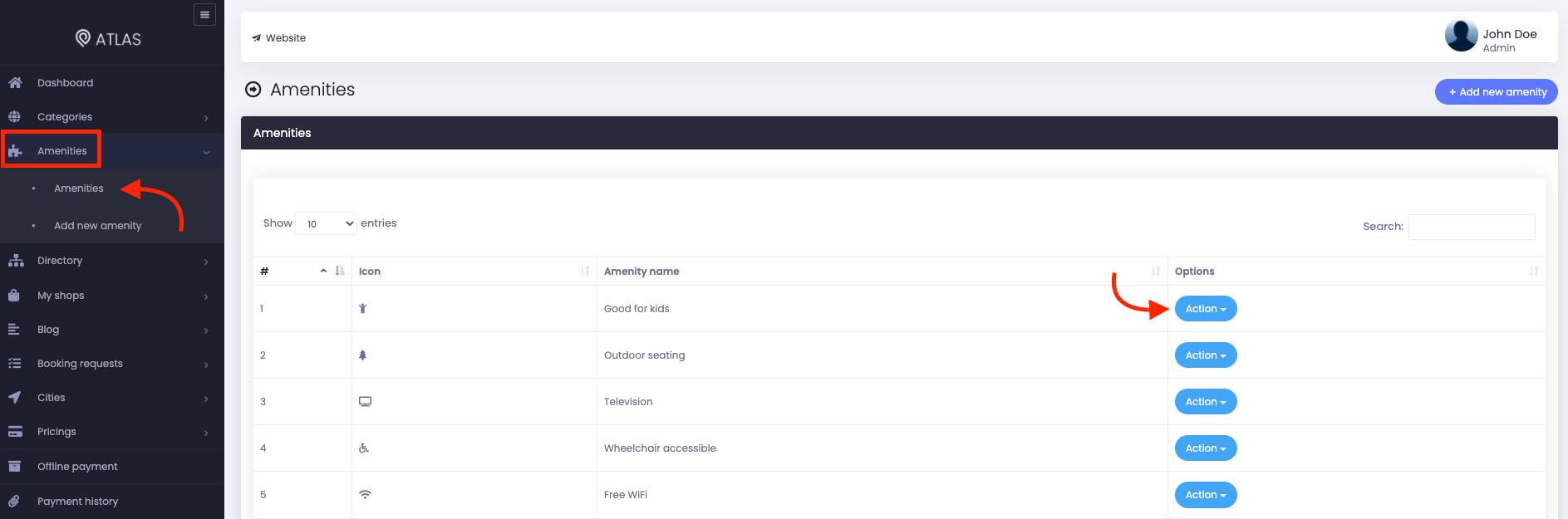
Figure 2. Atlas Managing A Amenity
- Click on the "Edit" button.
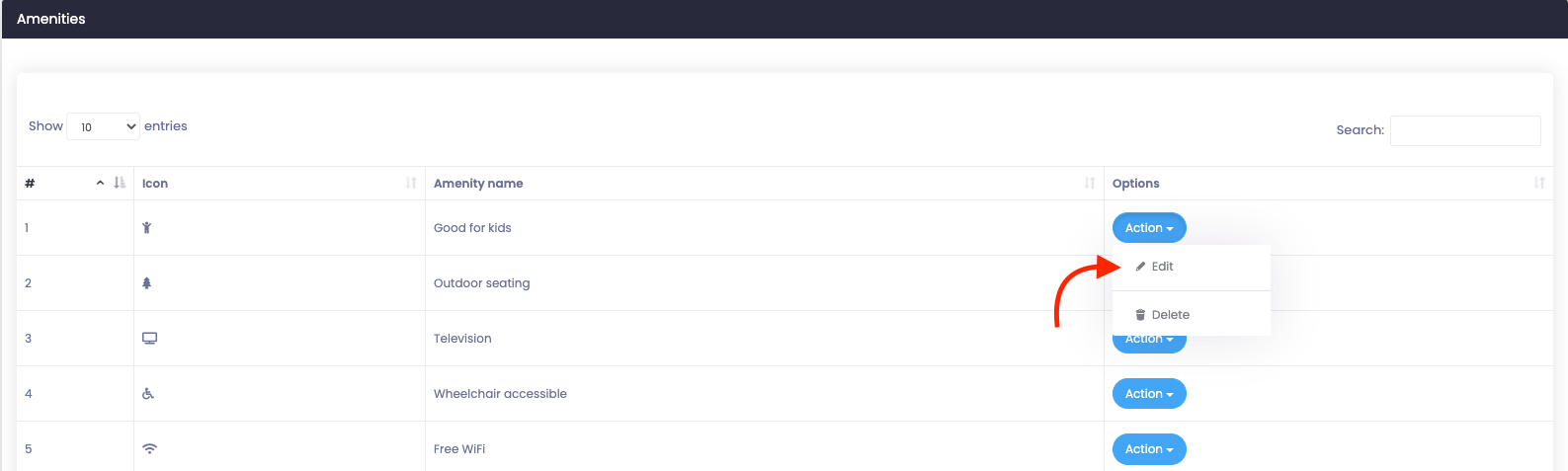
Figure 3. Atlas Editing A Amenity
- Update required information.
- Click on the "Update amenity" button.

Figure 4. Atlas Saving Updated Amenity
Deleting an amenity
You can easily remove any amenity from your website within a few clicks. To remove an amenity, you can follow the steps below:
- Select the "Amenities" option from the left menu.
- Again click on the "Amenities" option from the sub-menu.
- Choose an amenity from the list.
- Click on the "Action" button.
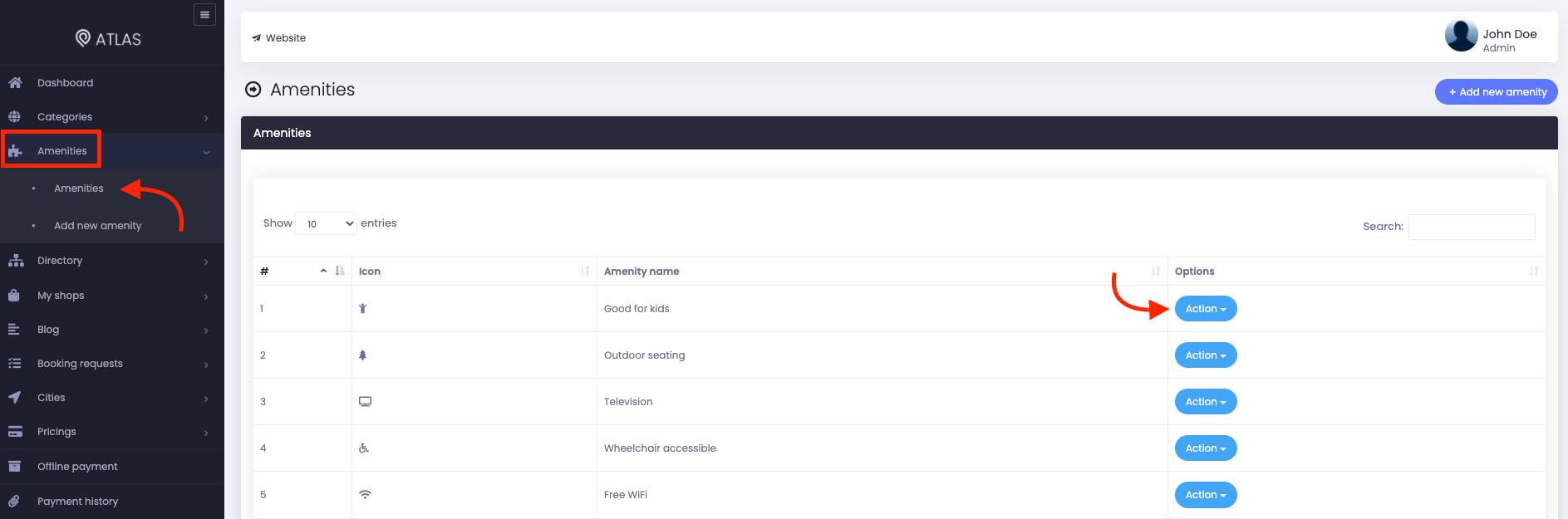
Figure 5. Atlas Managing A Amenity
- Click on the "Delete" button.
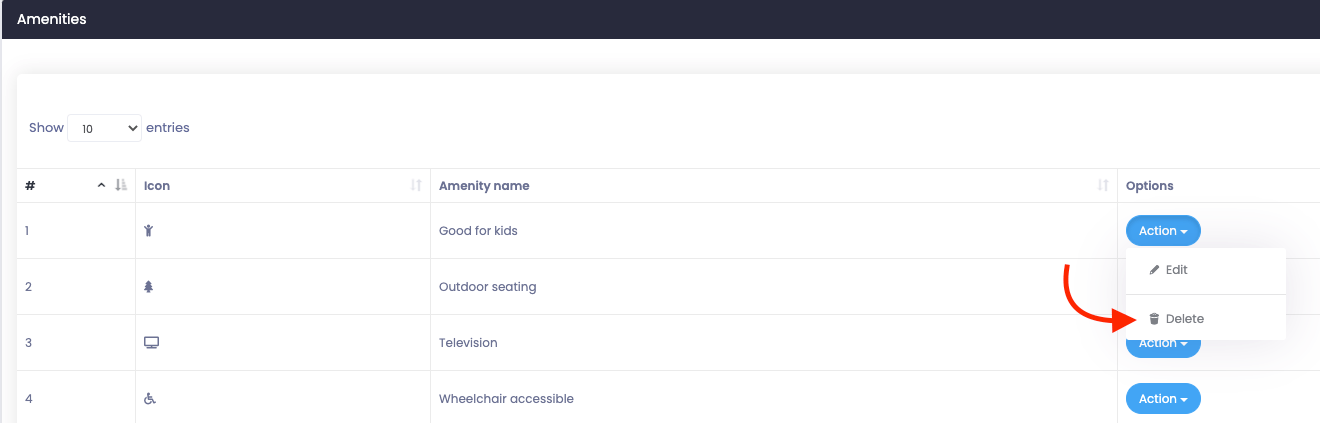
Figure 6. Atlas Deleting A Amenity
- Again click on the "Delete" button for confirmation.
How can we help?
Contact us and we'll get back to you as soon as possible
