Pricing
Atlas is a business directory listing application. You can earn money by listing businesses in your application. To list any business or directory, you can offer different kinds of packages to your customers. You can create multiple packages for your customers. In Atlas, it comes with highly customized features. This means you can customize your package's features however you want.
Adding new package:
To create your own customized package, you can follow the steps below:
- Log in to the application as an admin.
- Select the "Pricings" option from the left menu.
- Click on the "Add new package" option from the sub-menu.
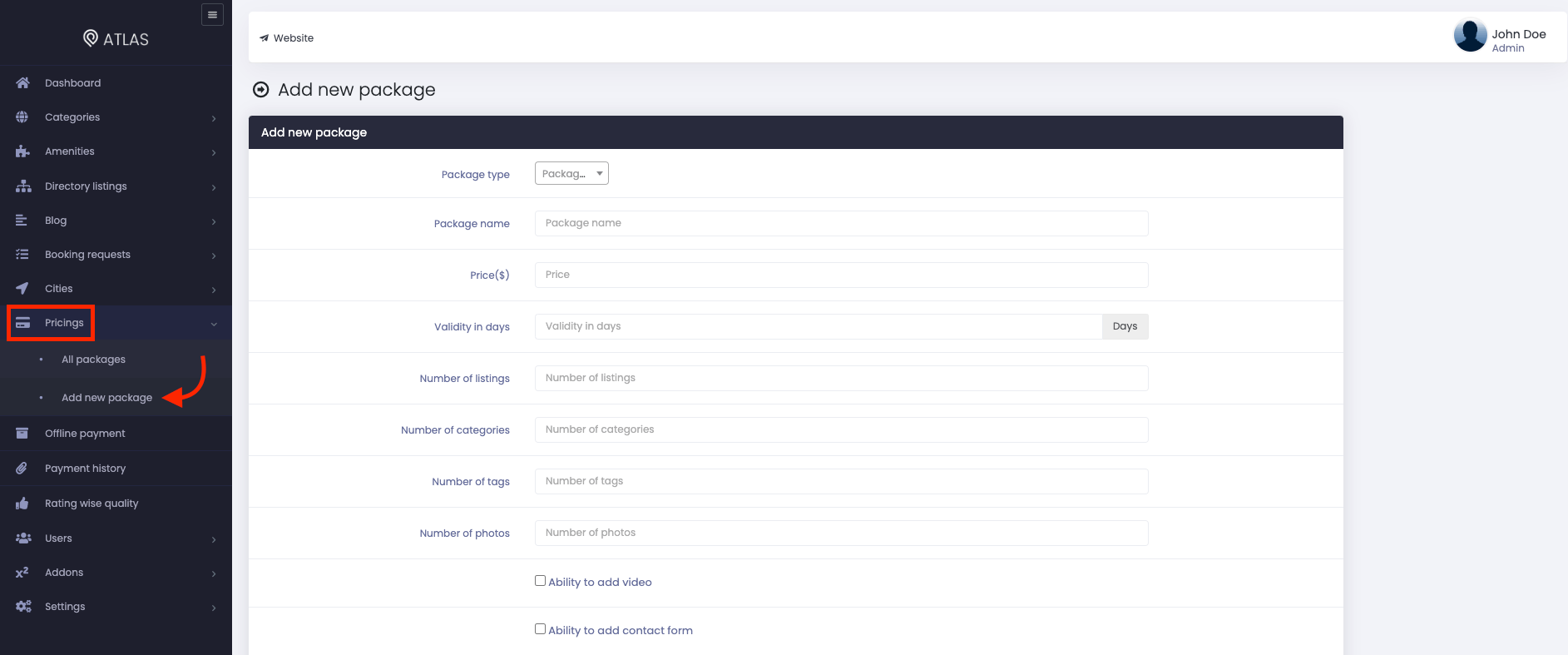
Figure 1. Atlas Adding New Package
- Select your package type. (You can make your package free/paid)
- Provide your new package name.
- Set the price of your new package.
- Set the validity of your package. (You have to set the validity in days)
- Provide the number of listings, categories, tags, and photos you want to offer your customer in this package.
- Click on the ticked box, if you want to allow your customers to add videos to this package.
- Click on the ticked box, if you want to allow your customers to add their business contact information to this package.
- Click on the ticked box, if you want to mark as recommended on this package for your customers.
- Click on the ticked box, if you want to feature your customer's business on this package.
- Click on the "Save" button to store your new package.
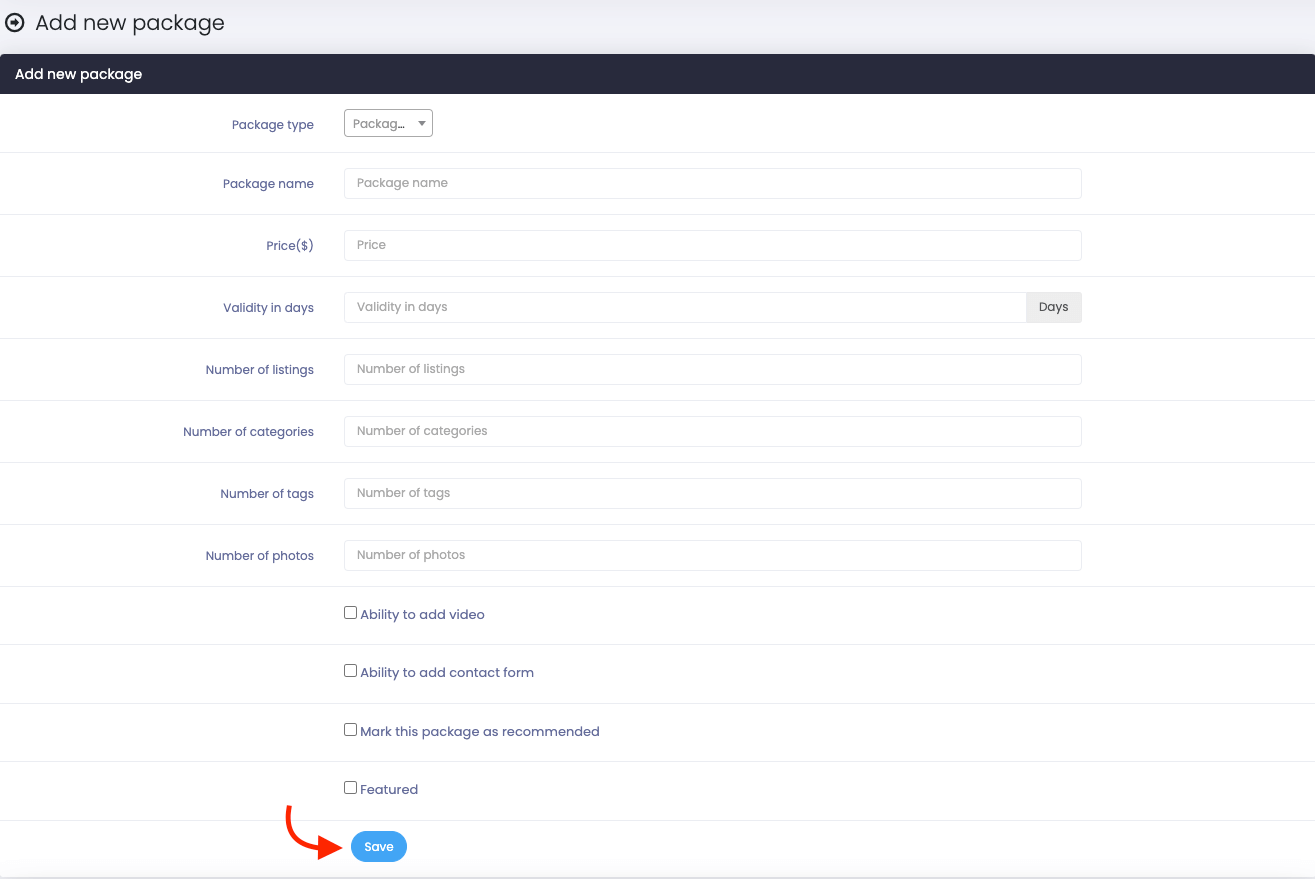
Figure 2. Atlas Saving New Package
Updating a package
After creating multiple packages for your customers, you can update your packages whenever you want. To update your package, you can follow the steps below:
- Log in to the application as an admin.
- Select the "Pricings" option from the left menu.
- Click on the "All packages" option from the sub-menu.
- Select a package.
- Click on the "Edit" button on the selected package.
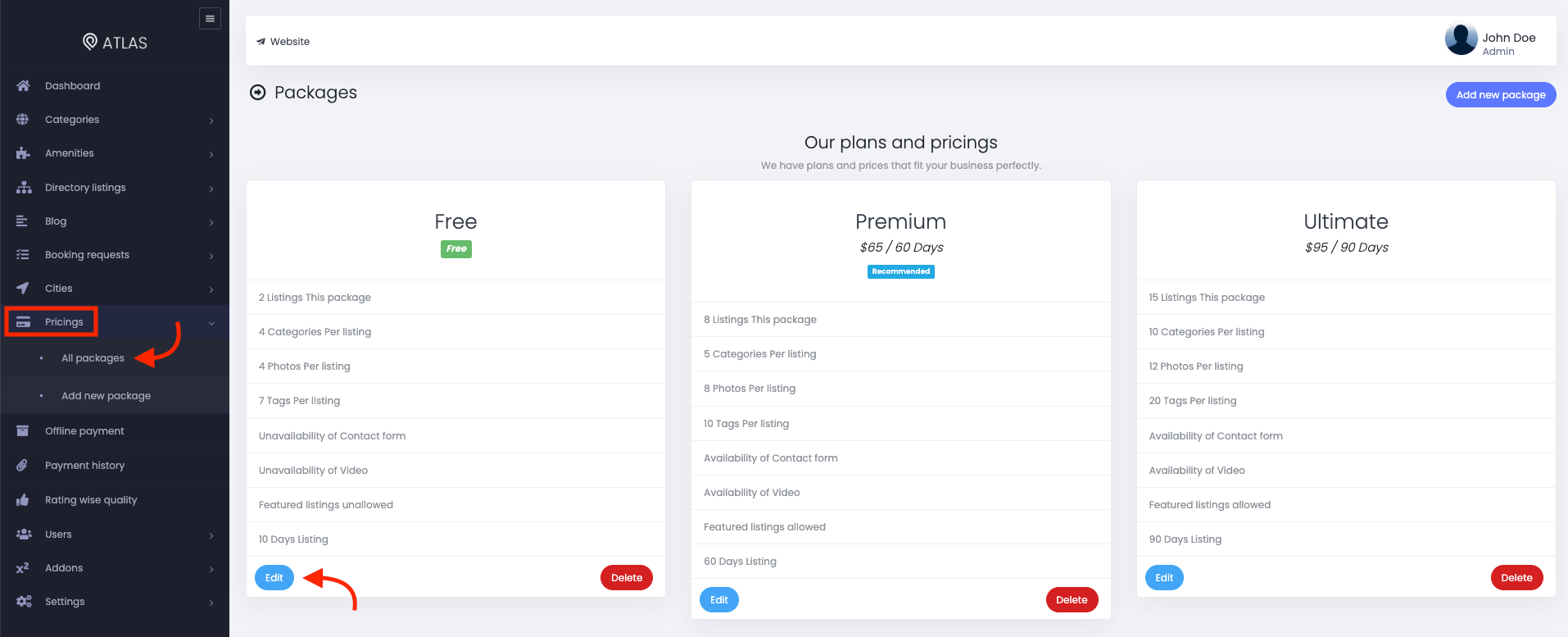
Figure 3. Atlas Editing a Package
- Update required information.
- Click on the "Save" button to restore your updated information.
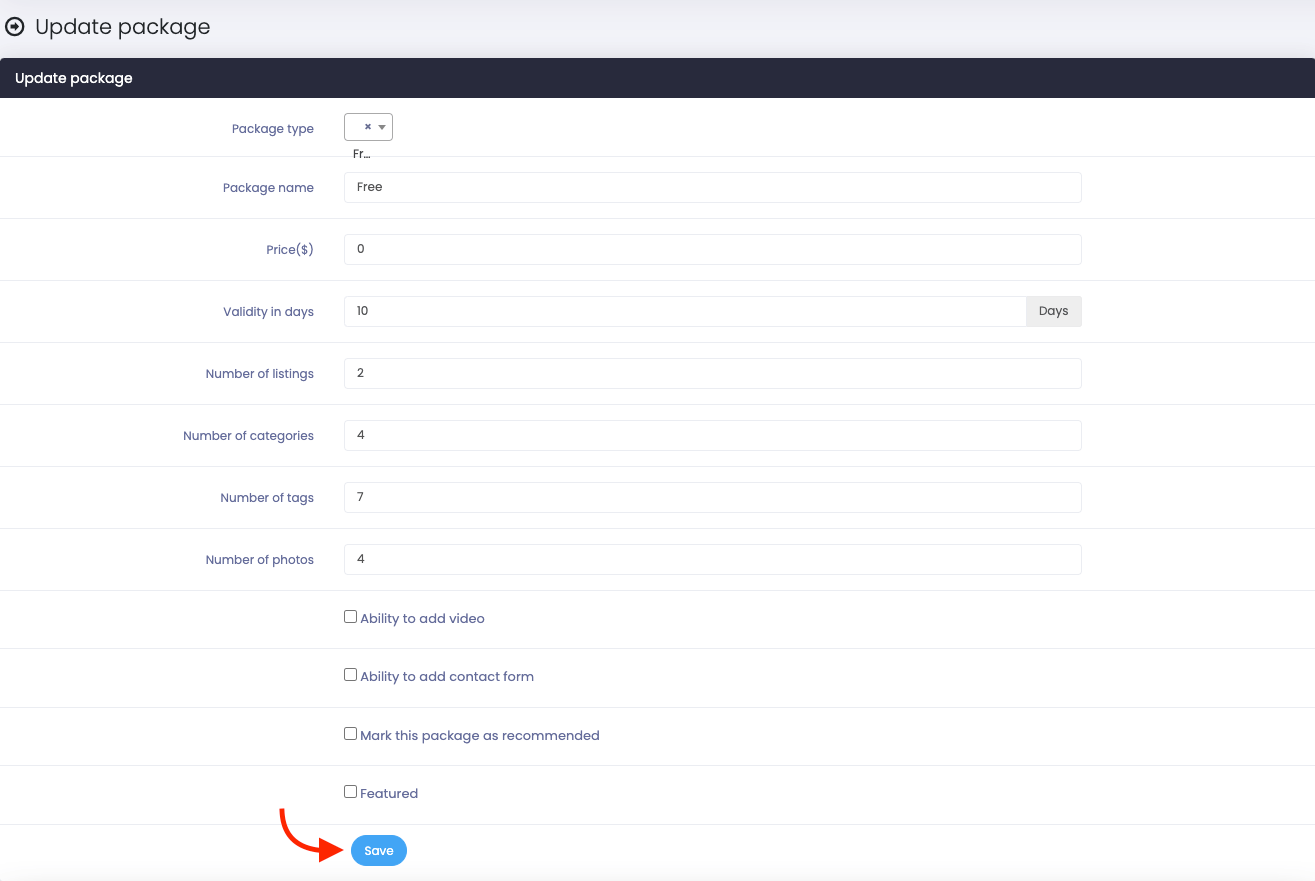
Figure 4. Atlas Saving Edited Package
Deleting a package:
You can delete any package within a few steps. For this, you have to navigate:
- Log in to the application as an admin.
- Select the "Pricings" option from the left menu.
- Click on the "All packages" option from the sub-menu.
- Select a package.
- Click on the "Delete" button on the selected package.
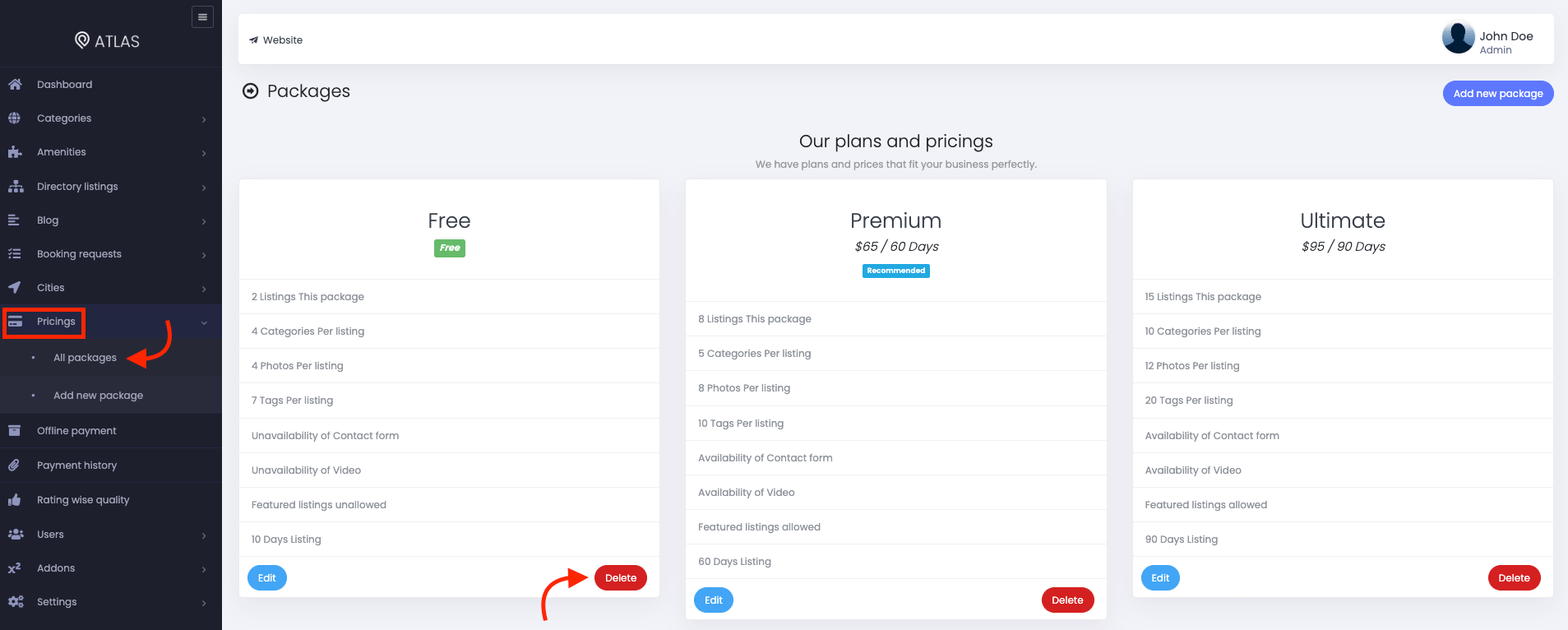
Figure 5. Atlas Deleting A Package
- Again click on the "Delete" button for confirmation.
Contact us and we'll get back to you as soon as possible
