How to add customer's directory
Every customer will get a dedicated dashboard. They can see their information at a glance with this dashboard. They can see:
- The total amount they have spent.
- The number of wishlists.
- The number of active & pending lists.
- Current active package name, expiration date, and information.
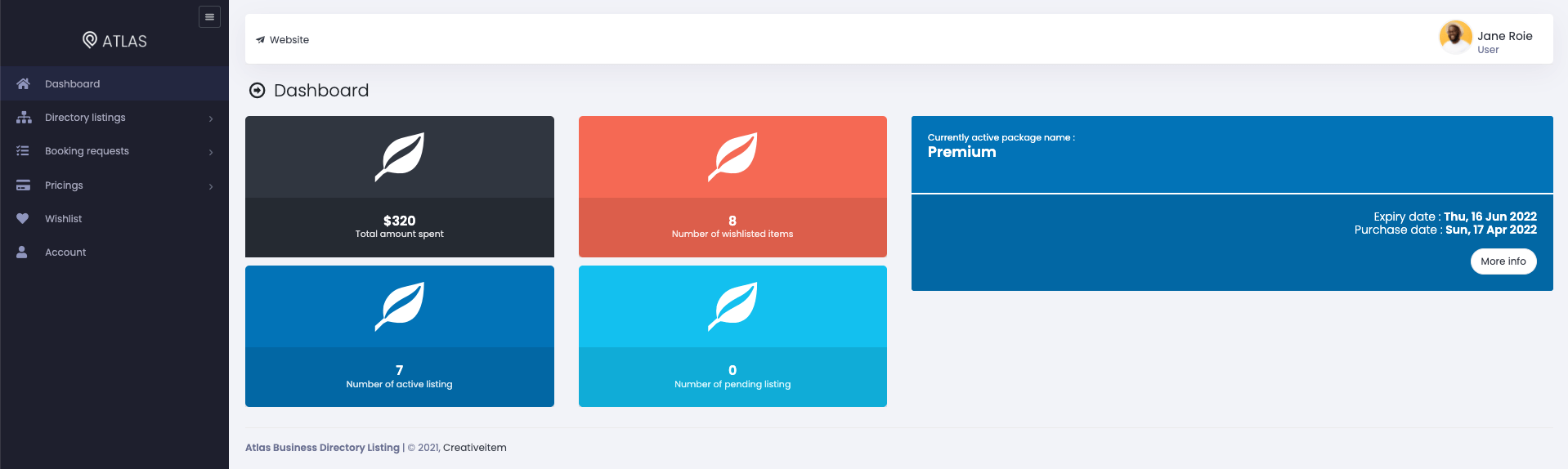
Figure 1. Atlas Customer Dashboard
Your customers can add their directories after parching a suitable package for them. They can update or delete their directories whenever they want.
Adding new directory
To add a new directory, your customer can follow the steps below:
- Login to the website as a customer.
- Select the "Directory listings" from the left menu.
- Click on the "Add new directory" from the sub-menu.
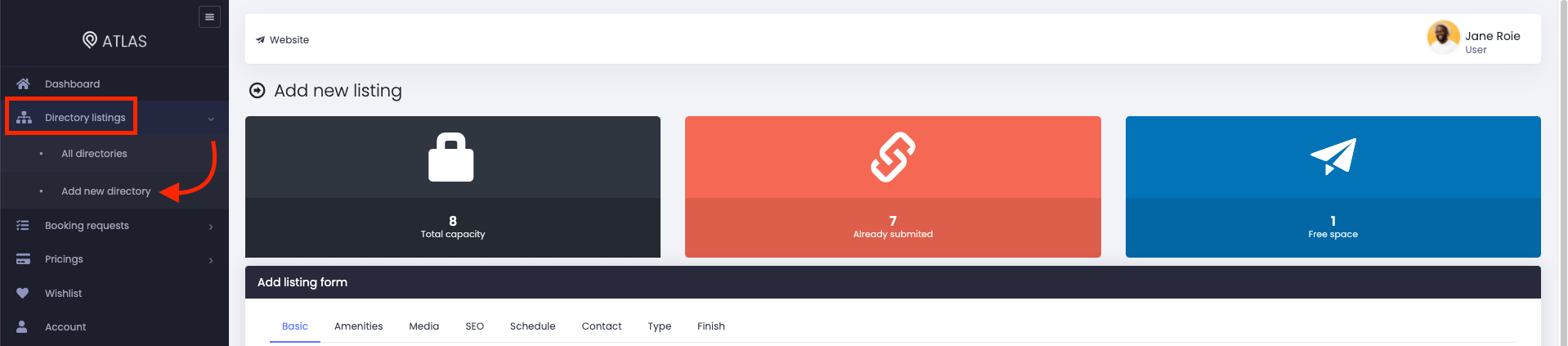
Figure 2. Atlas Adding New Directory
After that, they have to complete the "Add listing form" for the new directory.
Basic
In this form, you have to provide:
- Business/directory title.
- Directory description.
- Set business types.
- Google analytics ID.
- Business category. (You can choose multiple categories for a directory. For this, you can click on the (+) icon. To remove a category, click on the (-) icon.
- Select country & city.
- Provide address.
- Choose the business location from the "Select location" to complete the Latitude and Longitude. (Latitude and Longitude information will be updated automatically after selecting the location from the map)
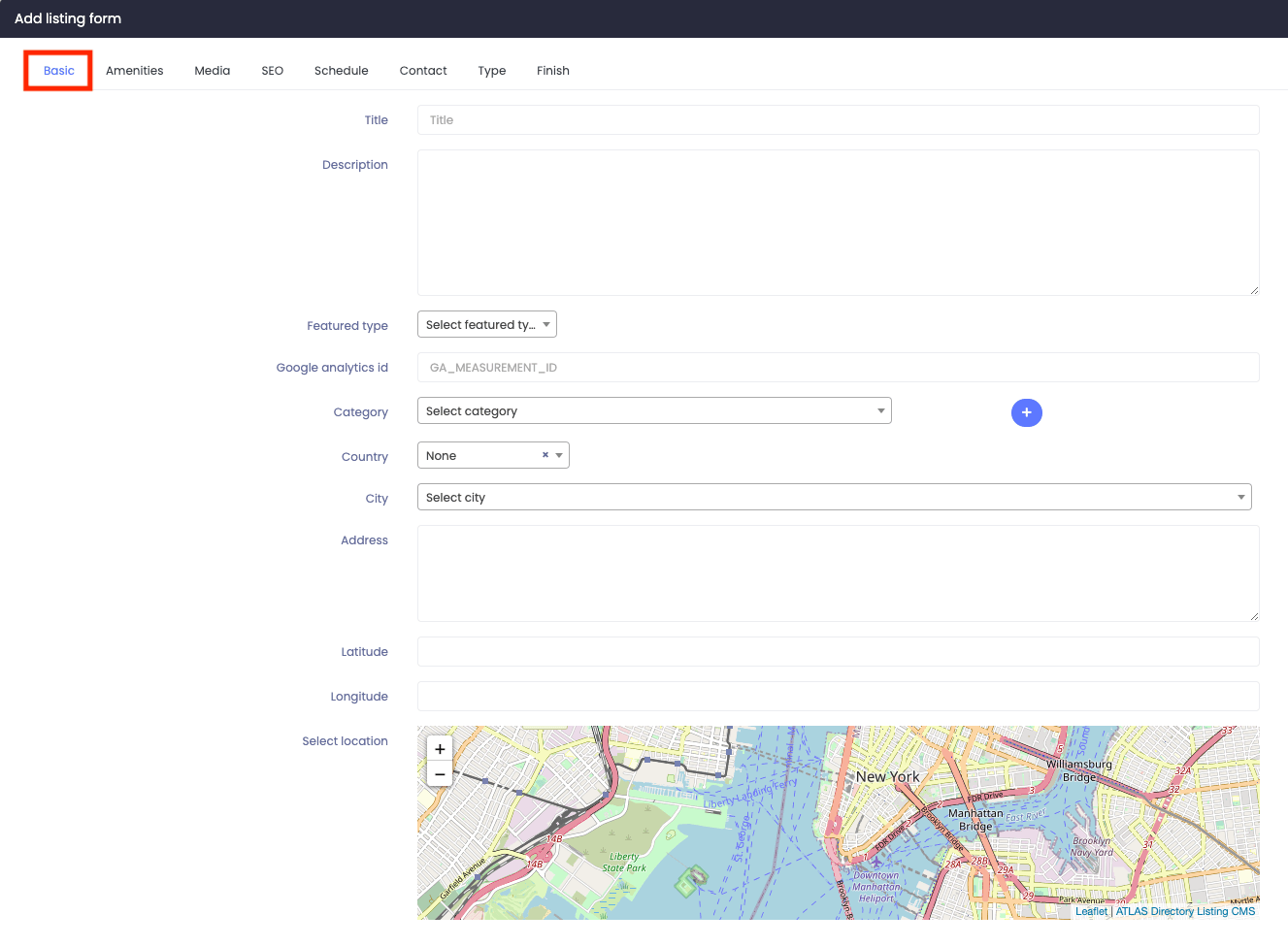
Figure 3. Atlas Basic Form
Amenities
Just click on the amenities to add them to the business.

Figure 4. Atlas Amenities Form
Media
To list the directory, your customers can add images and videos of the business. In this form, they can:
- Upload listing thumbnail.
- Upload listing cover.
- Choose the video platform.
- Provide Video URL.
- Upload listing gallery images. (Click on the "+" icon to add multiple images)
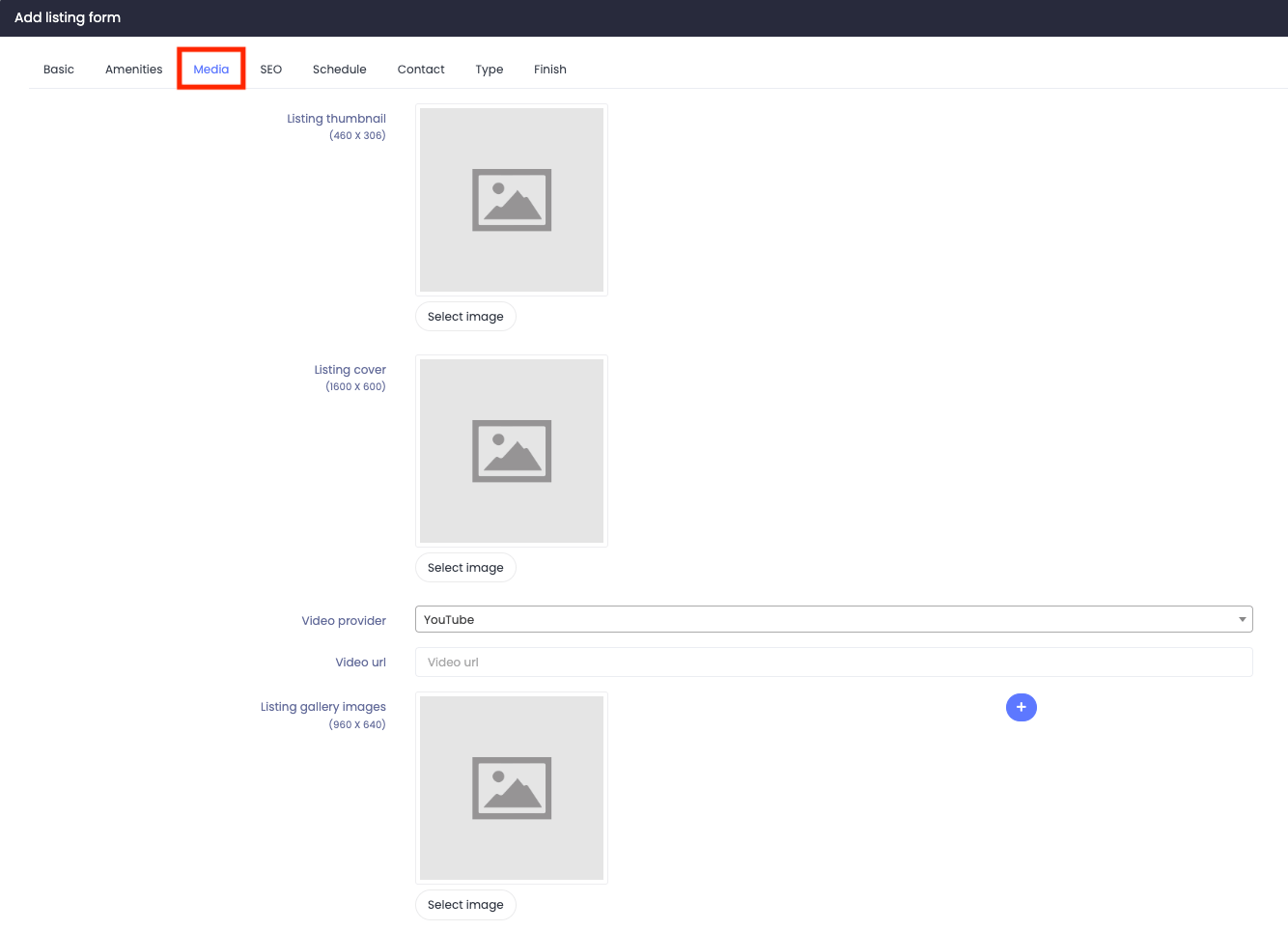
Figure 5. Atlas Media Form
Note: Your customers can choose images from their device.
SEO
With this form, your customers can optimize their directories search engine. For this, they have to provide:
- Meta keywords
- Meta description
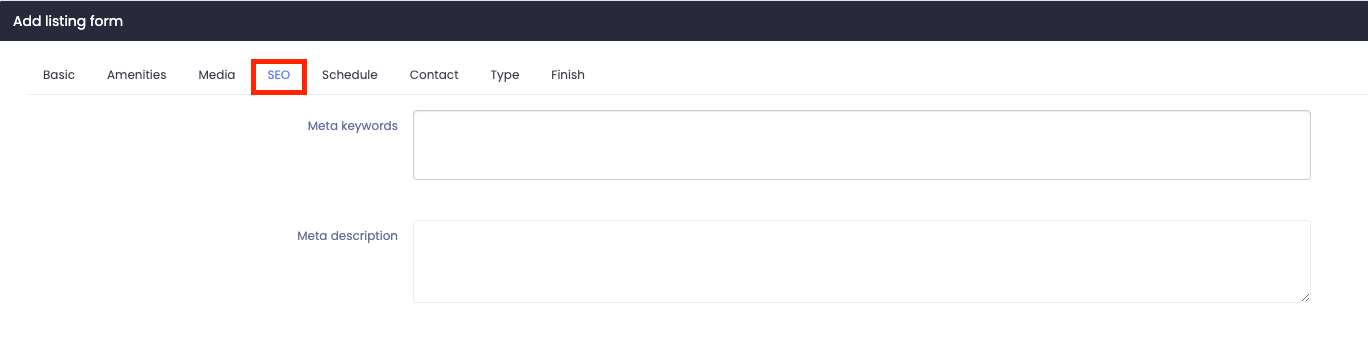
Figure 6. Atlas SEO Form
Schedule
Your customers can provide the weekly schedule of a business in this form. Just set every day's opening and closing schedule.
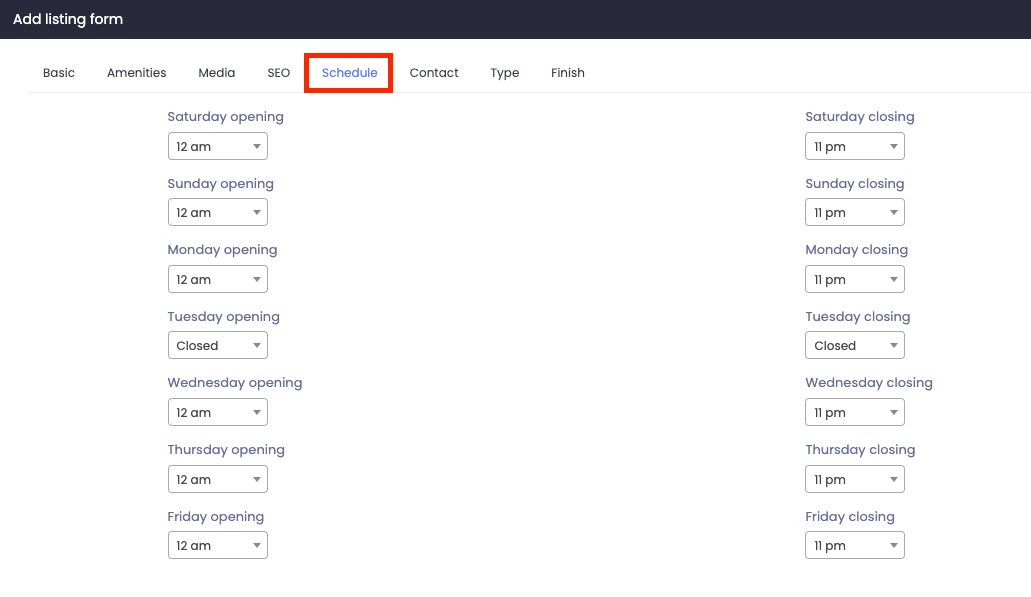
Figure 7. Atlas Schedule Form
Contact
Your customers have to provide every contact and social media information about the business/directory in this form. Here, they can:
- Provide website.
- Add Email.
- Set phone number.
- Provide Facebook, Twitter, and Linkedin links.
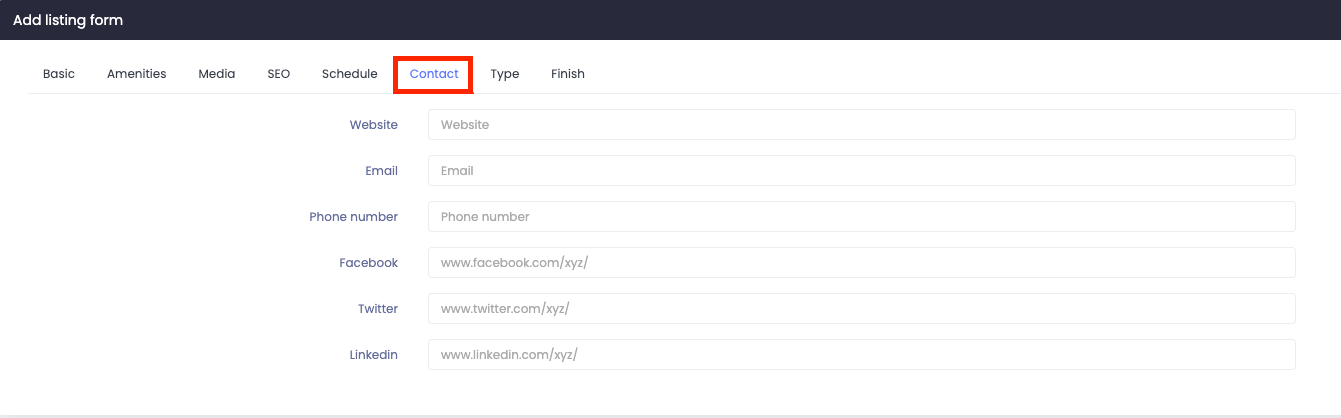
Figure 8. Atlas Contact Form
Type
To list a directory/business, your customers have to select a type. In this form, they can choose their business type and provide the business information such as service, menu, products, price, and descriptions. They can also submit your service images. Also, add several new rooms, menus, products, or services. For this, your customers have to click on the "Add new" button.
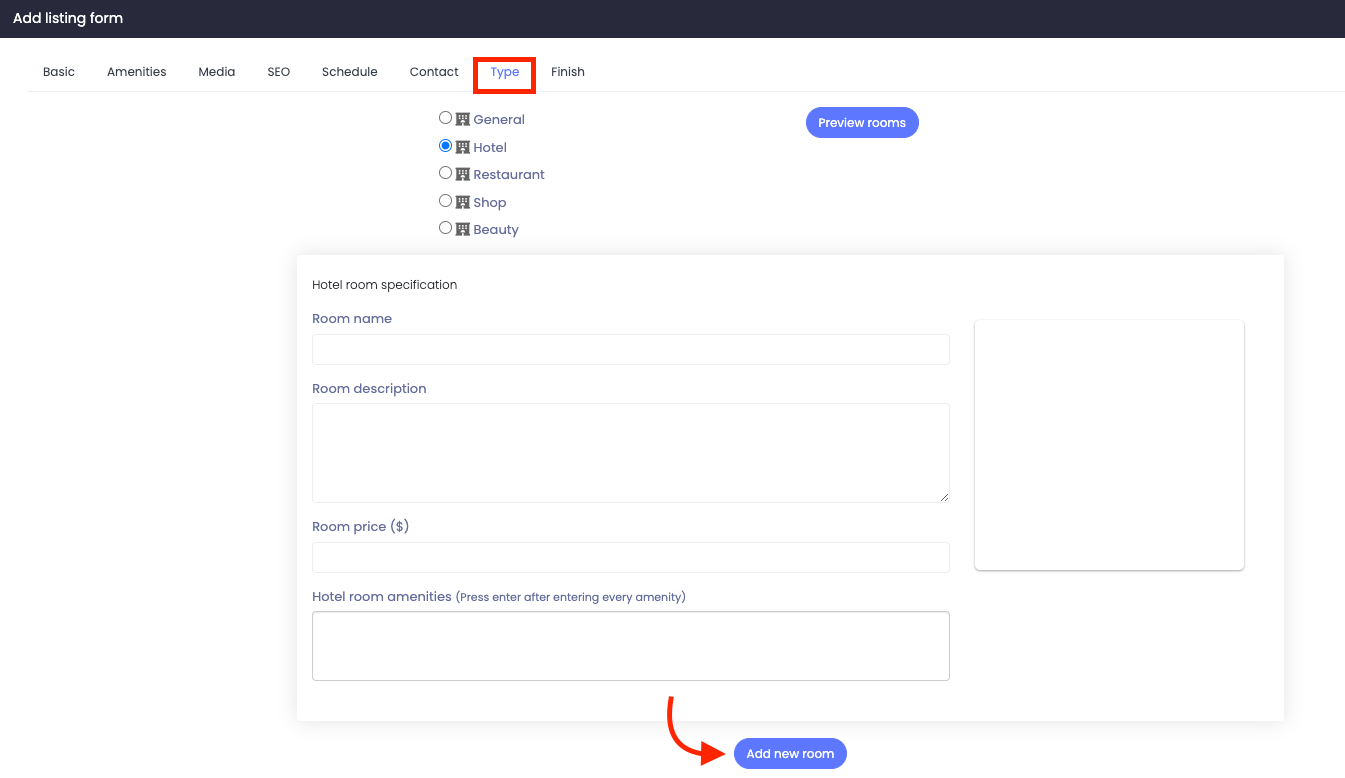
Figure 9. Atlas Type Form
Note: If your customer's business didn't match any of these selected types or they are confused about the business type, choose the "General" type.
After providing all the information, your customer has to click on the "Submit" button from the "Finish" form.
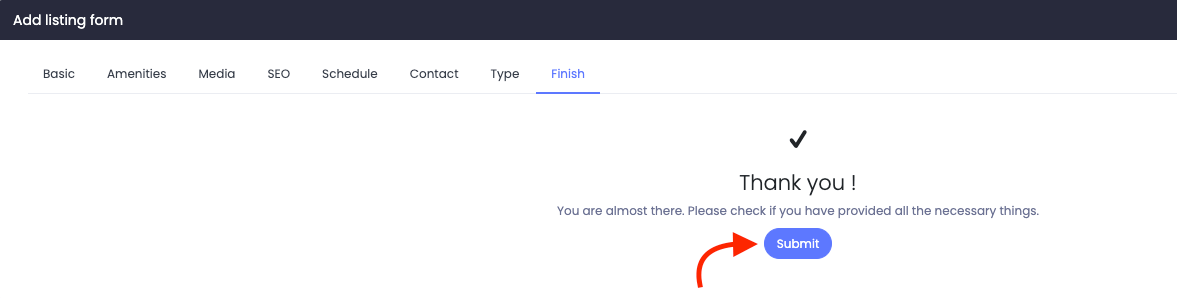
Figure 10. Atlas Saving New Form
Editing a directory
After adding new directories, your customers can update and change the information anytime. For this, they can navigate:
- Select the "Directory listings" from the left menu.
- Click on the "All directories" from the sub-menu.
- Choose a directory from the list.
- Click on the "Action" button.
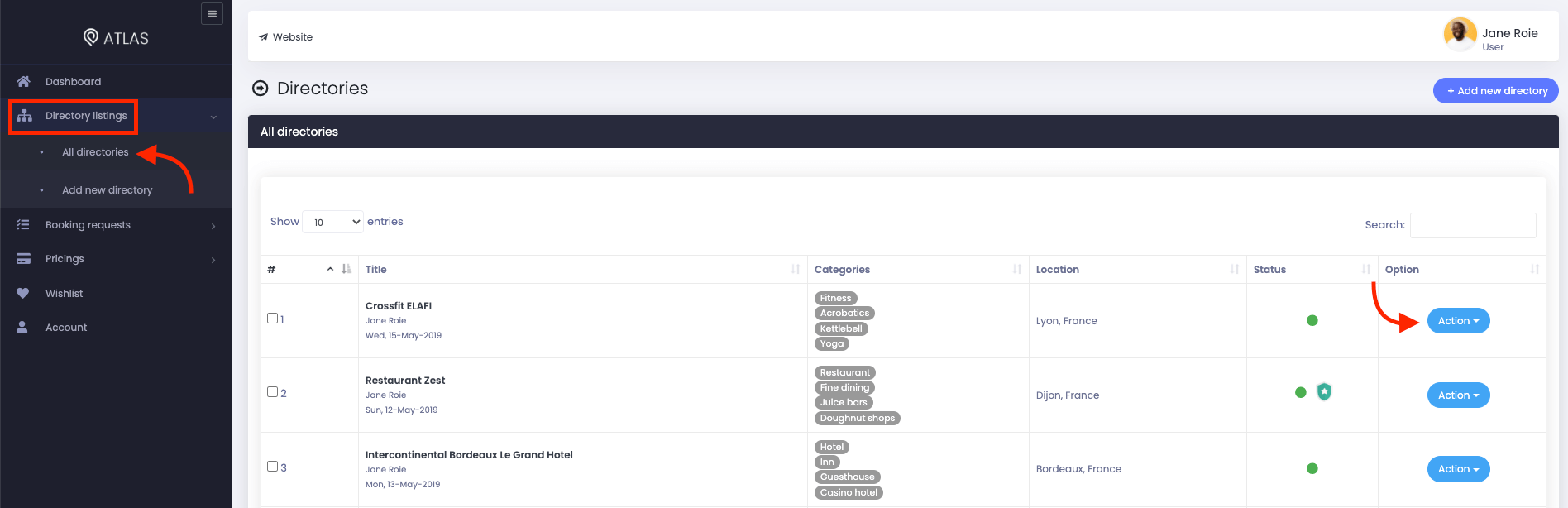
Figure 11. Atlas Managing A Directory
- Click on the "Edit" button.
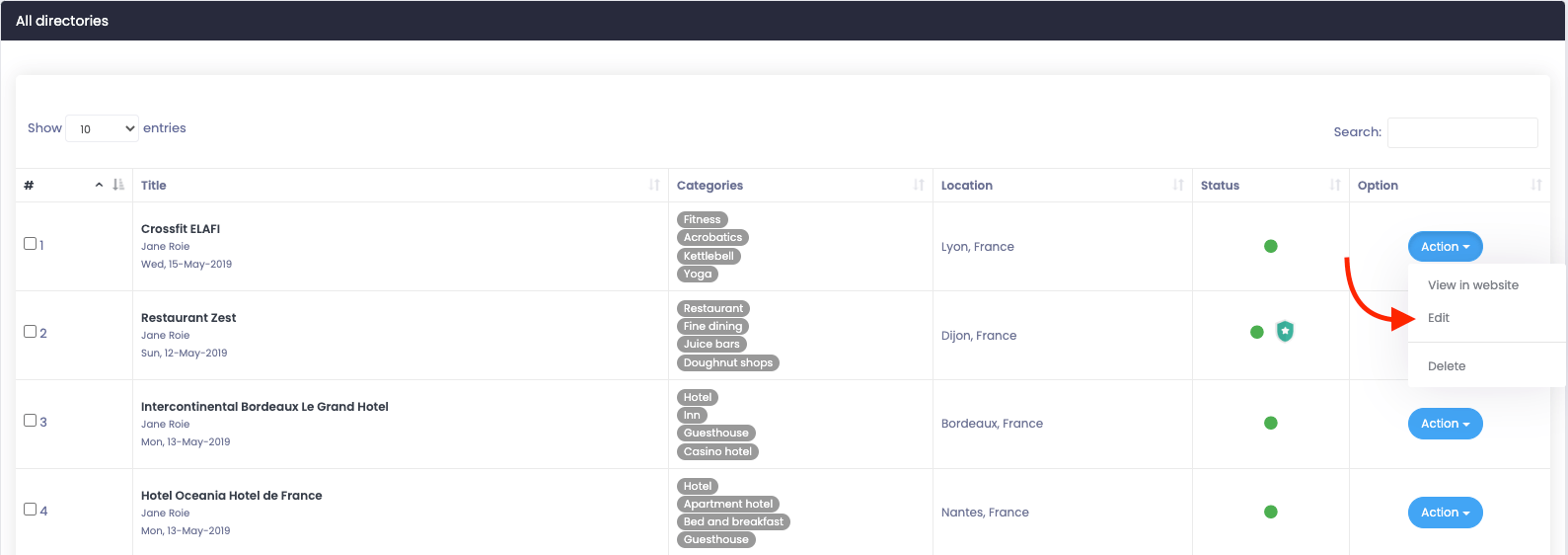
Figure 12. Atlas Editing A Directory
- Update required information.
- Click on the "Submit" button from the "Finish" form.
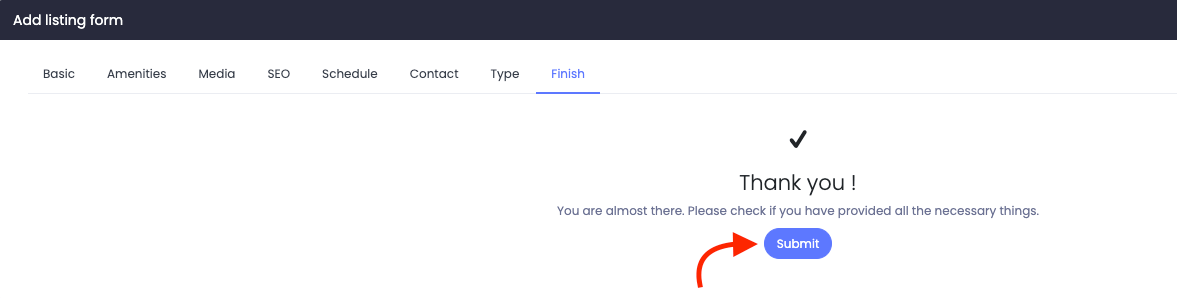
Figure 13. Atlas Saving A Edited Directory
Deleting a directory
Your customers can remove their directory from the list anytime they want. For this, they can follow the steps:
- Select the "Directory" option from the left menu.
- Click on the "All directories" option from the sub-menu.
- Select a directory from the list.
- Click on the "Action" button.
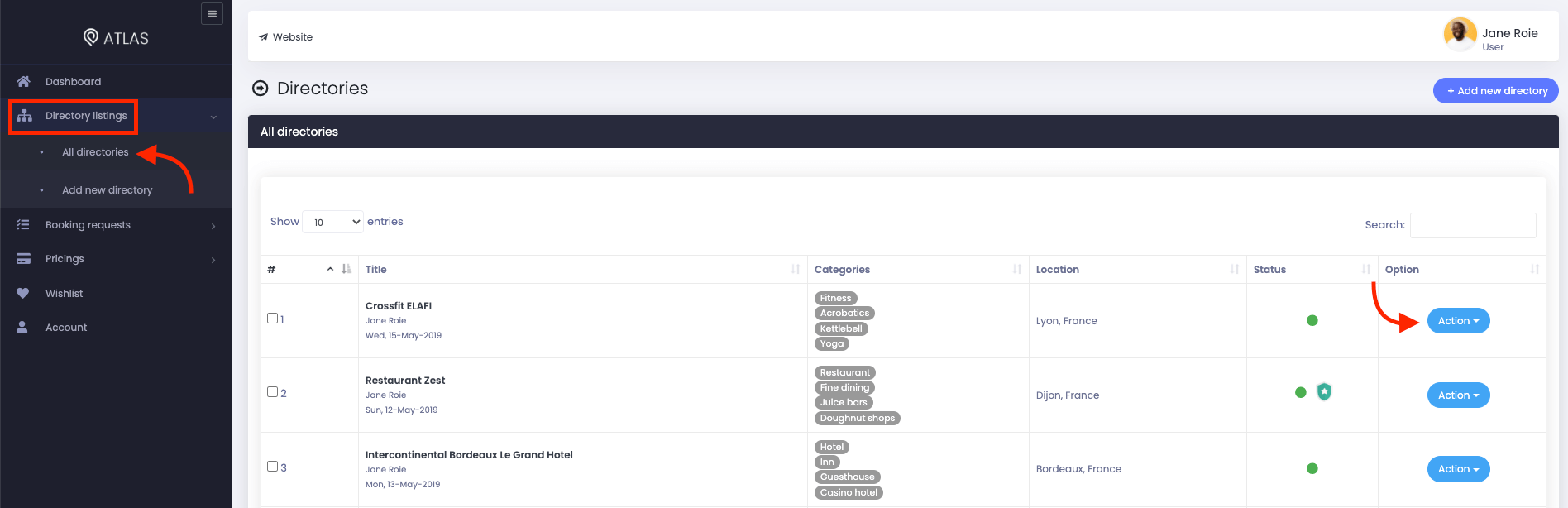
Figure 14. Atlas Managing A Directory
- Select the "Delete" button.
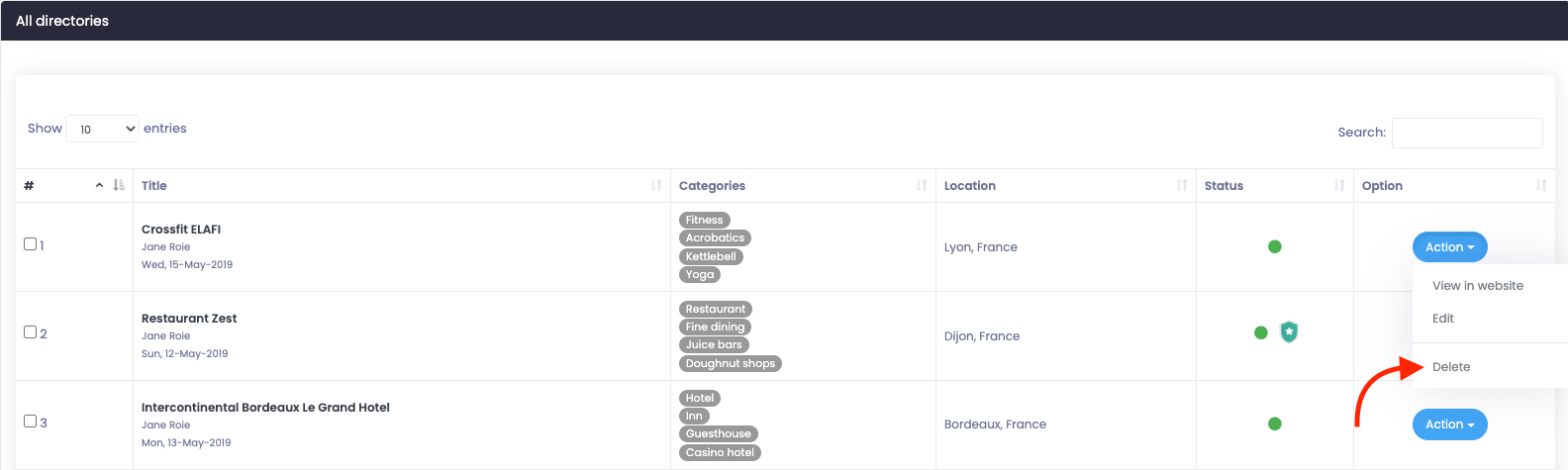
Figure 15. Atlas Deleting A Directory
- Again click on the "Delete" button for confirmation
Note: Your customers can complete their activity at a time by marking multiple directories.
Contact us and we'll get back to you as soon as possible
