Documentation
-
Introduction
-
Basics
-
Getting Started
-
Managing users
-
Academic activities
-
Exam management
-
Accounting
-
Back office
-
Settings
-
Parent’s panel
-
Addon bundle
-
FAQ
Book list manager
In Ekattor 8, the admin and librarian can manage the school books and related issues from their panel. Students can see the list of books from their panel. In the book list manager, admin and librarians can see all the information about existing books in detail within a glance.
Adding books:
To add books to the schools, the admin and librarians can follow the steps below:
- Log in to the application.
- Select the "Back Office" option from the left menu.
- Click on the "Book List Manager" option from the sub-menu.
- Choose the "Add book" option.
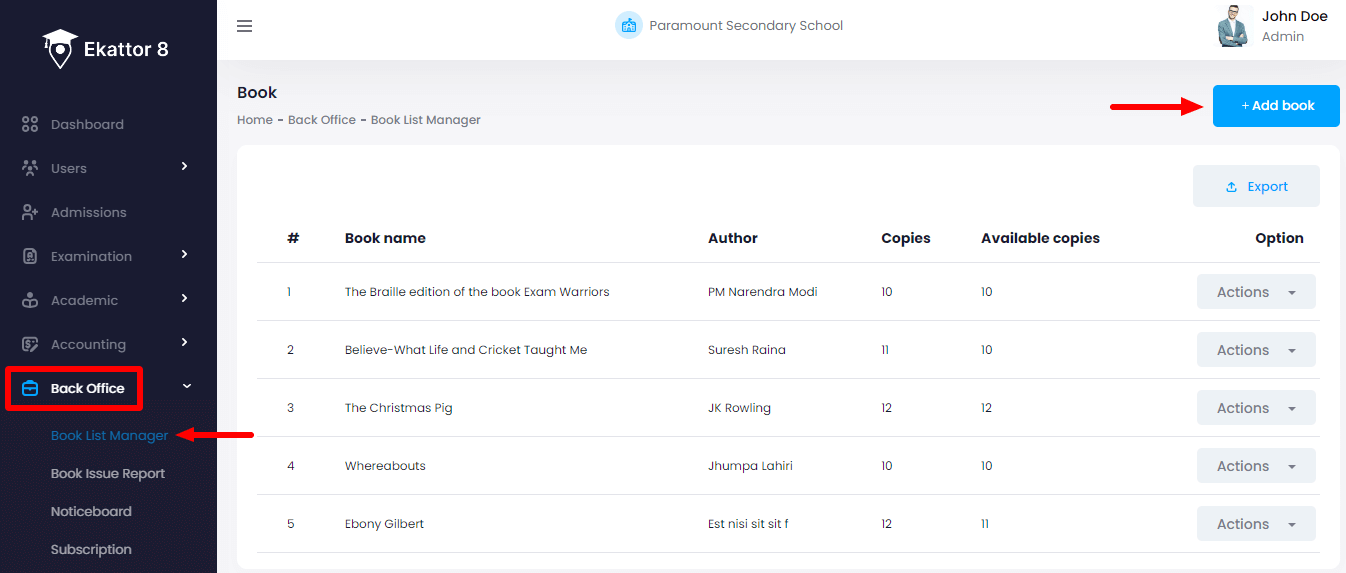
- Provide the required information.
- Click on the "Save book info" button to add a new grade.
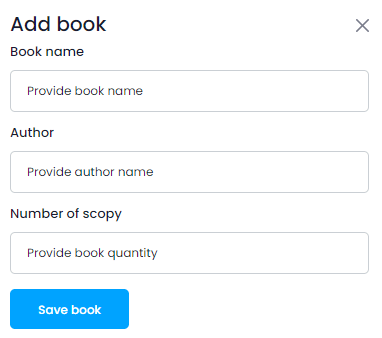
Updating books information:
To update books information, the admin and librarians can follow the steps below:
- Log in to the application.
- Select the "Back Office" option from the left menu.
- Click on the "Book List Manager" option from the sub-menu.
- Select a book from the list.
- Click on the "Actions" button for more options.
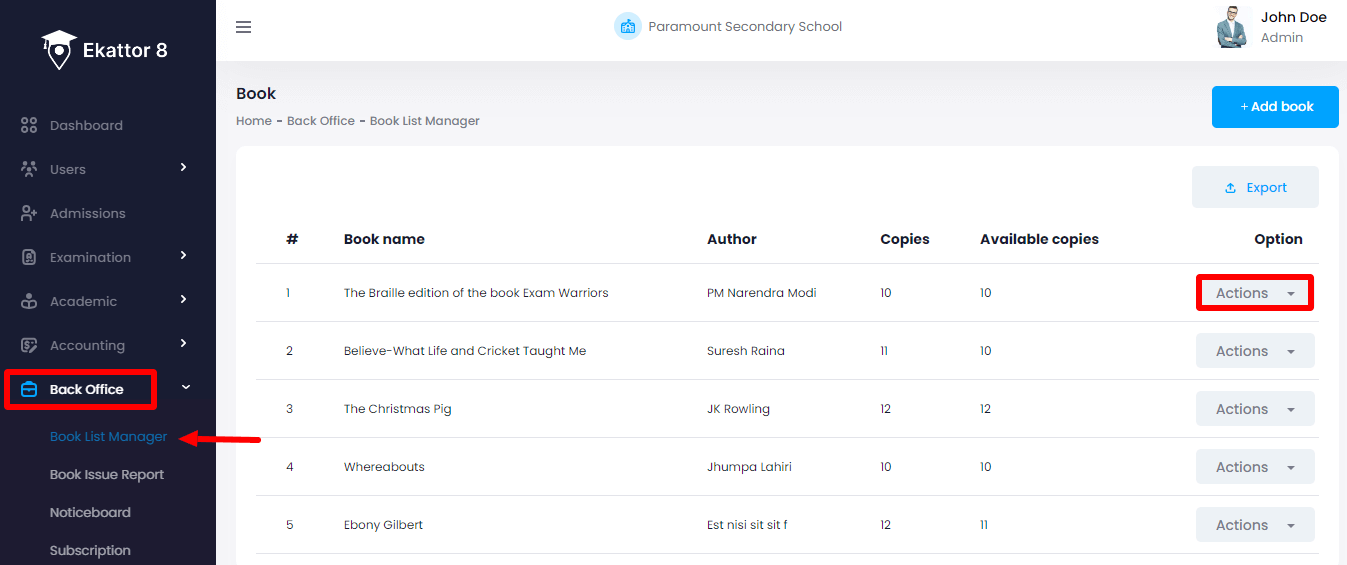
- Select the "Edit" button.
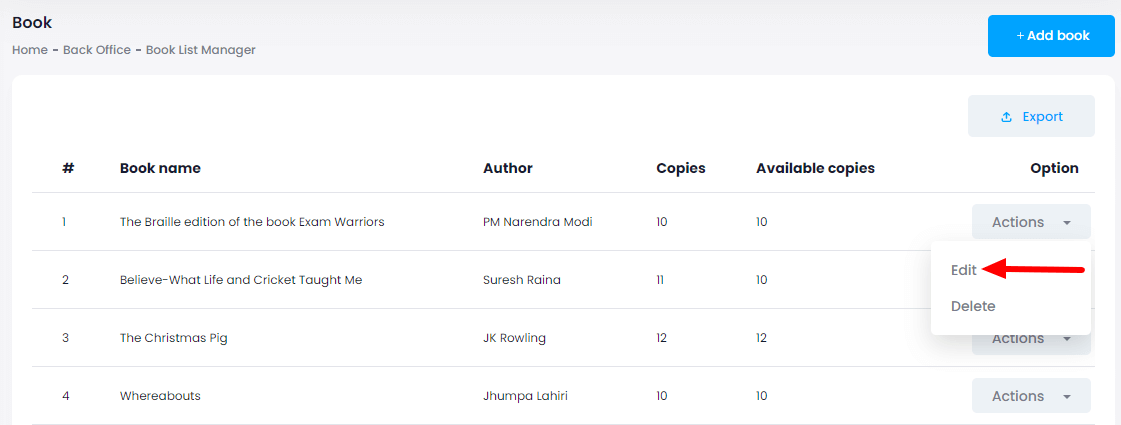
- Update the required information.
- Click on the "Update book info" button for confirmation.
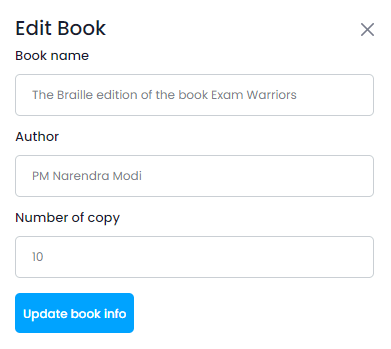
Deleting books:
To delete books information from the back office of the school, the admin and librarians can follow the steps below:
- Log in to the application.
- Select the "Back Office" option from the left menu.
- Click on the "Book List Manager" option from the sub-menu.
- Select a book from the list.
- Click on the "Actions" button for more options.
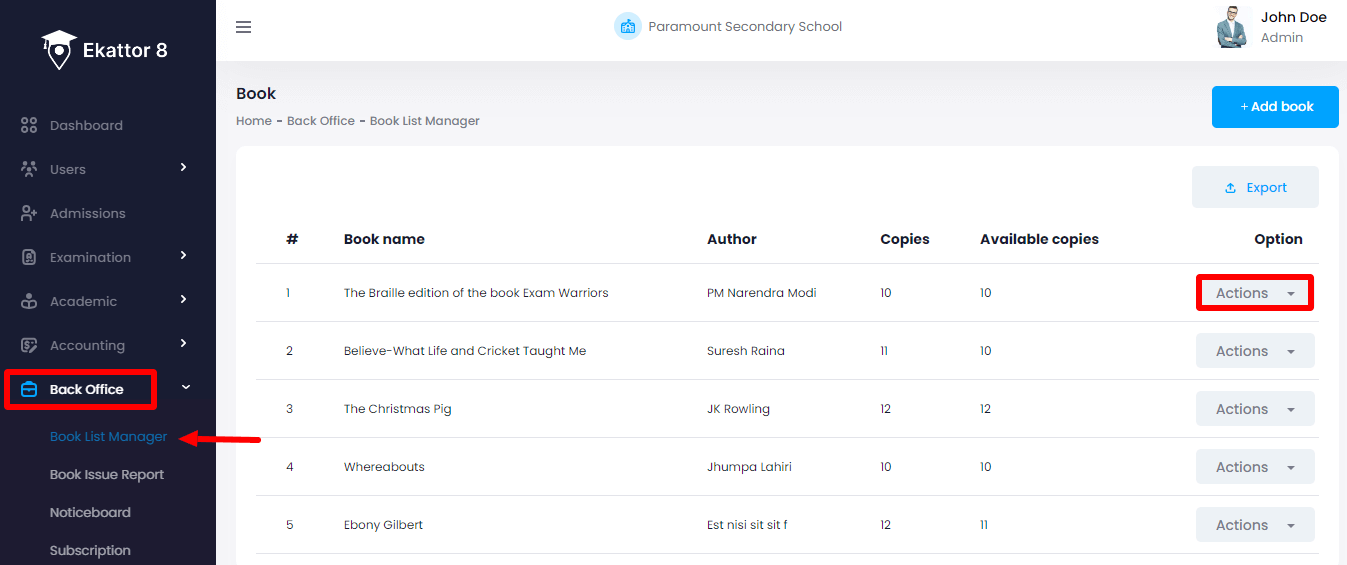
- Select the "Delete" button.
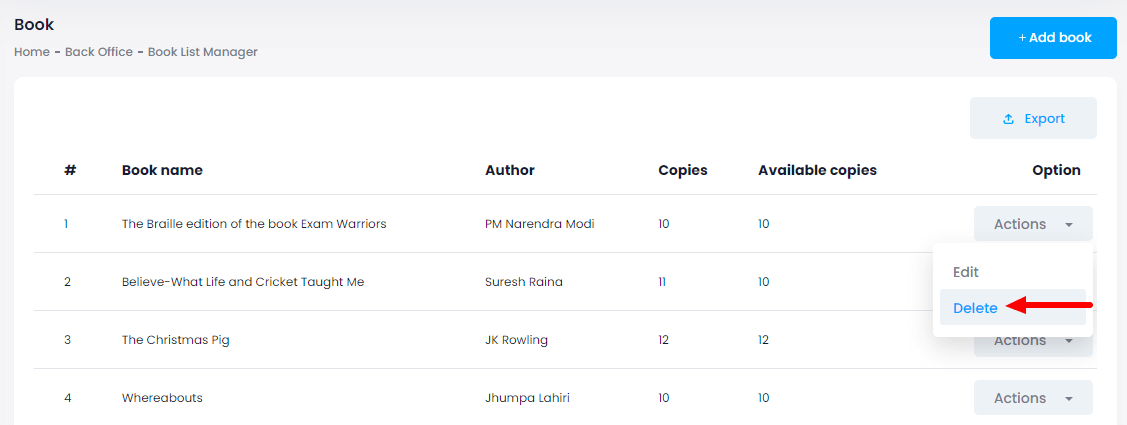
- Click on the "Yes" button for confirmation.
Contact us and we'll get back to you as soon as possible
