Documentation
-
Introduction
-
Basics
-
Getting Started
-
Managing users
-
Academic activities
-
Exam management
-
Accounting
-
Back office
-
Settings
-
Parent’s panel
-
Addon bundle
-
FAQ
Managing admin
An admin can create multiple admins to operate the school with less pressure work. An institute can operate much more efficiently with multiple admins. Ekattor8 provides the feature to create more than one admin in a school.
Creating an admin:
To create more admins in Ekattor8, the admin can follow the steps below:
- Log in to the application as an admin.
- Select the "Users" option from the left menu.
- Click on the "Admin" option from the sub-menu.
- Select the "Create Admin" button to create a new admin.
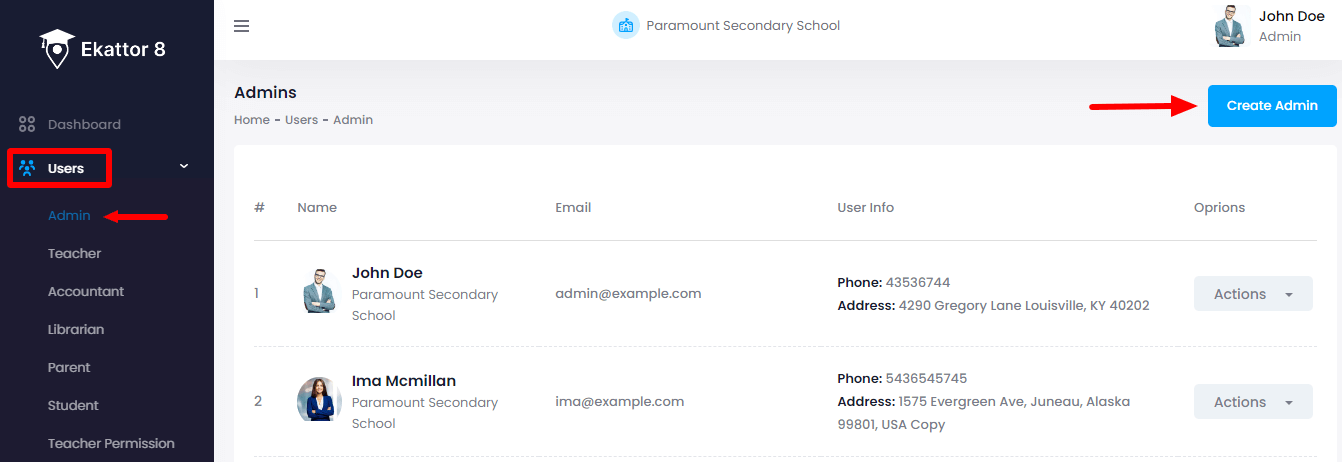
- Provide the new admin's name, email, password, phone number, blood group, and address.
- Upload a photo of the new admin. (The admin can choose the image from their device)
- Click on the "Create Admin" button.
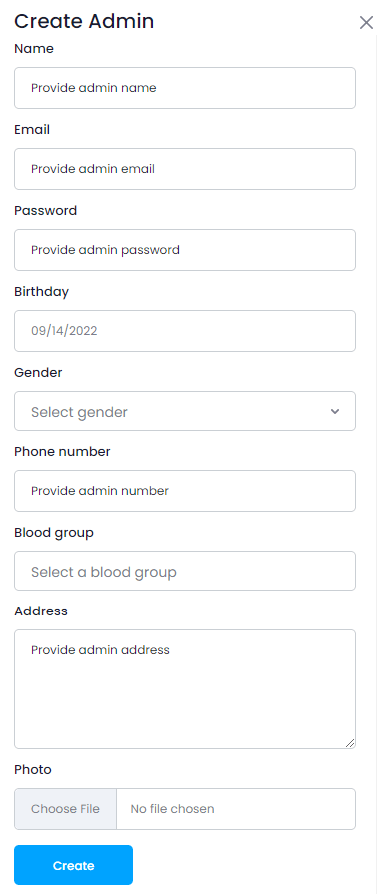
Updating an admin's information:
To update an admin's information in Ekattor8, the admin can follow the steps below:
- Log in to the application as an admin.
- Select the "Users" option from the left menu.
- Click on the "Admin" option from the sub-menu.
- Select an admin from the list.
- Click on the "Action" button for more options.
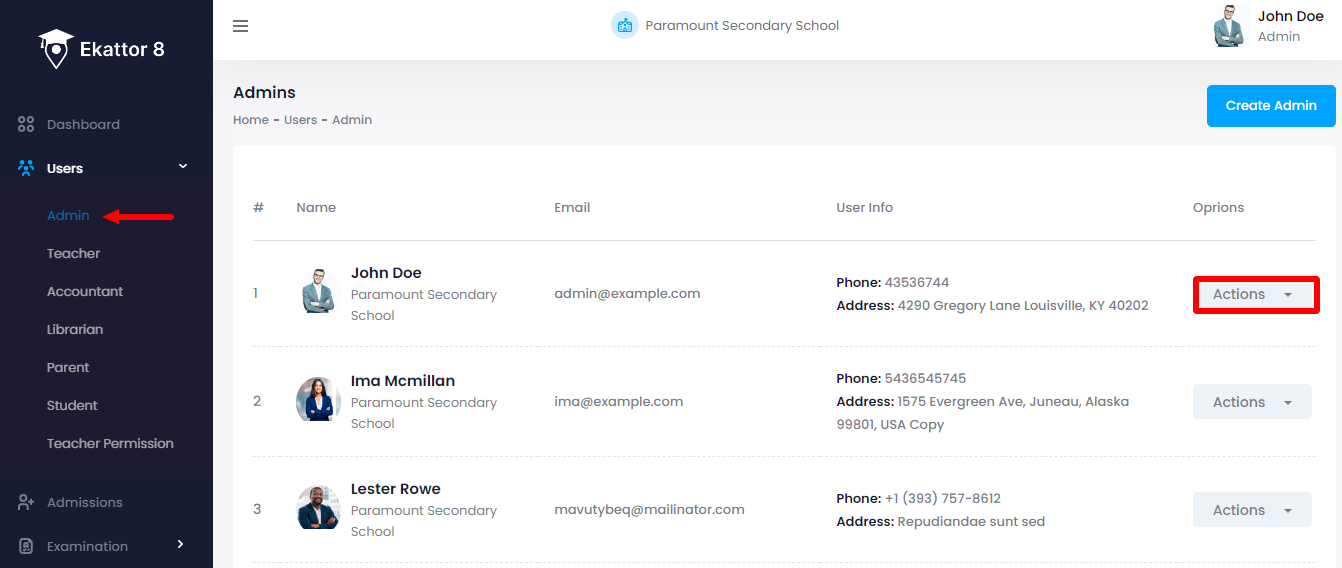
- Select the "Edit" option.
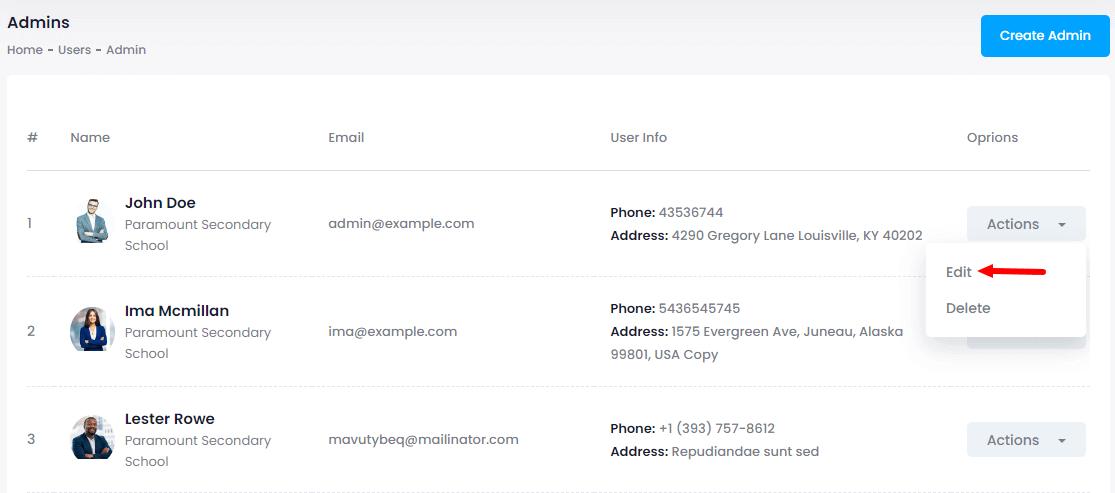
- Update required information.
- Click on the "Update admin" button.
Deleting an admin:
To delete an admin's information in Ekattor8, the admin can follow the steps below:
- Log in to the application as an admin.
- Select the "Users" option from the left menu.
- Click on the "Admin" option from the sub-menu.
- Select an admin from the list.
- Click on the "Action" button for more options.
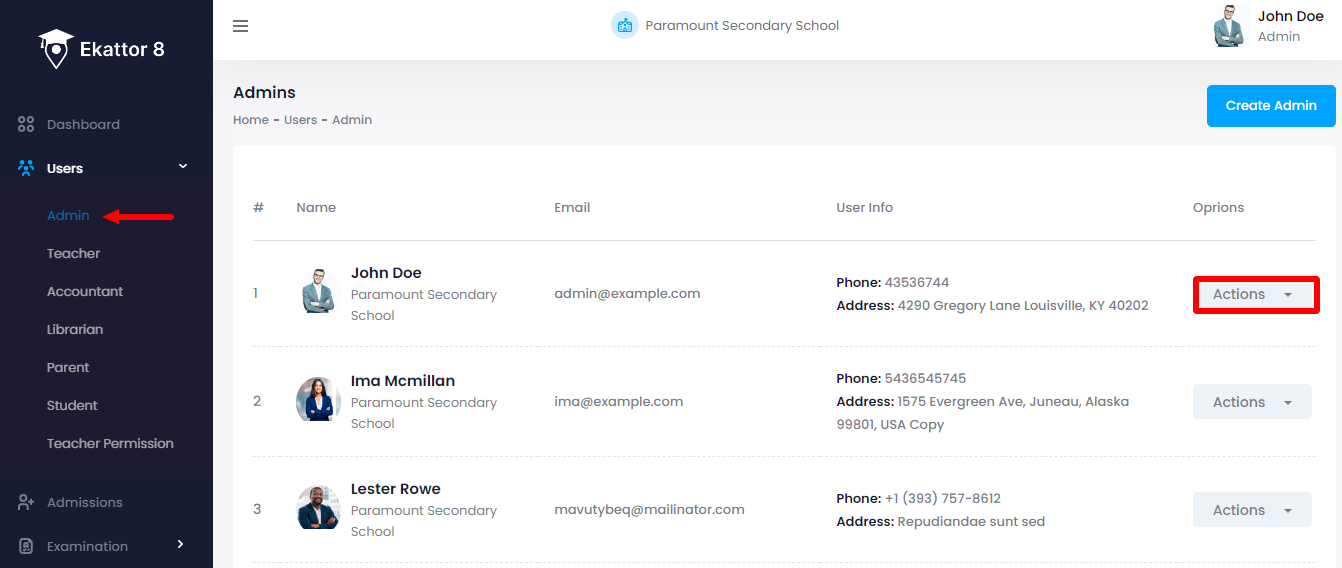
- Select the "Delete" option.
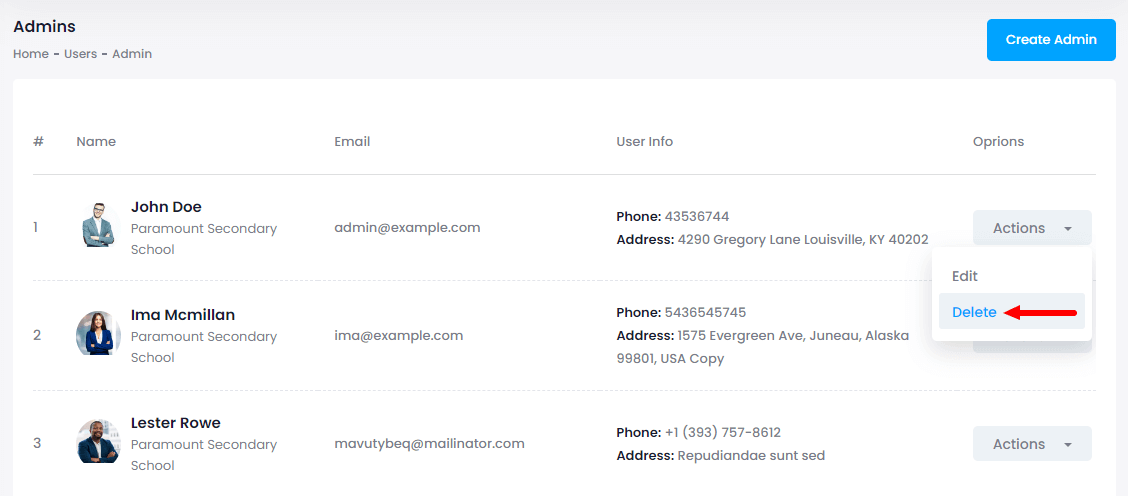
- Select the "Yes" button for confirmation.
How can we help?
Contact us and we'll get back to you as soon as possible
