Documentation
-
Introduction
-
Basics
-
Getting Started
-
Managing users
-
Academic activities
-
Exam management
-
Accounting
-
Back office
-
Settings
-
Parent’s panel
-
Addon bundle
-
FAQ
Exam category
The school admin can create exams for their schools. In Ekattor 8, the admin has to create the exam category to create an exam. The admin can update, edit, or remove the exam category from their panel within a few clicks.
Adding new exam category:
To add a new exam category for the schools, the admin can follow the steps below:
- Log in to the application.
- Select the "Examination" option from the left menu.
- Click on the "Exam Category" option from the sub-menu.
- Tap the "Add Exam Category" button to add a new exam category.
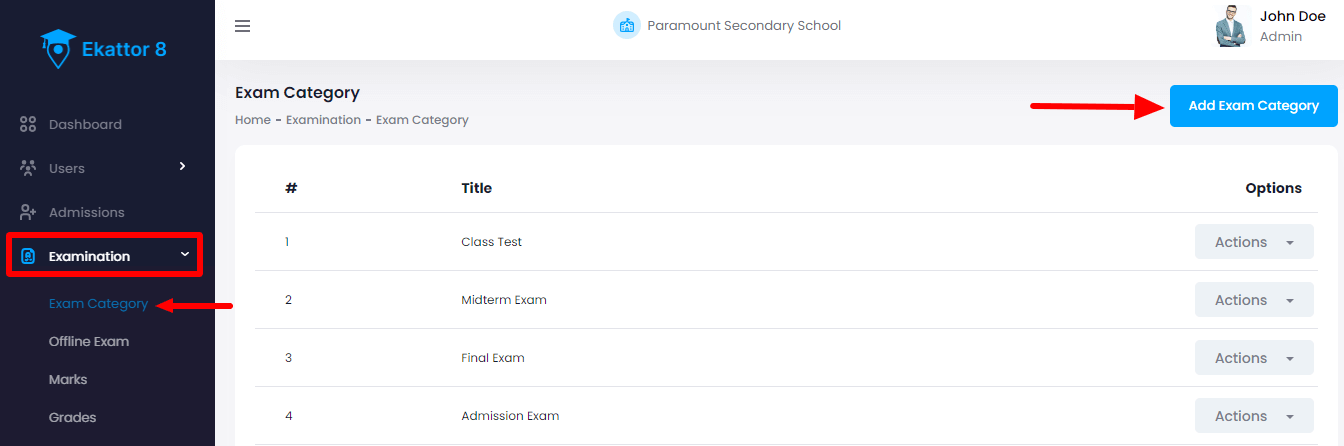
- Provide the required information.
- Click on the "Create Category" button to save the data.
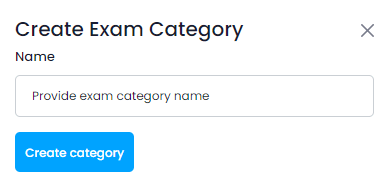
A new exam category has been created. The admin can select the exam category while creating exams for a school.
Editing the exam category:
To edit the exam category for the schools, the admin can follow the steps below:
- Log in to the application.
- Select the "Examination" option from the left menu.
- Click on the "Exam Category" option from the sub-menu.
- Select a category from the list.
- Click on the "Action" button for more options.
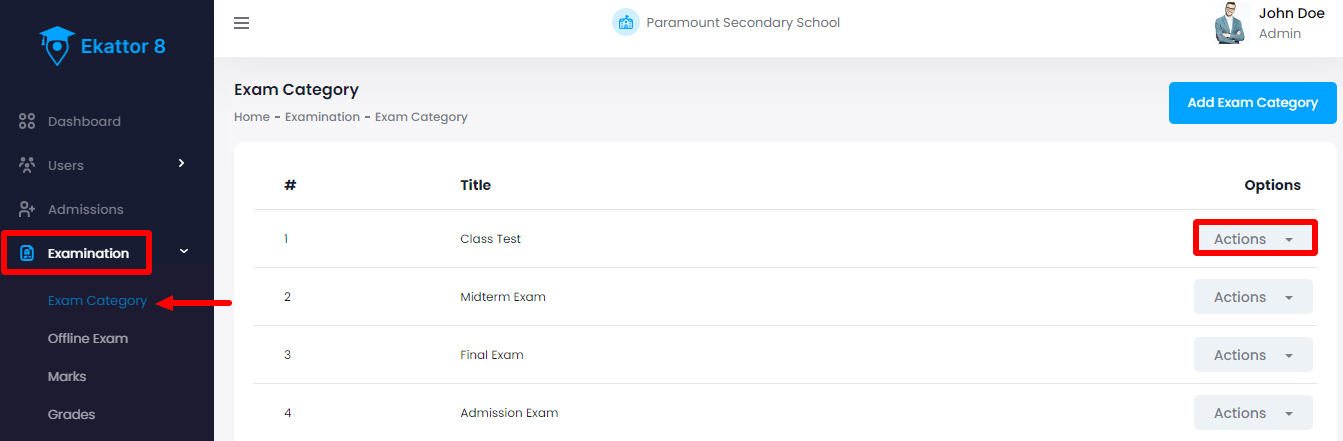
- Select the "Edit" option.
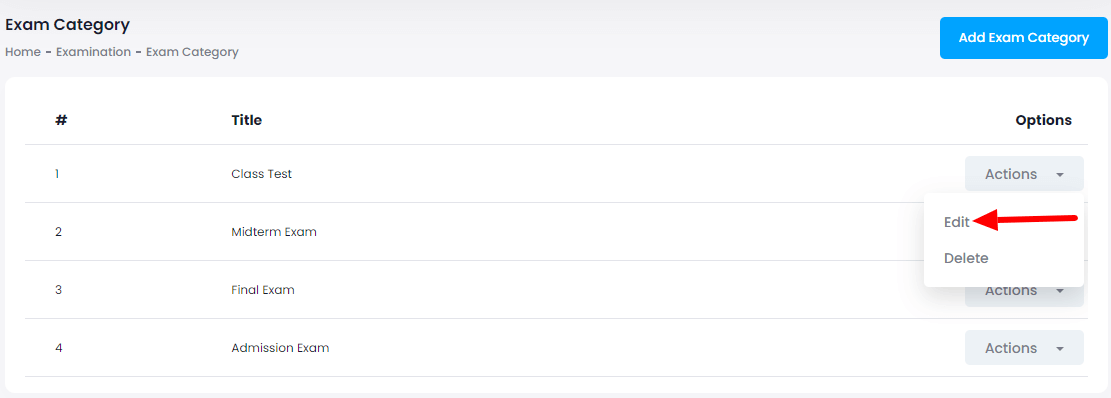
- Update the required information.
- Click on the "Update category" button.
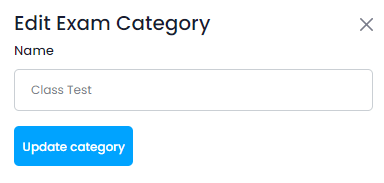
Deleting the exam category:
To delete the exam category for the schools, the admin can follow the steps below:
- Log in to the application.
- Select the "Examination" option from the left menu.
- Click on the "Exam Category" option from the sub-menu.
- Select a category from the list.
- Click on the "Action" button for more options.
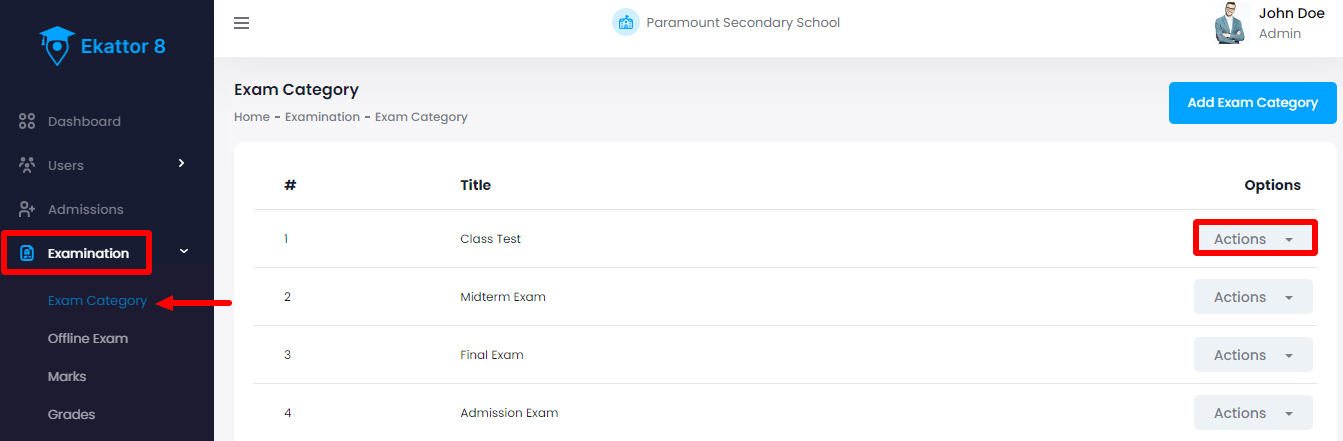
- Select the "Delete" option.
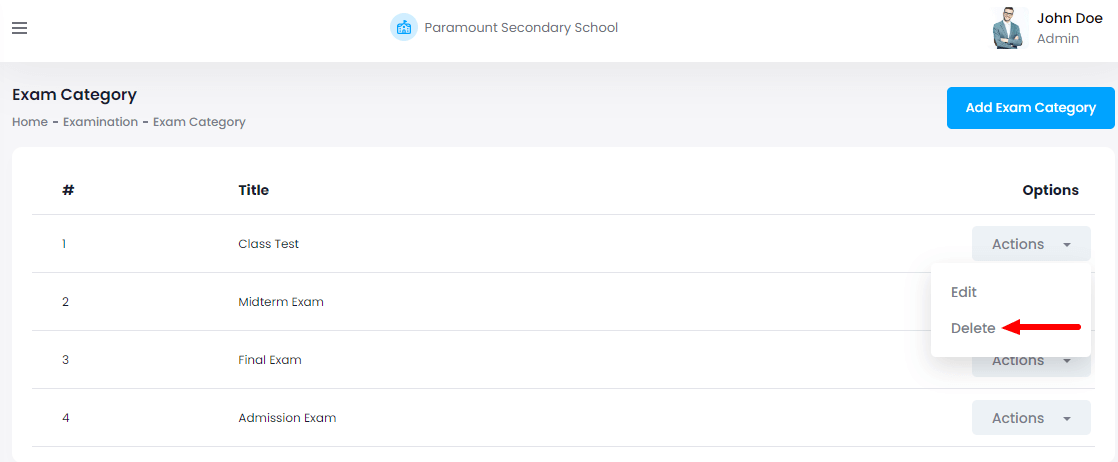
- Click on the "Yes" button for confirmation.
Contact us and we'll get back to you as soon as possible
