Documentation
-
Introduction
-
Basics
-
Getting Started
-
Managing users
-
Academic activities
-
Exam management
-
Accounting
-
Back office
-
Settings
-
Parent’s panel
-
Addon bundle
-
FAQ
Classroom
The admin can manage classrooms for the assigned school in Ekattor 8. The school admin can update, remove, or add classrooms to their school.
Adding a new classroom:
To add a classroom, the admin can follow the steps below:
- Log in to the application as an admin.
- Select the "Academic" option from the left menu.
- Click on the "Classroom" option from the sub-menu.
- Tap on the "Add Classroom" button.
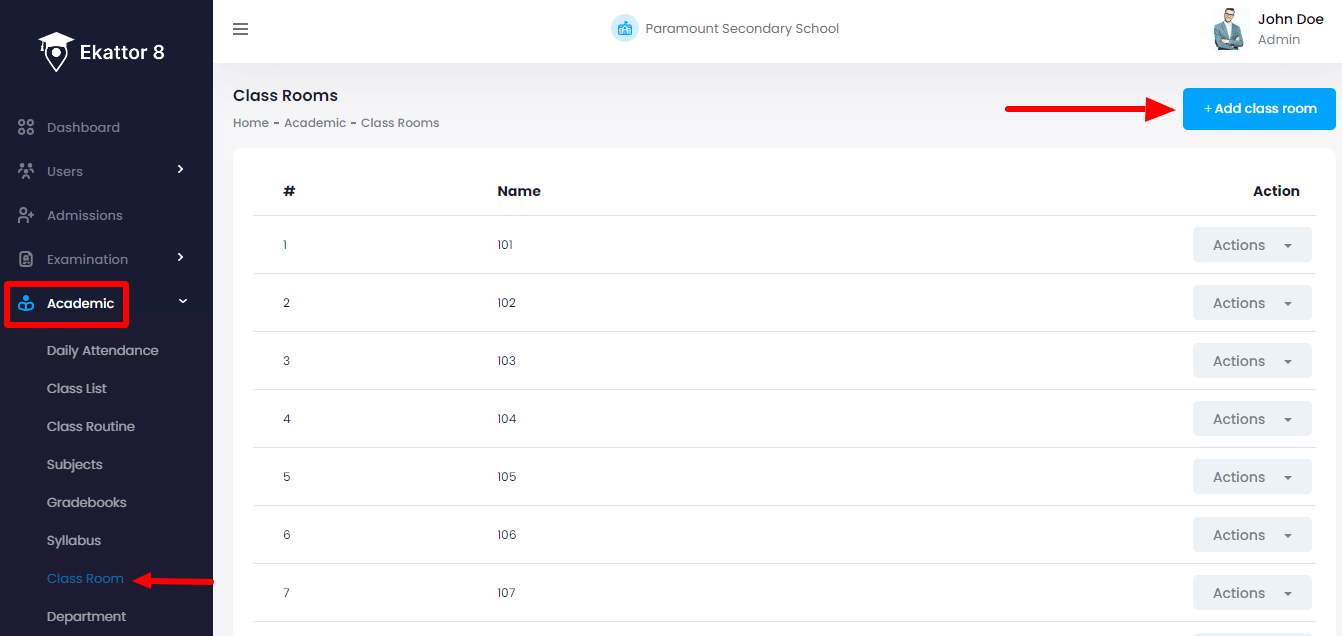
- Provide required information to create a classroom.
- Click on the "Add subject" button to save a new classroom.
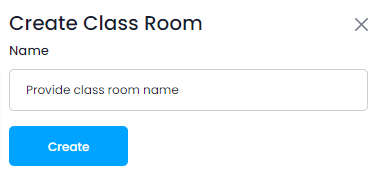
Updating a classroom:
The admin can also update classrooms for assigned schools. For this, the admin can follow the steps below:
- Log in to the application as an admin.
- Select the "Academic" option from the left menu.
- Click on the "Classroom" option from the sub-menu.
- Select a class.
- Click on the "Action" button for more options.
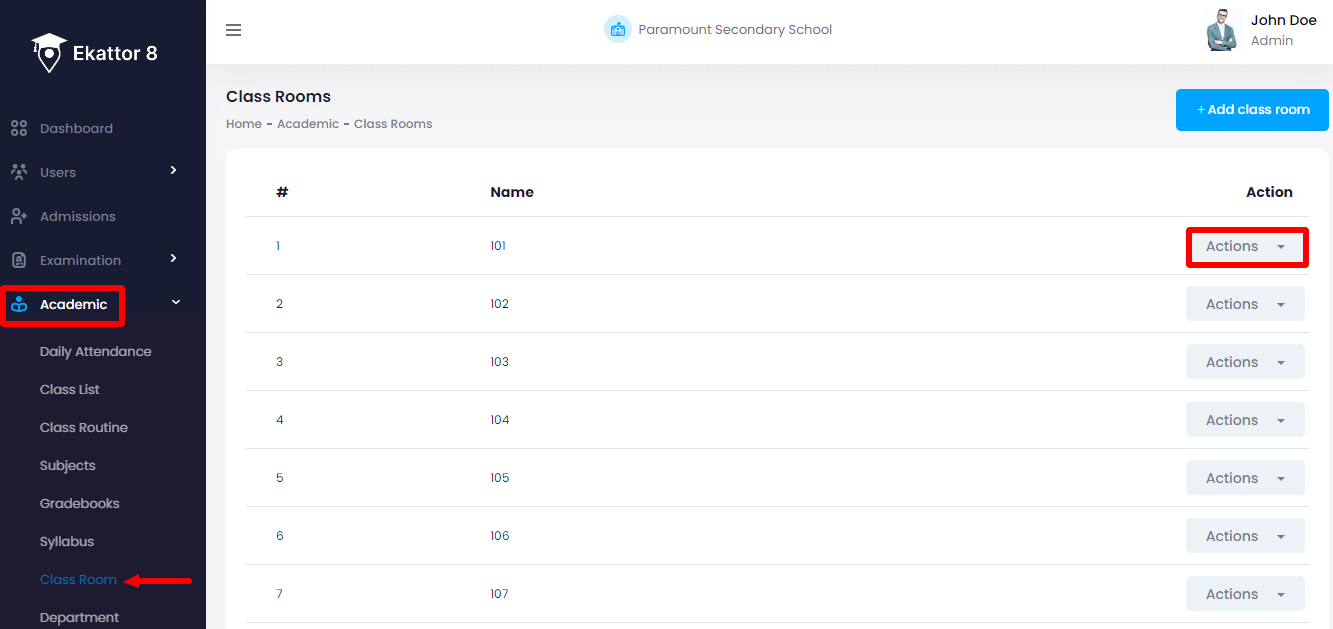
- Select the "Edit" option.
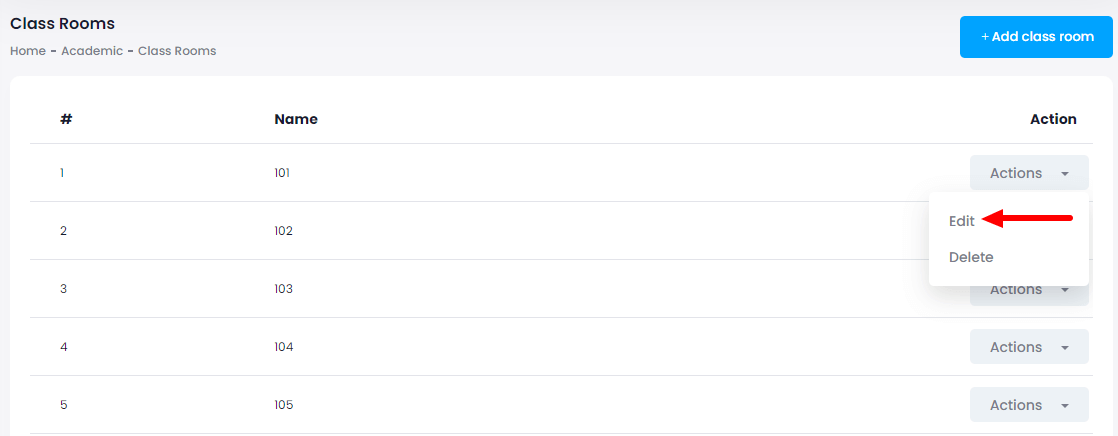
- Update required information.
- Click on the "Edit classroom" button to save the updated information.
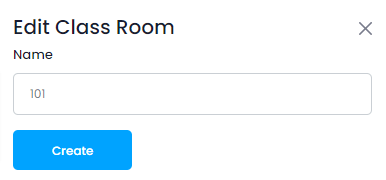
Removing a classroom:
The admin can remove a classroom from Ekattor 8. To remove a class, the admin can follow the steps below:
- Log in to the application as an admin.
- Select the "Academic" option from the left menu.
- Click on the "Classroom" option from the sub-menu.
- Select a classroom.
- Click on the "Action" button for more options.
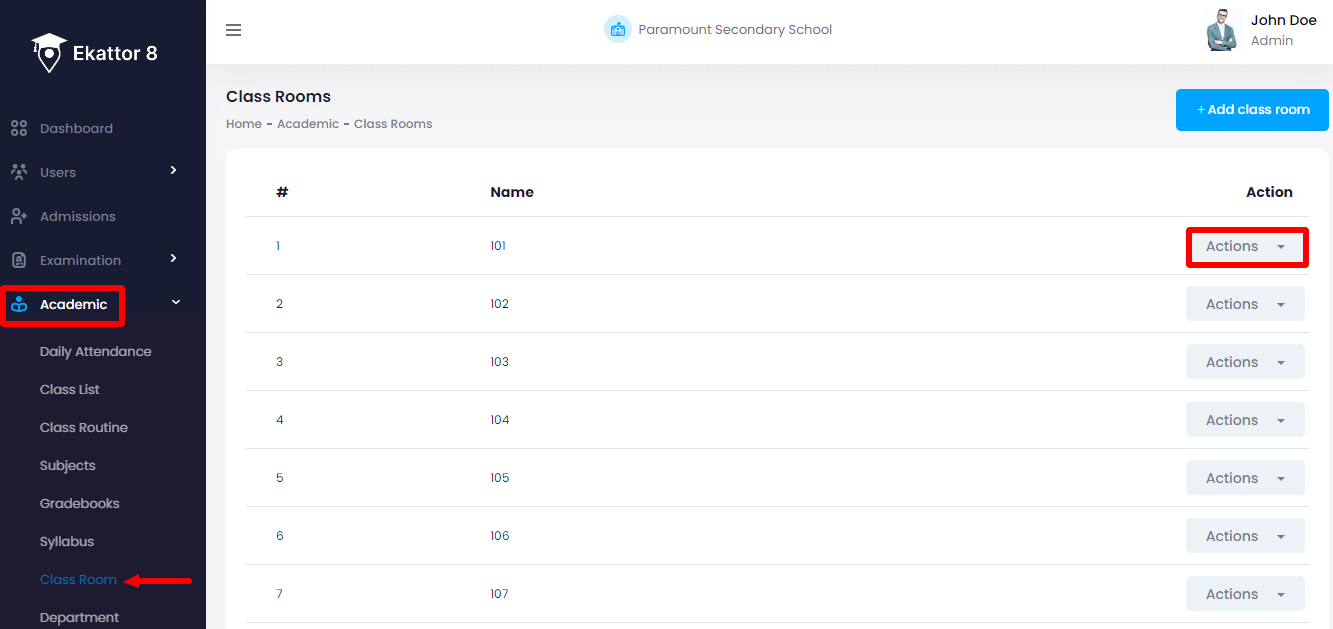
- Select the "Delete" option.
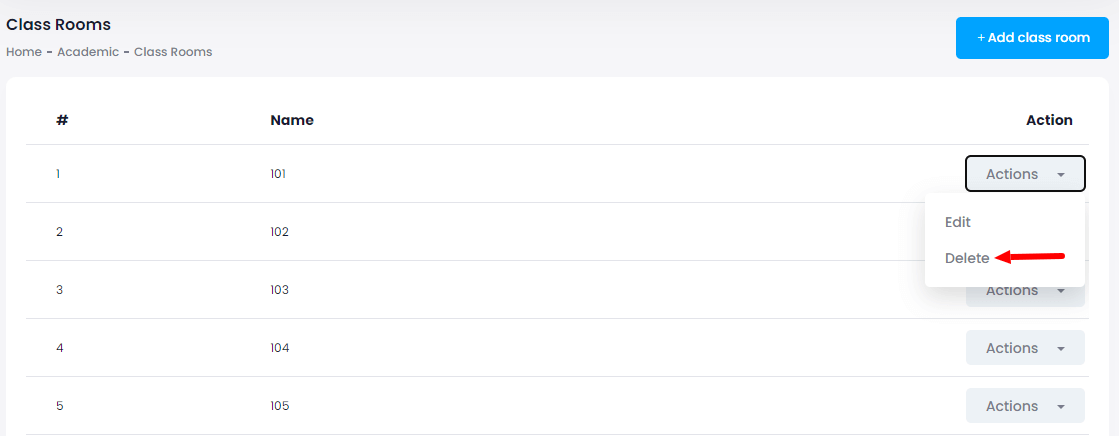
- Click on the "Yes" button for confirmation.
How can we help?
Contact us and we'll get back to you as soon as possible
