Documentation
-
Introduction
-
Basics
-
Getting Started
-
Managing users
-
Academic activities
-
Exam management
-
Accounting
-
Back office
-
Settings
-
Parent’s panel
-
Addon bundle
-
FAQ
Managing librarian
An admin can manage their assigned school's librarians for the library. They can add a new librarian for the school, and update or remove the librarian's information from their panel.
Creating a librarian:
To create a librarian in Ekattor8, the admin can follow the steps below:
- Log in to the application as an admin.
- Select the "Users" option from the left menu.
- Click on the "Librarian" option from the sub-menu.
- Select the "Create librarian" button to create a new librarian.
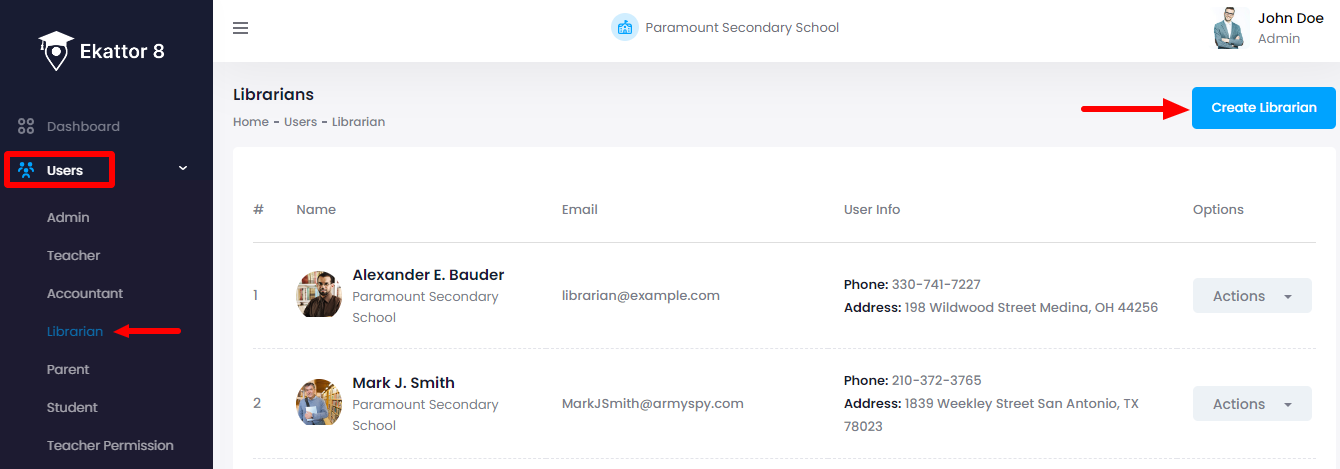
- Provide the new librarian's name, email, password, phone number, blood group, and address.
- Upload a photo of the new librarian. (The admin can choose the image from their device)
- Click on the "Create" button.
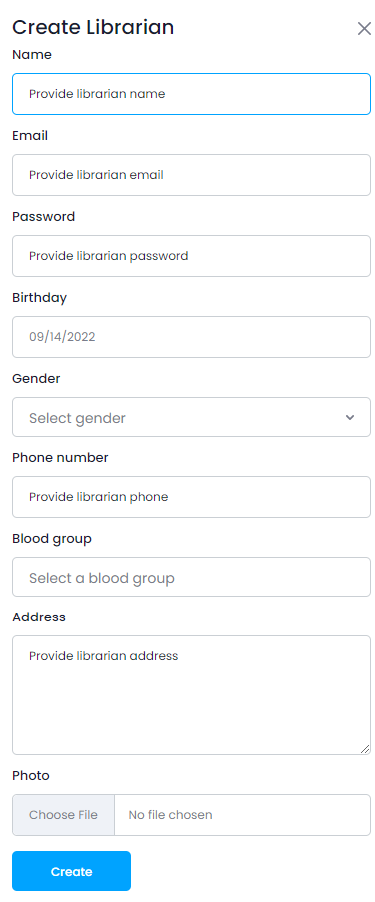
Updating librarian's information:
To update a librarian's information in Ekattor8, the admin can follow the steps below:
- Log in to the application as an admin.
- Select the "Users" option from the left menu.
- Click on the "Librarian" option from the sub-menu.
- Select a librarian from the list.
- Click on the "Action" button for more options.
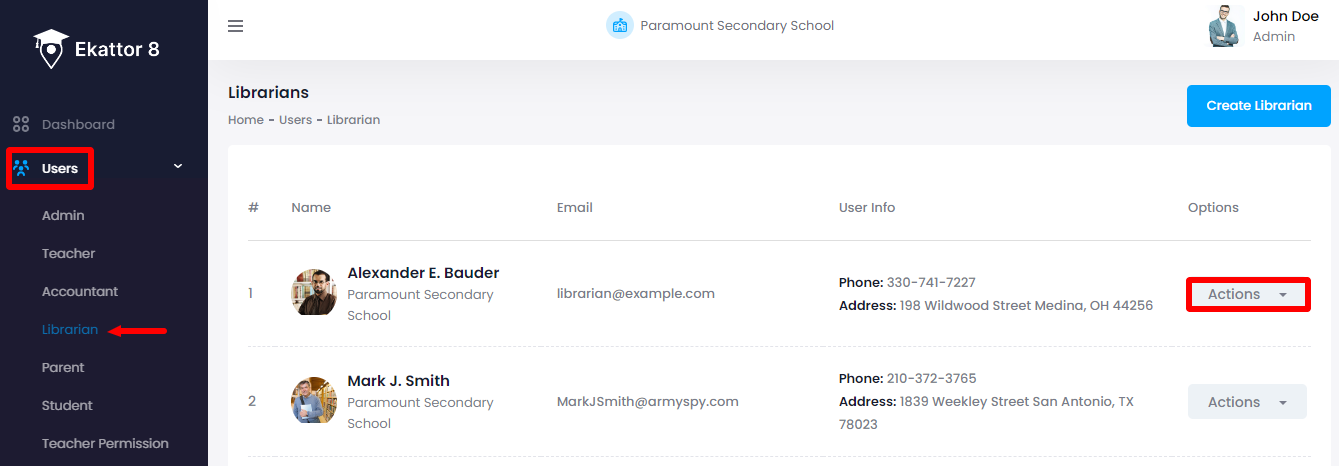
- Select the "Edit" option.

- Update required information.
- Click on the "Update librarian" button.
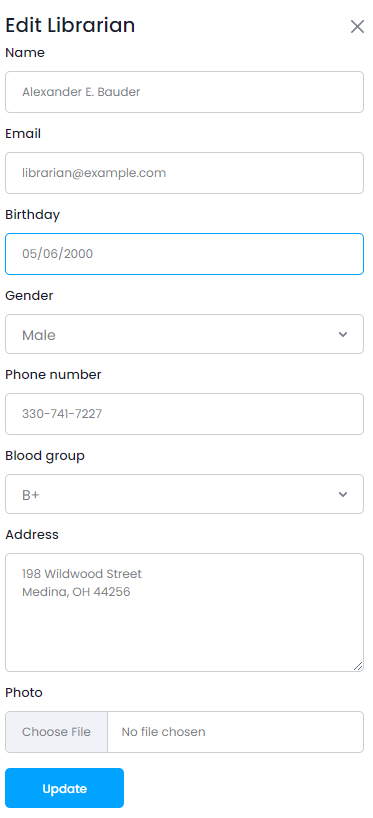
Deleting librarian's information:
To delete a librarian's information in Ekattor8, the admin can follow the steps below:
- Log in to the application as an admin.
- Select the "Users" option from the left menu.
- Select a librarian from the list.
- Click on the "Action" button for more options.
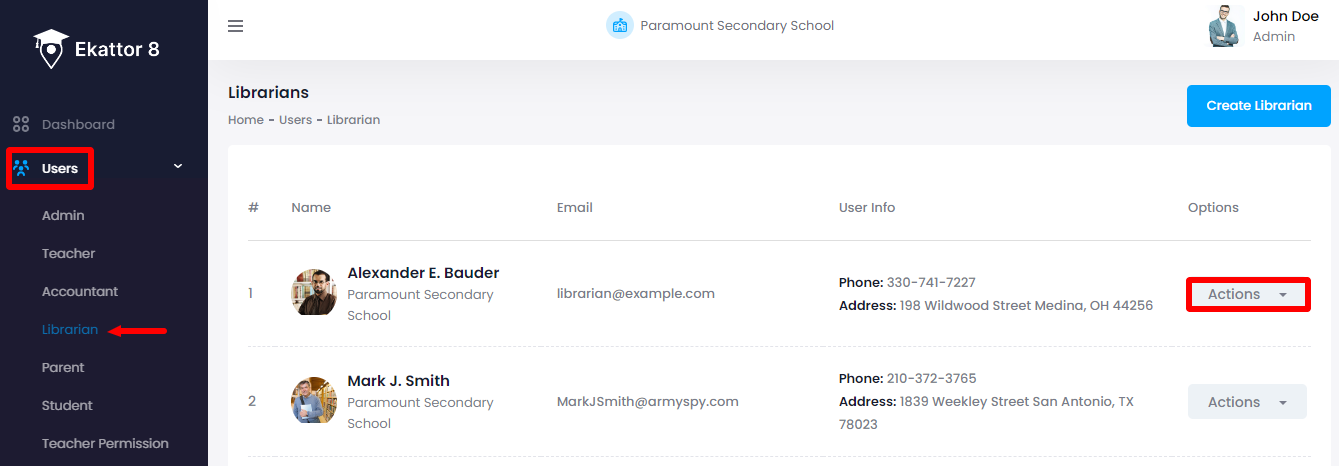
- Select the "Delete" option.
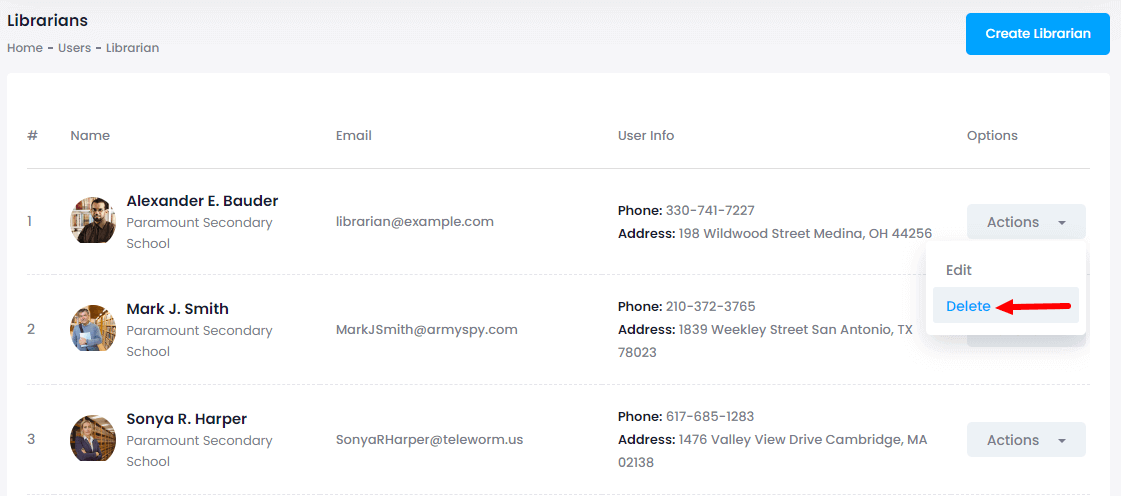
- Select the "Yes" button for confirmation.
How can we help?
Contact us and we'll get back to you as soon as possible
