Documentation
-
Introduction
-
Basics
-
Getting Started
-
Managing users
-
Academic activities
-
Exam management
-
Accounting
-
Back office
-
Settings
-
Parent’s panel
-
Addon bundle
-
FAQ
Event
The school admin can publish or manage their school's events in this application. Within a few steps, the school admin can manage the school's events. Every user can see the school events from their panel.
Adding new event:
To add a new event to the school, the school admin can follow the steps below:
- Log in to the application.
- Go to the "Back office" option from the left menu.
- Select the "Events" option from the sub-menu.
- Select the "Crete event" button to add a new event.
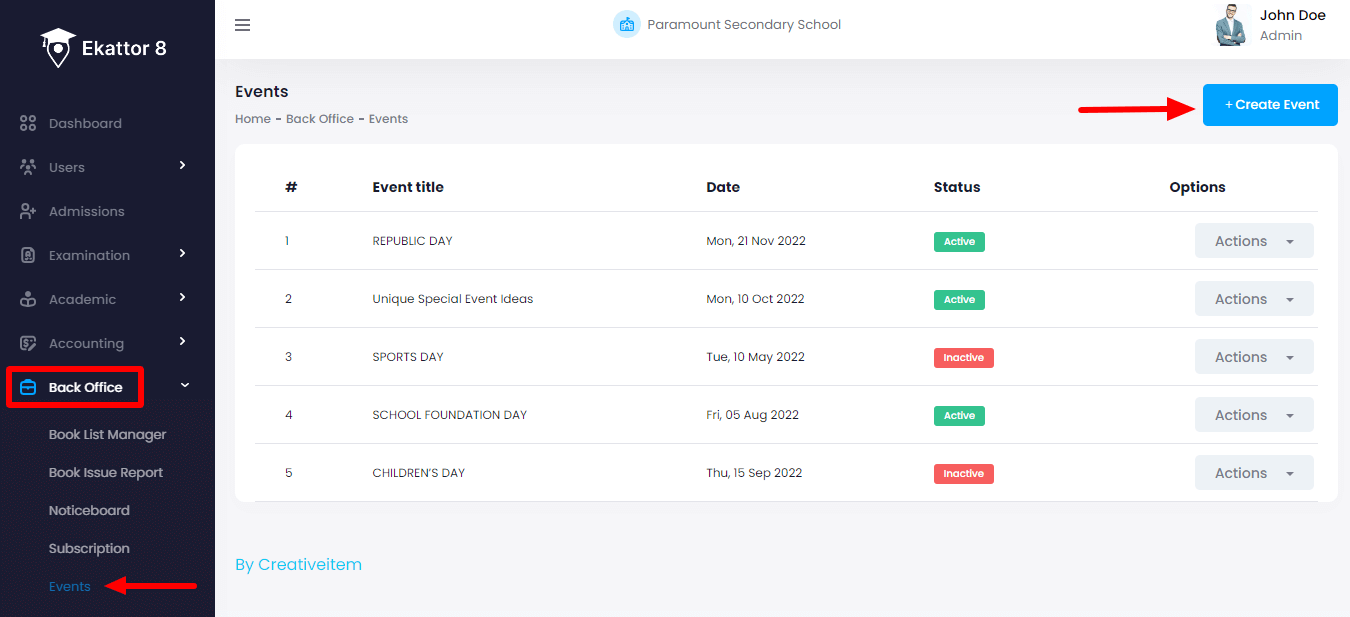
- Provide the event title and date.
- Set the event status.
- Select the "Save event" button.
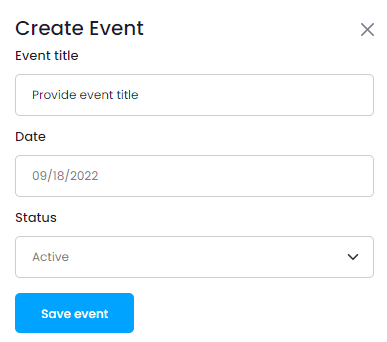
The school event has been saved successfully.
Editing an event:
To edit an event, the school admin can follow the steps below:
- Log in to the application as an admin.
- Select the "Back Office" option from the left menu.
- Click on the "Event" option from the sub-menu.
- Choose an event.
- Select the "Action" button for more options.
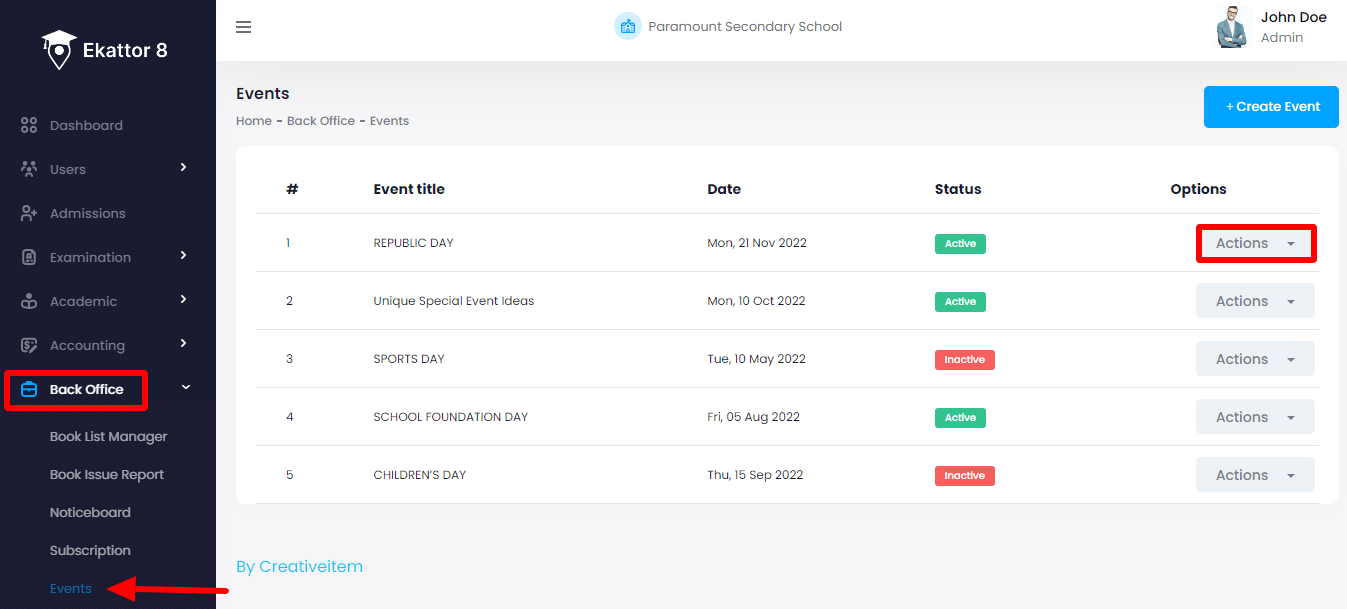
- Click on the "Edit" option.
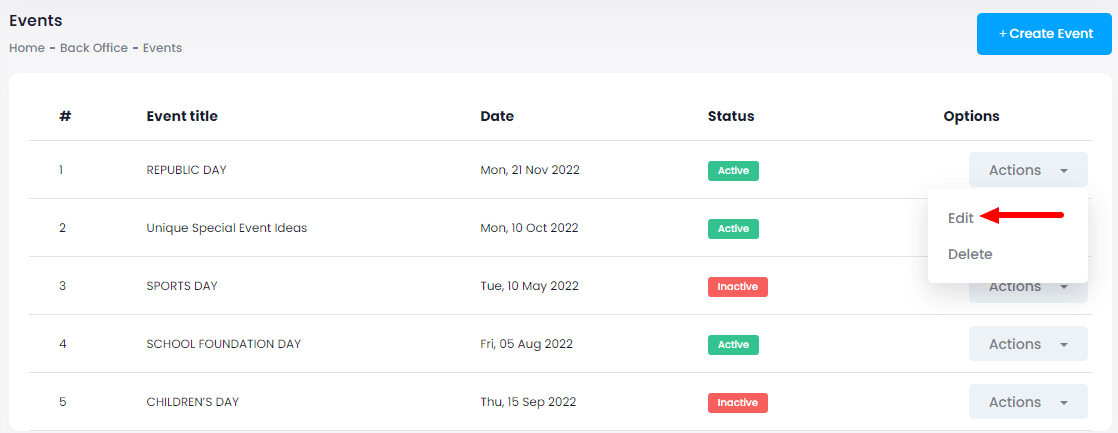
- Update required information.
- Select the "Save event" button to update your information.
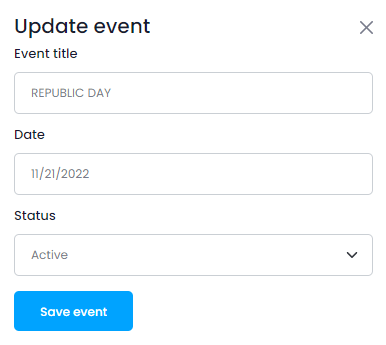
Removing a school event:
To remove an event from the school, the admin can follow the steps below:
- Log in to the application as an admin.
- Select the "Back Office" option from the left menu.
- Click on the "Event" option from the sub-menu.
- Choose an event.
- Select the "Action" button for more options.
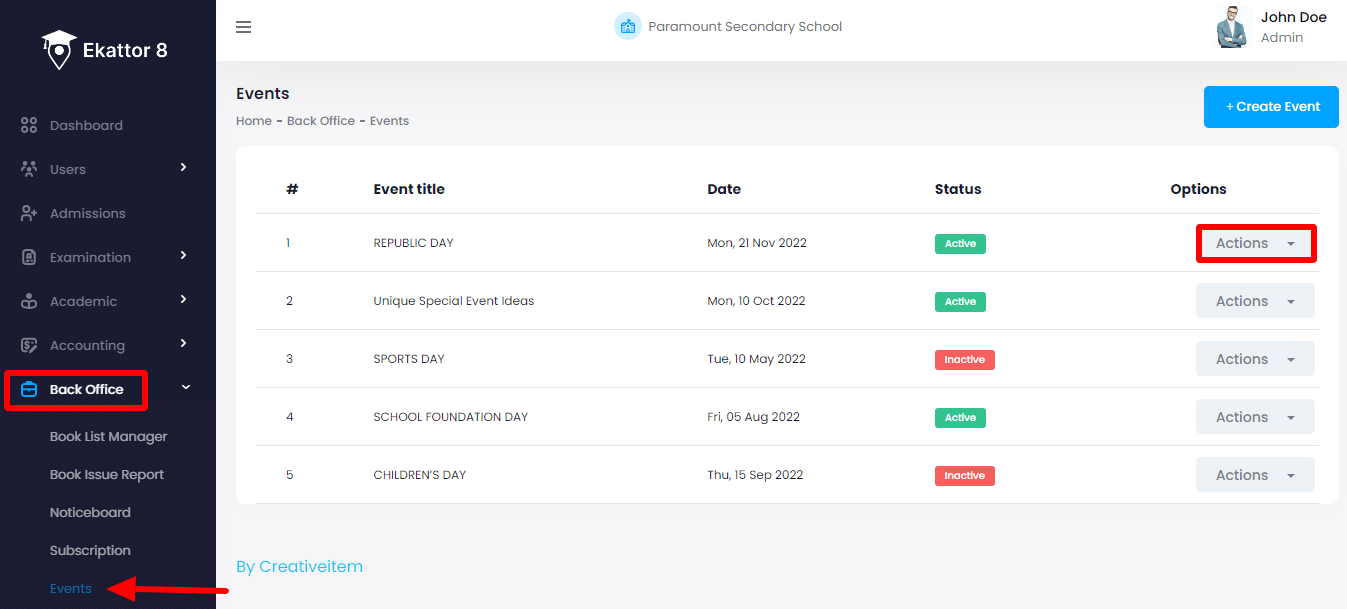
- Click on the "Delete" option.
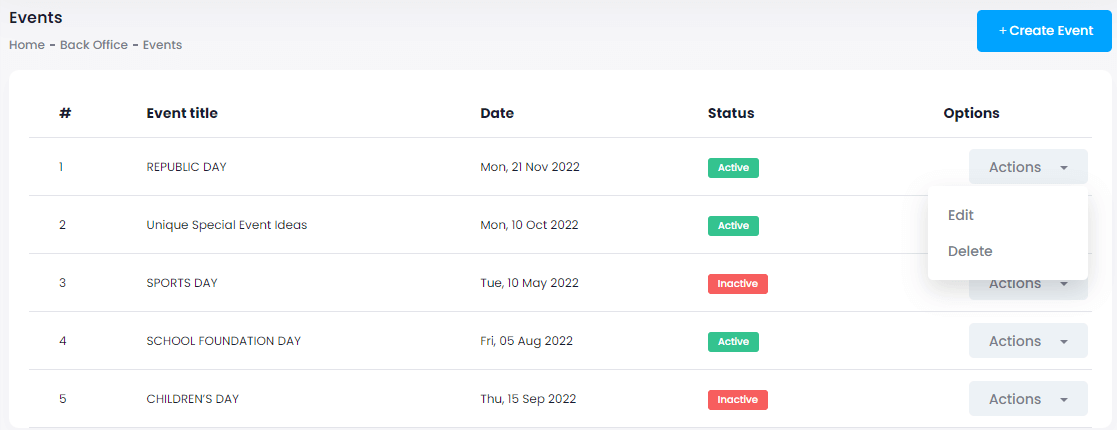
- Click on the "Yes" button for confirmation.
How can we help?
Contact us and we'll get back to you as soon as possible
