Documentation
-
Introduction
-
Basics
-
Getting Started
-
Managing users
-
Academic activities
-
Exam management
-
Accounting
-
Back office
-
Settings
-
Parent’s panel
-
Addon bundle
-
FAQ
Offline admission
Only the admin can add/enroll new students in Ekattor8. To enroll a student in the application, the admin can follow the steps below:
- Log in to the application as an admin.
- Select the "Admissions" option from the left menu.
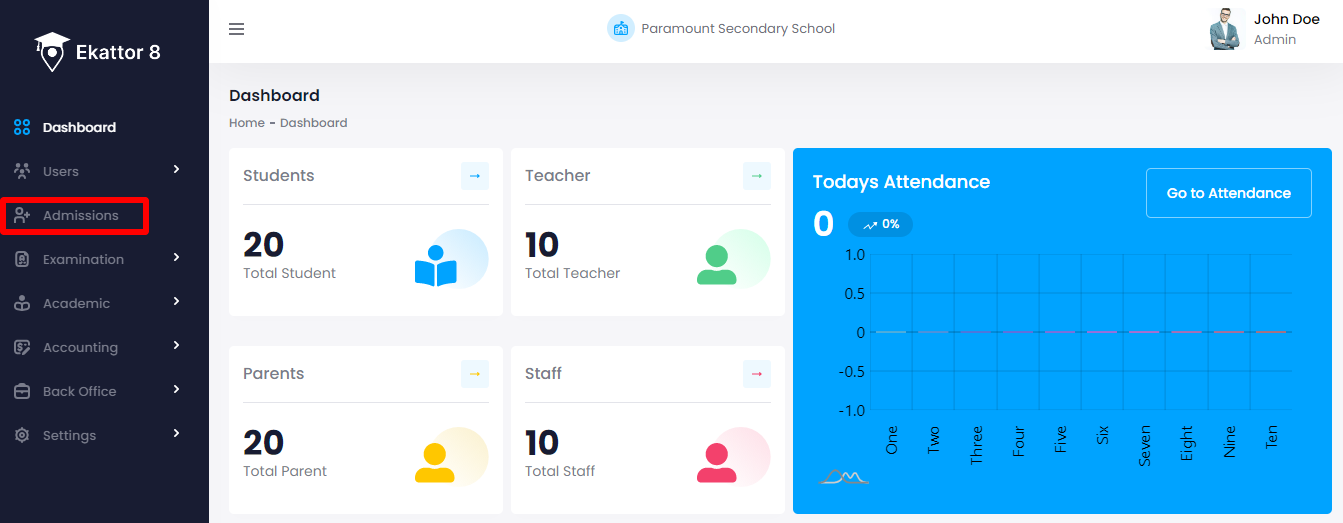
After navigating to the "Offline admission" option, the admin can see two ways to enroll a student in the application. They are:
- Single admission
- Excel upload
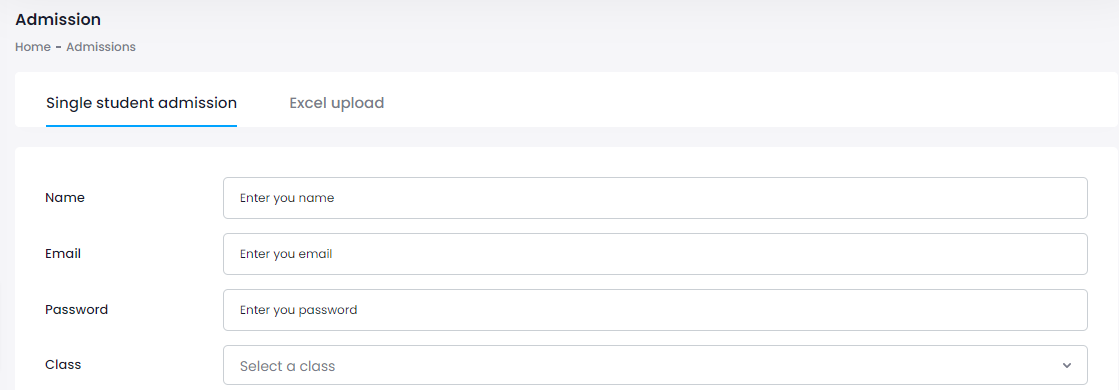
Single student admission:
In this admission form, the admin can add students individually. Admin can enroll a student at a time in this student admission form. To add a student in "Single student admission" the admin can follow the steps below:
- Select the "Admissions" option from the left menu.
- Click the "Offline Admission" option from the sub-menu.
- Select the "Single student admission" option.
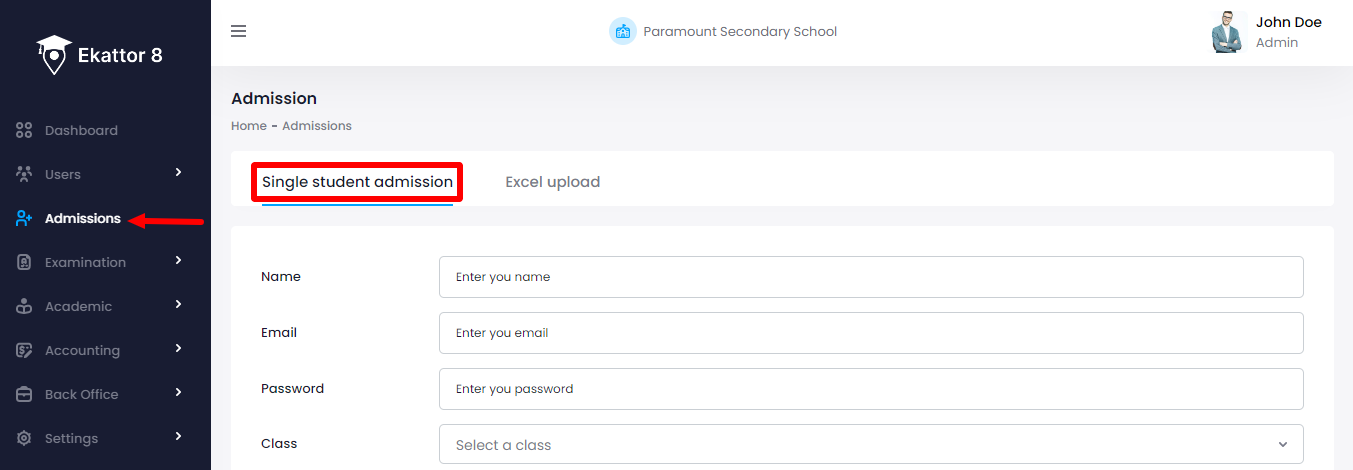
- Provide the required information.
- Click the "Add student" button to add a student.
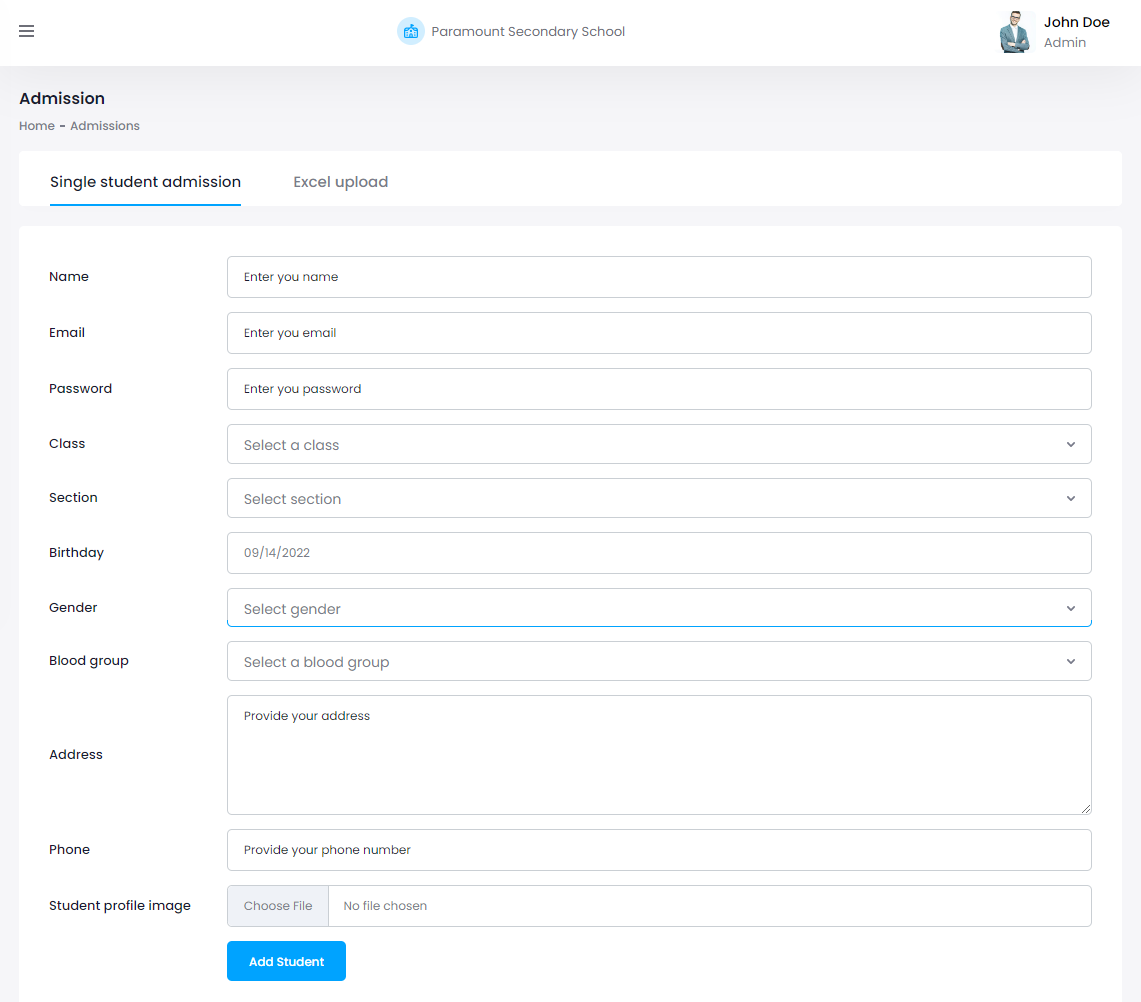
Excel upload:
The admin can upload an excel file to enroll a list of students with a single click. To upload an excel file, the admin can follow the simple steps below:
- Select the "Admissions" option from the left menu.
- Choose the "Offline Admission" option from the sub-menu.
- Select the "Excel upload" option.
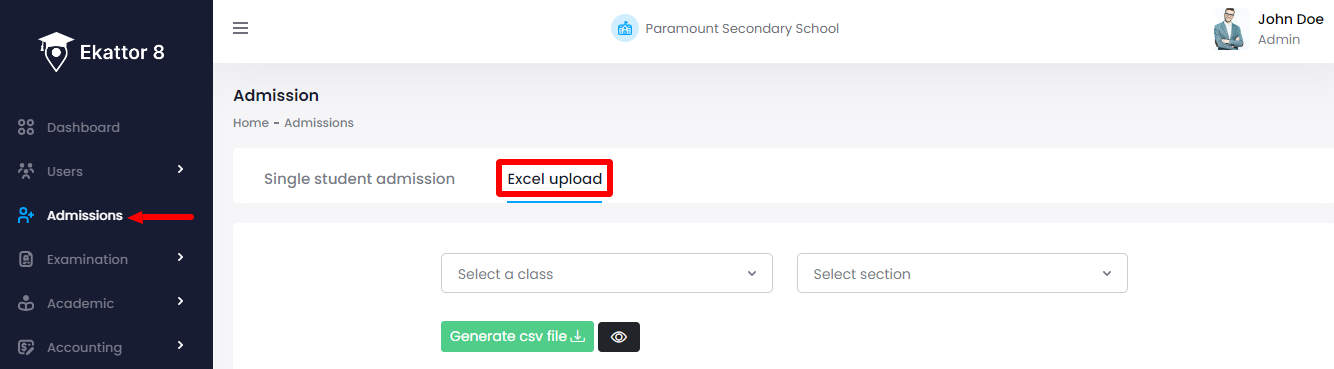
- Provide required information.
- Click on the "Generate CSV file" button. (By clicking the button, the admin can generate a CSV file)
- Select the "Upload CSV" option and upload a CSV file from the device.
- Click on the "Add student" button to add students from the uploaded CSV file.
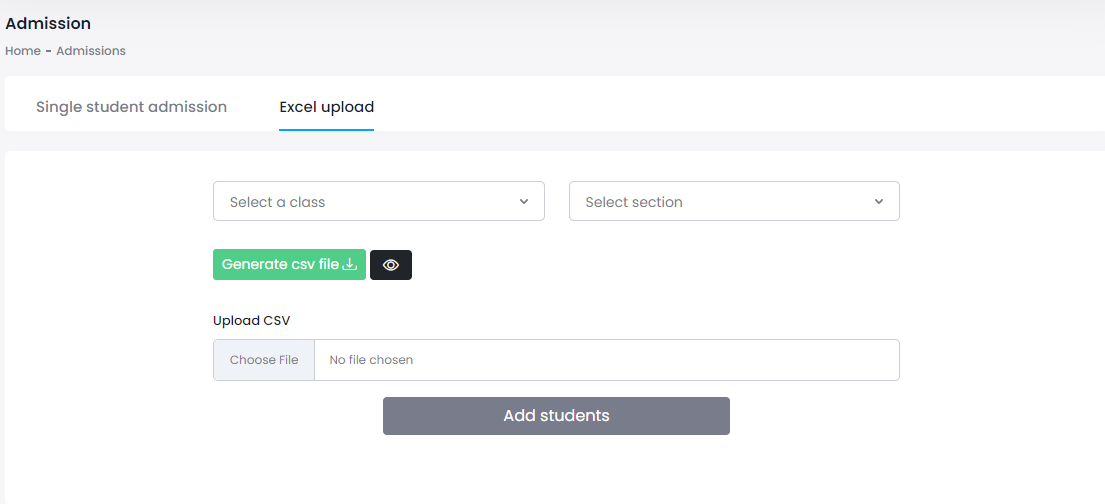
NB: If the superadmin limits student enrollment, schools can not enrol students after reaching their limit.
Contact us and we'll get back to you as soon as possible
