Documentation
-
Introduction
-
Basics
-
Getting Started
-
Managing users
-
Academic activities
-
Exam management
-
Accounting
-
Back office
-
Settings
-
Parent’s panel
-
Addon bundle
-
FAQ
Class
The admin can add classes for the assigned school in Ekattor 8. The school admin can update, remove, or add classes to their school.
Adding a new class:
To add a class, the admin can follow the steps below:
- Log in to the application as an admin.
- Select the "Academic" option from the left menu.
- Click on the "Class list" option from the sub-menu.
- Tap on the "Add class" button.
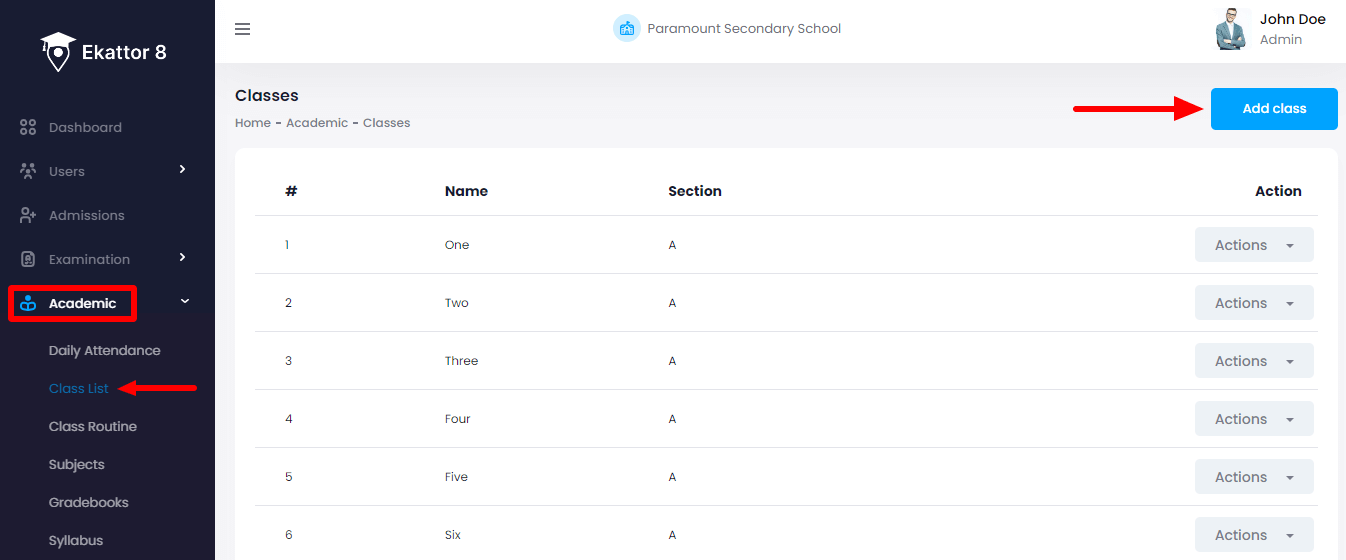
- Provide required information to create a class.
- Click on the "Add subject" button to save a new class.
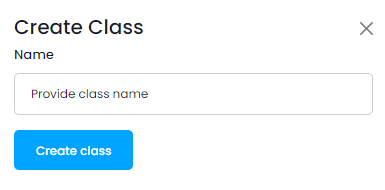
Updating a class:
The admin can also update classes for the assigned school. For this, the admin can follow the steps below:
- Log in to the application as an admin.
- Select the "Academic" option from the left menu.
- Click on the "Class list" option from the sub-menu.
- Select a class
- Click on the "Action" button for more options.
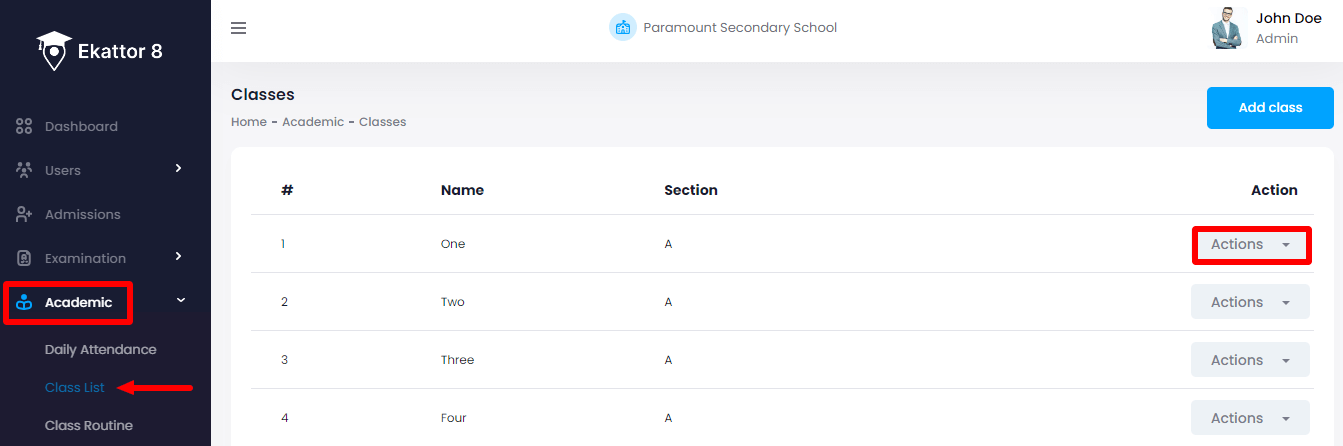
- Select the "Edit class" button.
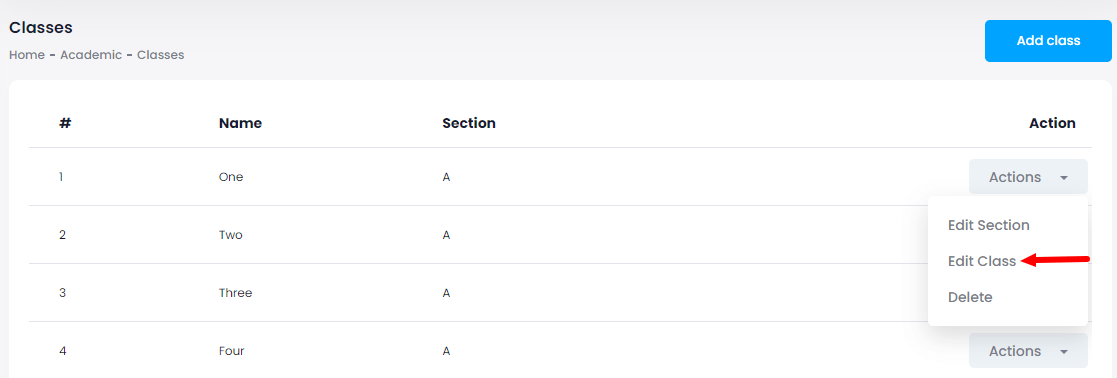
- Update required information.
- Click on the "Edit class" button to save the updated information.
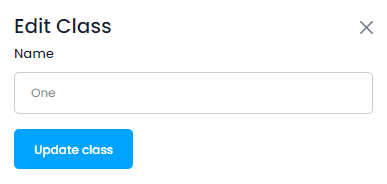
Removing a class:
The admin can remove a class from Ekattor 8. To remove a class, the admin can follow the steps below:
- Log in to the application as an admin.
- Select the "Academic" option from the left menu.
- Click on the "Class list" option from the sub-menu.
- Select a class.
- Click on the "Action" button for more options.
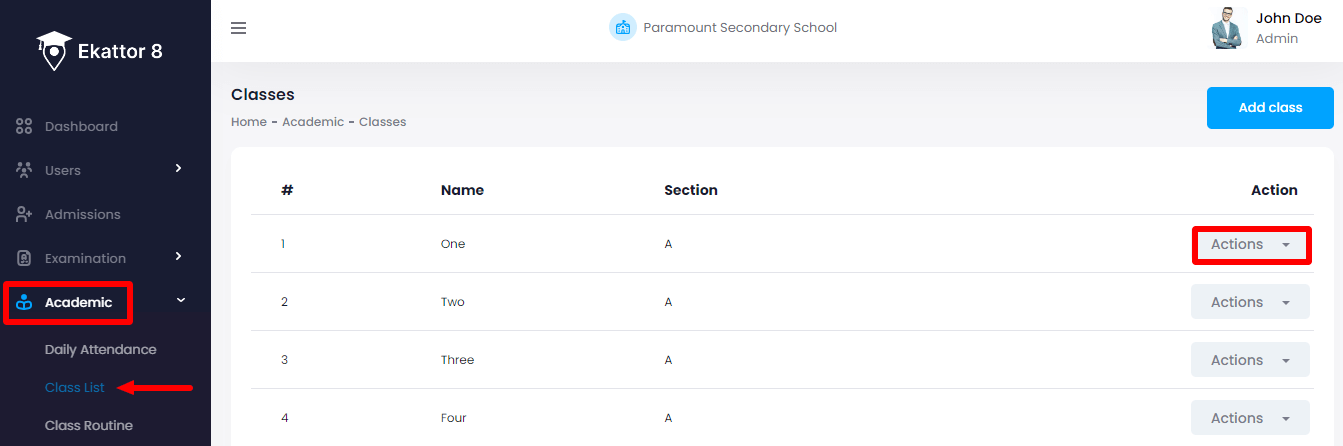
- Select the "Delete" button.
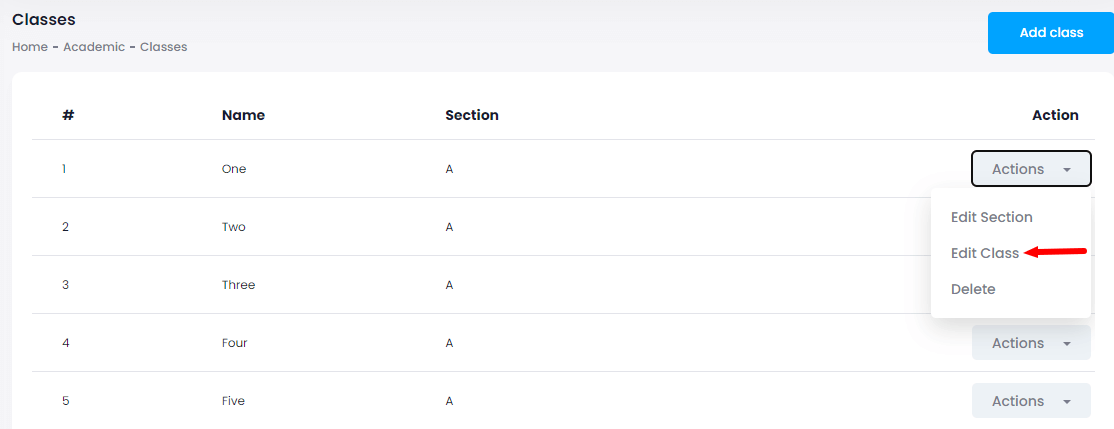
- Click on the "Yes" button for confirmation.
Managing class section:
Admin can also manage sections based on their classes. The admin can add or remove a section within a few clicks. To manage sections the admin can follow the below:
- Log in to the application as an admin.
- Select the "Academic" option from the left menu.
- Click on the "Class list" option from the sub-menu.
- Select a class
- Click on the "Action" button for more options.
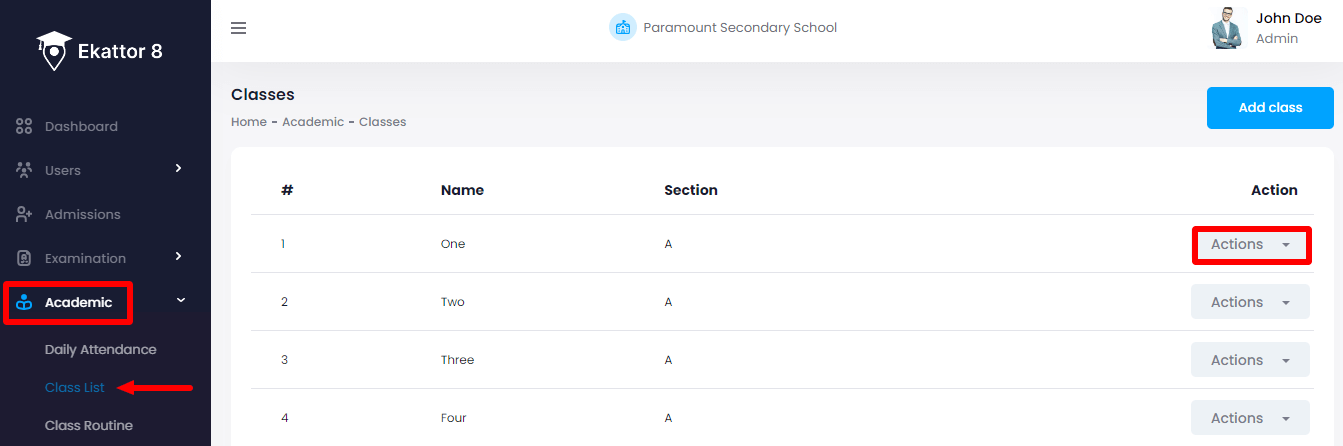
- Select the "Edit section" button.
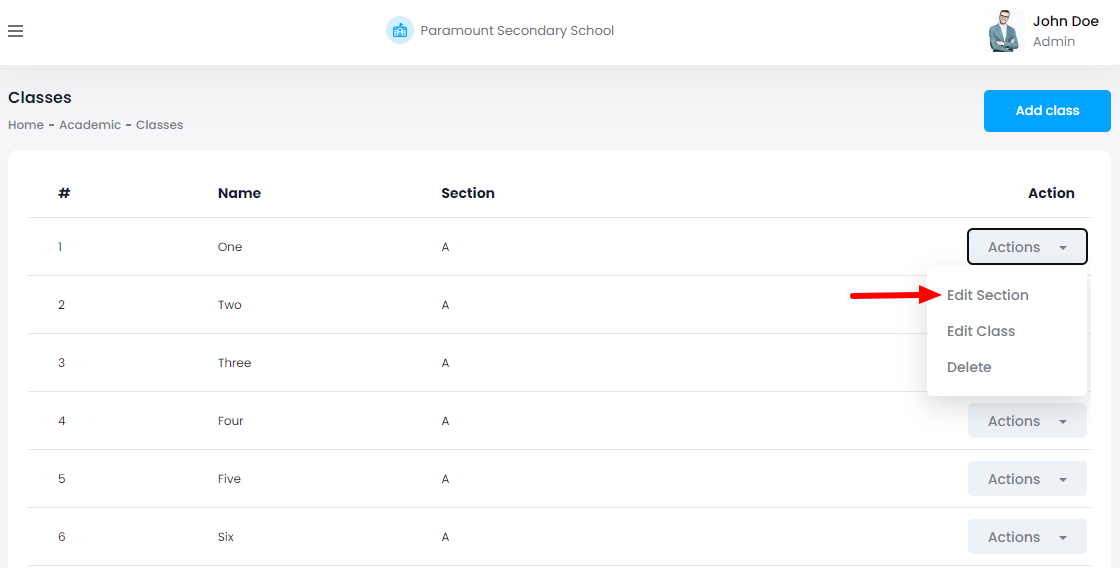
- Add a section by clicking the "+" button and remove the section by clicking the "-" button. (Admin can also change the section name)
- Click on the "Update" button to save the sections.
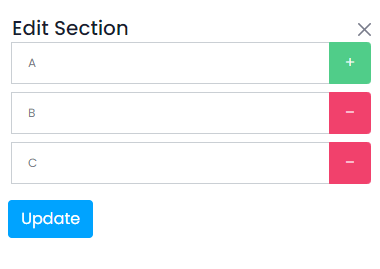
Contact us and we'll get back to you as soon as possible
