Documentation
-
Introduction
-
Basics
-
Getting Started
-
Managing users
-
Academic activities
-
Exam management
-
Accounting
-
Back office
-
Settings
-
Parent’s panel
-
Addon bundle
-
FAQ
Yearly session
You can manage the yearly sessions of Ekattor 8 as a superadmin. You can add, remove, delete, or activate/deactivate any sessions within a minute.
Adding new session:
To add a new session to your school as a superadmin, you can follow the steps below:
- Log in to the application as superadmin.
- Select the "Settings" option from the left menu.
- Click on the "Session manager" option from the sub-menu.
- Tap on the "Add session" button to add a new session.
- Provide the required information.
- Click on the "Create session" button.
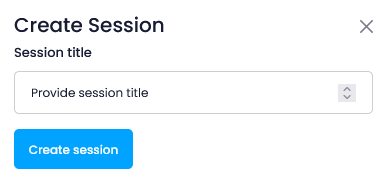
Activating a session:
To activate a session at your school as a superadmin, you can follow the steps below:
- Log in to the application as superadmin.
- Select the "Settings" option from the left menu.
- Click on the "Session manager" option from the sub-menu.
- Select a session and click on the "Activate" button.
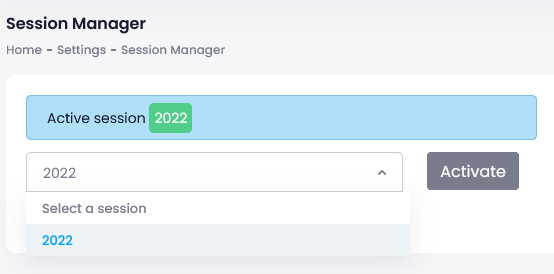
Update session info:
To update session info at your school as a superadmin, you can follow the steps below:
- Log in to the application as superadmin.
- Select the "Settings" option from the left menu.
- Click on the "Session manager" option from the sub-menu.
- Select a session from the right side.
- Click on the "Actions" button for more options.
- Select the "Edit" button.
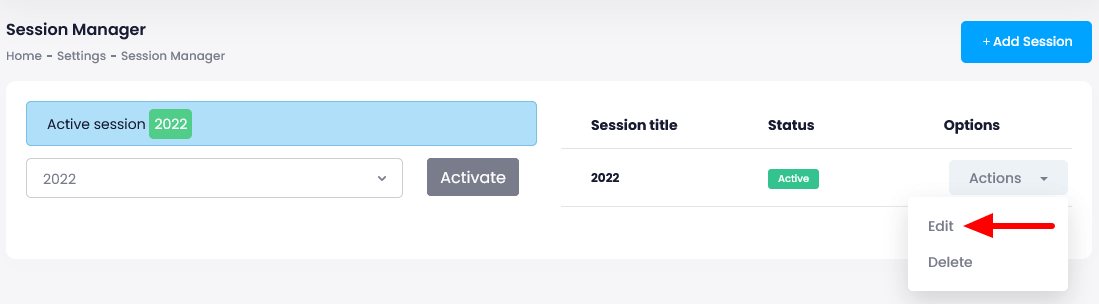
- Update required info.
- Click on the "Update session" button.
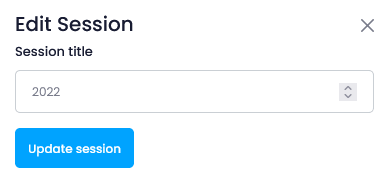
Delete session info:
To delete session info at your school as a superadmin, you can follow the steps below:
- Log in to the application as superadmin.
- Select the "Settings" option from the left menu.
- Click on the "Session manager" option from the sub-menu.
- Select a session from the right side.
- Click on the "Actions" button for more options.
- Select the "Delete" button.
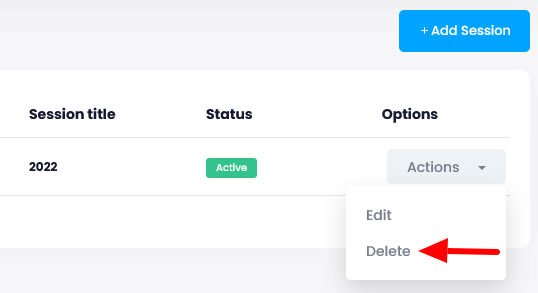
- Click on the "Yes" button for confirmation.
How can we help?
Contact us and we'll get back to you as soon as possible
