Documentation
-
Introduction
-
Basics
-
Getting Started
-
Managing users
-
Academic activities
-
Exam management
-
Accounting
-
Back office
-
Settings
-
Parent’s panel
-
Addon bundle
-
FAQ
Grade
The admin can create grades for a school. Students can see their marks according to their grades. Teachers, parents, and students can see the grades on the examination. The admin can add, update, or remove a grade from the school within a few clicks.
Adding a grade:
To add a grade, the admin can follow the steps below:
- Log in to the application.
- Select the "Examination" option from the left menu.
- Click on the "Grade" option from the sub-menu.
- Choose the "Add grade" option.
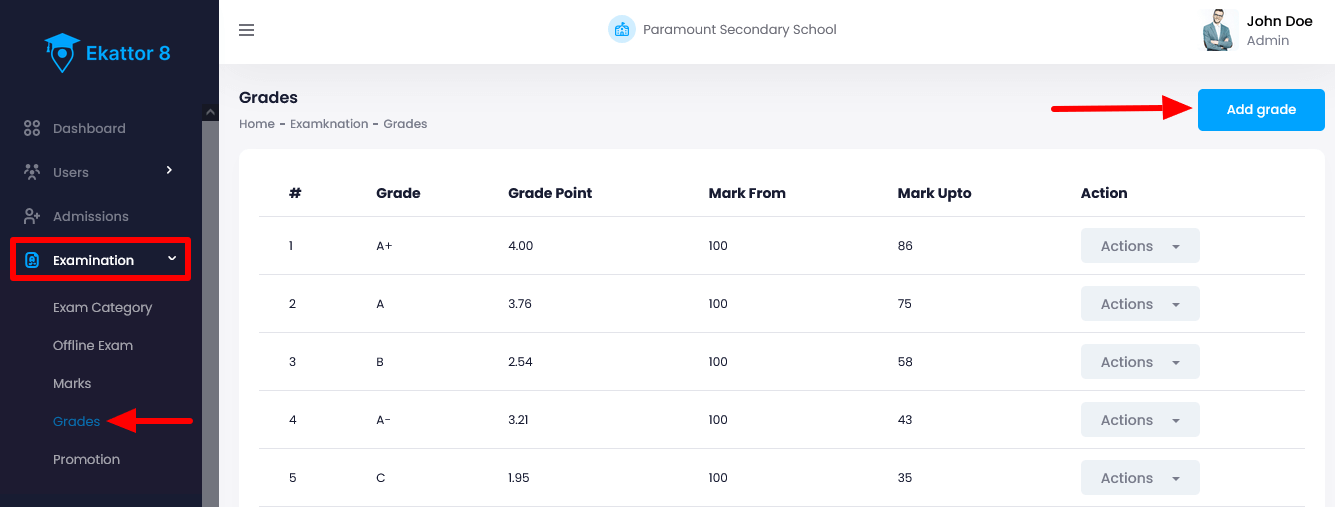
- Provide the required information.
- Click on the "Save grade" button to add a new grade.
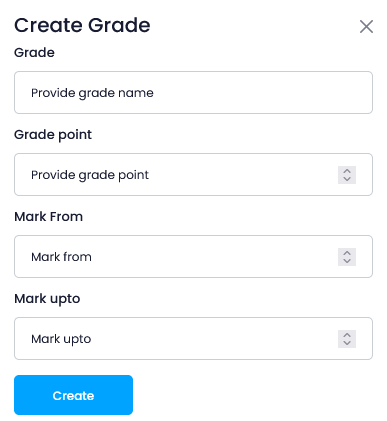
Updating a grade:
To update a grade, the admin can follow the steps below:
- Log in to the application.
- Select the "Examination" option from the left menu.
- Click on the "Grade" option from the sub-menu.
- Select a grade from the list.
- Click on the "Action" button for more options.
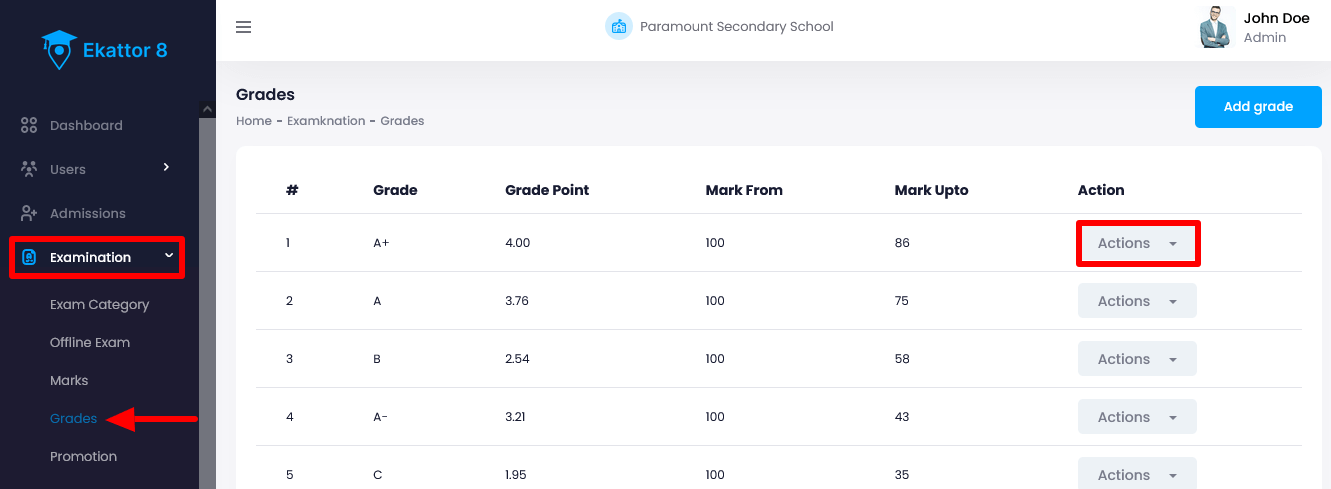
- Select the "Edit" button.
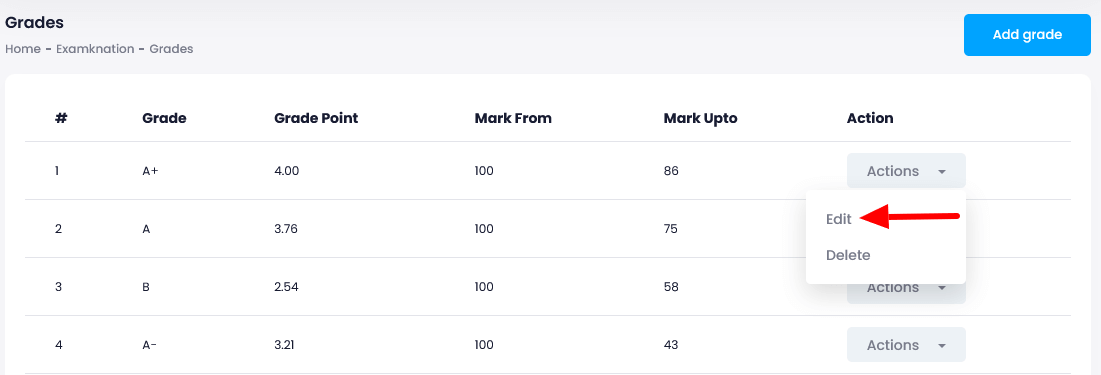
- Update the required information.
- Click on the "Update grade" button for confirmation.

Deleting a grade:
To delete a grade, the admin can follow the steps below:
- Log in to the application.
- Select the "Examination" option from the left menu.
- Click on the "Grade" option from the sub-menu.
- Select a grade from the list.
- Click on the "Action" button for more options.
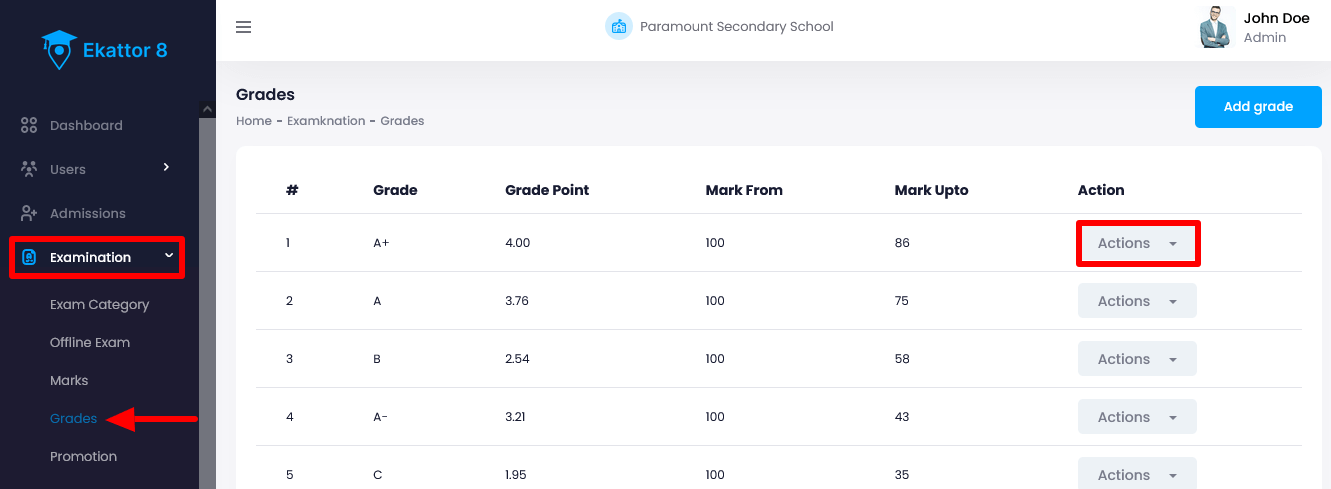
- Select the "Delete" button.
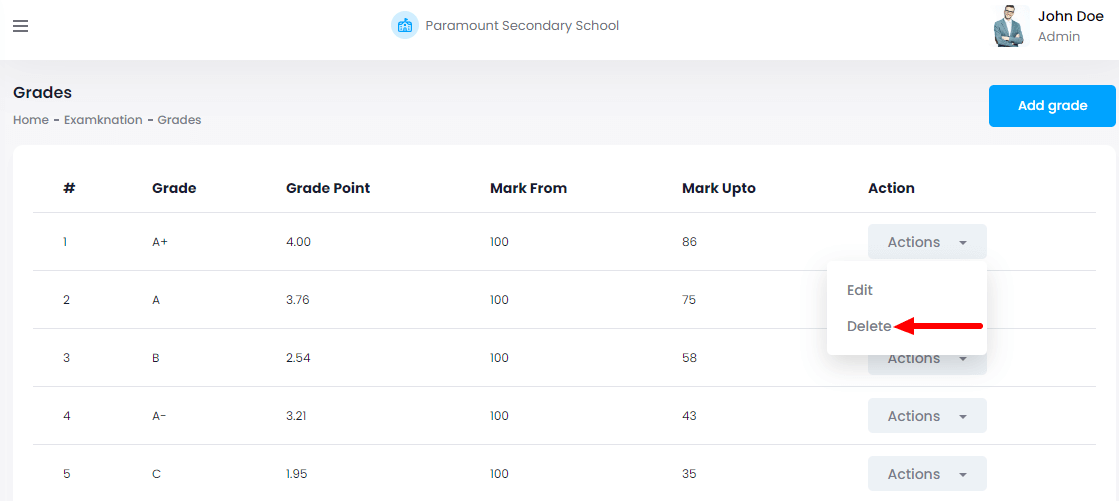
- Click on the "Yes" button for confirmation.
How can we help?
Contact us and we'll get back to you as soon as possible
