Documentation
-
Introduction
-
Basics
-
Getting Started
-
Managing users
-
Academic activities
-
Exam management
-
Accounting
-
Back office
-
Settings
-
Parent’s panel
-
Addon bundle
-
FAQ
Syllabus
The admin and teachers can create the syllabus for the classes in a particular school in Ekattor 8. The school admin and teachers can update or remove the academic syllabus whenever they want. Students and parents can see the academic syllabus by providing the required information from their panel.
Adding class syllabus:
To add a syllabus for the students, the admin and teachers can follow the steps below:
- Log in to the application as an admin or teacher.
- Select the "Academic" option from the left menu.
- Click on the "Syllabus" option from the sub-menu.
- Tap on the "Add syllabus" button.
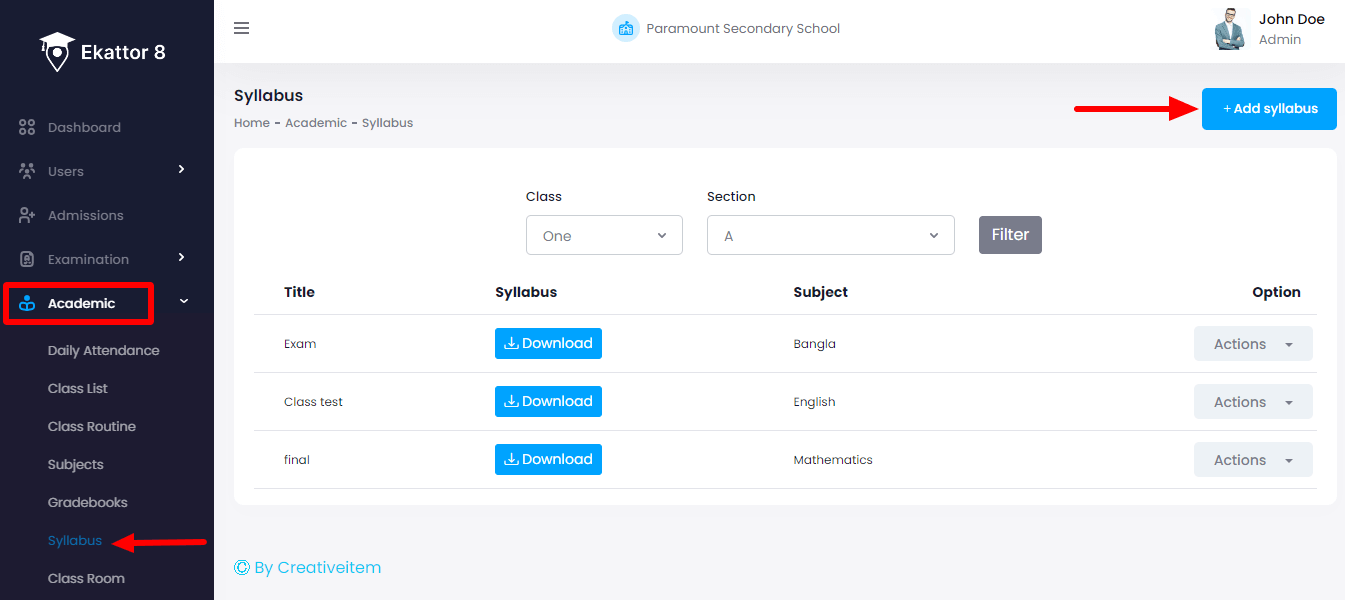
- Add syllabus title, class, section, and subject.
- Upload syllabus (The admin can upload syllabus files from their devices)
- Click on the "Add class syllabus" button to save the syllabus.
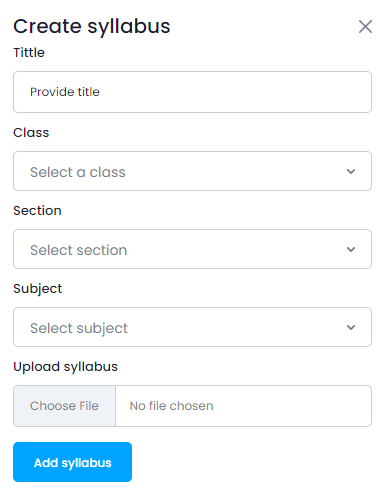
Updating class syllabus:
The admin or teacher can also update the syllabus for a particular class or section. For this, they can follow the steps below:
- Log in to the application as an admin or teacher.
- Select the "Academic" option from the left menu.
- Click on the "Syllabus" option from the sub-menu.
- Provide required information and click on the "Filter" button to manage the individual class syllabus.
- Select the "Action" button for more options.
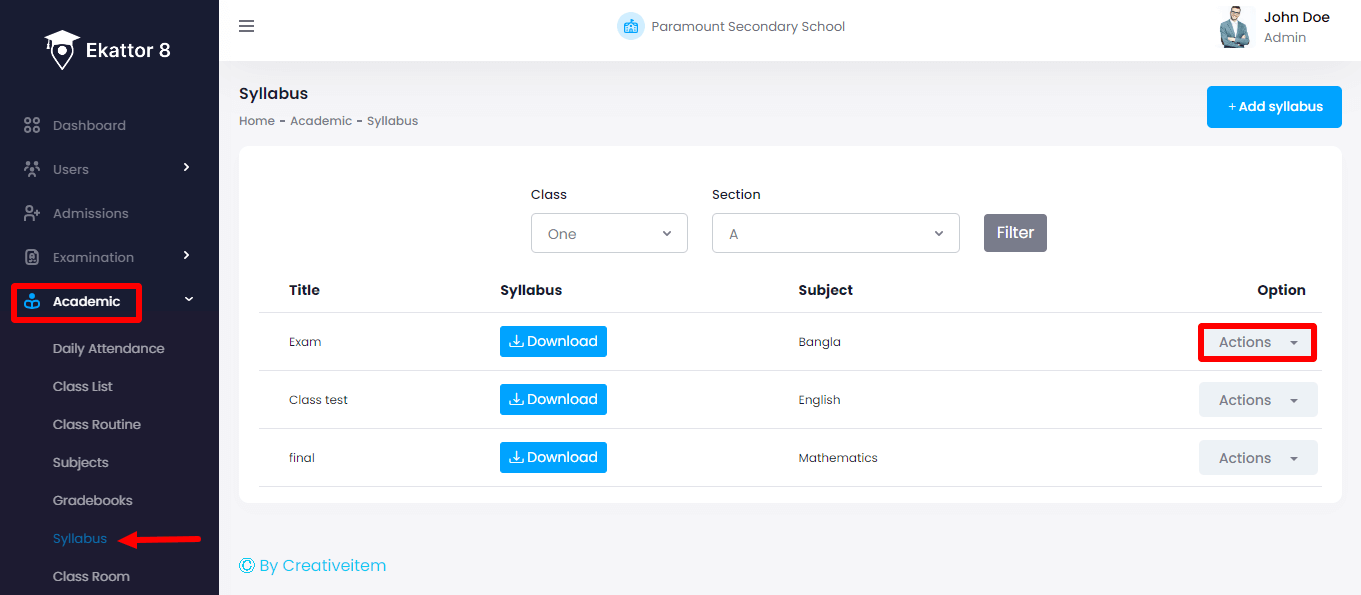
- Click on the "Edit" button.
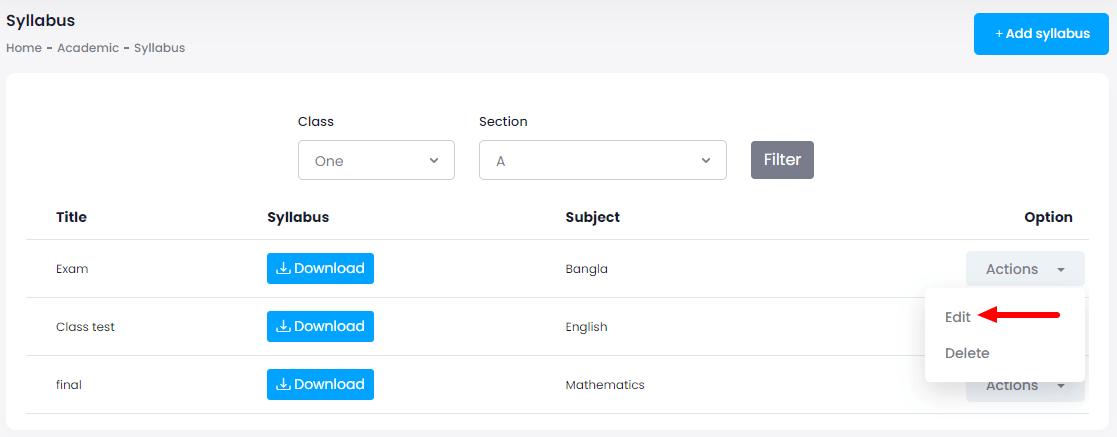
- Update required information.
- Click on the "Edit class syllabus" button to save the updated syllabus.
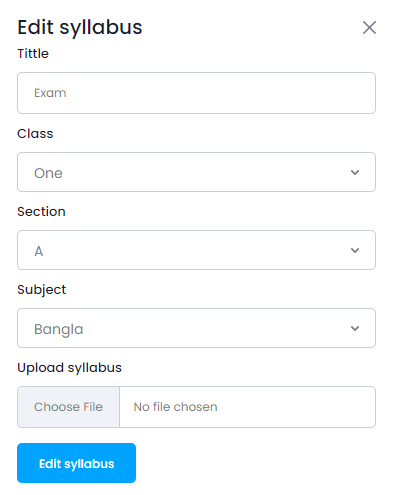
Removing class syllabus:
The admin and teachers can remove a particular class's syllabus from their panel. To remove a class syllabus, they can follow the steps below:
- Log in to the application as an admin or teacher.
- Select the "Academic" option from the left menu.
- Click on the "Syllabus" option from the sub-menu.
- Provide required information and click on the "Filter" button to manage the individual class syllabus.
- Select the "Action" button for more options.
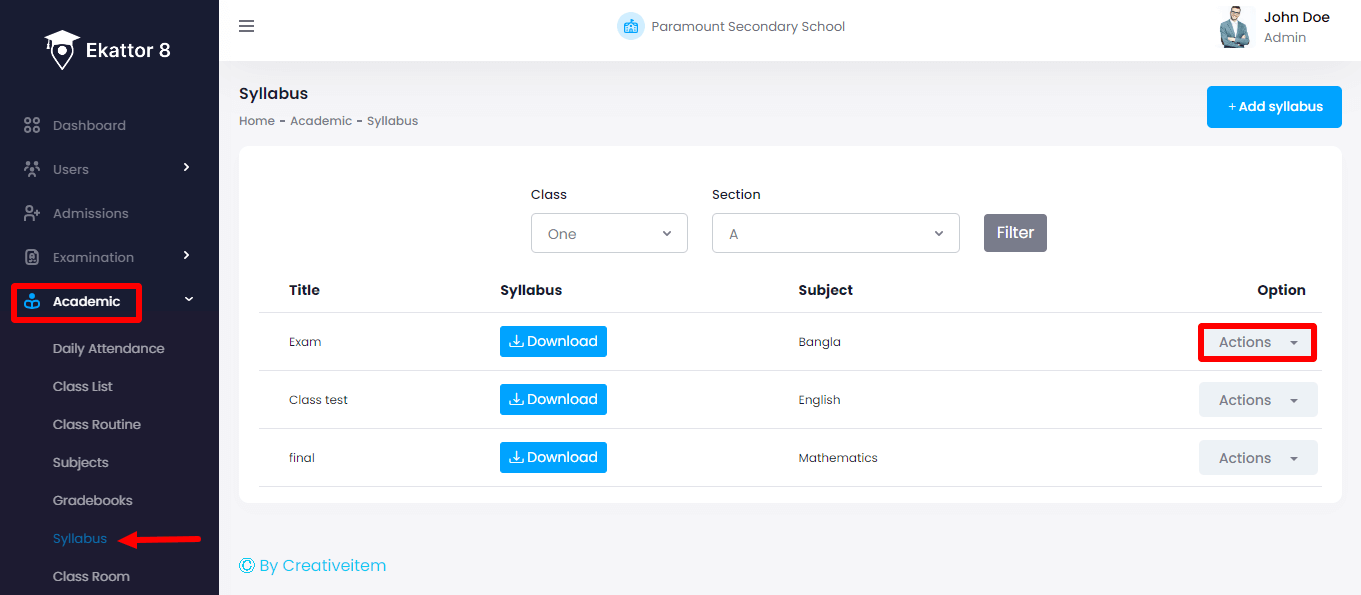
- Click on the "Delete" button.
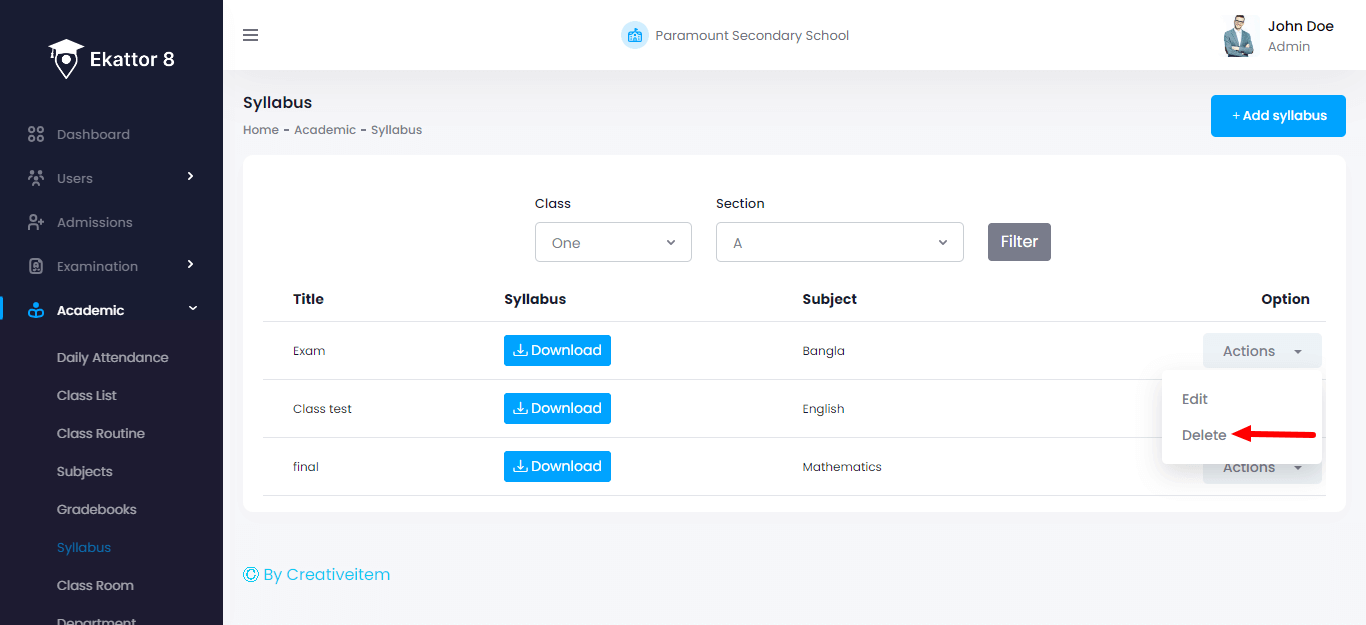
- Click on the "Yes" button for confirmation.
Students and parents can see the class routine and download it by providing the required information from their panel. For this they can follow the steps below:
- Log in to the application as a user.
- Select the "Academic" option from the left menu.
- Click on the "Syllabus" option from the sub-menu.
- Provide required information.
- Click on the "Filter" button to see the syllabus
- Choose a syllabus.
- Select the "Download" button from the selected syllabus to download.
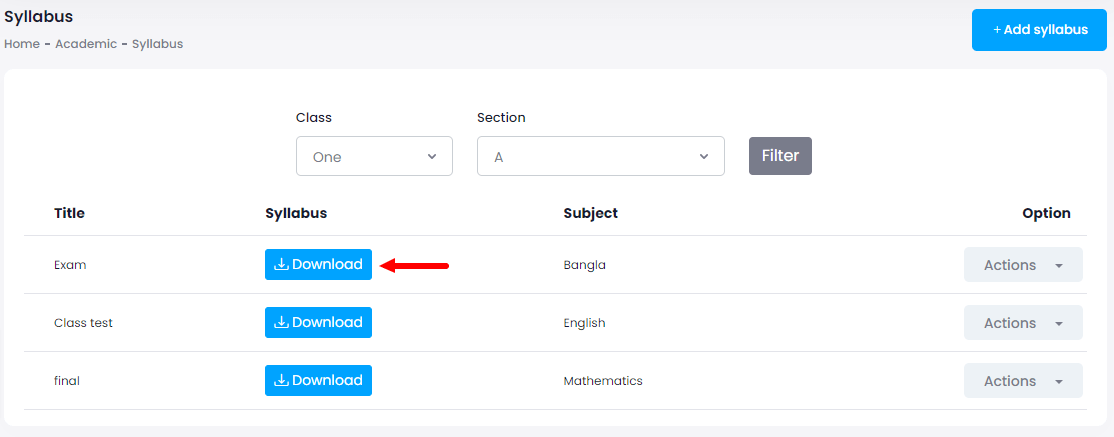
The students and parents can also download the class routine by selecting the "Export report" button after clicking on the "Filter" button. They can download the class routine in 3 different ways. They are:
- As PDF file
- Get the hardcopy through Printout
Contact us and we'll get back to you as soon as possible
