Online addon bundle
Ekattor 8 online addon bundle helps your application conduct online live classes and online meetings in real-time. Ekattor 8 is continuously updating the online addon bundle to add more addons, and features, and make the addons more optimized.
How to install the addon bundle:
To get the advantage of the payment addons, you have to purchase and install this addon bundle on your application. For this, you have to navigate the simple steps below:
- Before installing the process, we highly recommend you check your application version. For this, you have to navigate to the "About" option from the "Settings" menu.
- If you are running the mentioned version, then you are ready to install this addon.
- Download the addon you want to install on your application from Codecanyon.
- Unzip the downloaded file.
- You will get two folders inside the file. One for documentation and the other for the addon folder.
- Do not try to remove or rename any folder.
- Go back to the application and log in as an admin.
- Select the "Addon" option from the left menu.
- Click on the "Install addon."
- Provide the purchase code.
- Upload the zip file from your device.
- Click on the "Install addon" button.
- You will get a success message notification.
Online live class:
We're offering an add-on bundle with "Online Live Class" as one of its many features in ekattor 8. Teachers can take live video lessons on our site using the zoom live streaming service after configuring this add-on from the admin side.
Admin Panel:
The admin must configure the "Online live class" addon's API keys from the admin settings page after installation. You must take the following actions for this:
- Log in as an Admin.
- From the left menu, choose the "Settings" option.
- The "Live class" option can be found in the submenu.
- Provide your Zoom API key and the Zoom secret key.
- The "Save" button must be clicked to confirm.
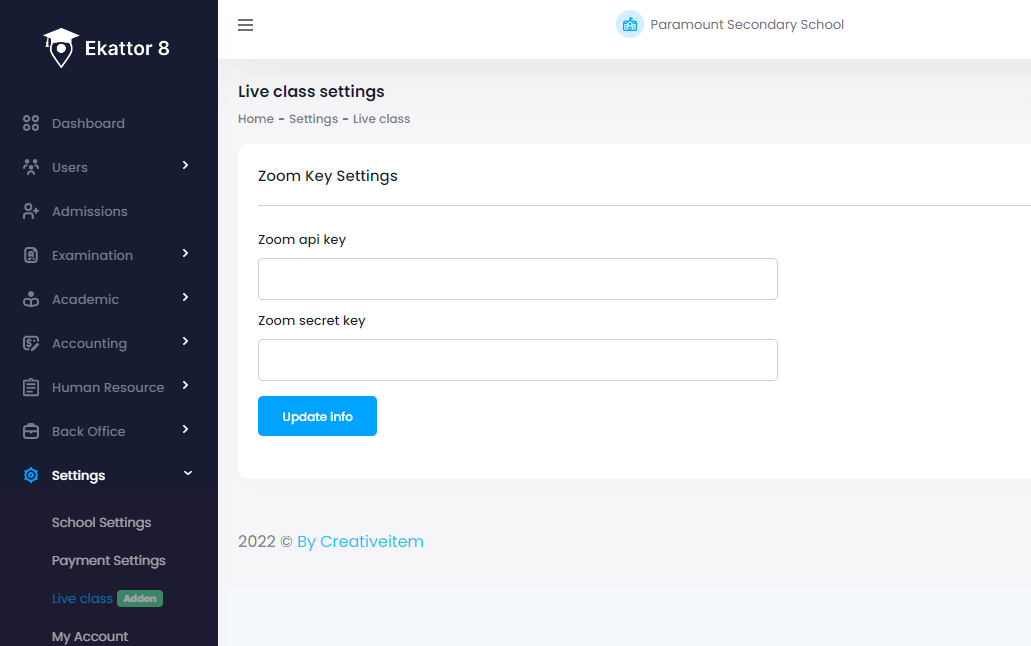
Teacher Panel:
In Ekattor 8, teachers can create, modify, and delete a live class for the students in their class.
Create Live Class:
Navigate through the following to create an online live class:
- Log in, as a teacher.
- Choose the "Live Class" option from the menu on the left.
- Select the "add new" option from the sub-menu.
- Please provide the necessary details.[Whether a student needs permission to join the classroom or not is determined by the "Enable Waiting" option. The students will need permission to join the class if the option is turned on; otherwise, they can join without asking]
- Click the "Create meeting" button after the information has been provided.
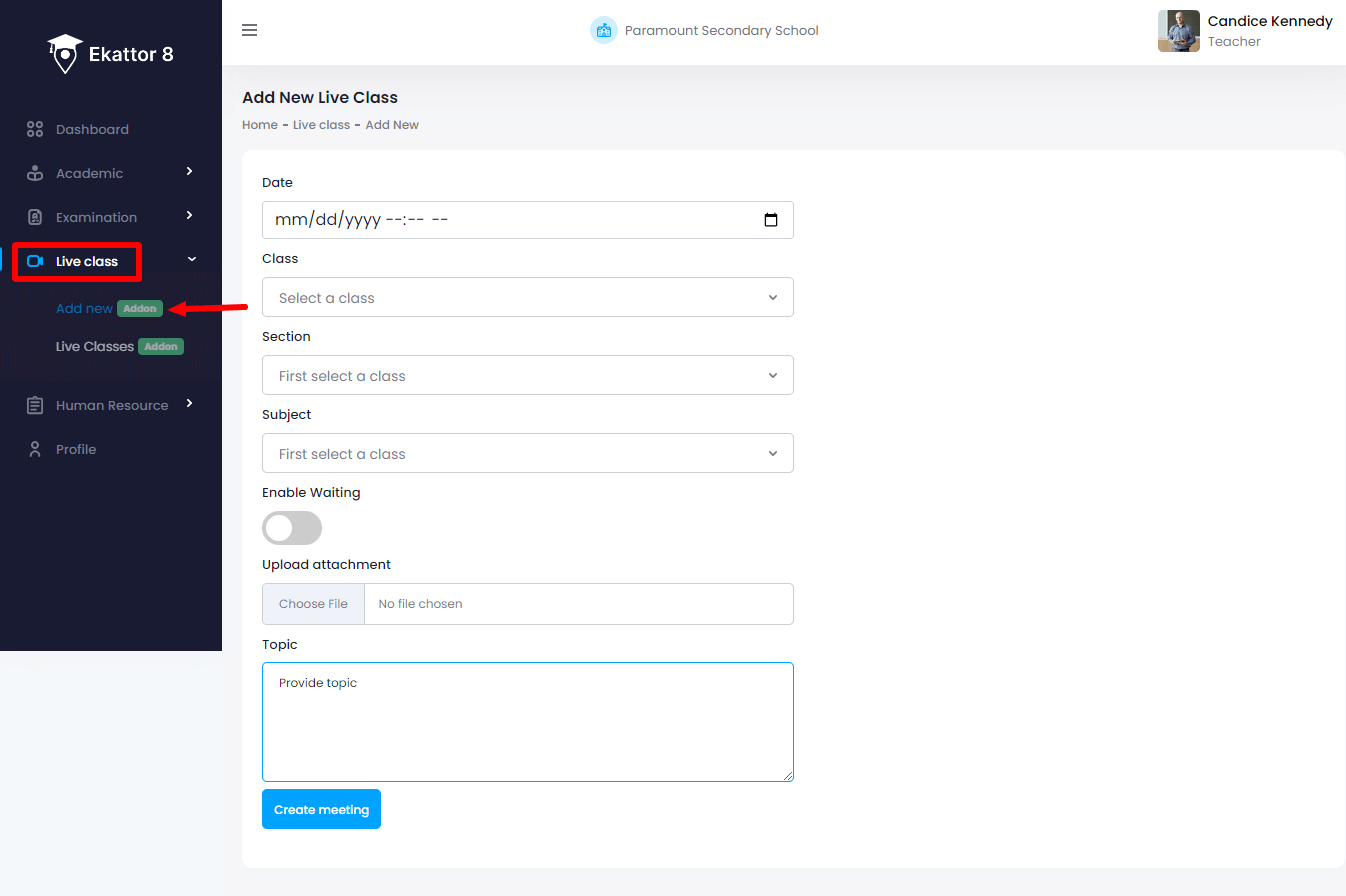
List of Live Class:
Navigate to the List of created online live classes:
- Log in, as a teacher.
- Choose the "Live Class" option from the menu on the left.
- The "Live Classes " option is available in the submenu
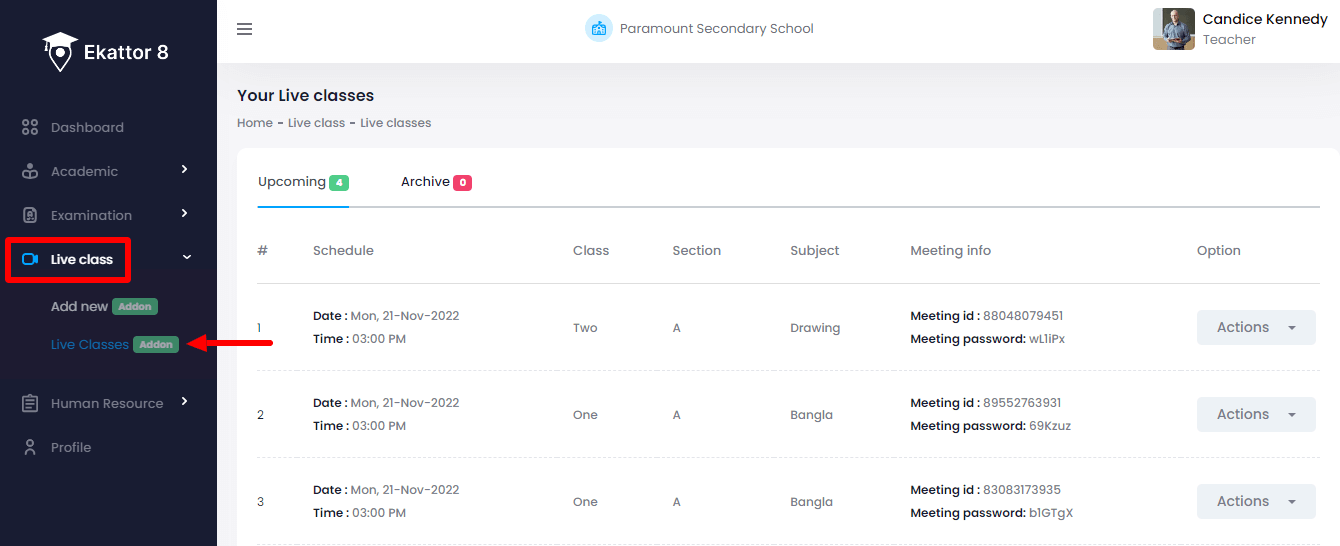
Editing live class:
Following that, there is an option to edit the live class details,
- Select a class from the list and click on the "Action" option.
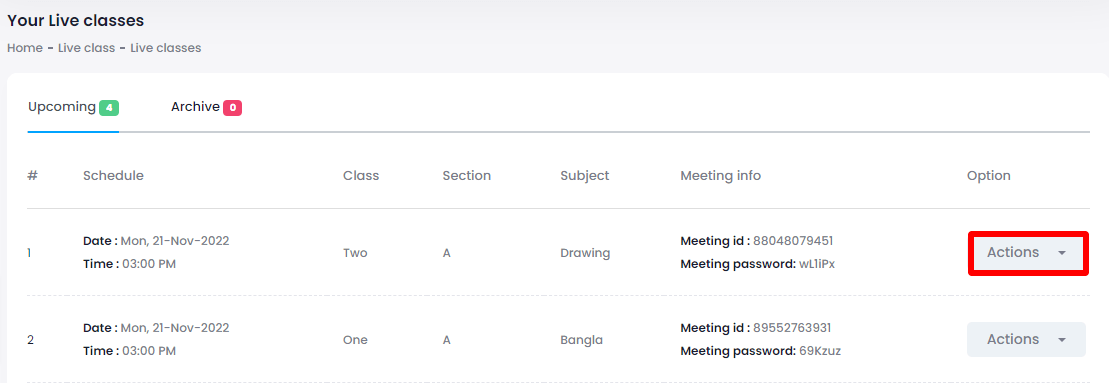
- Click on the "Edit" option.
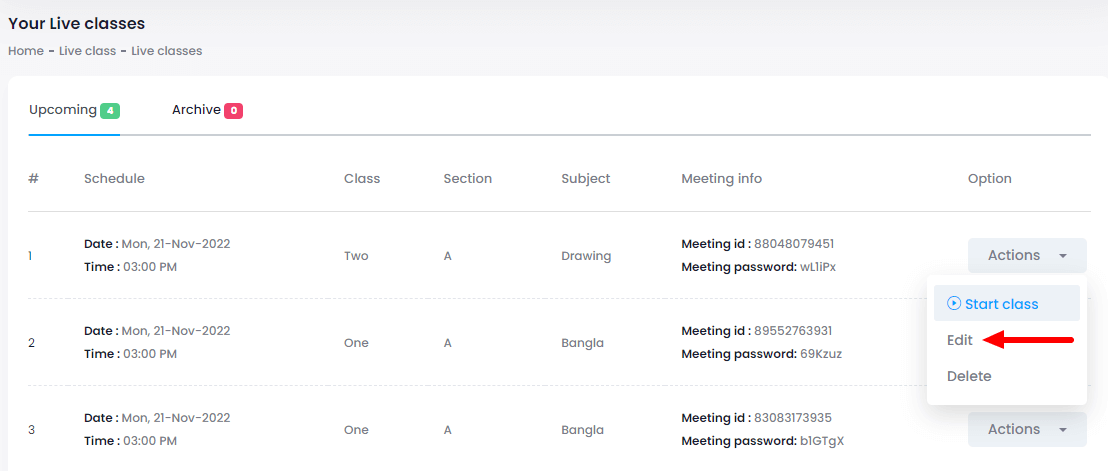
- Edit required information.
- Select the "Update meeting" button for more info.
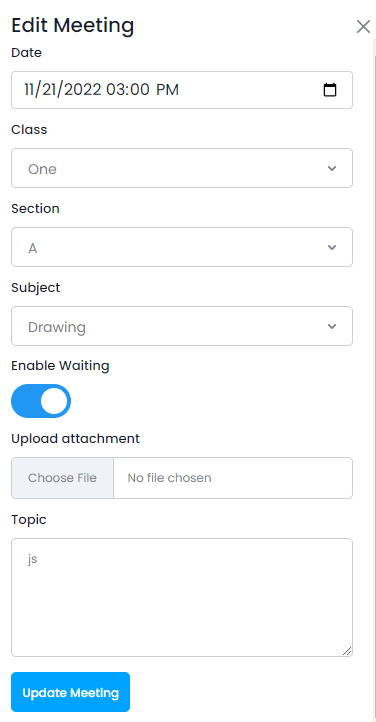
Deleting live class:
There is an option to delete the live class. Follow the steps to delete the live class:
- Select a class from the list and click on the "Action" option.
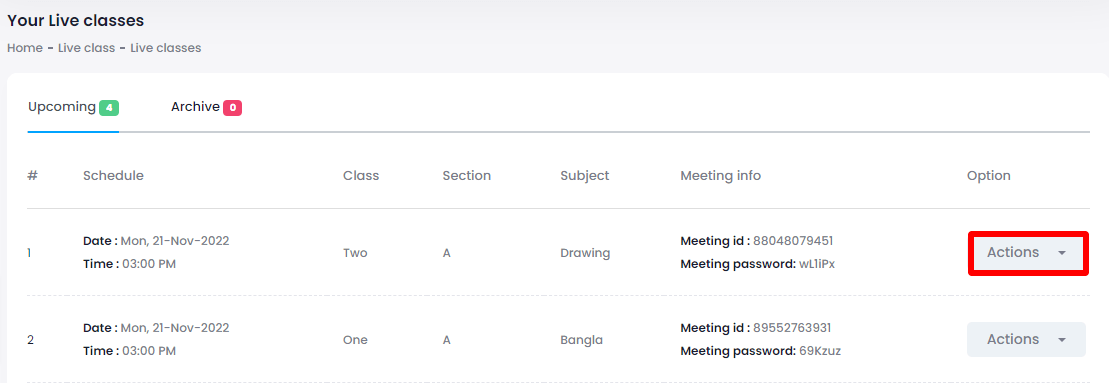
- Click on the "Delete" option.
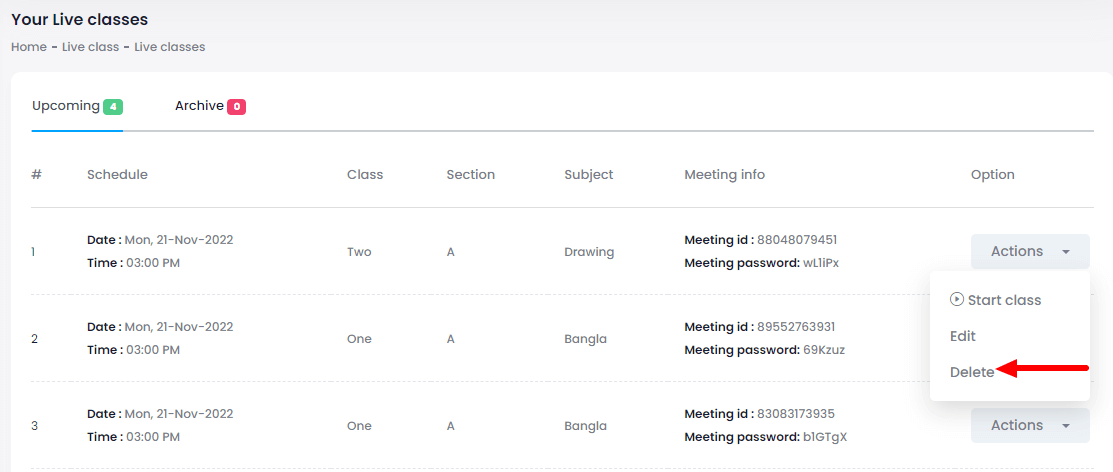
- Click on the "Yes" button for confirmation.
Start Meeting:
The teacher may begin the meeting by pressing the "Start meeting" button. This will open a live online class session.
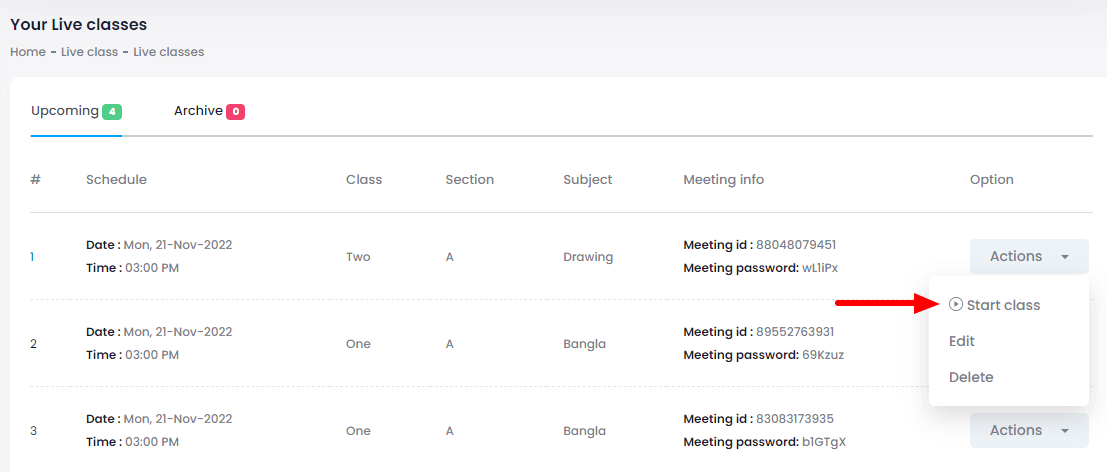
Student Panel:
In Ekattor 8, students can join the live class from their panel.
Process of joining a live class,
- Log in to the application as a student.
- Choose the "Live Class" from the menu on the left.
- Click on the "Upcoming" option.
- Choose a live class and click on the "Join" button.
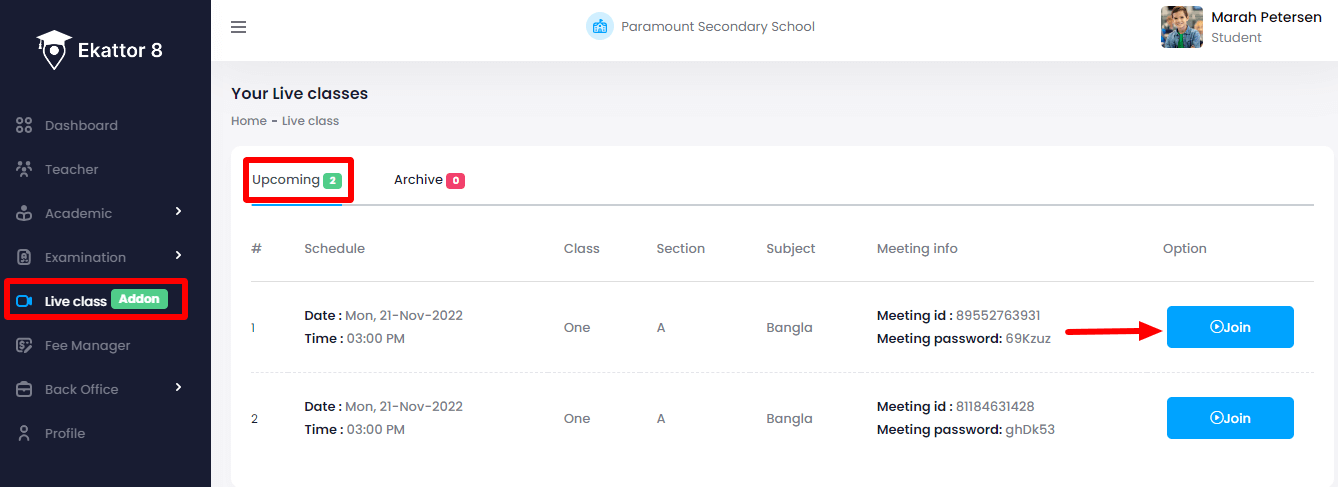
Contact us and we'll get back to you as soon as possible
