Documentation
-
Introduction
-
Basics
-
Getting Started
-
Managing users
-
Academic activities
-
Exam management
-
Accounting
-
Back office
-
Settings
-
Parent’s panel
-
Addon bundle
-
FAQ
Expense Categories
To manage the expenses, school admin and accountants have to create expense categories. They can update or delete the categories within a few clicks.
Adding expense categories:
To add an expense category, the admin and accountants can follow the steps below:
- Log in to the application.
- Select the "Accounting" option from the left menu.
- Click on the "Expense Category" option from the sub-menu.
- Tap on the "Add Expense Category" button to add a new category.
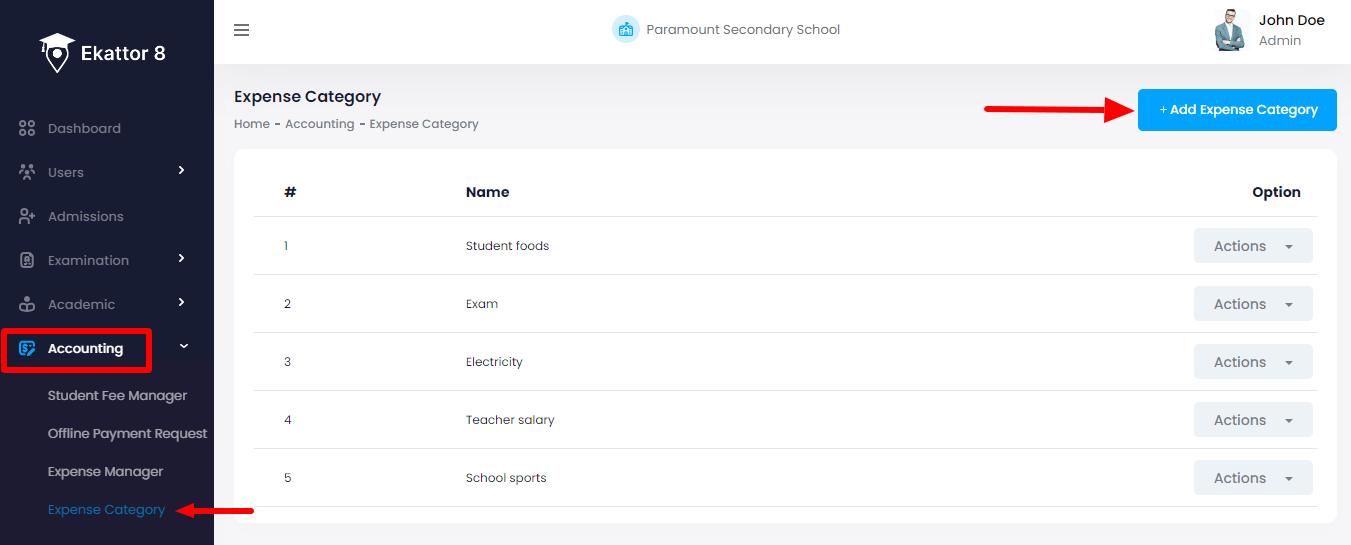
- Provide the required information.
- Click on the "Save expense category" button to save a new category.
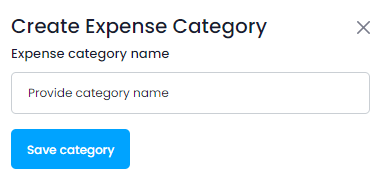
Updating expense categories:
To update an expense category information, the admin and accountants can follow the steps below:
- Log in to the application.
- Select the "Accounting" option from the left menu.
- Click on the "Expense Category" option from the sub-menu.
- Select an expense category from the list.
- Click on the "Actions" button for more options.
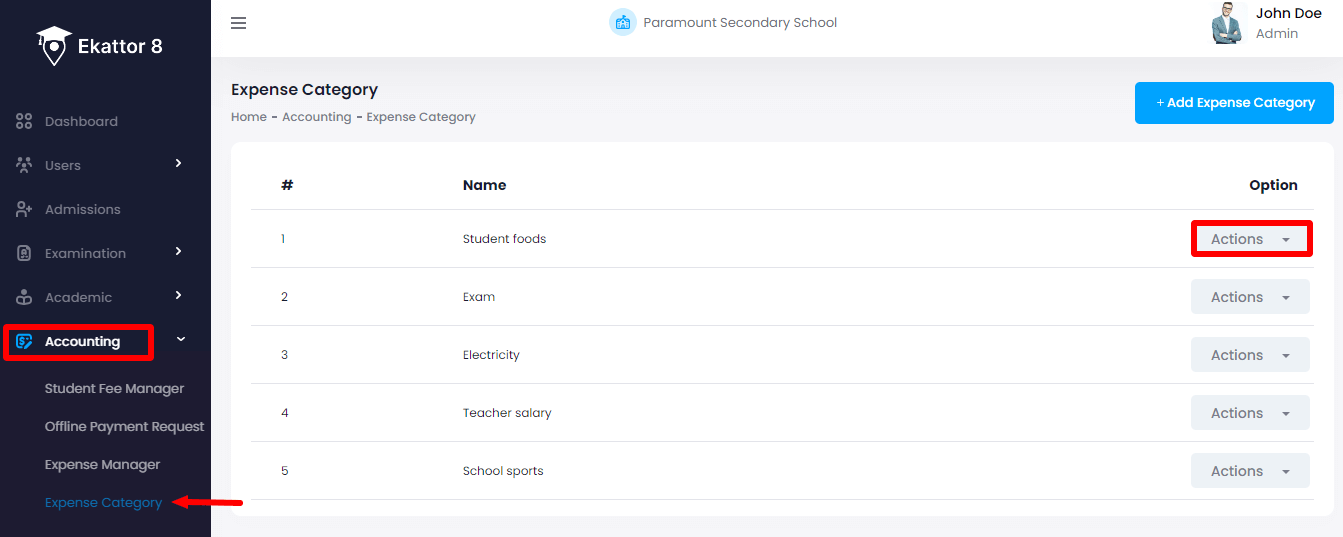
- Select the "Edit" button.
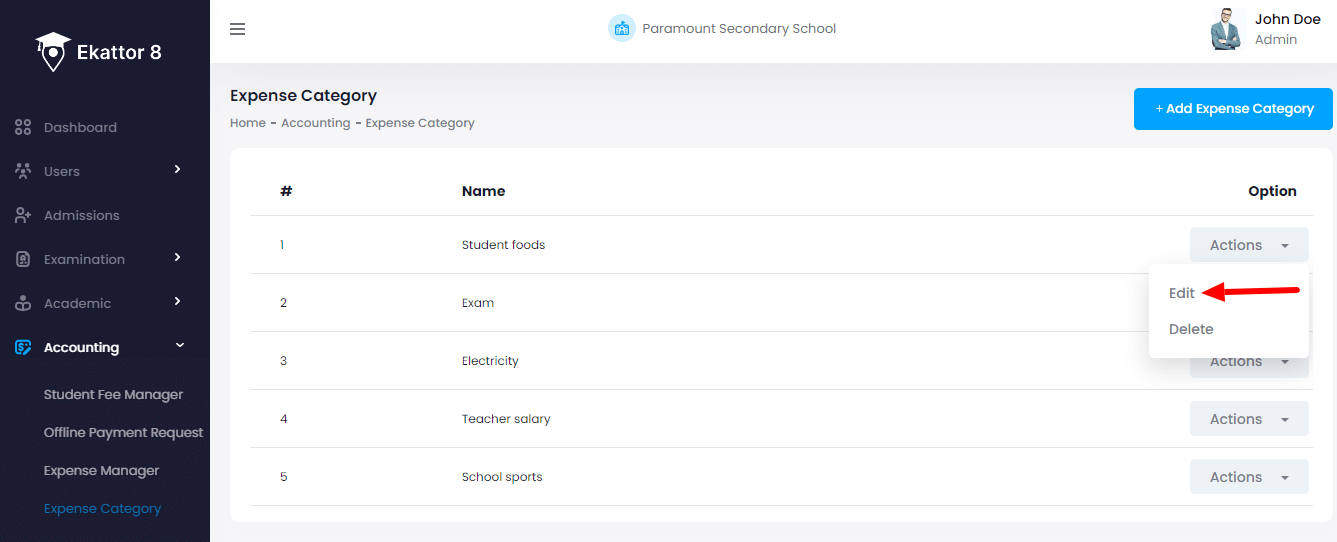
- Update required information.
- Click on the "Update expense category" button for confirmation.
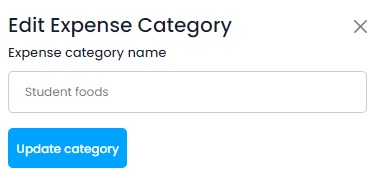
Deleting expense categories:
To delete an expense category information, the admin and accountants can follow the steps below:
- Log in to the application.
- Select the "Accounting" option from the left menu.
- Click on the "Expense Category" option from the sub-menu.
- Select an expense category from the list.
- Click on the "Actions" button for more options.
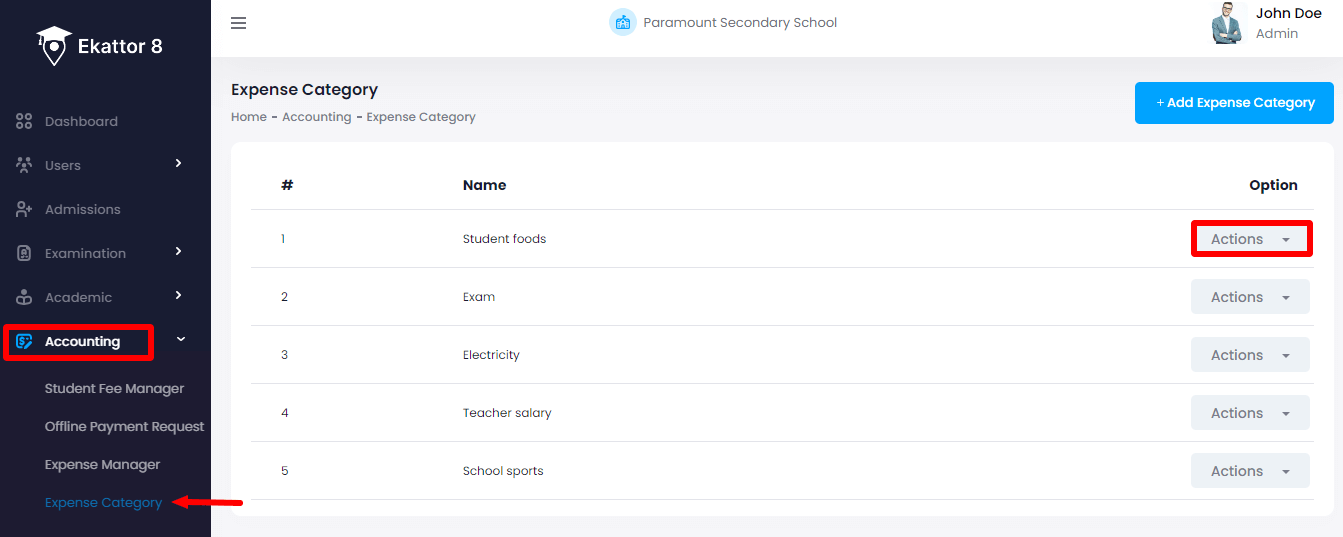
- Select the "Delete" button.
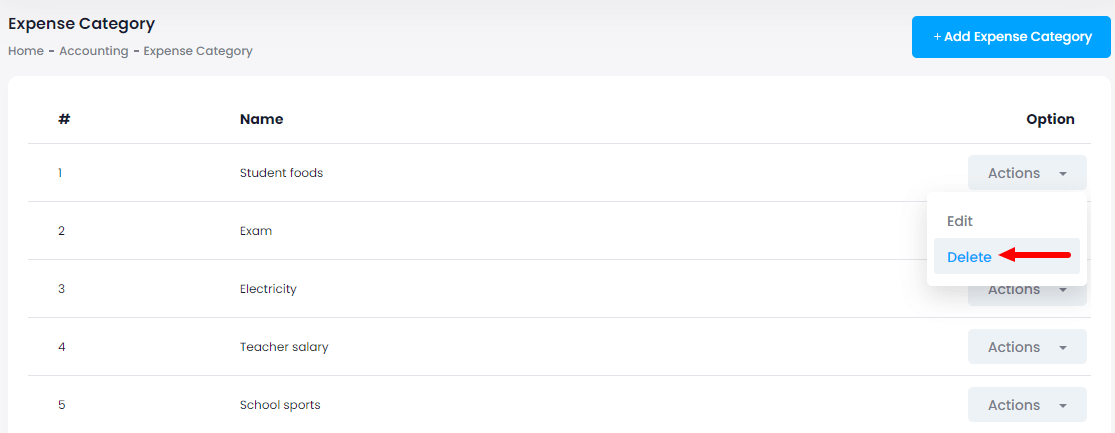
- Click on the "Yes" button for confirmation.
Admin and accountants can also download the expense category list by selecting the "Export report" button after clicking on the "Filter" button. They can download the expense category in 3 different ways. They are:
- As PDF file
- Get the hardcopy through Printout
Contact us and we'll get back to you as soon as possible
