Documentation
-
Introduction
-
Basics
-
Getting Started
-
Managing users
-
Academic activities
-
Exam management
-
Accounting
-
Back office
-
Settings
-
Parent’s panel
-
Addon bundle
-
FAQ
Offline Exam
A school admin can create the examination and publish the exam date at a school. They can also add, update, or remove exams, exam dates, or other related information within a few clicks.
Adding an exam:
To add an exam to the school, the admin can follow the steps below:
- Log in to the application.
- Select the "Examination" option from the left menu.
- Click on the "Offline exam" button from the sub-menu.
- Select the "Add exam" button to add a new exam.
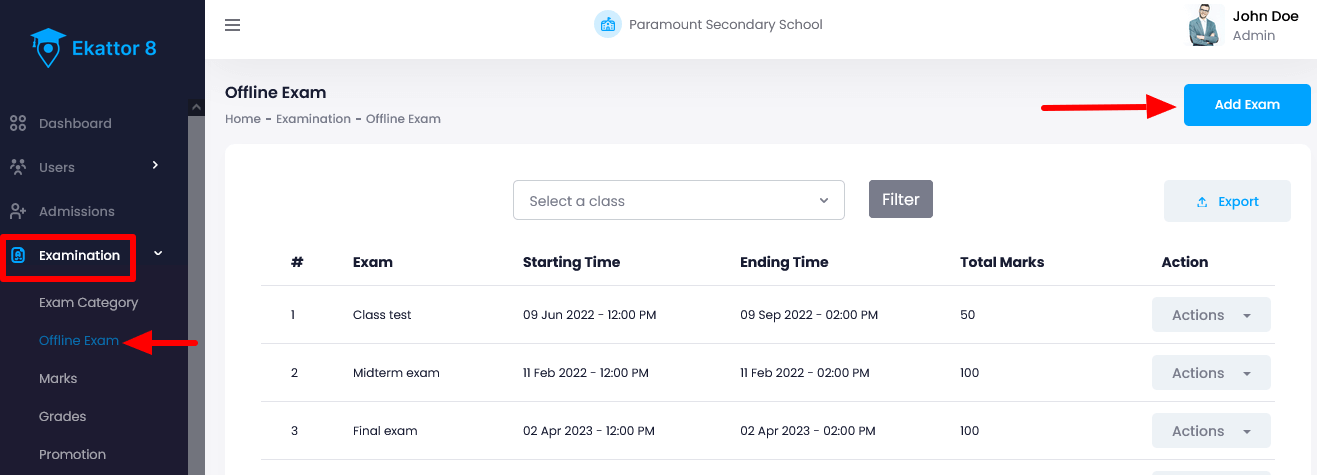
- Provide the required information about the new exam.
- Click on the "Create" button.
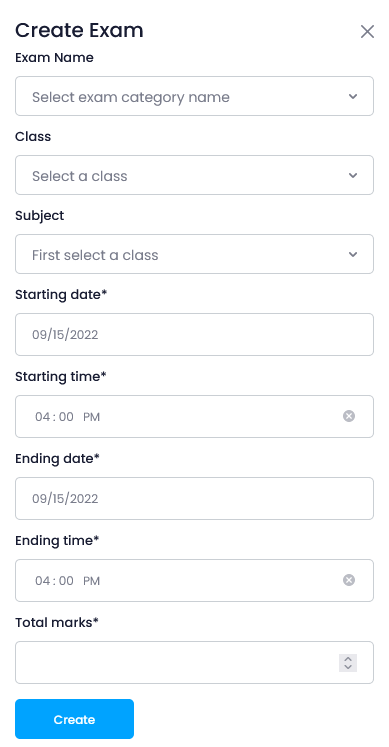
Updating an examtionation:
The admin can update the information about the exam after creating them. To update the examination's information, the admin can follow the steps below:
- Log in to the application.
- Select the "Examination" option from the left menu.
- Click on the "Offline exam" button from the sub-menu.
- Select a class to find the exam quickly and click on the "Filter" button.
- Select an exam from the list.
- Click on the "Action" button for more options.
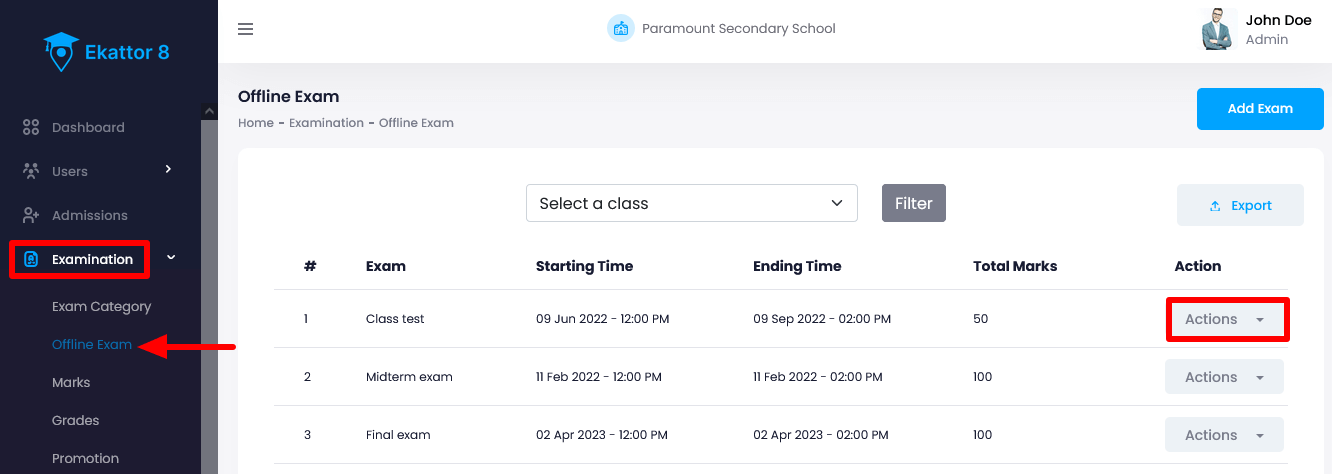
- Select the "Edit" option.
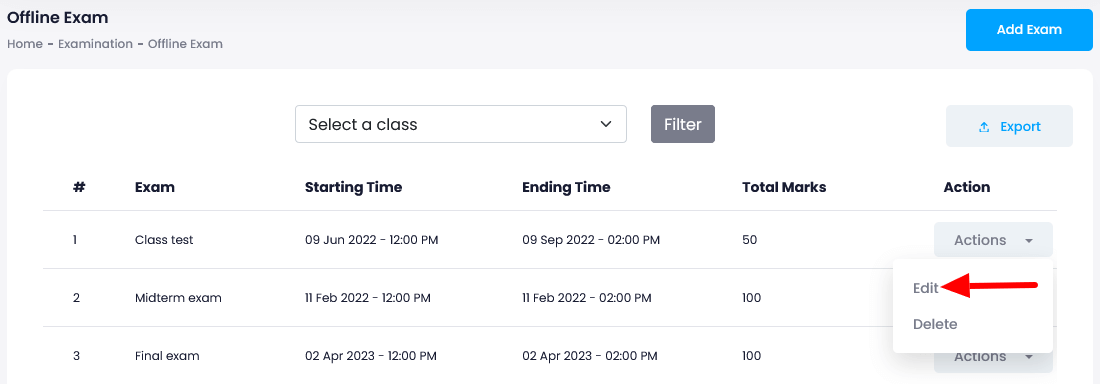
- Update required information.
- Click on the "Update" button for confirmation.
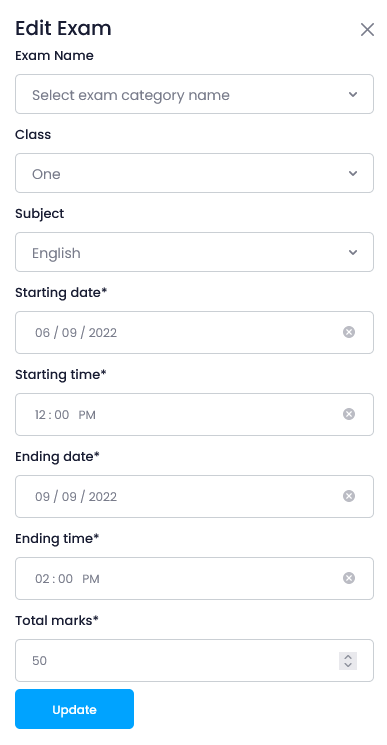
Removing an examination:
To remove an examination, the admin can follow the steps below:
- Log in to the application.
- Select the "Examination" option from the left menu.
- Click on the "Offline exam" button from the sub-menu.
- Select a class to find the exam quickly and click on the "Filter" button.
- Select an exam from the list.
- Click on the "Action" button for more options.
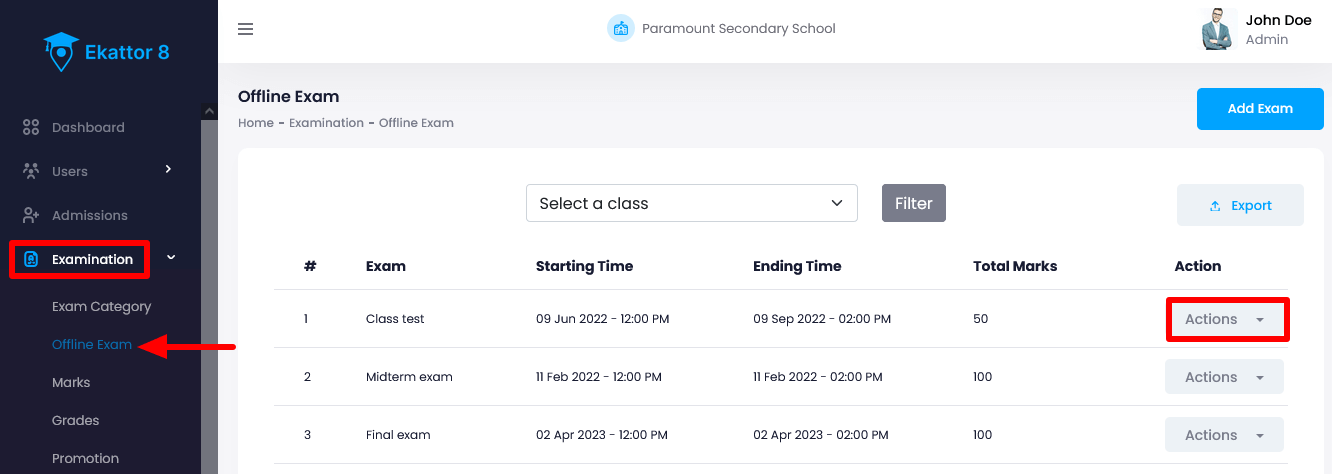
- Select the "Delete" option.
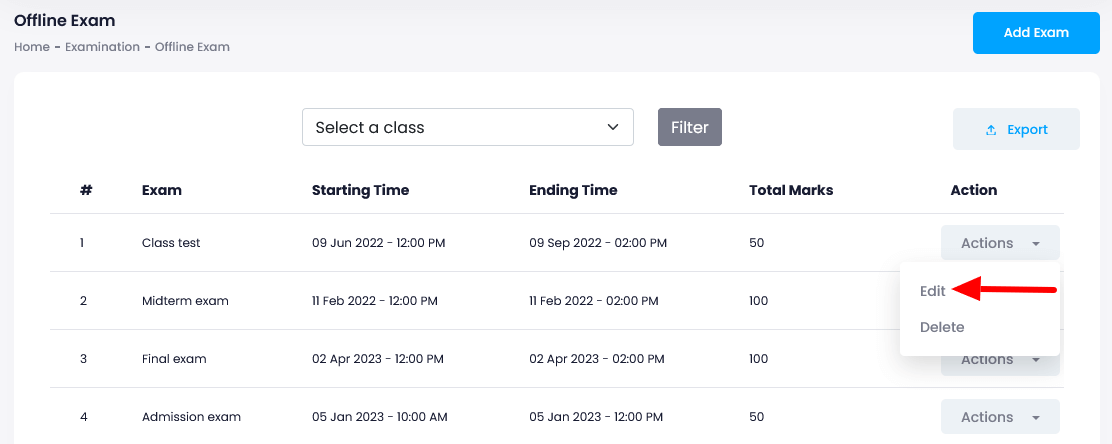
- Click on the "Yes" button for confirmation.
The admin can also download the exam list by selecting the "Export report" button after clicking on the "Filter" button. They can download the examination list in 3 different ways. They are:
- As PDF file
- Get the hardcopy through Printout
Contact us and we'll get back to you as soon as possible
