Documentation
-
Introduction
-
Basics
-
Getting Started
-
Managing users
-
Academic activities
-
Exam management
-
Accounting
-
Back office
-
Settings
-
Parent’s panel
-
Addon bundle
-
FAQ
Offline payment request
The students and parents can pay their fees through the offline payment gateway. During the time of paying offline payment gateway, they have to upload payment documents as proof. The school admin can approve, print out, or delete their (students and parents) uploaded payment documents from their panel. Also, they can see detailed information about every transaction from the pending list.
Approving offline payment:
To approve the offline payment from the pending list, the school admin can follow the steps below:
- Log in to the application.
- Select the "Accounting" option from the left menu.
- Click on the "Offline Payment Request" option from the sub-menu.
- Provide the required information and click on the "Filter" button
- Select a required transaction from the list.
- Click on the "Actions" buttons for more options.
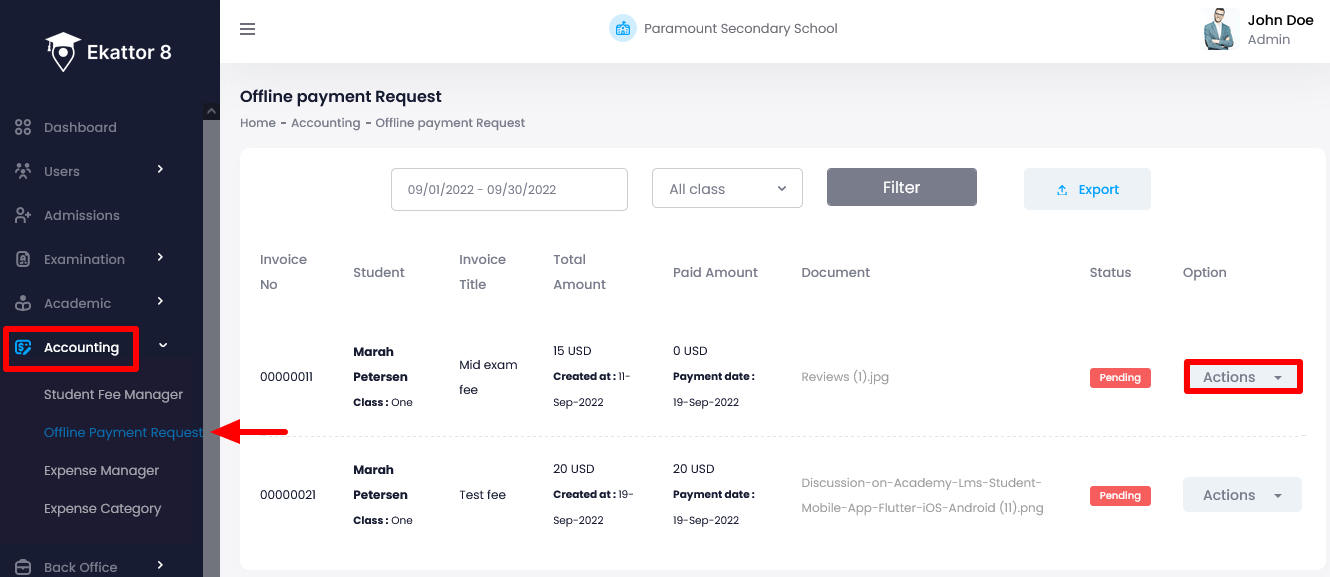
- Select the "Approve" option.
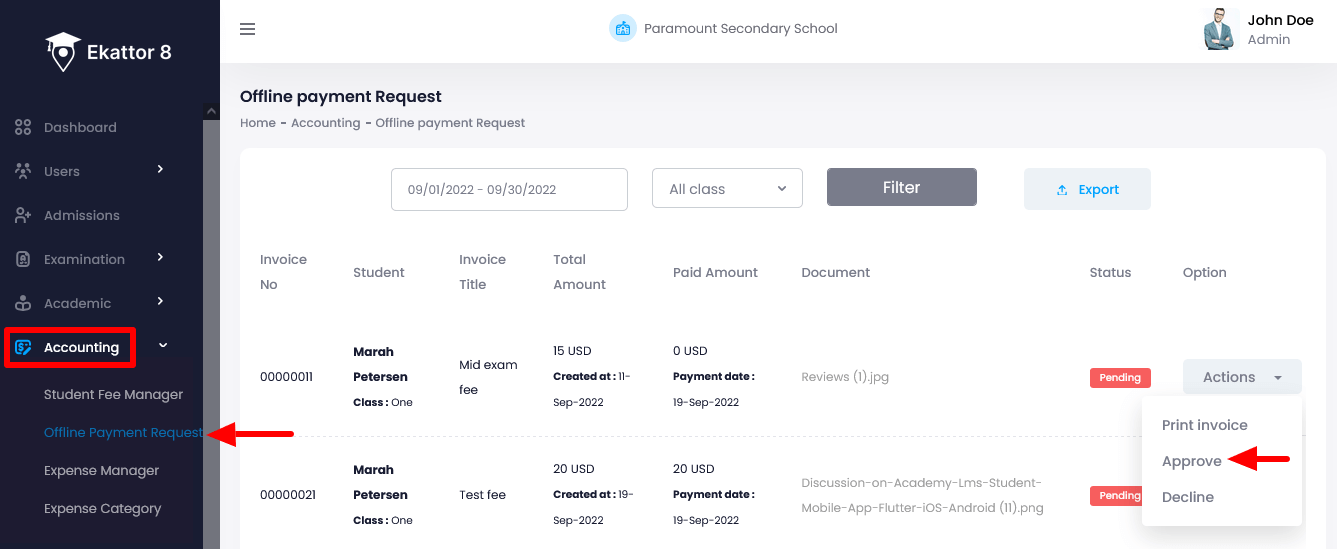
- Click on the "Yes" button for confirmation.
Printing invoice of the offline payment:
To print out the invoice for offline payment, the school admin can follow the steps below:
- Log in to the application.
- Select the "Accounting" option from the left menu.
- Click on the "Offline Payment Request" option from the sub-menu.
- Provide the required information and click on the "Filter" button
- Select a required transaction from the list.
- Click on the "Actions" buttons for more options.
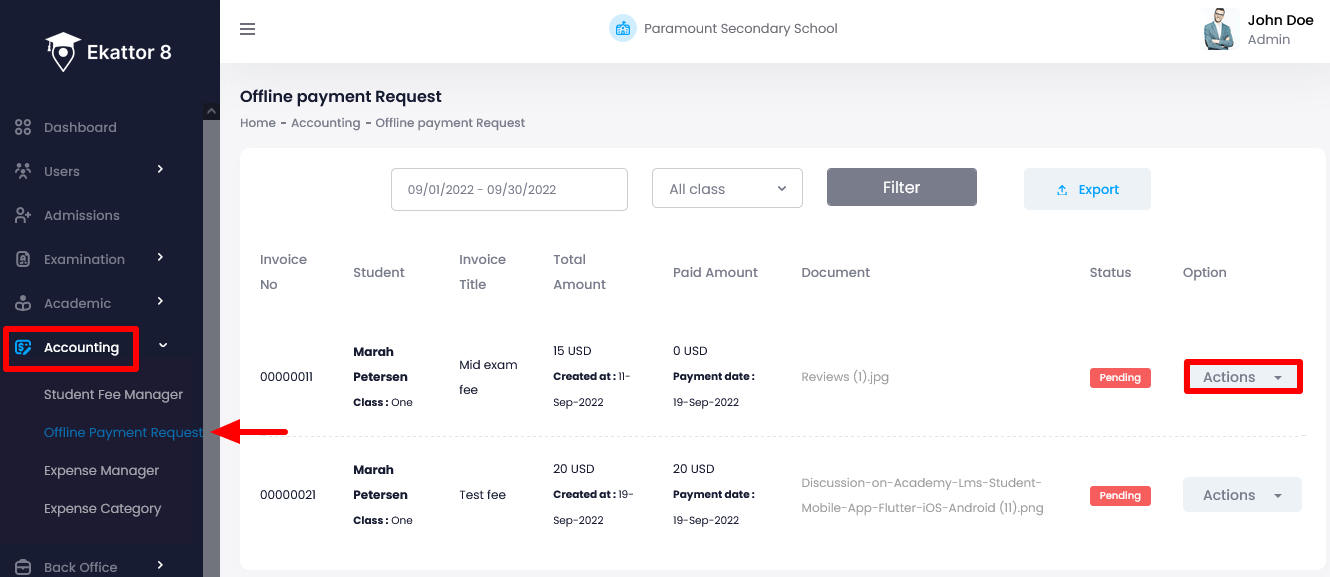
- Select the "Print invoice" option.
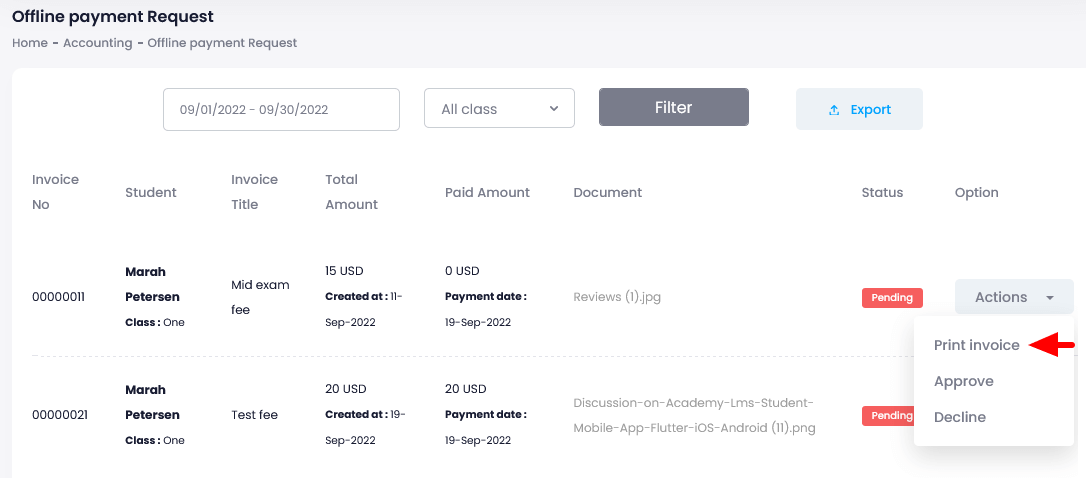
- Click on the "Print" button from the invoice.
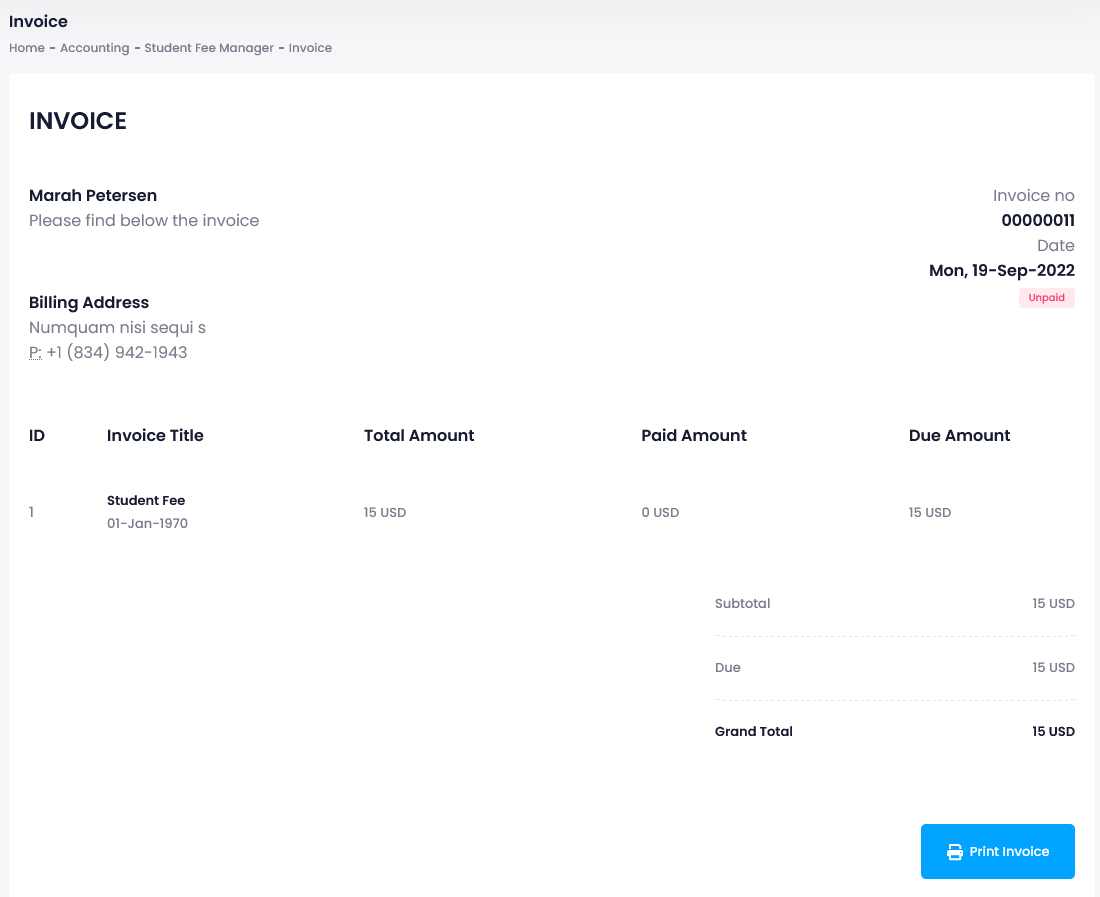
Deleting an offline payment request:
To delete an offline payment from the pending list, the school admin can follow the steps below:
- Log in to the application.
- Select the "Accounting" option from the left menu.
- Click on the "Offline Payment Request" option from the sub-menu.
- Provide the required information and click on the "Filter" button
- Select a required transaction from the list.
- Click on the "Actions" buttons for more options.
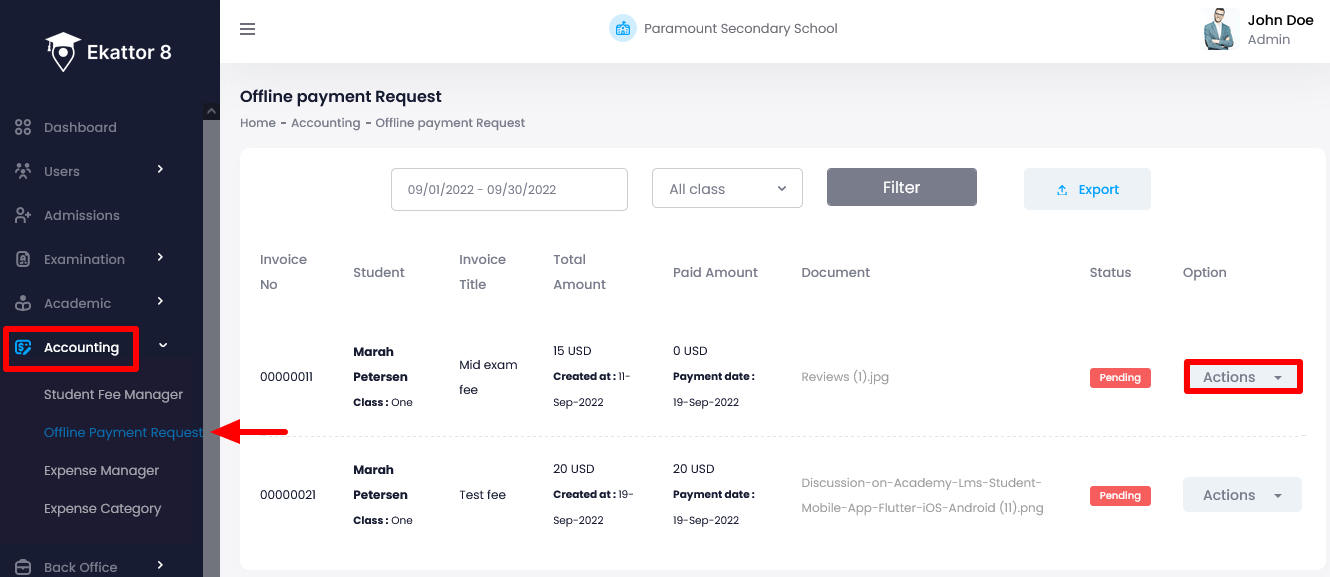
- Select the "Decline" option.
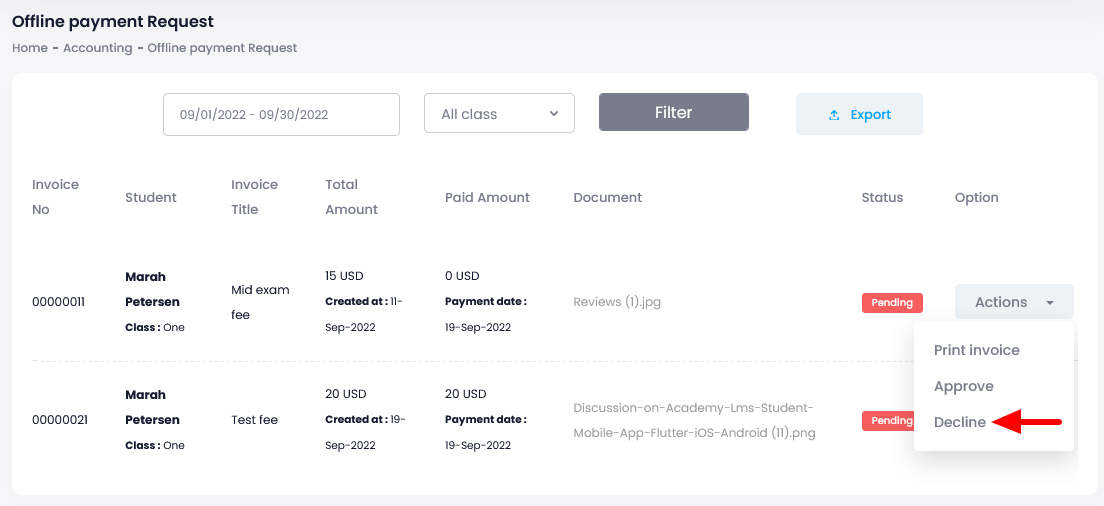
- Click on the "Yes" button for confirmation.
Admin can also download the offline payment transaction list by selecting the "Export report" button after clicking on the "Filter" button. They can download the offline payment transaction in 3 different ways. They are:
- As PDF file
- Get the hardcopy through Printout
Contact us and we'll get back to you as soon as possible
