Documentation
-
Introduction
-
Basics
-
Getting Started
-
Managing users
-
Academic activities
-
Exam management
-
Accounting
-
Back office
-
Settings
-
Parent’s panel
-
Addon bundle
-
FAQ
Managing teachers
An admin can create multiple teachers in a school. With a few clicks, the admin can create teachers for the students.
Creating a new teacher:
To create more teachers in Ekattor8, the admin can follow the steps below:
- Log in to the application as an admin.
- Select the "Users" option from the left menu.
- Click on the "Teacher" option from the sub-menu.
- Select the "Create Teacher" button to create a new teacher.
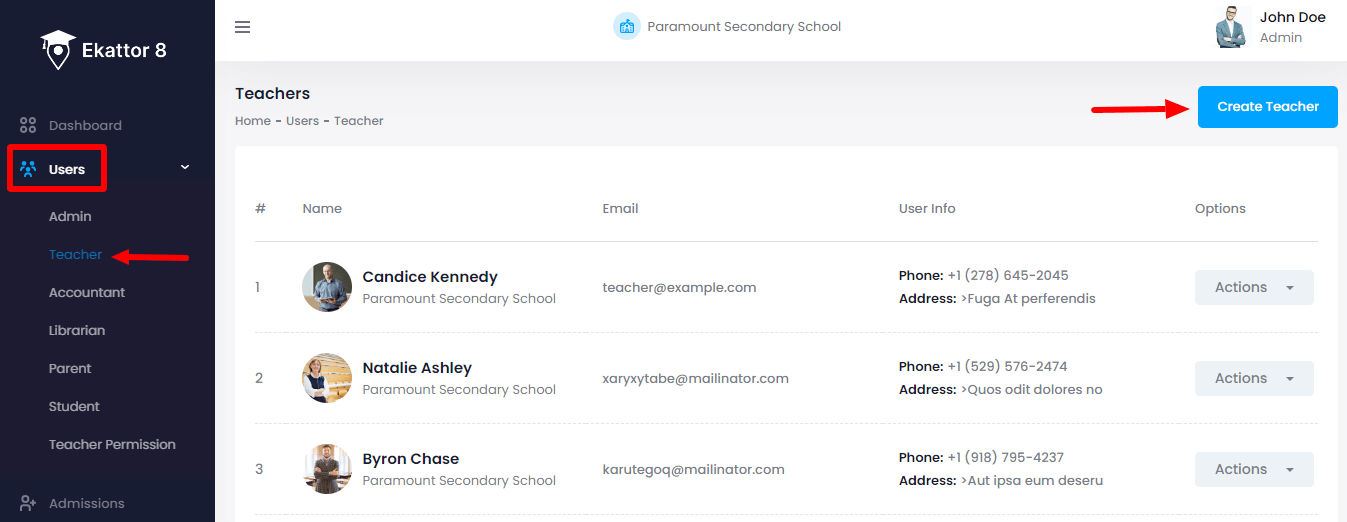
- Provide the new teacher's name, email, password, phone number, blood group, and address.
- Upload a photo of the new teacher. (The admin can choose the image from their device)
- Click on the "Create teacher" button.
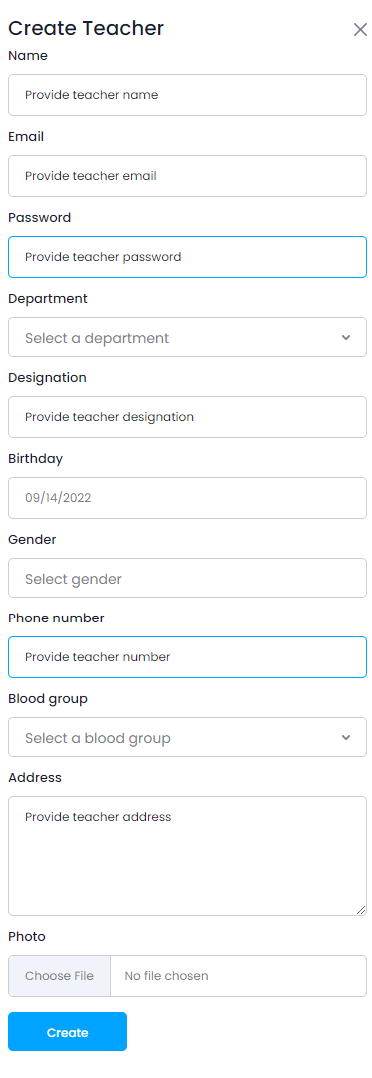
Updating teacher's information:
To update a teacher's information in Ekattor8, the admin can follow the steps below:
- Log in to the application as an admin.
- Select the "Users" option from the left menu.
- Click on the "Teacher" option from the sub-menu.
- Select a teacher from the list.
- Click on the "Action" button for more options.
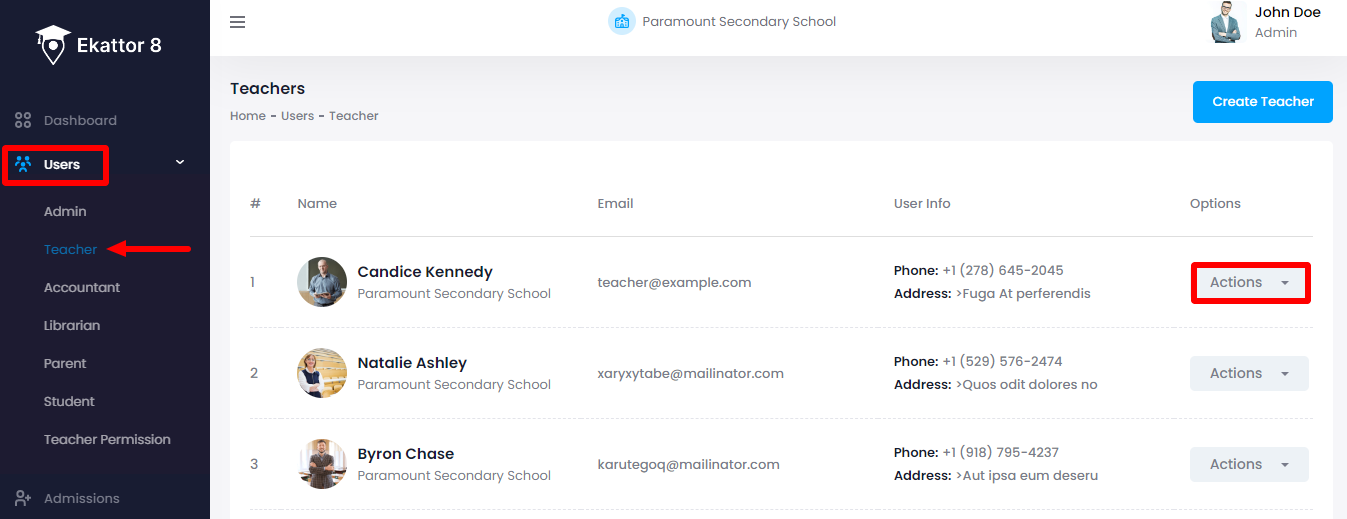
- Select the "Edit" option.
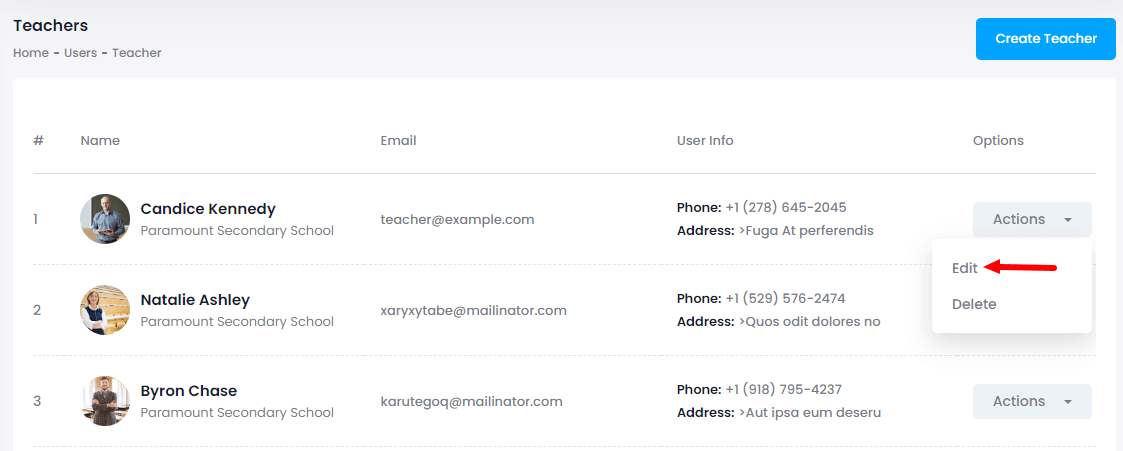
- Update required information.
- Click on the "Update teacher" button.
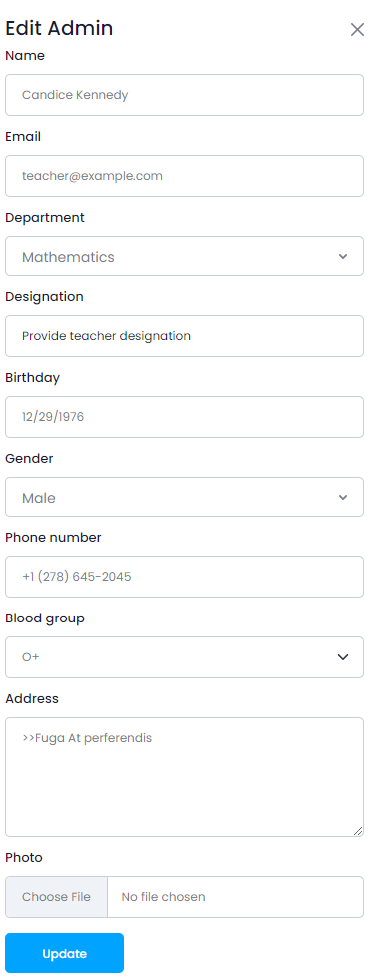
Deleting teacher's information:
To delete a teacher's information in Ekattor8, the admin can follow the steps below:
- Log in to the application as an admin.
- Select the "Users" option from the left menu.
- Click on the "Teacher" option from the sub-menu.
- Select a teacher from the list.
- Click on the "Action" button for more options.
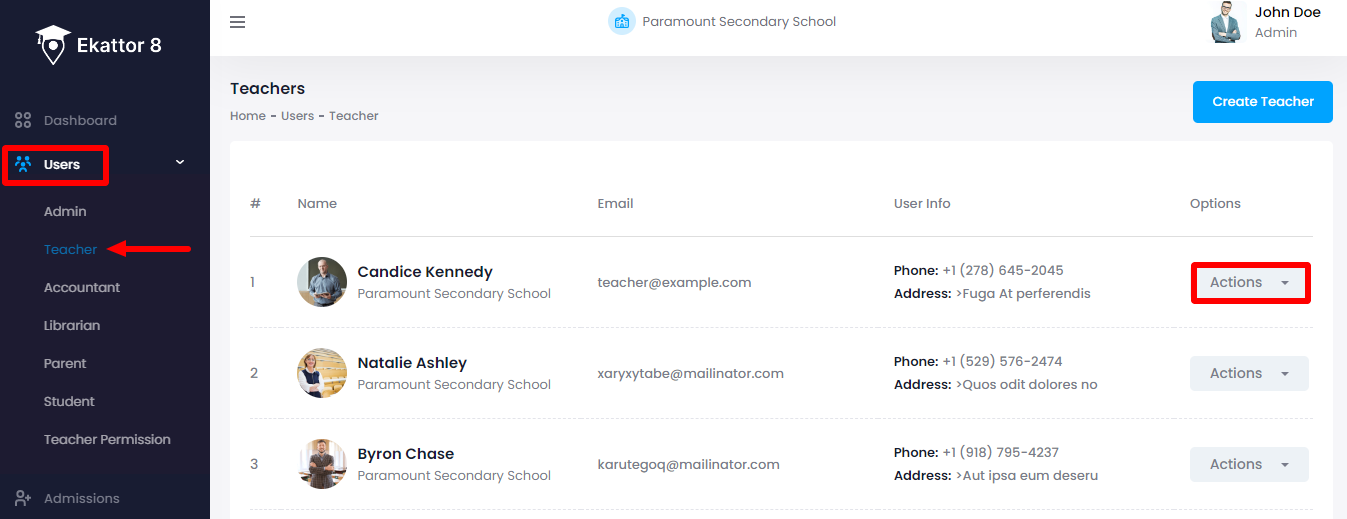
- Select the "Delete" option.
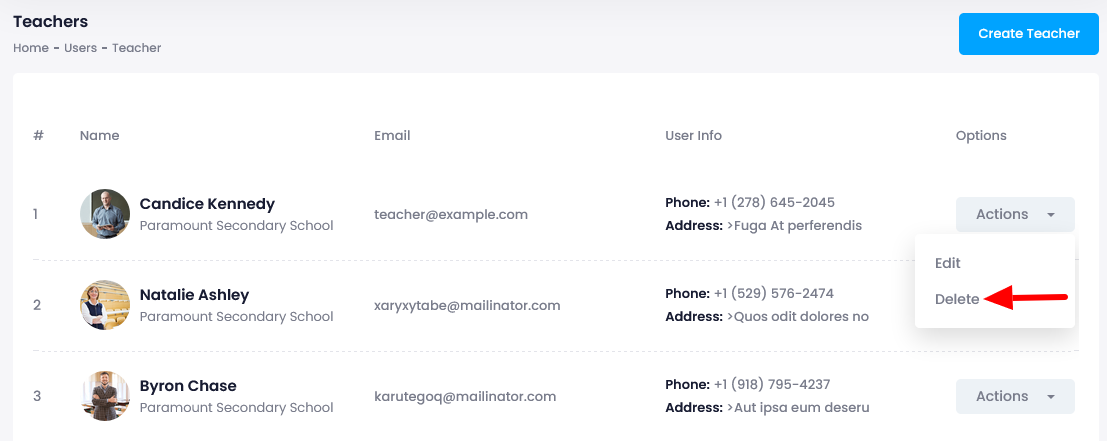
- Select the "Yes" button for confirmation.
How can we help?
Contact us and we'll get back to you as soon as possible
