Documentation
-
Introduction
-
Basics
-
Getting Started
-
Managing users
-
Academic activities
-
Exam management
-
Accounting
-
Back office
-
Settings
-
Parent’s panel
-
Addon bundle
-
FAQ
Managing students
After completing the admission process of the students, the admin can update the student's information, delete or generate ID cards, and overview the student's info at a glance. To manage the student's information, the admin can follow the steps below:
- Log in to the application as an admin.
- Select the "Users" option from the left menu.
- Click on the "Student" option from the sub-menu.
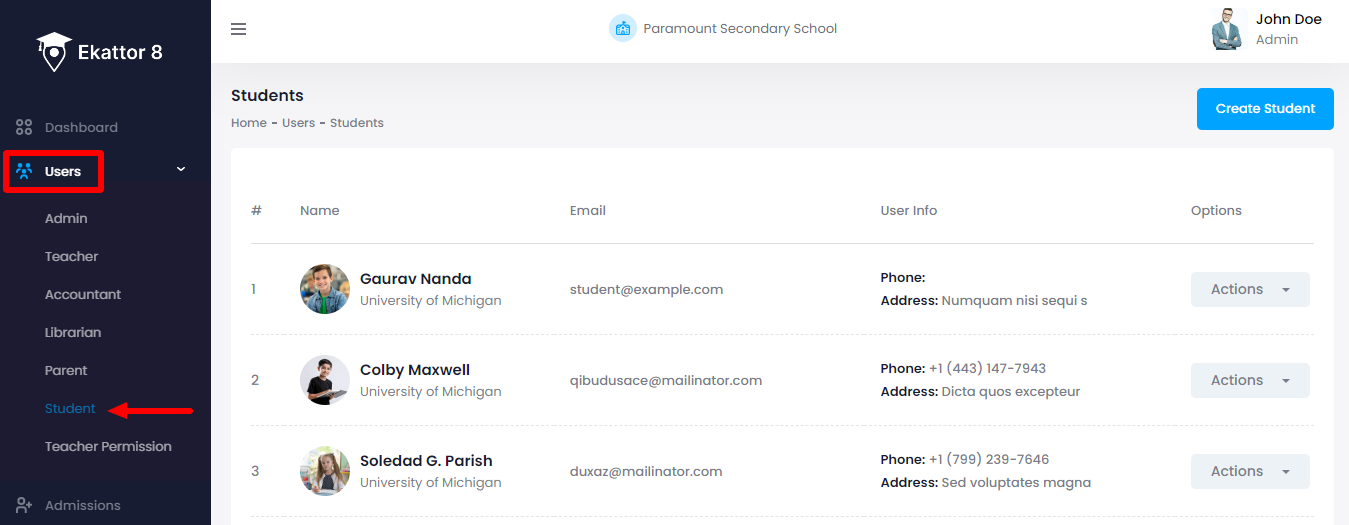
- Select a student to manage their information.
In this "Studnet" option, the admin can see the list of students' names, emails, contact numbers, and addresses. The admin can also generate ID cards, update info, or remove the accounts of a student from here.
Generating ID cards:
The admin can generate ID cards for their students individually with Ekattor8. To generate an ID card, they can follow the steps below:
- Choose a student from the "Student" option.
- Select the "Action" button for more options.
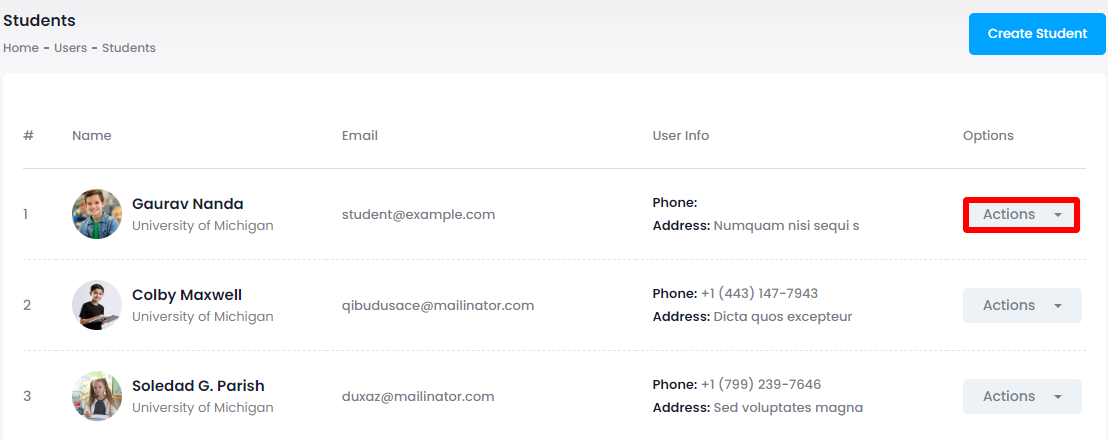
- Tap on the "Generate ID card" option.
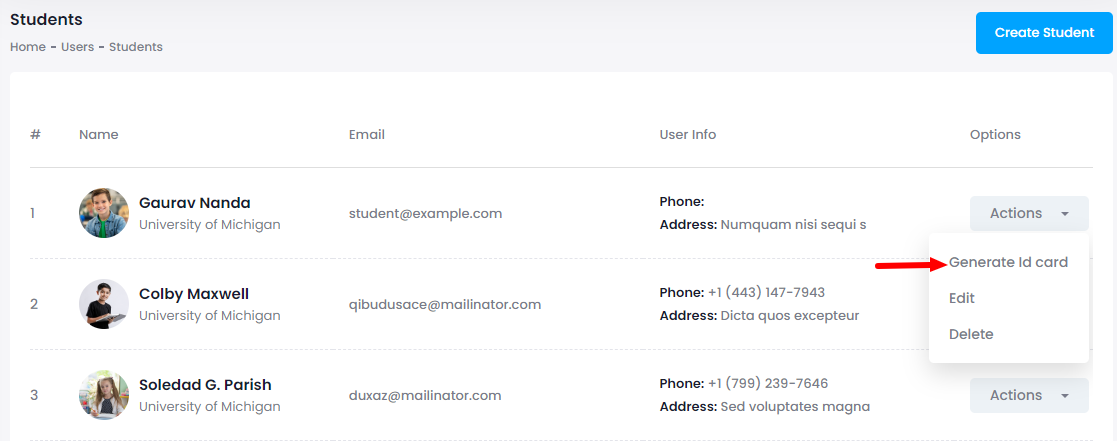
- Select the "Print" option to generate a school ID card for a student. (The student's information will automatically appear on the ID card)
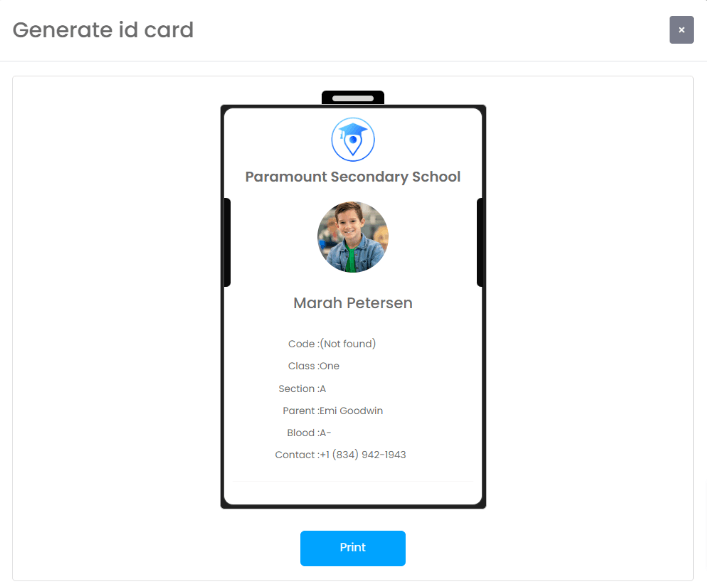
Updating a student's information:
The school admin can update a student's information if they want. For this, they can follow the steps below:
- Choose a student from the "Student" option.
- Select the "Action" button for more options.
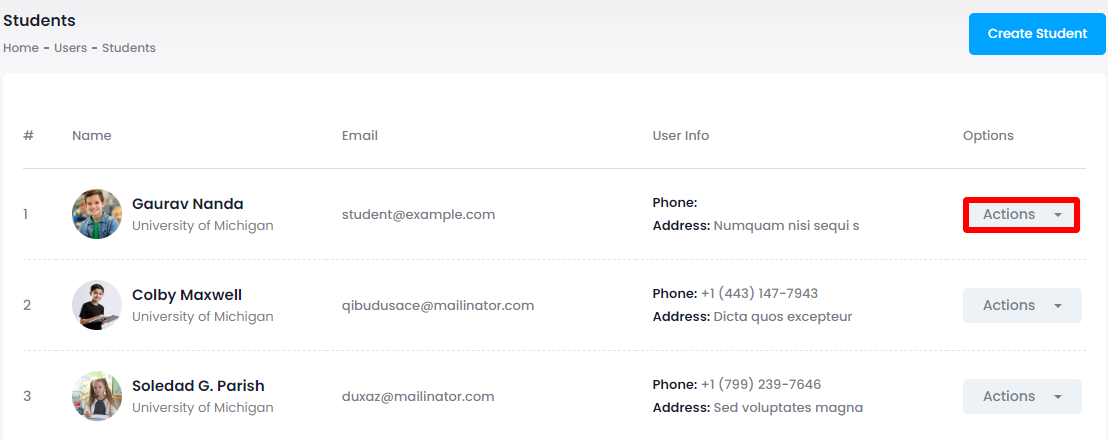
- Tap on the "Edit" option.
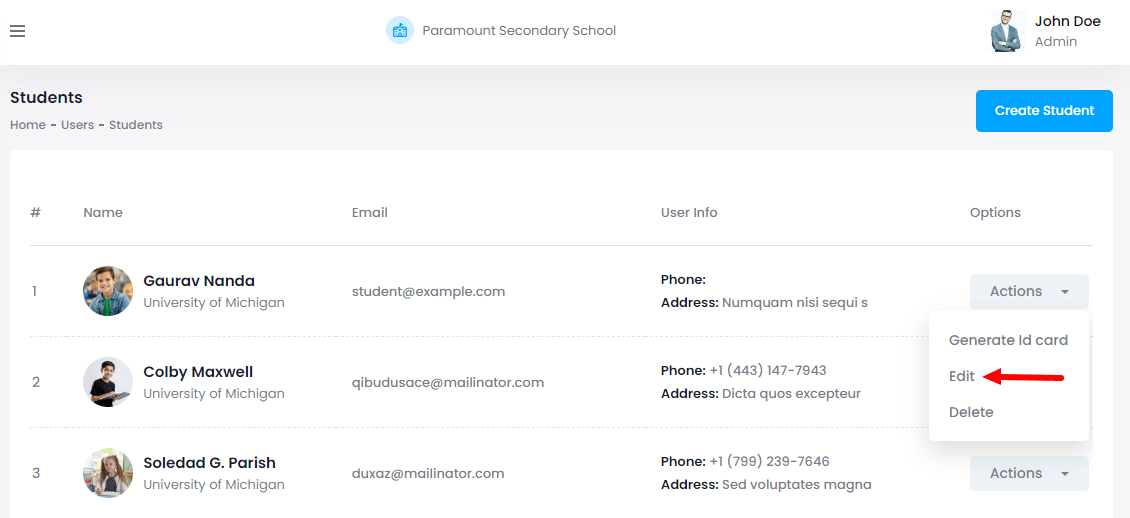
- Update required information.
- Click on the "Update student" button.
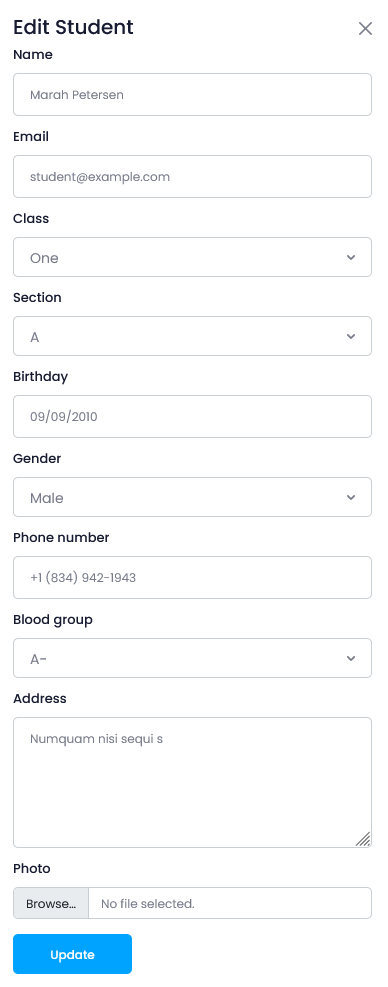
Deleting a student's information:
The admin can remove a student from their school within a few clicks. For this, they can follow the steps below:
- Choose a student from the "Student" option.
- Select the "Action" button for more options.
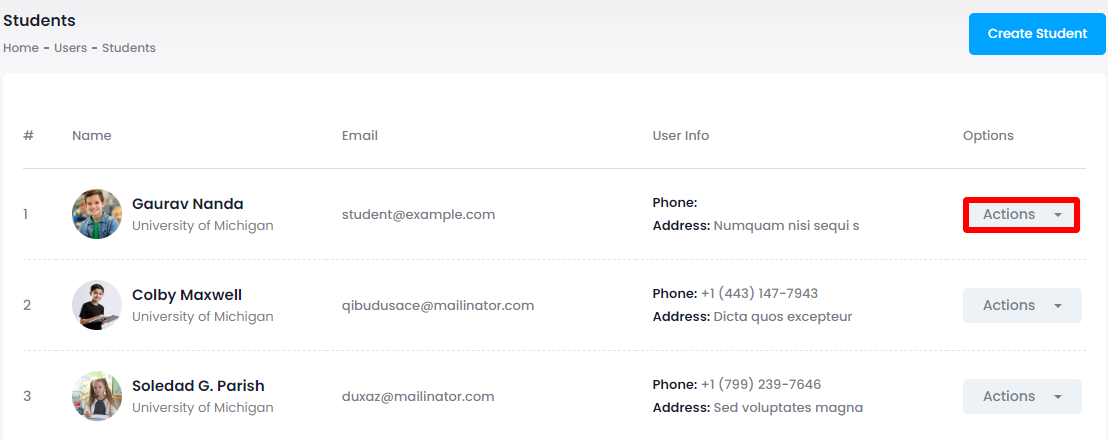
- Tap on the "Delete" option.
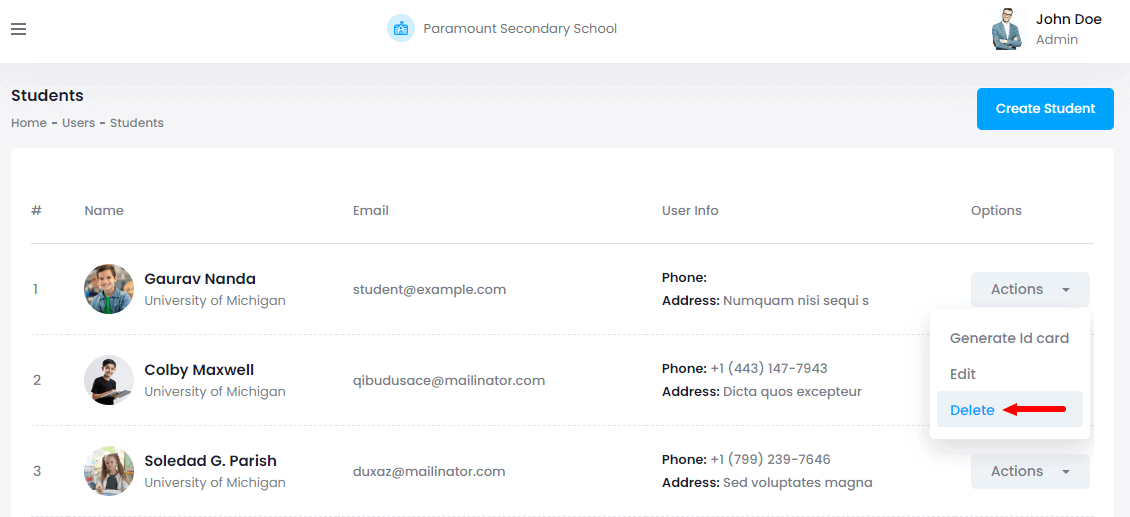
- Select the "Yes" button for confirmation.
Contact us and we'll get back to you as soon as possible
