How to create academic fees
In ekattor 8, the admin and accountants can create the student's fees. Parents and students can pay student fees from their panel. The admin and accountants can create the student's fees in 2 ways. They are:
- Mass invoice: The admin and accountants can create fees for a class/section, or school.
- Single invoice: The admin and accountants can create fees for a single student with a single invoice.
Adding invoice: (Single invoice)
To add a single student invoice, the admin and accountants can follow the steps below:
- Log in to the application.
- Select the "Accounting" option from the left menu.
- Click on the "Student fee manager" button.
- Click on the "Add Single Invoice" button for confirmation.
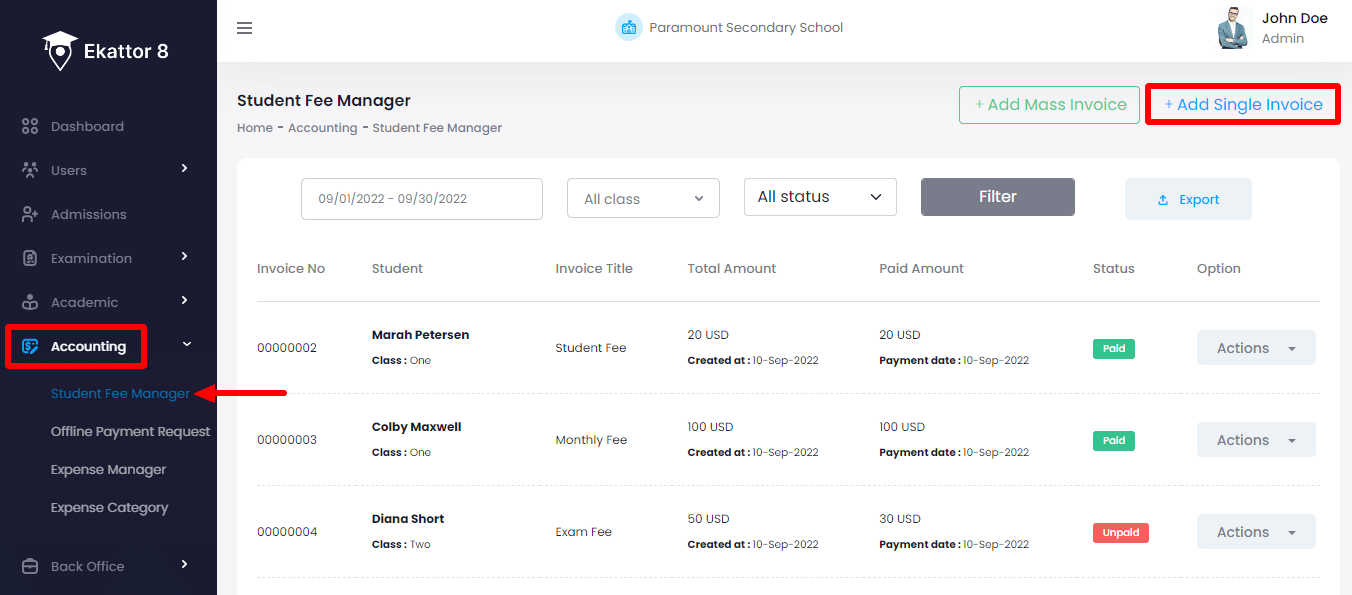
- Provide the required information.
- Click on the "Create invoice" button.
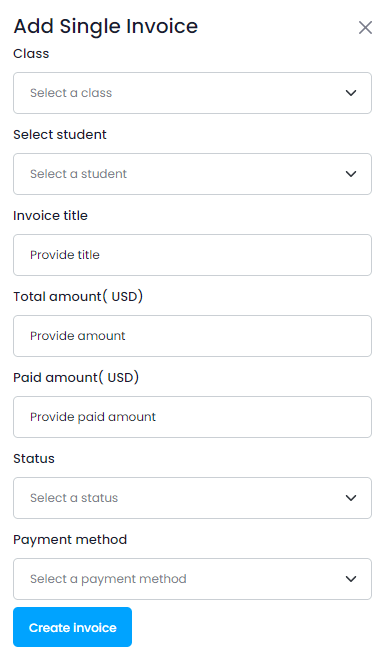
Adding invoice: (Mass invoice)
To add mass student invoices, the admin and accountants can follow the steps below:
- Log in to the application.
- Select the "Accounting" option from the left menu.
- Click on the "Student fee manager" option. from the sub-menu.
- Click on the "Add Mass Invoice" button for confirmation.
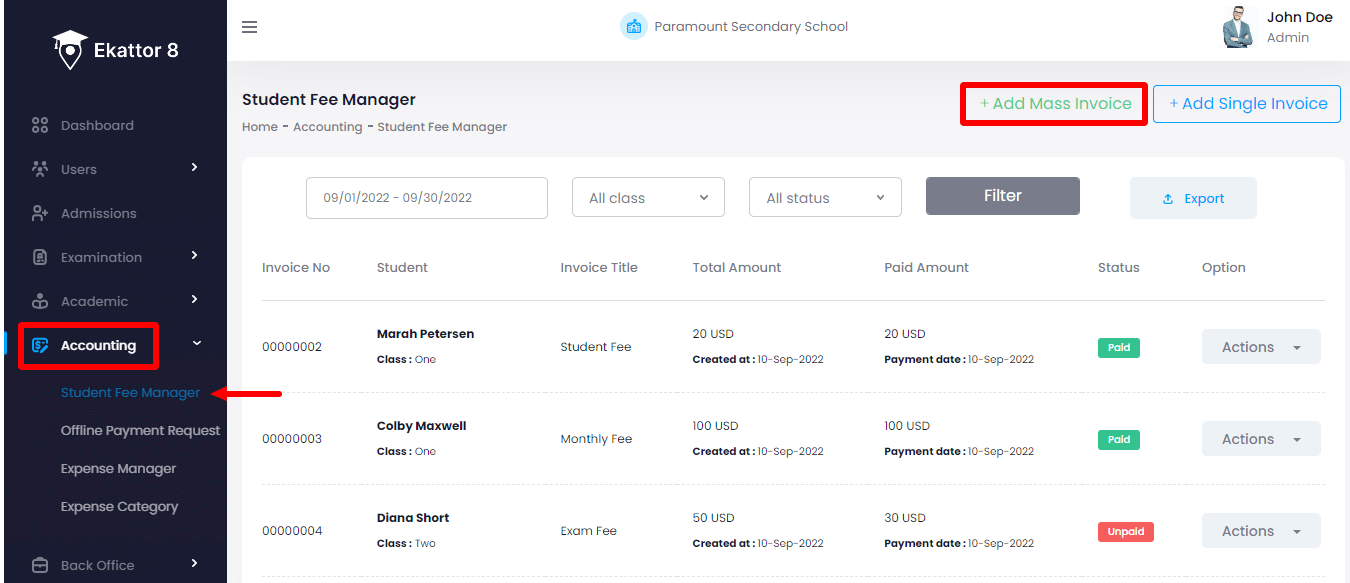
- Provide the required information.
- Click on the "Create invoice" button.
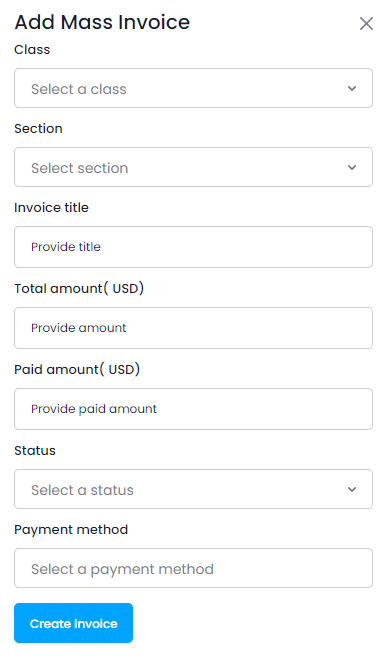
The admin and accountant can also export total invoice reports, edit, delete, or print a single invoice from their panel.
Printing individual student invoices:
To print the student's fees, the admin and accountant can follow the steps below:
- Log in to the application.
- Select the "Accounting" option from the left menu.
- Click on the "Student fee manager" button.
- Provide the required information and click on the "Filter" button to get the exact result.
- Select an invoice from the list.
- Click on the "Action" button for more options.
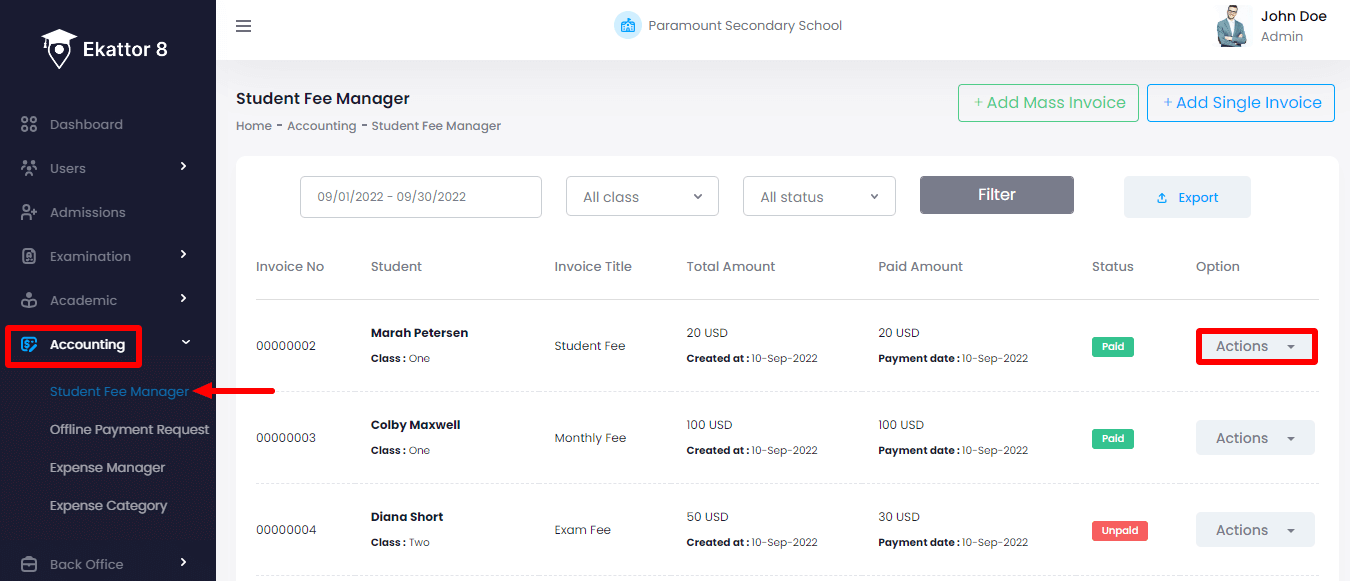
- Tap on the "Print invoice" button.
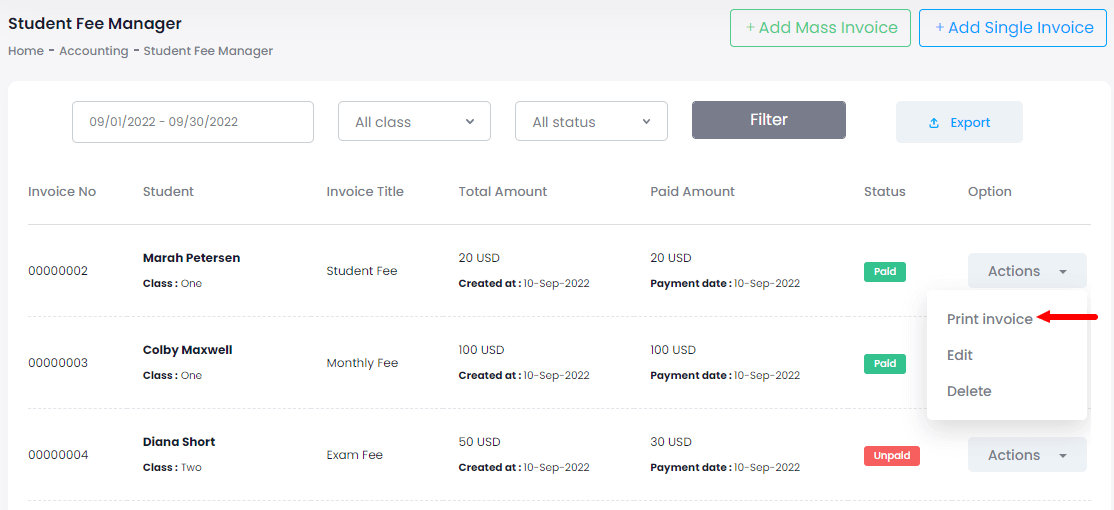
- Select the "Print" option from the invoice.
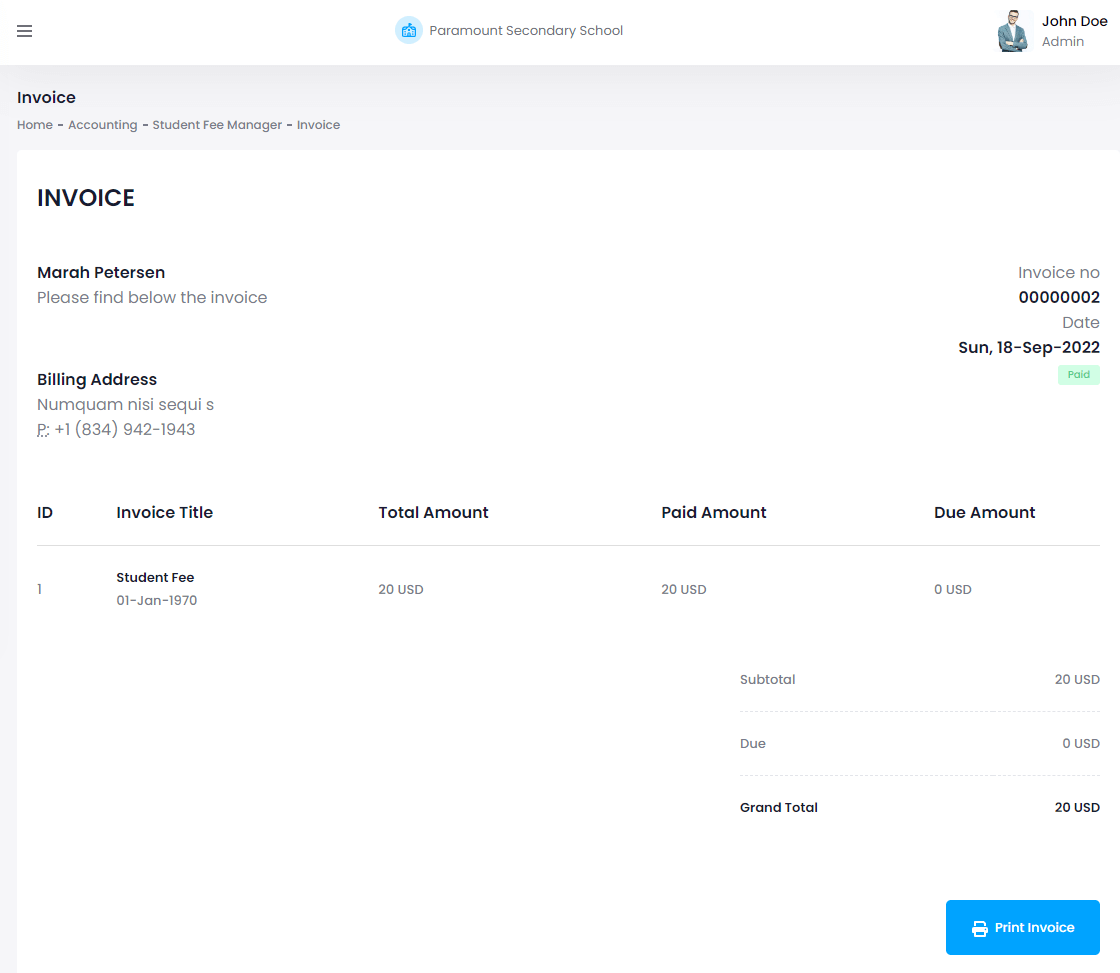
Editing student's invoice:
To edit the student's fees, the admin and accountant can follow the steps below:
- Log in to the application.
- Select the "Accounting" option from the left menu.
- Click on the "Student fee manager" button.
- Provide the required information and click on the "Filter" button to get the exact result.
- Select an invoice from the list.
- Click on the "Action" button for more options.
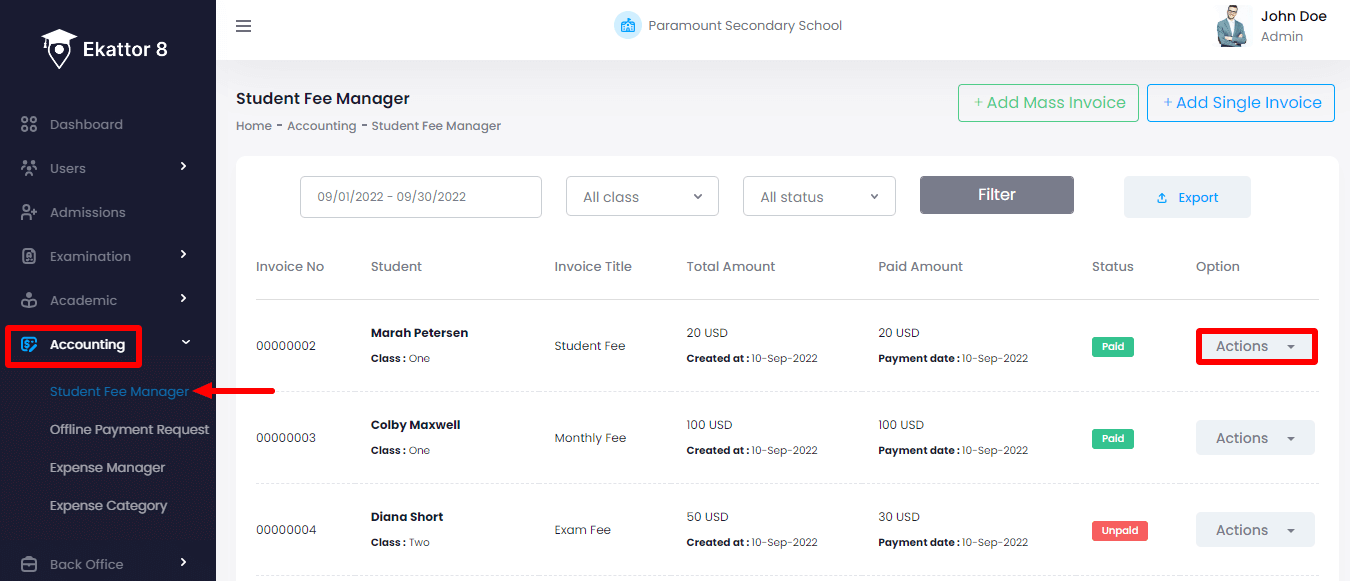
- Tap on the "Edit" button.
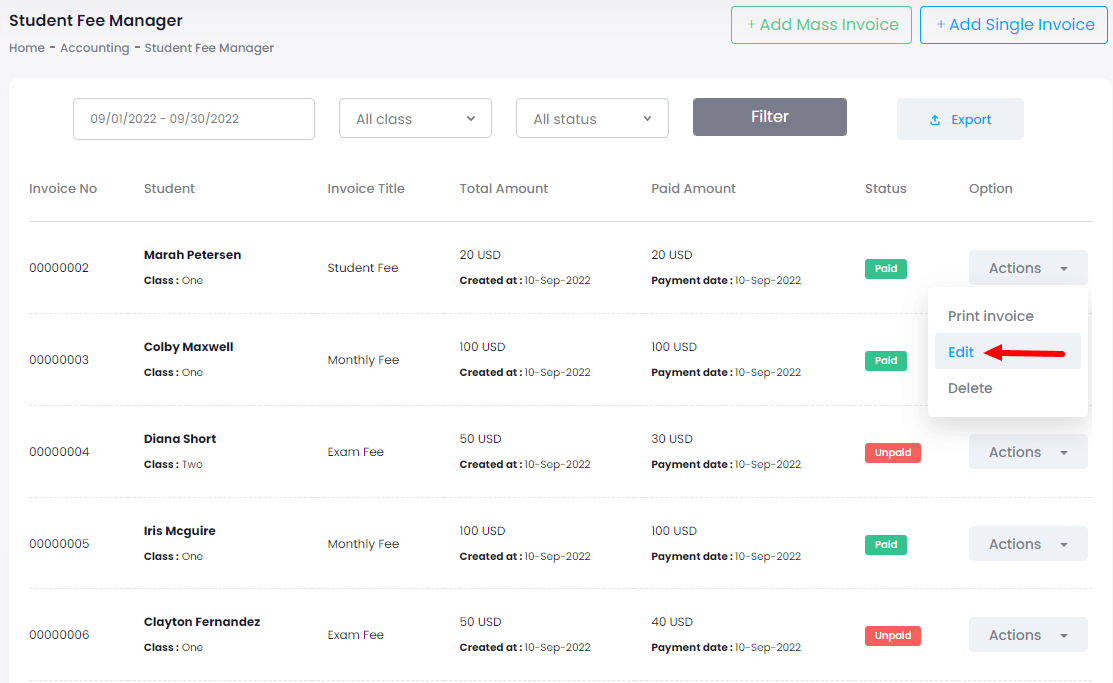
- Provide the required information to the invoice.
- Select the "Update invoice" button for confirmation.
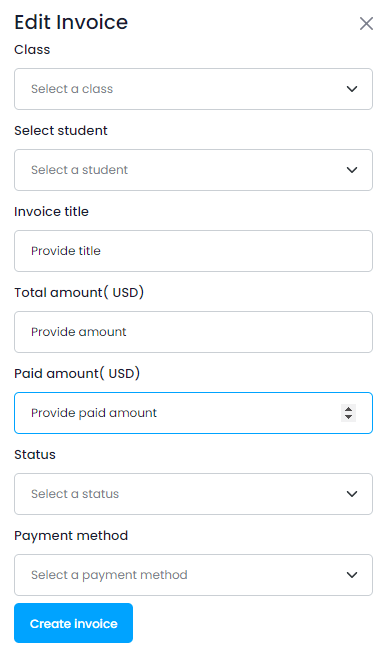
Deleting student's invoice:
To delete the student's fees, the admin and accountant can follow the steps below:
- Log in to the application.
- Select the "Accounting" option from the left menu.
- Click on the "Student fee manager" option from the sub-menu.
- Provide the required information and click on the "Filter" button to get the exact result.
- Select an invoice from the list.
- Click on the "Action" button for more options.
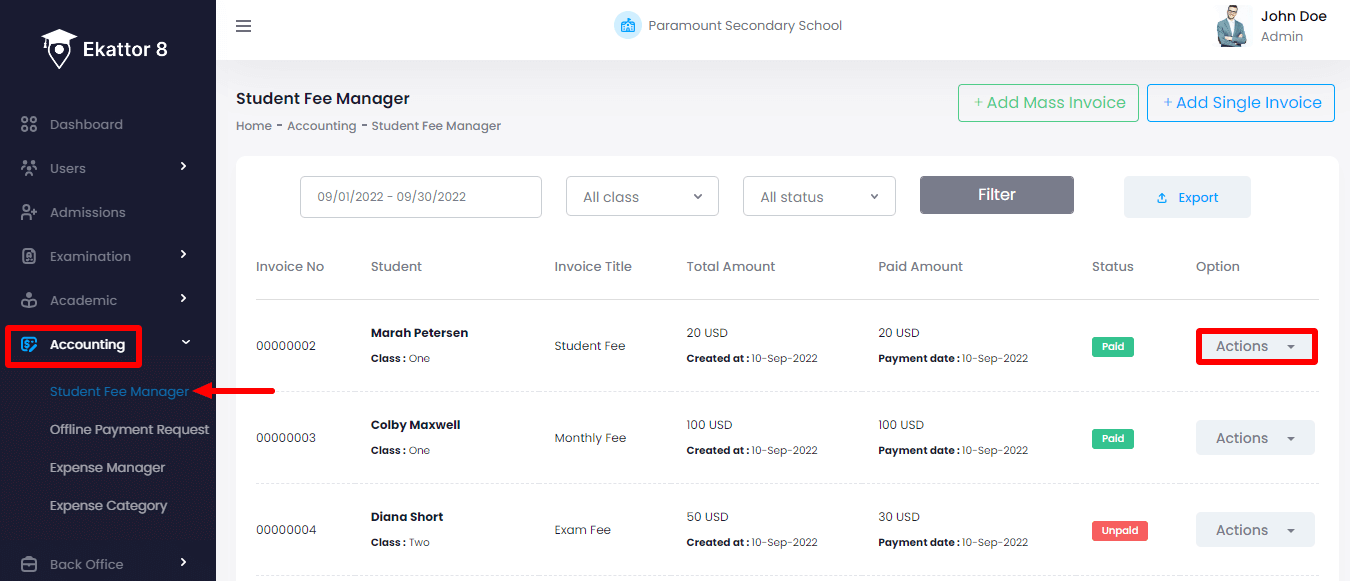
- Tap on the "Delete" button.
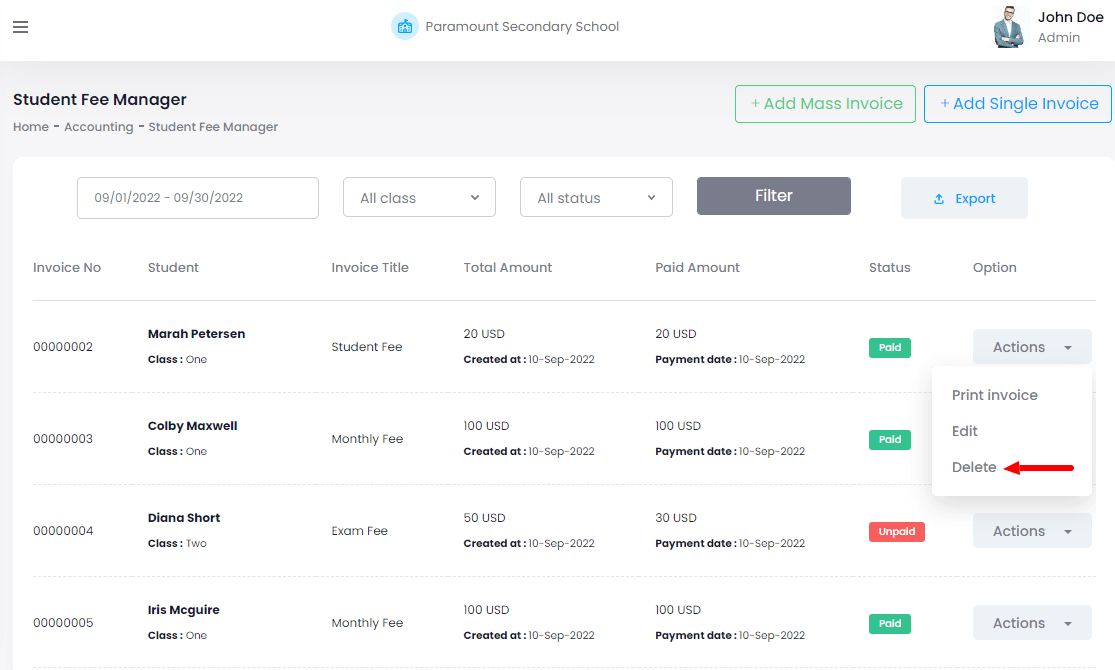
- Select the "Yes" button for confirmation.
The admin and accountant can also download the student fees by selecting the "Export report" button after clicking on the "Filter" button. They can download the invoices in 3 different ways. They are:
- As PDF file
- Get the hardcopy through Printout
Contact us and we'll get back to you as soon as possible
