Documentation
-
Introduction
-
Basics
-
Getting Started
-
Managing users
-
Academic activities
-
Exam management
-
Accounting
-
Back office
-
Settings
-
Parent’s panel
-
Addon bundle
-
FAQ
Package
Ekattor 8 is SAAS (Software as a service) based application. You can earn money by selling subscriptions as packages. Also, you can add, update, delete, or activate/deactivate your own customized packages within a few clicks.
Adding New package:
You can add new customized packages as a superadmin. To add a new package, you can follow the steps below:
- Log in to the application.
- Select the "Package" option from the left menu.
- Tap on the "Add Package" button to add a new package.
- Provide the required information.
- You can set your package time as daily, monthly, yearly and lifetime.
- You can also limit your school's students. [If a school select the life lifetime package they can automatically get the unlimited students enroll feature] If you limit your students, your schools can not enroll student after reaching their limit.
- You can add multiple features to your subscription package.
- Click on the "Create package" button to add a new subscription package.
NB: Select the "Paid" option if you want to make a premium package and if you want to make a free package, click on the "Trail" option from the "Package type."
Updating package:
You can also update the subscription package in Ekattor 8. To edit the package, you can follow the steps below:
- Log in to the application.
- Select the "Package" option from the left menu.
- Select a package from the list.
- Click on the "Action" button for more options button.
- Select the "Edit" option.
- Update required information.
- Click on the "Update" package button.
Deleting package:
To delete the package, you can follow the steps below:
- Log in to the application.
- Select the "Package" option from the left menu.
- Select a package from the list.
- Click on the more options button.
- Select the "Delete" option.
- Click on the "Yes" button for confirmation.
NB: You can delete a package if your users didn't purchase that package. But you can not delete a package that your users have purchased.
Archive package:
You make your subscription package inactive by marking them as an archive. You can also make your archived package active within a few clicks.
To make your package an archive, you can follow the steps below:
- Log in to the application.
- Select the "Package" option from the left menu.
- Select a package from the list.
- Click on the "Action" button for more options button.
- Select the "Edit" option.
- Tap on the "Archived" from the "Interval" option.
- Click on the "Update package" button.
To make your package active from the archived, you can follow the steps below:
- Log in to the application.
- Select the "Package" option from the left menu.
- Tap on the "Archive" tab.
- Select a package from the list.
- Click on the "Action" button for more options button.
- Select the "Edit" option.
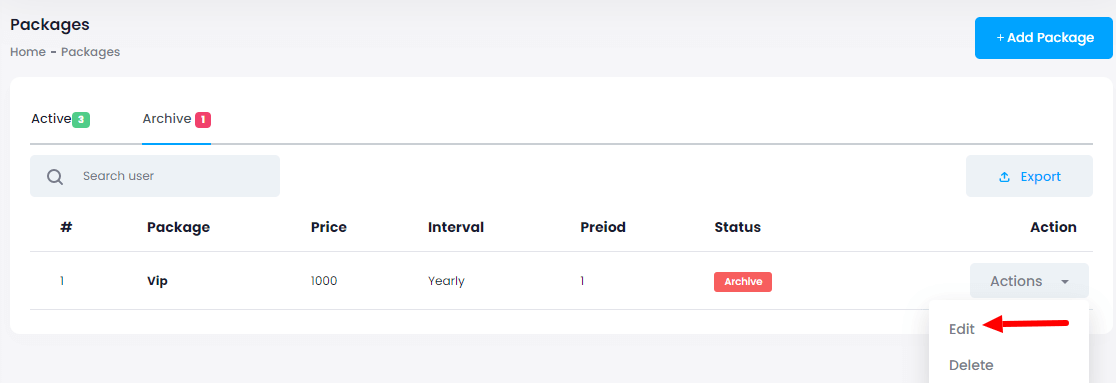
- Tap on the "Archived" from the "Interval" option.
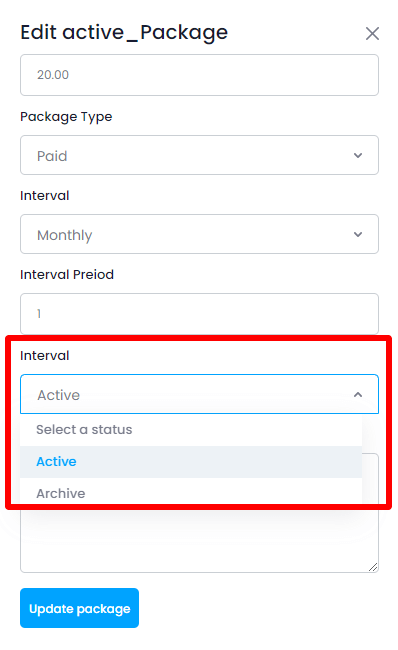
- Click on the "Update package" button.
Contact us and we'll get back to you as soon as possible
