Documentation
-
Introduction
-
Basics
-
Getting Started
-
Managing users
-
Academic activities
-
Exam management
-
Accounting
-
Back office
-
Settings
-
Parent’s panel
-
Addon bundle
-
FAQ
Managing parents
The admin can create, update, or remove a parent's information from the application if they want. An admin can only manage their assigned school's information.
Creating a parent:
To create a parent in Ekattor8, the admin can follow the steps below:
- Log in to the application as an admin.
- Select the "Users" option from the left menu.
- Click on the "Parent" option from the sub-menu.
- Select the "Create parent" button to create a new parent.
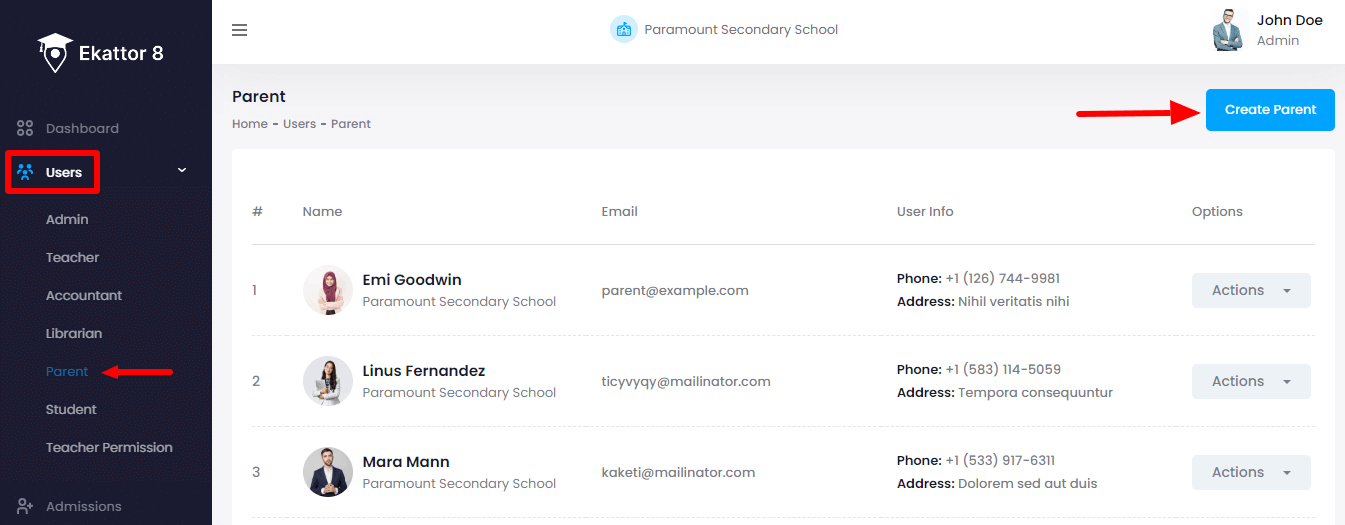
- Provide the new parent's name, email, password, and, birthdate.
- To select the child provide class, section, and, select the child. (Admin can add multiple children by selecting the "+" button or remove children by clicking on the "X" button.)
- Upload a photo of the new parent. (The admin can choose the image from their device)
- Click on the "Create parent" button.
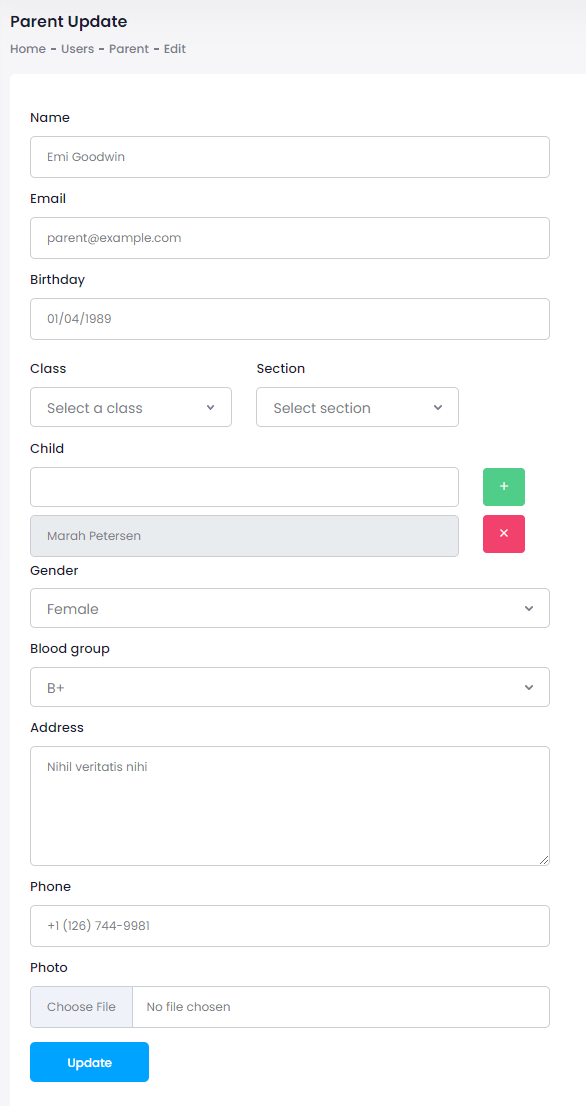
Updating parent's information:
To update a parent's information in Ekattor8, the admin can follow the steps below:
- Log in to the application as an admin.
- Select the "Users" option from the left menu.
- Click on the "Parent" option from the sub-menu.
- Select a parent from the list.
- Click on the "Action" button for more options.

- Select the "Edit" option from the list
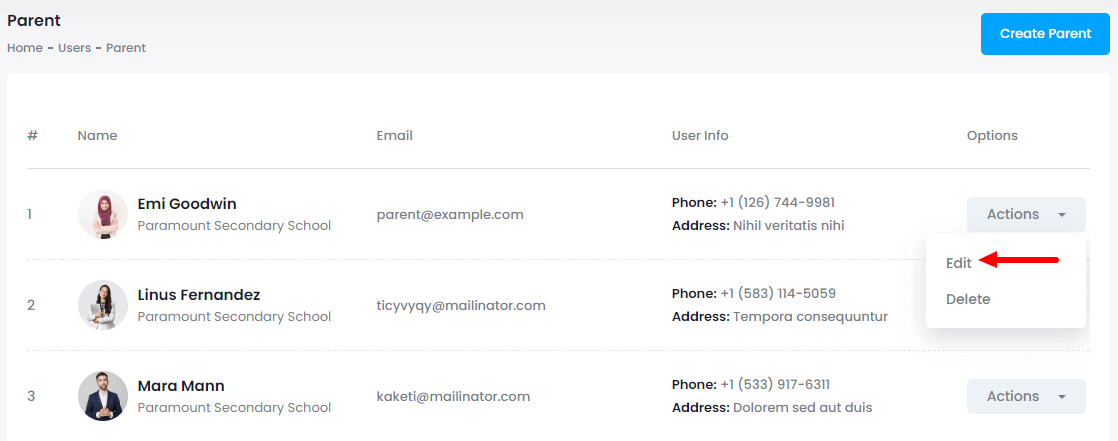
- Update required information.
- Click on the "Update parent" button.
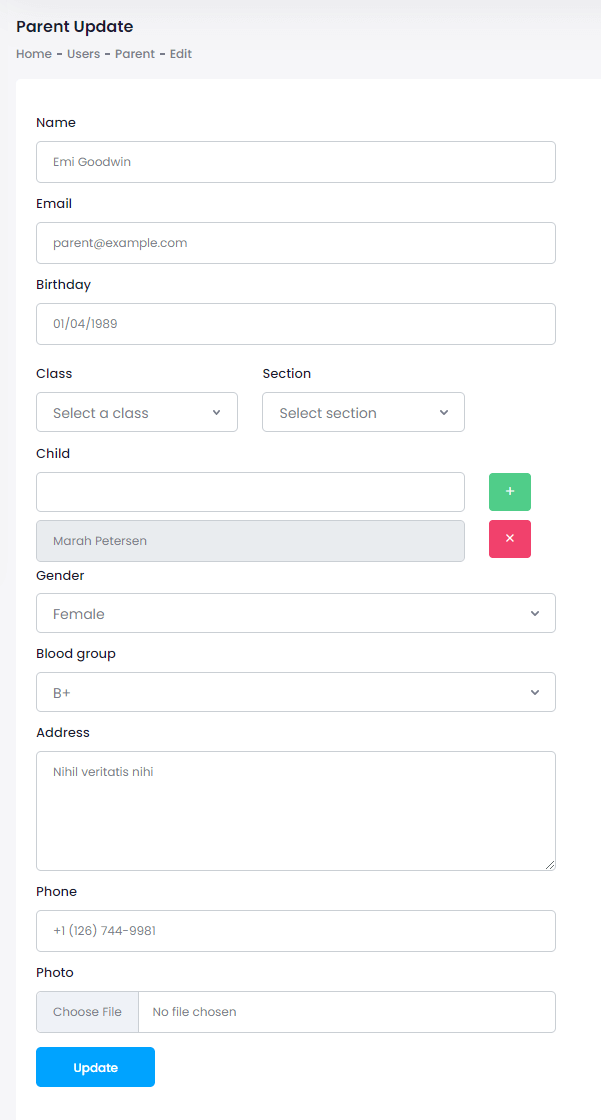
Deleting parent's information:
To delete a parent's information in Ekattor8, the admin can follow the steps below:
- Log in to the application as an admin.
- Select the "Users" option from the left menu.
- Click on the "Parent" option from the sub-menu.
- Select a parent from the list.
- Click on the "Action" button for more options.

- Select the "Delete" option from the list.
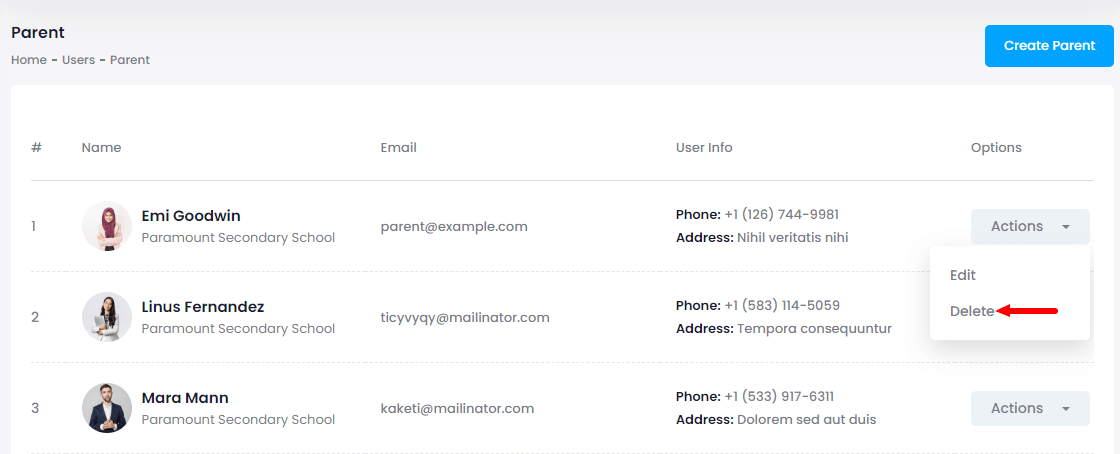
- Select the "Yes" button for confirmation.
How can we help?
Contact us and we'll get back to you as soon as possible
